GWT-カスタムウィジェット
GWTは、カスタムユーザーインターフェイス要素を作成する3つの方法を提供します。従うべき3つの一般的な戦略があります-
Create a widget by extending Composite Class−これは、カスタムウィジェットを作成するための最も一般的で最も簡単な方法です。ここでは、既存のウィジェットを使用して、カスタムプロパティを持つ複合ビューを作成できます。
Create a widget using GWT DOM API in JAVA−GWT基本ウィジェットはこの方法で作成されます。それでも、カスタムウィジェットを作成するには非常に複雑な方法であるため、慎重に使用する必要があります。
Use JavaScript and wrap it in a widget using JSNI−これは通常、最後の手段としてのみ実行する必要があります。ネイティブメソッドのブラウザ間の影響を考慮すると、非常に複雑になり、デバッグも難しくなります。
複合クラスを使用してカスタムウィジェットを作成する
この例では、GWTでのカスタムウィジェットの作成を示す簡単な手順を説明します。次の手順に従って、GWTで作成したGWTアプリケーションを更新します-基本ウィジェットの章-
ここでは、Compositeクラスを拡張してカスタムウィジェットを作成します。これは、カスタムウィジェットを作成する最も簡単な方法です。
| ステップ | 説明 |
|---|---|
| 1 | GWT-アプリケーションの作成の章で説明されているように、パッケージcom.tutorialspointの下にHelloWorldという名前のプロジェクトを作成します。 |
| 2 | 変更HelloWorld.gwt.xml、HelloWorld.css、HelloWorld.htmlとHelloWorld.javaは、以下のように説明しました。残りのファイルは変更しないでください。 |
| 3 | アプリケーションをコンパイルして実行し、実装されたロジックの結果を確認します。 |
変更されたモジュール記述子の内容は次のとおりです src/com.tutorialspoint/HelloWorld.gwt.xml。
<?xml version = "1.0" encoding = "UTF-8"?>
<module rename-to = 'helloworld'>
<!-- Inherit the core Web Toolkit stuff. -->
<inherits name = 'com.google.gwt.user.User'/>
<!-- Inherit the default GWT style sheet. -->
<inherits name = 'com.google.gwt.user.theme.clean.Clean'/>
<!-- Specify the app entry point class. -->
<entry-point class = 'com.tutorialspoint.client.HelloWorld'/>
<!-- Specify the paths for translatable code -->
<source path = 'client'/>
<source path = 'shared'/>
</module>以下は、変更されたスタイルシートファイルの内容です。 war/HelloWorld.css。
body {
text-align: center;
font-family: verdana, sans-serif;
}
h1 {
font-size: 2em;
font-weight: bold;
color: #777777;
margin: 40px 0px 70px;
text-align: center;
}以下は、変更されたHTMLホストファイルの内容です。 war/HelloWorld.html。
<html>
<head>
<title>Hello World</title>
<link rel = "stylesheet" href = "HelloWorld.css"/>
<script language = "javascript" src = "helloworld/helloworld.nocache.js">
</script>
</head>
<body>
<h1>Custom Widget Demonstration</h1>
<div id = "gwtContainer"></div>
</body>
</html>以下のJavaファイルの内容を見てみましょう src/com.tutorialspoint/HelloWorld.java これは、カスタムウィジェットの作成を示します。
package com.tutorialspoint.client;
import com.google.gwt.core.client.EntryPoint;
import com.google.gwt.event.dom.client.ClickEvent;
import com.google.gwt.event.dom.client.ClickHandler;
import com.google.gwt.user.client.ui.CheckBox;
import com.google.gwt.user.client.ui.Composite;
import com.google.gwt.user.client.ui.HorizontalPanel;
import com.google.gwt.user.client.ui.RootPanel;
import com.google.gwt.user.client.ui.TextBox;
public class HelloWorld implements EntryPoint {
/**
* A composite of a TextBox and a CheckBox that optionally enables it.
*/
private static class OptionalTextBox extends Composite implements
ClickHandler {
private TextBox textBox = new TextBox();
private CheckBox checkBox = new CheckBox();
private boolean enabled = true;
public boolean isEnabled() {
return enabled;
}
public void setEnabled(boolean enabled) {
this.enabled = enabled;
}
/**
* Style this widget using .optionalTextWidget CSS class.<br/>
* Style textbox using .optionalTextBox CSS class.<br/>
* Style checkbox using .optionalCheckBox CSS class.<br/>
* Constructs an OptionalTextBox with the given caption
* on the check.
* @param caption the caption to be displayed with the check box
*/
public OptionalTextBox(String caption) {
// place the check above the text box using a vertical panel.
HorizontalPanel panel = new HorizontalPanel();
// panel.setBorderWidth(1);
panel.setSpacing(10);
panel.add(checkBox);
panel.add(textBox);
// all composites must call initWidget() in their constructors.
initWidget(panel);
//set style name for entire widget
setStyleName("optionalTextWidget");
//set style name for text box
textBox.setStyleName("optionalTextBox");
//set style name for check box
checkBox.setStyleName("optionalCheckBox");
textBox.setWidth("200");
// Set the check box's caption, and check it by default.
checkBox.setText(caption);
checkBox.setValue(enabled);
checkBox.addClickHandler(this);
enableTextBox(enabled,checkBox.getValue());
}
public void onClick(ClickEvent event) {
if (event.getSource() == checkBox) {
// When the check box is clicked,
//update the text box's enabled state.
enableTextBox(enabled,checkBox.getValue());
}
}
private void enableTextBox(boolean enable,boolean isChecked){
enable = (enable && isChecked) || (!enable && !isChecked);
textBox.setStyleDependentName("disabled", !enable);
textBox.setEnabled(enable);
}
}
public void onModuleLoad() {
// Create an optional text box and add it to the root panel.
OptionalTextBox otb = new OptionalTextBox(
"Want to explain the solution?");
otb.setEnabled(true);
RootPanel.get().add(otb);
}
}すべての変更を行う準備ができたら、GWT-アプリケーションの作成の章で行ったように、アプリケーションをコンパイルして開発モードで実行します。アプリケーションに問題がない場合、次の結果が得られます-
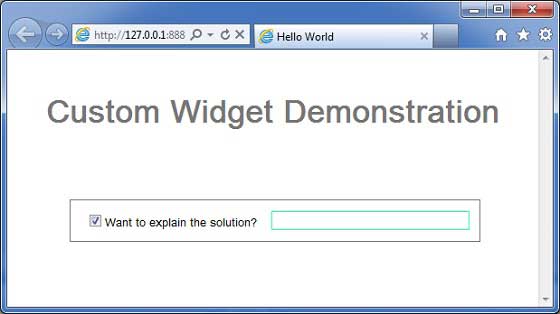
You can notice following points
コンポジットウィジェットを拡張してカスタムウィジェットを作成するのはとても簡単です。
GWTに組み込まれたウィジェット、TextBoxおよびCheckBoxを使用してウィジェットを作成し、再利用性の概念を使用しました。
テキストボックスは、チェックボックスの状態に応じて無効/有効になります。コントロールを有効/無効にするAPIを提供しました。
文書化されたCSSスタイルを介して内部ウィジェットスタイルを公開しました。