GWT-デバッグアプリケーション
GWTは、サーバー側のコードだけでなくクライアント側のコードもデバッグする優れた機能を提供します。
開発モード中、GWTアプリケーションはJavaコードベースであり、JavaScriptに変換されません。
アプリケーションが開発モードで実行されている場合、Java仮想マシン(JVM)は、GWT機能を使用してブラウザーウィンドウに接続し、コンパイルされたJavaバイトコードとしてアプリケーションコードを実際に実行します。
GWTはブラウザベースのプラグインを使用してJVMに接続します。
そのため、開発者はJavaベースのIDEを自由に使用して、クライアント側のGWTコードとサーバー側のコードの両方をデバッグできます。
この記事では、Eclipseを使用してGWTクライアントコードをデバッグする方法を示します。次のタスクを実行します-
- コードでブレークポイントを設定し、ブレークポイントエクスプローラーで確認します。
- デバッグ中にコードを1行ずつステップスルーします。
- 変数の値を表示します。
- すべての変数の値を調べます。
- 式の値を調べます。
- 中断されたスレッドのスタックフレームを表示します。
デバッグ例
この例では、GWTアプリケーションのデバッグを示す簡単な手順を説明します。次の手順に従って、GWTで作成したGWTアプリケーションを更新します-アプリケーションの作成の章-
| ステップ | 説明 |
|---|---|
| 1 | GWT-アプリケーションの作成の章で説明されているように、パッケージcom.tutorialspointの下にHelloWorldという名前のプロジェクトを作成します。 |
| 2 | 変更HelloWorld.gwt.xml、HelloWorld.css、HelloWorld.htmlとHelloWorld.javaは、以下のように説明しました。残りのファイルは変更しないでください。 |
| 3 | アプリケーションをコンパイルして実行し、実装されたロジックの結果を確認します。 |
変更されたモジュール記述子の内容は次のとおりです src/com.tutorialspoint/HelloWorld.gwt.xml。
<?xml version = "1.0" encoding = "UTF-8"?>
<module rename-to = 'helloworld'>
<!-- Inherit the core Web Toolkit stuff. -->
<inherits name = 'com.google.gwt.user.User'/>
<!-- Inherit the default GWT style sheet. -->
<inherits name = 'com.google.gwt.user.theme.clean.Clean'/>
<!-- Specify the app entry point class. -->
<entry-point class = 'com.tutorialspoint.client.HelloWorld'/>
<!-- Specify the paths for translatable code -->
<source path = 'client'/>
<source path = 'shared'/>
</module>以下は、変更されたスタイルシートファイルの内容です。 war/HelloWorld.css。
body {
text-align: center;
font-family: verdana, sans-serif;
}
h1 {
font-size: 2em;
font-weight: bold;
color: #777777;
margin: 40px 0px 70px;
text-align: center;
}
.gwt-Label{
font-size: 150%;
font-weight: bold;
color:red;
padding:5px;
margin:5px;
}以下は、変更されたHTMLホストファイルの内容です。 war/HelloWorld.html 2つのボタンに対応します。
<html>
<head>
<title>Hello World</title>
<link rel = "stylesheet" href = "HelloWorld.css"/>
<script language = "javascript" src = "helloworld/helloworld.nocache.js">
</script>
</head>
<body>
<h1>Debugging Application Demonstration</h1>
<div id = "gwtContainer"></div>
</body>
</html>以下のJavaファイルの内容を見てみましょう src/com.tutorialspoint/HelloWorld.java これを使用して、GWTコードのデバッグ機能を示します。
package com.tutorialspoint.client;
import com.google.gwt.core.client.EntryPoint;
import com.google.gwt.event.dom.client.ClickEvent;
import com.google.gwt.event.dom.client.ClickHandler;
import com.google.gwt.event.dom.client.KeyCodes;
import com.google.gwt.event.dom.client.KeyUpEvent;
import com.google.gwt.event.dom.client.KeyUpHandler;
import com.google.gwt.user.client.Window;
import com.google.gwt.user.client.ui.Button;
import com.google.gwt.user.client.ui.DecoratorPanel;
import com.google.gwt.user.client.ui.HasHorizontalAlignment;
import com.google.gwt.user.client.ui.HorizontalPanel;
import com.google.gwt.user.client.ui.Label;
import com.google.gwt.user.client.ui.RootPanel;
import com.google.gwt.user.client.ui.TextBox;
import com.google.gwt.user.client.ui.VerticalPanel;
public class HelloWorld implements EntryPoint {
public void onModuleLoad() {
/*create UI */
final TextBox txtName = new TextBox();
txtName.setWidth("200");
txtName.addKeyUpHandler(new KeyUpHandler() {
@Override
public void onKeyUp(KeyUpEvent event) {
if(event.getNativeKeyCode() == KeyCodes.KEY_ENTER){
Window.alert(getGreeting(txtName.getValue()));
}
}
});
Label lblName = new Label("Enter your name: ");
Button buttonMessage = new Button("Click Me!");
buttonMessage.addClickHandler(new ClickHandler() {
@Override
public void onClick(ClickEvent event) {
Window.alert(getGreeting(txtName.getValue()));
}});
HorizontalPanel hPanel = new HorizontalPanel();
hPanel.add(lblName);
hPanel.add(txtName);
hPanel.setCellWidth(lblName, "130");
VerticalPanel vPanel = new VerticalPanel();
vPanel.setSpacing(10);
vPanel.add(hPanel);
vPanel.add(buttonMessage);
vPanel.setCellHorizontalAlignment(buttonMessage,
HasHorizontalAlignment.ALIGN_RIGHT);
DecoratorPanel panel = new DecoratorPanel();
panel.add(vPanel);
// Add widgets to the root panel.
RootPanel.get("gwtContainer").add(panel);
}
public String getGreeting(String name){
return "Hello "+name+"!";
}
}ステップ1-ブレークポイントを配置する
の最初の行にブレークポイントを配置します onModuleLoad() HelloWorld.javaの

ステップ2-アプリケーションをデバッグする
次に、[
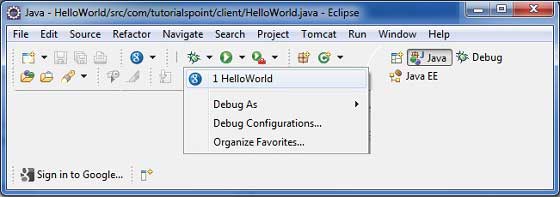
すべてが正常な場合は、以下に示すようなURLを含むEclipseでGWT開発モードがアクティブになっていることを確認する必要があります。URLをダブルクリックして、GWTアプリケーションを開きます。
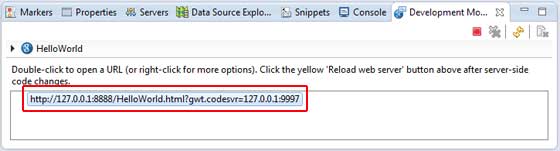
アプリケーションが起動するとすぐに、エントリポイントメソッドの最初の行にブレークポイントを配置したため、Eclipseブレークポイントにフォーカスが表示されます。
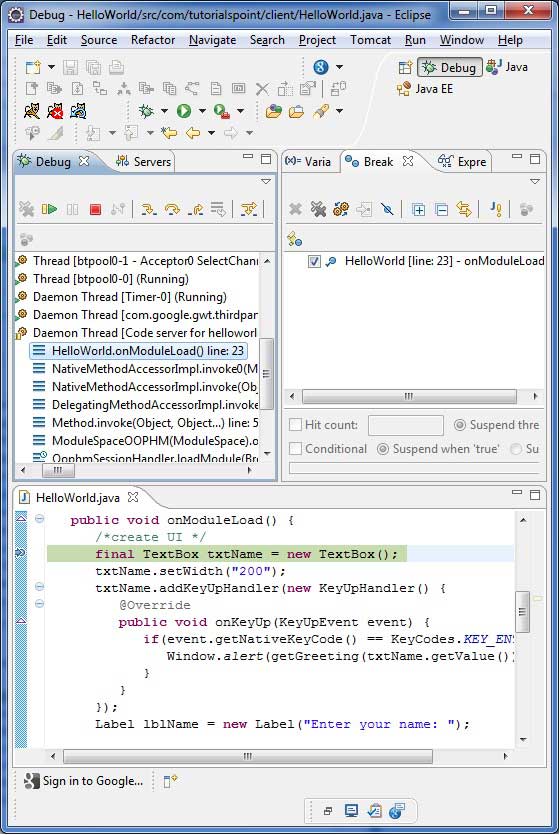
中断されたスレッドのスタックトレースを確認できます。
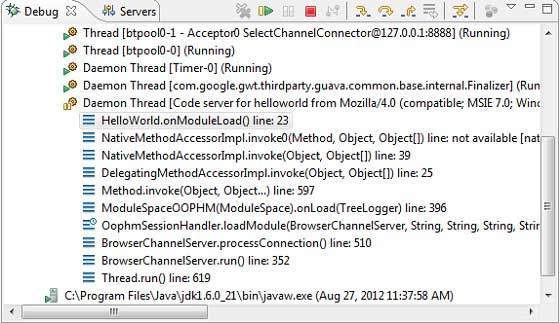
式の値を確認できます。
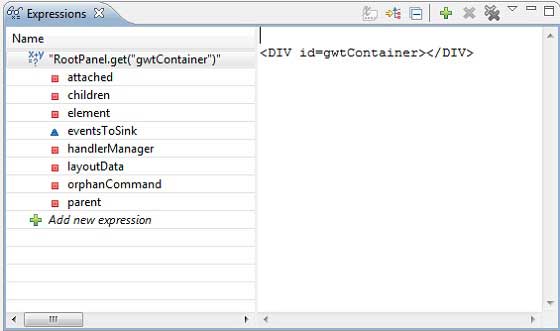
配置されたブレークポイントのリストを確認できます。
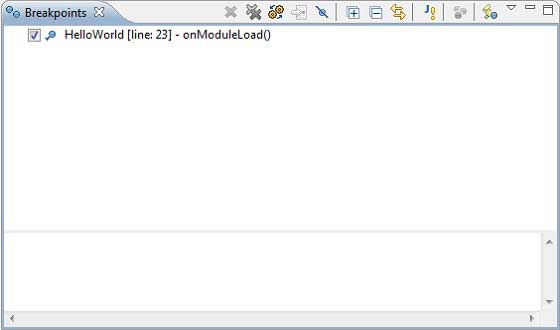
次に、onModuleLoad()メソッドの最後の行に到達するまでF6を押し続けます。ファンクションキーのリファレンスとして、F6はコードを1行ずつ検査し、F5はさらに内側に進み、F8はアプリケーションを再開します。これで、onModuleLoad()メソッドのすべての変数の値のリストが表示されます。
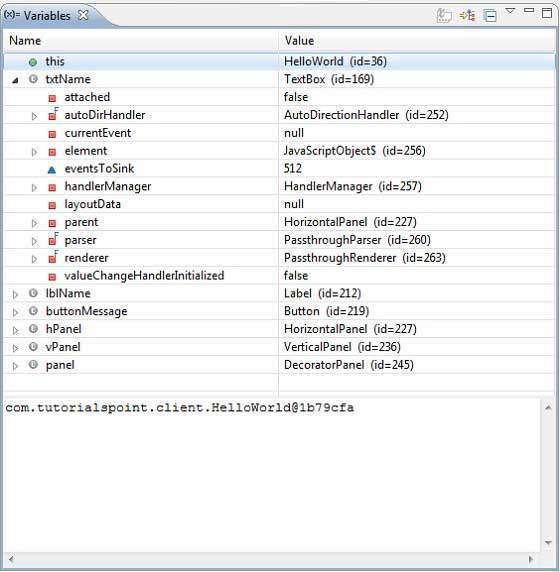
GWTクライアントコードは、Javaアプリケーションをデバッグするのと同じ方法でデバッグできます。任意の行にブレークポイントを設定し、GWTのデバッグ機能を試してみてください。