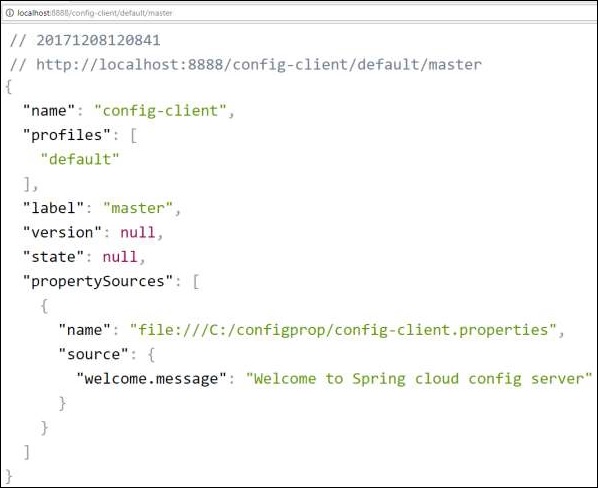SpringBoot-クラウド構成サーバー
Spring Cloud Configuration Serverは、アプリケーションに関連するすべての構成プロパティを管理する一元化されたアプリケーションです。この章では、SpringCloud構成サーバーを作成する方法について詳しく学習します。
SpringCloud構成サーバーの作成
まず、SpringInitializerページからSpringBootプロジェクトをダウンロードし、Spring Cloud ConfigServerの依存関係を選択します。以下のスクリーンショットをご覧ください-
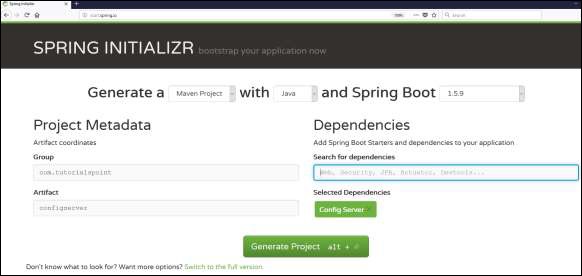
次に、以下で説明するように、ビルド構成ファイルにSpring CloudConfigサーバーの依存関係を追加します-
Mavenユーザーは、以下の依存関係をpom.xmlファイルに追加できます。
<dependency>
<groupId>org.springframework.cloud</groupId>
<artifactId>spring-cloud-config-server</artifactId>
</dependency>Gradleユーザーは、build.gradleファイルに以下の依存関係を追加できます。
compile('org.springframework.cloud:spring-cloud-config-server')次に、メインのSpringBootアプリケーションクラスファイルに@EnableConfigServerアノテーションを追加します。@EnableConfigServerアノテーションにより、SpringBootアプリケーションが構成サーバーとして機能します。
主なSpringBootアプリケーションクラスファイルを以下に示します-
package com.tutorialspoint.configserver;
import org.springframework.boot.SpringApplication;
import org.springframework.boot.autoconfigure.SpringBootApplication;
import org.springframework.cloud.config.server.EnableConfigServer;
@SpringBootApplication
@EnableConfigServer
public class ConfigserverApplication {
public static void main(String[] args) {
SpringApplication.run(ConfigserverApplication.class, args);
}
}次に、以下の構成をプロパティファイルに追加し、application.propertiesファイルをbootstrap.propertiesファイルに置き換えます。以下のコードを確認してください-
server.port = 8888
spring.cloud.config.server.native.searchLocations=file:///C:/configprop/
SPRING_PROFILES_ACTIVE=native構成サーバーはTomcatポート8888で実行され、アプリケーション構成プロパティはネイティブ検索場所からロードされます。
今 file:///C:/configprop/、クライアントアプリケーションを配置します--application.propertiesファイル。たとえば、クライアントアプリケーション名は次のとおりです。config-client、次にapplication.propertiesファイルの名前を次のように変更します config-client.properties プロパティファイルをパスに配置します file:///C:/configprop/。
config-clientプロパティファイルのコードを以下に示します-
welcome.message = Welcome to Spring cloud config server完全なビルド構成ファイルを以下に示します-
Mavenユーザーは使用できます pom.xml 以下に示す-
<?xml version = "1.0" encoding = "UTF-8"?>
<project xmlns = "http://maven.apache.org/POM/4.0.0"
xmlns:xsi = "http://www.w3.org/2001/XMLSchema-instance"
xsi:schemaLocation = "http://maven.apache.org/POM/4.0.0
http://maven.apache.org/xsd/maven-4.0.0.xsd">
<modelVersion>4.0.0</modelVersion>
<groupId>com.tutorialspoint</groupId>
<artifactId>configserver</artifactId>
<version>0.0.1-SNAPSHOT</version>
<packaging>jar</packaging>
<name>configserver</name>
<description>Demo project for Spring Boot</description>
<parent>
<groupId>org.springframework.boot</groupId>
<artifactId>spring-boot-starter-parent</artifactId>
<version>1.5.9.RELEASE</version>
<relativePath/> <!-- lookup parent from repository -->
</parent>
<properties>
<project.build.sourceEncoding>UTF-8</project.build.sourceEncoding>
<project.reporting.outputEncoding>UTF-8</project.reporting.outputEncoding>
<java.version>1.8</java.version>
<spring-cloud.version>Edgware.RELEASE</spring-cloud.version>
</properties>
<dependencies>
<dependency>
<groupId>org.springframework.cloud</groupId>
<artifactId>spring-cloud-config-server</artifactId>
</dependency>
<dependency>
<groupId>org.springframework.boot</groupId>
<artifactId>spring-boot-starter-test</artifactId>
<scope>test</scope>
</dependency>
</dependencies>
<dependencyManagement>
<dependencies>
<dependency>
<groupId>org.springframework.cloud</groupId>
<artifactId>spring-cloud-dependencies</artifactId>
<version>${spring-cloud.version}</version>
<type>pom</type>
<scope>import</scope>
</dependency>
</dependencies>
</dependencyManagement>
<build>
<plugins>
<plugin>
<groupId>org.springframework.boot</groupId>
<artifactId>spring-boot-maven-plugin</artifactId>
</plugin>
</plugins>
</build>
</project>Gradleユーザーは、以下のbuild.gradleファイルを使用できます-
<scope>import</scope>
</dependency>
</dependencies>
buildscript {
ext {
springBootVersion = '1.5.9.RELEASE'
}
repositories {
mavenCentral()
}
dependencies {
classpath("org.springframework.boot:spring-boot-gradle-plugin:${springBootVersion}")
}
}
apply plugin: 'java'
apply plugin: 'eclipse'
apply plugin: 'org.springframework.boot'
group = 'com.tutorialspoint'
version = '0.0.1-SNAPSHOT'
sourceCompatibility = 1.8
repositories {
mavenCentral()
}
ext {
springCloudVersion = 'Edgware.RELEASE'
}
dependencies {
compile('org.springframework.cloud:spring-cloud-config-server')
testCompile('org.springframework.boot:spring-boot-starter-test')
}
dependencyManagement {
imports {
mavenBom "org.springframework.cloud:spring-cloud-dependencies:${springCloudVersion}"
}
}次に、実行可能JARファイルを作成し、次のMavenまたはGradleコマンドを使用してSpringBootアプリケーションを実行します-
Mavenの場合、以下のコマンドを使用します-
mvn clean install「BUILDSUCCESS」の後、JARファイルはターゲットディレクトリの下にあります。
Gradleの場合、以下のコマンドを使用します-
gradle clean build「BUILDSUCCESSFUL」の後、build / libsディレクトリの下にJARファイルがあります。
次のコマンドを使用してJARファイルを実行します-
java –jar <JARFILE>これで、アプリケーションは、ここに示すように、Tomcatポート8888で起動しました-

今URLを打つ http://localhost:8888/config-client/default/master Webブラウザーで、ここに示すようにconfig-clientアプリケーションの構成プロパティを確認できます。