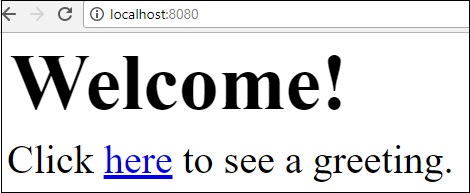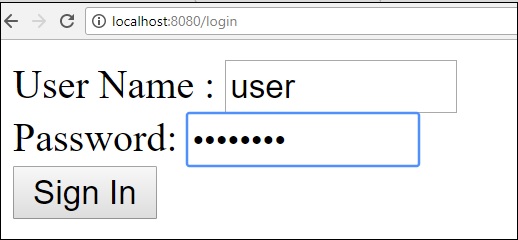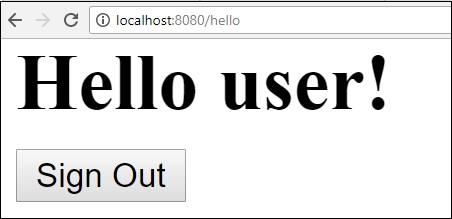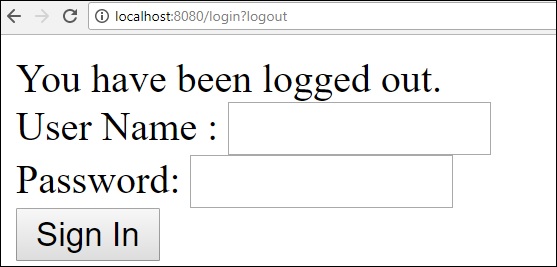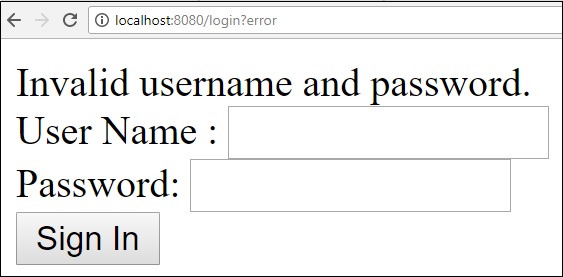SpringBoot-Webアプリケーションの保護
Spring Boot Securityの依存関係がクラスパスに追加された場合、SpringBootアプリケーションはすべてのHTTPエンドポイントの基本認証を自動的に要求します。エンドポイント「/」および「/ home」は認証を必要としません。他のすべてのエンドポイントには認証が必要です。
SpringBootアプリケーションにSpringBoot Securityを追加するには、ビルド構成ファイルにSpring Boot StarterSecurityの依存関係を追加する必要があります。
Mavenユーザーは、pom.xmlファイルに次の依存関係を追加できます。
<dependency>
<groupId>org.springframework.boot</groupId>
<artifactId>spring-boot-starter-security</artifactId>
</dependency>Gradleユーザーは、build.gradleファイルに次の依存関係を追加できます。
compile("org.springframework.boot:spring-boot-starter-security")Webアプリケーションの保護
まず、Thymeleafテンプレートを使用して安全でないWebアプリケーションを作成します。
次に、下にhome.htmlファイルを作成します src/main/resources/templates ディレクトリ。
<!DOCTYPE html>
<html xmlns = "http://www.w3.org/1999/xhtml"
xmlns:th = "http://www.thymeleaf.org"
xmlns:sec = "http://www.thymeleaf.org/thymeleaf-extras-springsecurity3">
<head>
<title>Spring Security Example</title>
</head>
<body>
<h1>Welcome!</h1>
<p>Click <a th:href = "@{/hello}">here</a> to see a greeting.</p>
</body>
</html>シンプルなビュー /hello Thymeleafテンプレートを使用してHTMLファイルで定義されます。
次に、下にhello.htmlを作成します src/main/resources/templates ディレクトリ。
<!DOCTYPE html>
<html xmlns = "http://www.w3.org/1999/xhtml"
xmlns:th = "http://www.thymeleaf.org"
xmlns:sec = "http://www.thymeleaf.org/thymeleaf-extras-springsecurity3">
<head>
<title>Hello World!</title>
</head>
<body>
<h1>Hello world!</h1>
</body>
</html>次に、Spring MVC –ホームビューとハロービュー用のビューコントローラーをセットアップする必要があります。
このために、WebMvcConfigurerAdapterを拡張するMVC構成ファイルを作成します。
package com.tutorialspoint.websecuritydemo;
import org.springframework.context.annotation.Configuration;
import org.springframework.web.servlet.config.annotation.ViewControllerRegistry;
import org.springframework.web.servlet.config.annotation.WebMvcConfigurerAdapter;
@Configuration
public class MvcConfig extends WebMvcConfigurerAdapter {
@Override
public void addViewControllers(ViewControllerRegistry registry) {
registry.addViewController("/home").setViewName("home");
registry.addViewController("/").setViewName("home");
registry.addViewController("/hello").setViewName("hello");
registry.addViewController("/login").setViewName("login");
}
}次に、Spring BootStarterのセキュリティ依存関係をビルド構成ファイルに追加します。
Mavenユーザーは、pom.xmlファイルに次の依存関係を追加できます。
<dependency>
<groupId>org.springframework.boot</groupId>
<artifactId>spring-boot-starter-security</artifactId>
</dependency>Gradleユーザーは、build.gradleファイルに次の依存関係を追加できます。
compile("org.springframework.boot:spring-boot-starter-security")次に、基本認証を使用してHTTPエンドポイントにアクセスするようにアプリケーションを保護するために使用されるWebセキュリティ構成ファイルを作成します。
package com.tutorialspoint.websecuritydemo;
import org.springframework.beans.factory.annotation.Autowired;
import org.springframework.context.annotation.Configuration;
import org.springframework.security.config.annotation.authentication.builders.AuthenticationManagerBuilder;
import org.springframework.security.config.annotation.web.builders.HttpSecurity;
import org.springframework.security.config.annotation.web.configuration.WebSecurityConfigurerAdapter;
import org.springframework.security.config.annotation.web.configuration.EnableWebSecurity;
@Configuration
@EnableWebSecurity
public class WebSecurityConfig extends WebSecurityConfigurerAdapter {
@Override
protected void configure(HttpSecurity http) throws Exception {
http
.authorizeRequests()
.antMatchers("/", "/home").permitAll()
.anyRequest().authenticated()
.and()
.formLogin()
.loginPage("/login")
.permitAll()
.and()
.logout()
.permitAll();
}
@Autowired
public void configureGlobal(AuthenticationManagerBuilder auth) throws Exception {
auth
.inMemoryAuthentication()
.withUser("user").password("password").roles("USER");
}
}次に、login.htmlファイルを src/main/resources ユーザーがログイン画面を介してHTTPエンドポイントにアクセスできるようにするディレクトリ。
<!DOCTYPE html>
<html xmlns = "http://www.w3.org/1999/xhtml" xmlns:th = "http://www.thymeleaf.org"
xmlns:sec = "http://www.thymeleaf.org/thymeleaf-extras-springsecurity3">
<head>
<title>Spring Security Example </title>
</head>
<body>
<div th:if = "${param.error}">
Invalid username and password.
</div>
<div th:if = "${param.logout}">
You have been logged out.
</div>
<form th:action = "@{/login}" method = "post">
<div>
<label> User Name : <input type = "text" name = "username"/> </label>
</div>
<div>
<label> Password: <input type = "password" name = "password"/> </label>
</div>
<div>
<input type = "submit" value = "Sign In"/>
</div>
</form>
</body>
</html>最後に、hello.htmlファイルを更新します–ユーザーがアプリケーションからサインアウトし、以下に示すように現在のユーザー名を表示できるようにします–
<!DOCTYPE html>
<html xmlns = "http://www.w3.org/1999/xhtml" xmlns:th = "http://www.thymeleaf.org"
xmlns:sec = "http://www.thymeleaf.org/thymeleaf-extras-springsecurity3">
<head>
<title>Hello World!</title>
</head>
<body>
<h1 th:inline = "text">Hello [[${#httpServletRequest.remoteUser}]]!</h1>
<form th:action = "@{/logout}" method = "post">
<input type = "submit" value = "Sign Out"/>
</form>
</body>
</html>メインのSpringBootアプリケーションのコードを以下に示します-
package com.tutorialspoint.websecuritydemo;
import org.springframework.boot.SpringApplication;
import org.springframework.boot.autoconfigure.SpringBootApplication;
@SpringBootApplication
public class WebsecurityDemoApplication {
public static void main(String[] args) {
SpringApplication.run(WebsecurityDemoApplication.class, args);
}
}ビルド構成ファイルの完全なコードを以下に示します。
Maven – pom.xml
<?xml version = "1.0" encoding = "UTF-8"?>
<project xmlns = "http://maven.apache.org/POM/4.0.0"
xmlns:xsi = "http://www.w3.org/2001/XMLSchema-instance"
xsi:schemaLocation = "http://maven.apache.org/POM/4.0.0
http://maven.apache.org/xsd/maven-4.0.0.xsd">
<modelVersion>4.0.0</modelVersion>
<groupId>com.tutorialspoint</groupId>
<artifactId>websecurity-demo</artifactId>
<version>0.0.1-SNAPSHOT</version>
<packaging>jar</packaging>
<name>websecurity-demo</name>
<description>Demo project for Spring Boot</description>
<parent>
<groupId>org.springframework.boot</groupId>
<artifactId>spring-boot-starter-parent</artifactId>
<version>1.5.9.RELEASE</version>
<relativePath/> <!-- lookup parent from repository -->
</parent>
<properties>
<project.build.sourceEncoding>UTF-8</project.build.sourceEncoding>
<project.reporting.outputEncoding>UTF-8</project.reporting.outputEncoding>
<java.version>1.8</java.version>
</properties>
<dependencies>
<dependency>
<groupId>org.springframework.boot</groupId>
<artifactId>spring-boot-starter-security</artifactId>
</dependency>
<dependency>
<groupId>org.springframework.boot</groupId>
<artifactId>spring-boot-starter-thymeleaf</artifactId>
</dependency>
<dependency>
<groupId>org.springframework.boot</groupId>
<artifactId>spring-boot-starter-web</artifactId>
</dependency>
<dependency>
<groupId>org.springframework.boot</groupId>
<artifactId>spring-boot-starter-test</artifactId>
<scope>test</scope>
</dependency>
<dependency>
<groupId>org.springframework.security</groupId>
<artifactId>spring-security-test</artifactId>
<scope>test</scope>
</dependency>
</dependencies>
<build>
<plugins>
<plugin>
<groupId>org.springframework.boot</groupId>
<artifactId>spring-boot-maven-plugin</artifactId>
</plugin>
</plugins>
</build>
</project>Gradle – build.gradle
buildscript {
ext {
springBootVersion = '1.5.9.RELEASE'
}
repositories {
mavenCentral()
}
dependencies {
classpath("org.springframework.boot:spring-boot-gradle-plugin:${springBootVersion}")
}
}
apply plugin: 'java'
apply plugin: 'eclipse'
apply plugin: 'org.springframework.boot'
group = 'com.tutorialspoint'
version = '0.0.1-SNAPSHOT'
sourceCompatibility = 1.8
repositories {
mavenCentral()
}
dependencies {
compile('org.springframework.boot:spring-boot-starter-security')
compile('org.springframework.boot:spring-boot-starter-thymeleaf')
compile('org.springframework.boot:spring-boot-starter-web')
testCompile('org.springframework.boot:spring-boot-starter-test')
testCompile('org.springframework.security:spring-security-test')
}次に、実行可能JARファイルを作成し、次のMavenまたはGradleコマンドを使用してSpringBootアプリケーションを実行します。
Mavenユーザーは、以下のコマンドを使用できます-
mvn clean install「BUILDSUCCESS」の後、JARファイルはターゲットディレクトリの下にあります。
Gradleユーザーは、次のようにコマンドを使用できます-
gradle clean build「BUILDSUCCESSFUL」の後、build / libsディレクトリの下にJARファイルがあります。
次に、以下に示すコマンドを使用してJARファイルを実行します-
java –jar <JARFILE>URLをヒット http://localhost:8080/Webブラウザで。図のように出力を確認できます。