SpringBoot-ファイル処理
この章では、Webサービスを使用してファイルをアップロードおよびダウンロードする方法を学習します。
ファイルのアップロード
ファイルのアップロードには、 MultipartFileリクエストパラメータとして、このAPIはマルチパートフォームのデータ値を消費する必要があります。以下のコードを確認してください-
@RequestMapping(value = "/upload", method = RequestMethod.POST, consumes = MediaType.MULTIPART_FORM_DATA_VALUE)
public String fileUpload(@RequestParam("file") MultipartFile file) {
return null;
}同じための完全なコードを以下に示します-
package com.tutorialspoint.demo.controller;
import java.io.File;
import java.io.FileOutputStream;
import java.io.IOException;
import org.springframework.http.MediaType;
import org.springframework.web.bind.annotation.RequestMapping;
import org.springframework.web.bind.annotation.RequestMethod;
import org.springframework.web.bind.annotation.RequestParam;
import org.springframework.web.bind.annotation.RestController;
import org.springframework.web.multipart.MultipartFile;
@RestController
public class FileUploadController {
@RequestMapping(value = "/upload", method = RequestMethod.POST,
consumes = MediaType.MULTIPART_FORM_DATA_VALUE)
public String fileUpload(@RequestParam("file") MultipartFile file) throws IOException {
File convertFile = new File("/var/tmp/"+file.getOriginalFilename());
convertFile.createNewFile();
FileOutputStream fout = new FileOutputStream(convertFile);
fout.write(file.getBytes());
fout.close();
return "File is upload successfully";
}
}ファイルのダウンロード
ファイルのダウンロードでは、InputStreamResourceを使用してファイルをダウンロードする必要があります。HttpHeaderを設定する必要がありますContent-Disposition 応答で、アプリケーションの応答メディアタイプを指定する必要があります。
Note −次の例では、ファイルは、アプリケーションが実行されている指定されたパスで使用可能である必要があります。
@RequestMapping(value = "/download", method = RequestMethod.GET)
public ResponseEntity<Object> downloadFile() throws IOException {
String filename = "/var/tmp/mysql.png";
File file = new File(filename);
InputStreamResource resource = new InputStreamResource(new FileInputStream(file));
HttpHeaders headers = new HttpHeaders();
headers.add("Content-Disposition", String.format("attachment; filename=\"%s\"", file.getName()));
headers.add("Cache-Control", "no-cache, no-store, must-revalidate");
headers.add("Pragma", "no-cache");
headers.add("Expires", "0");
ResponseEntity<Object>
responseEntity = ResponseEntity.ok().headers(headers).contentLength(file.length()).contentType(
MediaType.parseMediaType("application/txt")).body(resource);
return responseEntity;
}同じための完全なコードを以下に示します-
package com.tutorialspoint.demo.controller;
import java.io.File;
import java.io.FileInputStream;
import java.io.IOException;
import org.springframework.core.io.InputStreamResource;
import org.springframework.http.HttpHeaders;
import org.springframework.http.MediaType;
import org.springframework.http.ResponseEntity;
import org.springframework.web.bind.annotation.RequestMapping;
import org.springframework.web.bind.annotation.RequestMethod;
import org.springframework.web.bind.annotation.RestController;
@RestController
public class FileDownloadController {
@RequestMapping(value = "/download", method = RequestMethod.GET)
public ResponseEntity<Object> downloadFile() throws IOException {
String filename = "/var/tmp/mysql.png";
File file = new File(filename);
InputStreamResource resource = new InputStreamResource(new FileInputStream(file));
HttpHeaders headers = new HttpHeaders();
headers.add("Content-Disposition", String.format("attachment; filename=\"%s\"", file.getName()));
headers.add("Cache-Control", "no-cache, no-store, must-revalidate");
headers.add("Pragma", "no-cache");
headers.add("Expires", "0");
ResponseEntity<Object>
responseEntity = ResponseEntity.ok().headers(headers).contentLength(
file.length()).contentType(MediaType.parseMediaType("application/txt")).body(resource);
return responseEntity;
}
}主なSpringBootアプリケーションを以下に示します-
package com.tutorialspoint.demo;
import org.springframework.boot.SpringApplication;
import org.springframework.boot.autoconfigure.SpringBootApplication;
@SpringBootApplication
public class DemoApplication {
public static void main(String[] args) {
SpringApplication.run(DemoApplication.class, args);
}
}Mavenビルドのコード–pom.xmlを以下に示します-
<?xml version = "1.0" encoding = "UTF-8"?>
<project xmlns = "http://maven.apache.org/POM/4.0.0"
xmlns:xsi = "http://www.w3.org/2001/XMLSchema-instance"
xsi:schemaLocation = "http://maven.apache.org/POM/4.0.0
http://maven.apache.org/xsd/maven-4.0.0.xsd">
<modelVersion>4.0.0</modelVersion>
<groupId>com.tutorialspoint</groupId>
<artifactId>demo</artifactId>
<version>0.0.1-SNAPSHOT</version>
<packaging>jar</packaging>
<name>demo</name>
<description>Demo project for Spring Boot</description>
<parent>
<groupId>org.springframework.boot</groupId>
<artifactId>spring-boot-starter-parent</artifactId>
<version>1.5.8.RELEASE</version>
<relativePath/>
</parent>
<properties>
<project.build.sourceEncoding>UTF-8</project.build.sourceEncoding>
<project.reporting.outputEncoding>UTF-8</project.reporting.outputEncoding>
<java.version>1.8</java.version>
</properties>
<dependencies>
<dependency>
<groupId>org.springframework.boot</groupId>
<artifactId>spring-boot-starter-web</artifactId>
</dependency>
<dependency>
<groupId>org.springframework.boot</groupId>
<artifactId>spring-boot-starter-test</artifactId>
<scope>test</scope>
</dependency>
</dependencies>
<build>
<plugins>
<plugin>
<groupId>org.springframework.boot</groupId>
<artifactId>spring-boot-maven-plugin</artifactId>
</plugin>
</plugins>
</build>
</project>Gradleビルドのコード–build.gradleを以下に示します-
buildscript {
ext {
springBootVersion = '1.5.8.RELEASE'
}
repositories {
mavenCentral()
}
dependencies {
classpath("org.springframework.boot:spring-boot-gradle-plugin:${springBootVersion}")
}
}
apply plugin: 'java'
apply plugin: 'eclipse'
apply plugin: 'org.springframework.boot'
group = 'com.tutorialspoint'
version = '0.0.1-SNAPSHOT'
sourceCompatibility = 1.8
repositories {
mavenCentral()
}
dependencies {
compile('org.springframework.boot:spring-boot-starter-web')
testCompile('org.springframework.boot:spring-boot-starter-test')
}これで、実行可能なJARファイルを作成し、以下に示すMavenまたはGradleコマンドを使用してSpringBootアプリケーションを実行できます。
Mavenの場合、以下のコマンドを使用します-
mvn clean install「BUILDSUCCESS」の後、JARファイルはターゲットディレクトリの下にあります。
Gradleの場合、以下に示すコマンドを使用できます-
sgradle clean build「BUILDSUCCESSFUL」の後、build / libsディレクトリにJARファイルがあります。
ここで、次のコマンドを使用してJARファイルを実行します-
java –jar <JARFILE>これにより、以下に示すように、Tomcatポート8080でアプリケーションが起動します。

POSTMANアプリケーションで以下のURLにアクセスすると、以下のような出力が表示されます。
ファイルのアップロード- http://localhost:8080/upload
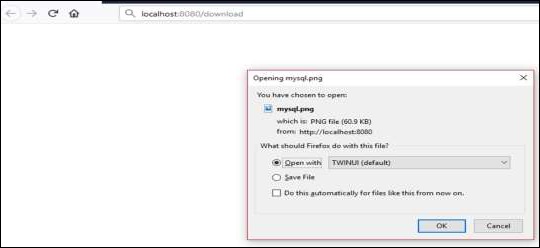
ファイルのダウンロード- http://localhost:8080/upload