Flex-맞춤형 컨트롤
Flex는 사용자 정의 구성 요소를 만드는 두 가지 방법을 제공합니다.
- ActionScript 사용
- MXML 사용
ActionScript 사용
기존 구성 요소를 확장하여 구성 요소를 만들 수 있습니다. Flash Builder를 사용하여 구성 요소를 만들려면File > New > ActionScript Class.
아래와 같이 세부 정보를 입력하십시오-
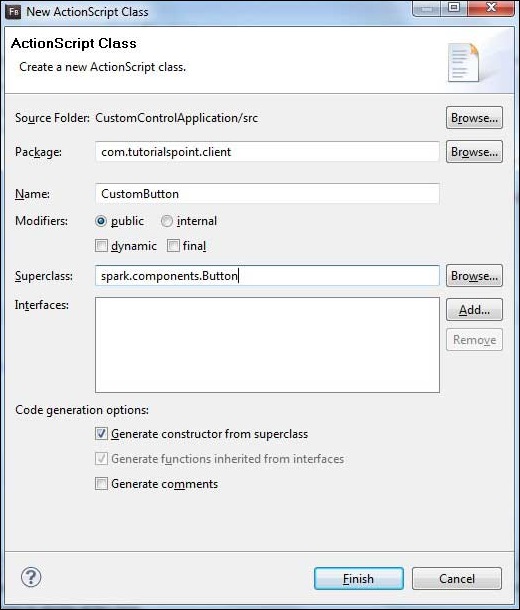
Flash Builder는 다음 CustomButton.as 파일을 생성합니다.
package com.tutorialspoint.client {
import spark.components.Button;
public class CustomButton extends Button {
public function CustomButton() {
super();
}
}
}MXML 사용
기존 구성 요소를 확장하여 구성 요소를 만들 수 있습니다. Flash Builder를 사용하여 구성 요소를 만들려면File > New > MXML Component.
아래와 같이 세부 정보를 입력하십시오.
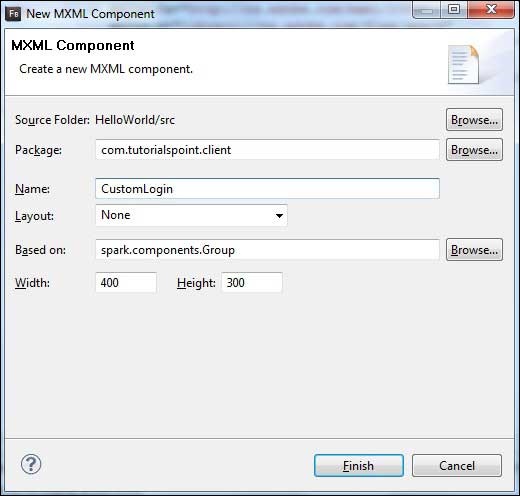
Flash Builder는 다음 CustomLogin.mxml 파일을 생성합니다.
<?xml version = "1.0" encoding = "utf-8"?>
<s:Group xmlns:fx = "http://ns.adobe.com/mxml/2009"
xmlns:s = "library://ns.adobe.com/flex/spark"
xmlns:mx = "library://ns.adobe.com/flex/mx"
width = "400" height = "300">
</s:Group>Flex 애플리케이션에서 사용자 정의 컨트롤을 테스트하려면 다음 단계를 따르십시오.
| 단계 | 기술 |
|---|---|
| 1 | Flex-Create Application 장에 설명 된대로 com.tutorialspoint.client 패키지 아래에 HelloWorld 라는 이름으로 프로젝트를 만듭니다 . |
| 2 | 아래 설명대로 HelloWorld.mxml 을 수정 합니다. 나머지 파일은 변경하지 마십시오. |
| 삼 | 위에서 설명한대로 CustomLogin.mxml 및 CustomButton.as 구성 요소를 만듭니다 . 아래 설명 된대로 이러한 파일을 수정하십시오. 나머지 파일은 변경하지 마십시오. |
| 4 | 애플리케이션을 컴파일하고 실행하여 비즈니스 로직이 요구 사항에 따라 작동하는지 확인합니다. |
다음은 수정 된 mxml 파일의 내용입니다. src/com.tutorialspoint/client/CustomLogin.mxml.
<?xml version = "1.0" encoding = "utf-8"?>
<s:Group xmlns:fx = "http://ns.adobe.com/mxml/2009"
xmlns:s = "library://ns.adobe.com/flex/spark"
xmlns:mx = "library://ns.adobe.com/flex/mx" width = "400" height = "300">
<s:Form>
<s:FormItem label = "UserName:">
<s:TextInput width = "200" />
</s:FormItem>
<s:FormItem label = "Password:">
<s:TextInput width = "200" displayAsPassword = "true" />
</s:FormItem>
<s:FormItem>
<s:Button label = "Login" />
</s:FormItem>
</s:Form>
</s:Group>다음은 수정 된 mxml 파일의 내용입니다. src/com.tutorialspoint/client/CustomButton.as.
package com.tutorialspoint.client {
import spark.components.Button;
public class CustomButton extends Button {
public function CustomButton() {
super();
this.setStyle("color","green");
this.label = "Submit";
}
}
}다음은 수정 된 mxml 파일의 내용입니다. src/com.tutorialspoint/client/HelloWorld.mxml.
<?xml version = "1.0" encoding = "utf-8"?>
<s:Application xmlns:fx = "http://ns.adobe.com/mxml/2009"
xmlns:s = "library://ns.adobe.com/flex/spark"
xmlns:mx = "library://ns.adobe.com/flex/mx"
xmlns:client = "com.tutorialspoint.client.*"
initialize = "application_initializeHandler(event)">
<fx:Style source = "/com/tutorialspoint/client/Style.css" />
<fx:Script>
<![CDATA[
import mx.events.FlexEvent;
protected function application_initializeHandler(event:FlexEvent):void {
//create a new custom button
var customButton: CustomButton = new CustomButton();
asPanel.addElement(customButton);
}
]]>
</fx:Script>
<s:BorderContainer width = "630" height = "480" id = "mainContainer"
styleName = "container">
<s:VGroup width = "100%" height = "100%" gap = "10"
horizontalAlign = "center" verticalAlign = "middle">
<s:Label id = "lblHeader" text = "Custom Controls Demonstration"
fontSize = "40" color = "0x777777" styleName = "heading" />
<s:Panel title = "Using MXML Component" width = "400" height = "200">
<client:CustomLogin>
</client:CustomLogin>
</s:Panel>
<s:Panel title = "Using AS Component" width = "400" height = "100">
<s:VGroup id = "asPanel" width = "100%" height = "100%" gap = "10"
horizontalAlign = "center" verticalAlign = "middle">
</s:VGroup>
</s:Panel>
</s:VGroup>
</s:BorderContainer>
</s:Application>모든 변경이 완료되면 Flex-Create Application 장 에서했던 것처럼 일반 모드에서 응용 프로그램을 컴파일하고 실행하겠습니다 . 응용 프로그램에 문제가 없으면 다음과 같은 결과가 나타납니다. [ 온라인 시도 ]
