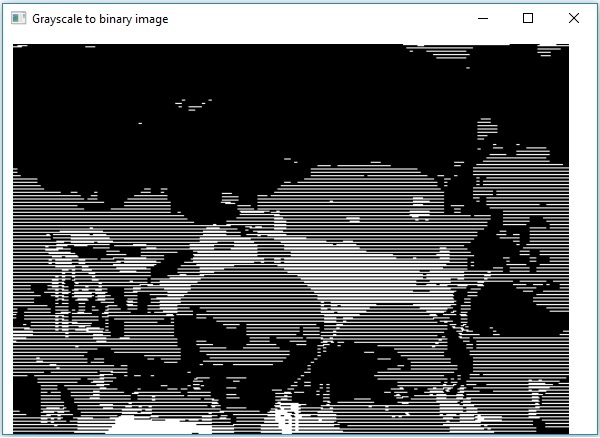OpenCV-그레이 스케일에서 바이너리로
이전 장에서 언급 한 동일한 방법을 사용하여 회색조 이미지를 이진 이미지로 변환 할 수 있습니다. 이 프로그램에 대한 입력으로 그레이 스케일 이미지의 경로를 전달하기 만하면됩니다.
예
다음 프로그램은 회색조 이미지를 바이너리 이미지로 읽고 JavaFX 창을 사용하여 표시하는 방법을 보여줍니다.
import java.awt.image.BufferedImage;
import org.opencv.core.Core;
import org.opencv.core.Mat;
import org.opencv.imgcodecs.Imgcodecs;
import org.opencv.imgproc.Imgproc;
import javafx.application.Application;
import javafx.embed.swing.SwingFXUtils;
import javafx.scene.Group;
import javafx.scene.Scene;
import javafx.scene.image.ImageView;
import javafx.scene.image.WritableImage;
import javafx.stage.Stage;
public class GrayScaleToBinary extends Application {
@Override
public void start(Stage stage) throws Exception {
WritableImage writableImage = loadAndConvert();
// Setting the image view
ImageView imageView = new ImageView(writableImage);
// Setting the position of the image
imageView.setX(10);
imageView.setY(10);
// Setting the fit height and width of the image view
imageView.setFitHeight(400);
imageView.setFitWidth(600);
// Setting the preserve ratio of the image view
imageView.setPreserveRatio(true);
// Creating a Group object
Group root = new Group(imageView);
// Creating a scene object
Scene scene = new Scene(root, 600, 400);
// Setting title to the Stage
stage.setTitle("Grayscale to binary image");
// Adding scene to the stage
stage.setScene(scene);
// Displaying the contents of the stage
stage.show();
}
public WritableImage loadAndConvert() throws Exception {
// Loading the OpenCV core library
System.loadLibrary( Core.NATIVE_LIBRARY_NAME );
// Instantiating the imagecodecs class
Imgcodecs imageCodecs = new Imgcodecs();
String input = "E:/OpenCV/chap7/grayscale.jpg";
// Reading the image
Mat src = imageCodecs.imread(input);
// Creating the destination matrix
Mat dst = new Mat();
// Converting to binary image...
Imgproc.threshold(src, dst, 200, 500, Imgproc.THRESH_BINARY);
// Extracting data from the transformed image (dst)
byte[] data1 = new byte[dst.rows() * dst.cols() * (int)(dst.elemSize())];
dst.get(0, 0, data1);
// Creating Buffered image using the data
BufferedImage bufImage = new BufferedImage(dst.cols(),dst.rows(),
BufferedImage.TYPE_BYTE_BINARY);
// Setting the data elements to the image
bufImage.getRaster().setDataElements(0, 0, dst.cols(), dst.rows(), data1);
// Creating a Writable image
WritableImage writableImage = SwingFXUtils.toFXImage(bufImage, null);
System.out.println("Converted to binary");
return writableImage;
}
public static void main(String args[]) throws Exception {
launch(args);
}
}입력 이미지
다음이 입력 이미지라고 가정합니다. sample.jpg 위의 프로그램에서 지정합니다.

출력 이미지
프로그램을 실행하면 다음과 같은 출력이 표시됩니다.