JavaFX - รูปร่าง 3 มิติ
ในบทก่อนหน้านี้เราได้เห็นวิธีการวาดรูปทรง 2 มิติบนระนาบ XY นอกจากรูปทรง 2 มิติแล้วเรายังสามารถวาดรูปทรง 3 มิติอื่น ๆ ได้อีกด้วยโดยใช้ JavaFX
รูปร่าง 3 มิติ
โดยทั่วไปแล้วรูปทรง 3 มิติคือรูปทรงเรขาคณิตที่สามารถวาดบนระนาบ XYZ ซึ่งรวมถึงไฟล์Cylinder, Sphere และก Box.
รูปร่าง 3 มิติที่กล่าวถึงข้างต้นแต่ละแบบจะแสดงโดยคลาสและคลาสเหล่านี้ทั้งหมดเป็นของแพ็กเกจ javafx.scene.shape. ชั้นเรียนชื่อShape3D เป็นคลาสฐานของรูปทรง 3 มิติทั้งหมดใน JavaFX
การสร้างรูปร่าง 3 มิติ
ในการสร้างรูปทรง 3 มิติคุณต้อง -
สร้างรูปแบบ 3D ที่ต้องการ
ตั้งค่าคุณสมบัติของรูปร่าง 3 มิติ
เพิ่มวัตถุรูปร่าง 3 มิติลงในกลุ่ม
การสร้างอินสแตนซ์คลาสที่เกี่ยวข้อง
ในการสร้างรูปร่าง 3 มิติก่อนอื่นคุณต้องสร้างอินสแตนซ์คลาสตามลำดับ ตัวอย่างเช่นหากคุณต้องการสร้างกล่อง 3 มิติคุณต้องสร้างอินสแตนซ์คลาสที่ชื่อ Box ดังนี้ -
Box box = new Box();การตั้งค่าคุณสมบัติของรูปร่าง
หลังจากสร้างอินสแตนซ์คลาสแล้วคุณต้องตั้งค่าคุณสมบัติสำหรับรูปร่างโดยใช้เมธอด setter
ตัวอย่างเช่นในการวาดกล่อง 3 มิติคุณต้องผ่านความกว้างความสูงความลึก คุณสามารถระบุค่าเหล่านี้โดยใช้เมธอด setter ตามลำดับดังนี้ -
//Setting the properties of the Box
box.setWidth(200.0);
box.setHeight(400.0);
box.setDepth(200.0);การเพิ่ม Shape Object ในกลุ่ม
สุดท้ายคุณต้องเพิ่มวัตถุของรูปร่างลงในกลุ่มโดยส่งเป็นพารามิเตอร์ของตัวสร้างดังที่แสดงด้านล่าง
//Creating a Group object
Group root = new Group(box);ตารางต่อไปนี้แสดงรายการรูปทรง 3 มิติต่างๆที่ JavaFX จัดเตรียมไว้ให้
| ส. เลขที่ | รูปร่างและคำอธิบาย |
|---|---|
| 1 | กล่อง ลูกบาศก์เป็นรูปทรงสามมิติที่มี length (ความลึก), widthและก height. ใน JavaFX กล่องสามมิติจะแสดงโดยคลาสที่ชื่อ Box. คลาสนี้เป็นของแพ็คเกจjavafx.scene.shape. ด้วยการสร้างอินสแตนซ์คลาสนี้คุณสามารถสร้างบ็อกซ์โหนดใน JavaFX คลาสนี้มีคุณสมบัติ 3 ประการของประเภทข้อมูลคู่คือ -
|
| 2 | กระบอกสูบ ทรงกระบอกเป็นของแข็งปิดที่มีฐานคู่ขนาน (ส่วนใหญ่เป็นวงกลม) สองฐานเชื่อมต่อกันด้วยพื้นผิวโค้ง อธิบายโดยพารามิเตอร์สองตัวคือ radius ของฐานกลมและ height ของกระบอกสูบ ใน JavaFX กระบอกสูบจะแสดงโดยคลาสที่ชื่อ Cylinder. คลาสนี้เป็นของแพ็คเกจjavafx.scene.shape. ด้วยการสร้างอินสแตนซ์คลาสนี้คุณสามารถสร้างโหนดทรงกระบอกใน JavaFX คลาสนี้มีคุณสมบัติ 2 ประการของประเภทข้อมูลคู่คือ -
|
| 3 | ทรงกลม ทรงกลมถูกกำหนดให้เป็นชุดของจุดที่มีระยะทางเท่ากัน r จากจุดที่กำหนดในพื้นที่ 3 มิติ ระยะนี้ r คือรัศมีของทรงกลมและจุดที่กำหนดคือจุดศูนย์กลางของทรงกลม ใน JavaFX ทรงกลมจะแสดงโดยคลาสที่มีชื่อว่า Sphere. คลาสนี้เป็นของแพ็คเกจjavafx.scene.shape. โดยการสร้างอินสแตนซ์คลาสนี้คุณสามารถสร้างโหนดทรงกลมใน JavaFX ชั้นนี้มีคุณสมบัติชื่อ radiusของประเภทข้อมูลคู่ มันแสดงถึงรัศมีของทรงกลม |
คุณสมบัติของวัตถุ 3 มิติ
สำหรับวัตถุ 3 มิติทั้งหมดคุณสามารถตั้งค่าคุณสมบัติต่างๆเช่น Cull Face, Drawing Mode, Material
ส่วนต่อไปนี้จะกล่าวถึงคุณสมบัติของวัตถุ 3 มิติ
ใบหน้า Cull
โดยทั่วไปการคัดออกคือการลบส่วนของรูปร่างที่ไม่เหมาะสม (ซึ่งมองไม่เห็นในพื้นที่มุมมอง)
คุณสมบัติ Cull Face เป็นประเภท CullFaceและแสดงถึง Cull Face ของรูปทรง 3 มิติ คุณสามารถตั้งค่า Cull Face ของรูปร่างได้โดยใช้วิธีsetCullFace() ดังแสดงด้านล่าง -
box.setCullFace(CullFace.NONE);ประเภทจังหวะของรูปร่างสามารถ -
None - ไม่มีการคัดออก (CullFace.NONE)
Front- รูปหลายเหลี่ยมที่หันหน้าไปทางด้านหน้าทั้งหมดถูกคัดออก (CullFace.FRONT).
Back- รูปหลายเหลี่ยมหันหลังทั้งหมดจะถูกคัดออก (StrokeType.BACK).
ตามค่าเริ่มต้นใบหน้าคัดออกของรูปร่าง 3 มิติคือย้อนกลับ
ตัวอย่าง
โปรแกรมต่อไปนี้เป็นตัวอย่างที่แสดงให้เห็นใบหน้าคัดลอกต่างๆของทรงกลม บันทึกรหัสนี้ในไฟล์ที่มีชื่อSphereCullFace.java.
import javafx.application.Application;
import javafx.scene.Group;
import javafx.scene.Scene;
import javafx.scene.shape.CullFace;
import javafx.stage.Stage;
import javafx.scene.shape.Sphere;
public class SphereCullFace extends Application {
@Override
public void start(Stage stage) {
//Drawing Sphere1
Sphere sphere1 = new Sphere();
//Setting the radius of the Sphere
sphere1.setRadius(50.0);
//Setting the position of the sphere
sphere1.setTranslateX(100);
sphere1.setTranslateY(150);
//setting the cull face of the sphere to front
sphere1.setCullFace(CullFace.FRONT);
//Drawing Sphere2
Sphere sphere2 = new Sphere();
//Setting the radius of the Sphere
sphere2.setRadius(50.0);
//Setting the position of the sphere
sphere2.setTranslateX(300);
sphere2.setTranslateY(150);
//Setting the cull face of the sphere to back
sphere2.setCullFace(CullFace.BACK);
//Drawing Sphere3
Sphere sphere3 = new Sphere();
//Setting the radius of the Sphere
sphere3.setRadius(50.0);
//Setting the position of the sphere
sphere3.setTranslateX(500);
sphere3.setTranslateY(150);
//Setting the cull face of the sphere to none
sphere2.setCullFace(CullFace.NONE);
//Creating a Group object
Group root = new Group(sphere1, sphere2, sphere3);
//Creating a scene object
Scene scene = new Scene(root, 600, 300);
//Setting title to the Stage
stage.setTitle("Drawing a Sphere");
//Adding scene to the stage
stage.setScene(scene);
//Displaying the contents of the stage
stage.show();
}
public static void main(String args[]){
launch(args);
}
}คอมไพล์และเรียกใช้ไฟล์ Java ที่บันทึกไว้จากพรอมต์คำสั่งโดยใช้คำสั่งต่อไปนี้
javac SphereCullFace.java
java SphereCullFaceในการดำเนินการโปรแกรมด้านบนจะสร้างหน้าต่าง JavaFX ที่แสดงสามทรงกลมพร้อมค่าใบหน้าที่ถูกคัดออก FRONT, BACK และ NONE ตามลำดับดังนี้ -

โหมดการวาด
มันเป็นคุณสมบัติของประเภท DrawModeและแสดงถึงโหมดการวาดภาพที่ใช้ในการวาดรูปร่าง 3 มิติในปัจจุบัน คุณสามารถเลือกโหมดการวาดเพื่อวาดรูปทรง 3 มิติโดยใช้วิธี setDrawMode () ดังต่อไปนี้ -
box.setDrawMode(DrawMode.FILL);ใน JavaFX คุณสามารถเลือกโหมดการวาดสองโหมดเพื่อวาดรูปทรง 3 มิติซึ่ง ได้แก่ -
Fill - โหมดนี้วาดและเติมรูปร่าง 2 มิติ (DrawMode.FILL)
Line - โหมดนี้วาดรูปทรง 3 มิติโดยใช้เส้น (DrawMode.LINE)
ตามค่าเริ่มต้นโหมดการวาดของรูปร่าง 3 มิติคือการเติม
ตัวอย่าง
โปรแกรมต่อไปนี้เป็นตัวอย่างที่แสดงให้เห็นถึงโหมดการวาดต่างๆของกล่อง 3D บันทึกรหัสนี้ในไฟล์ที่มีชื่อBoxDrawMode.java.
import javafx.application.Application;
import javafx.scene.Group;
import javafx.scene.PerspectiveCamera;
import javafx.scene.Scene;
import javafx.scene.shape.Box;
import javafx.scene.shape.DrawMode;
import javafx.stage.Stage;
public class BoxDrawMode extends Application {
@Override
public void start(Stage stage) {
//Drawing a Box
Box box1 = new Box();
//Setting the properties of the Box
box1.setWidth(100.0);
box1.setHeight(100.0);
box1.setDepth(100.0);
//Setting the position of the box
box1.setTranslateX(200);
box1.setTranslateY(150);
box1.setTranslateZ(0);
//Setting the drawing mode of the box
box1.setDrawMode(DrawMode.LINE);
//Drawing a Box
Box box2 = new Box();
//Setting the properties of the Box
box2.setWidth(100.0);
box2.setHeight(100.0);
box2.setDepth(100.0);
//Setting the position of the box
box2.setTranslateX(450); //450
box2.setTranslateY(150);//150
box2.setTranslateZ(300);
//Setting the drawing mode of the box
box2.setDrawMode(DrawMode.FILL);
//Creating a Group object
Group root = new Group(box1, box2);
//Creating a scene object
Scene scene = new Scene(root, 600, 300);
//Setting camera
PerspectiveCamera camera = new PerspectiveCamera(false);
camera.setTranslateX(0);
camera.setTranslateY(0);
camera.setTranslateZ(0);
scene.setCamera(camera);
//Setting title to the Stage
stage.setTitle("Drawing a Box");
//Adding scene to the stage
stage.setScene(scene);
//Displaying the contents of the stage
stage.show();
}
public static void main(String args[]){
launch(args);
}
}คอมไพล์และเรียกใช้ไฟล์ java ที่บันทึกไว้จากพรอมต์คำสั่งโดยใช้คำสั่งต่อไปนี้
javac BoxDrawMode.java
java BoxDrawModeในการดำเนินการโปรแกรมด้านบนจะสร้างหน้าต่าง JavaFX ที่แสดงสองกล่องพร้อมค่าโหมดวาด LINE และ FILL ตามลำดับดังนี้ -
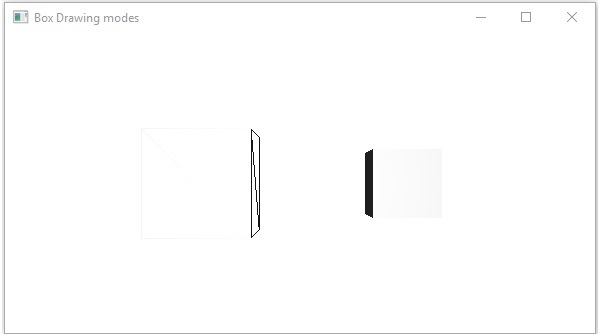
วัสดุ
คุณสมบัติ cull Face เป็นประเภท Materialและใช้ในการเลือกพื้นผิวของวัสดุที่เป็นรูปทรง 3 มิติ คุณสามารถตั้งค่าวัสดุของรูปทรง 3 มิติได้โดยใช้วิธีsetCullFace() ดังต่อไปนี้ -
cylinder.setMaterial(material);ดังที่ได้กล่าวไว้ข้างต้นสำหรับวิธีนี้คุณต้องส่งผ่านวัตถุประเภทวัสดุ PhongMaterial คลาสของแพ็คเกจ javafx.scene.paintเป็นคลาสย่อยของคลาสนี้และมีคุณสมบัติ 7 ประการที่แสดงถึงวัสดุที่แรเงาของ Phong คุณสามารถใช้วัสดุประเภทนี้ทั้งหมดกับพื้นผิวของรูปทรง 3 มิติได้โดยใช้วิธีการตั้งค่าของคุณสมบัติเหล่านี้
ต่อไปนี้เป็นประเภทของวัสดุที่มีอยู่ใน JavaFX -
bumpMap - แสดงถึงแผนที่ปกติที่จัดเก็บเป็นภาพ RGB
diffuseMap - นี่แสดงถึงแผนที่กระจาย
selfIlluminationMap - แสดงถึงแผนที่ส่องสว่างในตัวของวัสดุ PhongMaterial นี้
specularMap - แสดงถึงแผนที่เฉพาะของวัสดุพงษ์วัสดุนี้
diffuseColor - แสดงถึงสีที่กระจายของวัสดุ PhongMaterial นี้
specularColor - แสดงถึงสีพิเศษของวัสดุ PhongMaterial นี้
specularPower - นี่แสดงถึงพลังพิเศษของวัสดุพงษ์วัสดุนี้
โดยค่าเริ่มต้นวัสดุที่มีรูปทรง 3 มิติคือวัสดุ PhongMaterial ที่มีสีเทาอ่อนกระจาย
ตัวอย่าง
ต่อไปนี้เป็นตัวอย่างที่แสดงวัสดุต่างๆบนกระบอกสูบ บันทึกรหัสนี้ในไฟล์ที่มีชื่อCylinderMaterials.java.
import javafx.application.Application;
import javafx.scene.Group;
import javafx.scene.PerspectiveCamera;
import javafx.scene.Scene;
import javafx.scene.image.Image;
import javafx.scene.paint.Color;
import javafx.scene.paint.PhongMaterial;
import javafx.scene.shape.Cylinder;
import javafx.stage.Stage;
public class CylinderMaterials extends Application {
@Override
public void start(Stage stage) {
//Drawing Cylinder1
Cylinder cylinder1 = new Cylinder();
//Setting the properties of the Cylinder
cylinder1.setHeight(130.0f);
cylinder1.setRadius(30.0f);
//Setting the position of the Cylinder
cylinder1.setTranslateX(100);
cylinder1.setTranslateY(75);
//Preparing the phong material of type bump map
PhongMaterial material1 = new PhongMaterial();
material1.setBumpMap(new Image
("http://www.tutorialspoint.com/images/tplogo.gif"));
//Setting the bump map material to Cylinder1
cylinder1.setMaterial(material1);
//Drawing Cylinder2
Cylinder cylinder2 = new Cylinder();
//Setting the properties of the Cylinder
cylinder2.setHeight(130.0f);
cylinder2.setRadius(30.0f);
//Setting the position of the Cylinder
cylinder2.setTranslateX(200);
cylinder2.setTranslateY(75);
//Preparing the phong material of type diffuse map
PhongMaterial material2 = new PhongMaterial();
material2.setDiffuseMap(new Image
("http://www.tutorialspoint.com/images/tp-logo.gif"));
//Setting the diffuse map material to Cylinder2
cylinder2.setMaterial(material2);
//Drawing Cylinder3
Cylinder cylinder3 = new Cylinder();
//Setting the properties of the Cylinder
cylinder3.setHeight(130.0f);
cylinder3.setRadius(30.0f);
//Setting the position of the Cylinder
cylinder3.setTranslateX(300);
cylinder3.setTranslateY(75);
//Preparing the phong material of type Self Illumination Map
PhongMaterial material3 = new PhongMaterial();
material3.setSelfIlluminationMap(new Image
("http://www.tutorialspoint.com/images/tp-logo.gif"));
//Setting the Self Illumination Map material to Cylinder3
cylinder3.setMaterial(material3);
//Drawing Cylinder4
Cylinder cylinder4 = new Cylinder();
//Setting the properties of the Cylinder
cylinder4.setHeight(130.0f);
cylinder4.setRadius(30.0f);
//Setting the position of the Cylinder
cylinder4.setTranslateX(400);
cylinder4.setTranslateY(75);
//Preparing the phong material of type Specular Map
PhongMaterial material4 = new PhongMaterial();
material4.setSpecularMap(new Image
("http://www.tutorialspoint.com/images/tp-logo.gif"));
//Setting the Specular Map material to Cylinder4
cylinder4.setMaterial(material4);
//Drawing Cylinder5
Cylinder cylinder5 = new Cylinder();
//Setting the properties of the Cylinder
cylinder5.setHeight(130.0f);
cylinder5.setRadius(30.0f);
//Setting the position of the Cylinder
cylinder5.setTranslateX(100);
cylinder5.setTranslateY(300);
//Preparing the phong material of type diffuse color
PhongMaterial material5 = new PhongMaterial();
material5.setDiffuseColor(Color.BLANCHEDALMOND);
//Setting the diffuse color material to Cylinder5
cylinder5.setMaterial(material5);
//Drawing Cylinder6
Cylinder cylinder6 = new Cylinder();
//Setting the properties of the Cylinder
cylinder6.setHeight(130.0f);
cylinder6.setRadius(30.0f);
//Setting the position of the Cylinder
cylinder6.setTranslateX(200);
cylinder6.setTranslateY(300);
//Preparing the phong material of type specular color
PhongMaterial material6 = new PhongMaterial();
//setting the specular color map to the material
material6.setSpecularColor(Color.BLANCHEDALMOND);
//Setting the specular color material to Cylinder6
cylinder6.setMaterial(material6);
//Drawing Cylinder7
Cylinder cylinder7 = new Cylinder();
//Setting the properties of the Cylinder
cylinder7.setHeight(130.0f);
cylinder7.setRadius(30.0f);
//Setting the position of the Cylinder
cylinder7.setTranslateX(300);
cylinder7.setTranslateY(300);
//Preparing the phong material of type Specular Power
PhongMaterial material7 = new PhongMaterial();
material7.setSpecularPower(0.1);
//Setting the Specular Power material to the Cylinder
cylinder7.setMaterial(material7);
//Creating a Group object
Group root = new Group(cylinder1 ,cylinder2, cylinder3,
cylinder4, cylinder5, cylinder6, cylinder7);
//Creating a scene object
Scene scene = new Scene(root, 600, 400);
//Setting camera
PerspectiveCamera camera = new PerspectiveCamera(false);
camera.setTranslateX(0);
camera.setTranslateY(0);
camera.setTranslateZ(-10);
scene.setCamera(camera);
//Setting title to the Stage
stage.setTitle("Drawing a cylinder");
//Adding scene to the stage
stage.setScene(scene);
//Displaying the contents of the stage
stage.show();
}
public static void main(String args[]){
launch(args);
}
}คอมไพล์และเรียกใช้ไฟล์ java ที่บันทึกไว้จากพรอมต์คำสั่งโดยใช้คำสั่งต่อไปนี้
Javac CylinderMaterials.java
java CylinderMaterialsในการดำเนินการโปรแกรมด้านบนจะสร้างหน้าต่าง JavaFX ที่แสดง 7 กระบอกสูบพร้อมด้วยวัสดุ Bump Map, Diffuse Map, Self-Illumination Map, Specular Map, Diffuse Color, Specular Color, (BLANCHEDALMOND) Specular Power ตามลำดับดังที่แสดงในภาพหน้าจอต่อไปนี้ -
