JavaFX - สี
ในการใช้สีกับแอปพลิเคชัน JavaFX มีคลาสต่างๆในแพ็คเกจ javafx.scene.paintแพ็คเกจ แพคเกจนี้ประกอบด้วยคลาสนามธรรมชื่อ Paint และเป็นคลาสพื้นฐานของคลาสทั้งหมดที่ใช้ในการใช้สี
เมื่อใช้คลาสเหล่านี้คุณสามารถใช้สีในรูปแบบต่อไปนี้ -
Uniform - ในรูปแบบนี้สีจะถูกใช้อย่างสม่ำเสมอตลอดทั้งโหนด
Image Pattern - ช่วยให้คุณสามารถเติมเต็มพื้นที่ของโหนดด้วยรูปแบบรูปภาพ
Gradient- ในรูปแบบนี้สีที่ใช้กับโหนดจะแตกต่างกันไปในแต่ละจุด มีการไล่ระดับสี 2 แบบคือLinear Gradient และ Radial Gradient.
คลาสโหนดทั้งหมดที่คุณสามารถใช้สีเช่น Shape, Text (รวมถึงฉาก) มีชื่อเมธอด setFill() และ setStroke(). สิ่งเหล่านี้จะช่วยในการกำหนดค่าสีของโหนดและจังหวะตามลำดับ
วิธีการเหล่านี้ยอมรับวัตถุประเภท Paint ดังนั้นในการสร้างรูปภาพประเภทใดประเภทหนึ่งเหล่านี้คุณต้องสร้างอินสแตนซ์คลาสเหล่านี้และส่งออบเจ็กต์เป็นพารามิเตอร์ไปยังเมธอดเหล่านี้
การใช้สีกับโหนด
ในการตั้งค่ารูปแบบสีสม่ำเสมอให้กับโหนดคุณต้องส่งออบเจ็กต์ของสีคลาสไปยังไฟล์ setFill(), setStroke() วิธีการดังนี้ -
//Setting color to the text
Color color = new Color.BEIGE
text.setFill(color);
//Setting color to the stroke
Color color = new Color.DARKSLATEBLUE
circle.setStroke(color);ในบล็อกโค้ดด้านบนเราใช้ตัวแปรคงที่ของคลาสสีเพื่อสร้างวัตถุสี
ในทำนองเดียวกันคุณยังสามารถใช้ค่า RGB หรือมาตรฐาน HSB ของการระบายสีหรือรหัสสีแฮชของเว็บดังที่แสดงด้านล่าง -
//creating color object by passing RGB values
Color c = Color.rgb(0,0,255);
//creating color object by passing HSB values
Color c = Color.hsb(270,1.0,1.0);
//creating color object by passing the hash code for web
Color c = Color.web("0x0000FF",1.0);ตัวอย่าง
ต่อไปนี้เป็นตัวอย่างที่แสดงให้เห็นถึงวิธีการใช้สีกับโหนดใน JavaFX ที่นี่เรากำลังสร้างวงกลมและโหนดข้อความและใช้สีกับมัน
บันทึกรหัสนี้ในไฟล์ที่มีชื่อ ColorExample.java.
import javafx.application.Application;
import javafx.scene.Group;
import javafx.scene.Scene;
import javafx.scene.paint.Color;
import javafx.stage.Stage;
import javafx.scene.shape.Circle;
import javafx.scene.text.Font;
import javafx.scene.text.Text;
public class ColorExample extends Application {
@Override
public void start(Stage stage) {
//Drawing a Circle
Circle circle = new Circle();
//Setting the properties of the circle
circle.setCenterX(300.0f);
circle.setCenterY(180.0f);
circle.setRadius(90.0f);
//Setting color to the circle
circle.setFill(Color.DARKRED);
//Setting the stroke width
circle.setStrokeWidth(3);
//Setting color to the stroke
circle.setStroke(Color.DARKSLATEBLUE);
//Drawing a text
Text text = new Text("This is a colored circle");
//Setting the font of the text
text.setFont(Font.font("Edwardian Script ITC", 50));
//Setting the position of the text
text.setX(155);
text.setY(50);
//Setting color to the text
text.setFill(Color.BEIGE);
text.setStrokeWidth(2);
text.setStroke(Color.DARKSLATEBLUE);
//Creating a Group object
Group root = new Group(circle, text);
//Creating a scene object
Scene scene = new Scene(root, 600, 300);
//Setting title to the Stage
stage.setTitle("Color Example");
//Adding scene to the stage
stage.setScene(scene);
//Displaying the contents of the stage
stage.show();
}
public static void main(String args[]){
launch(args);
}
}คอมไพล์และเรียกใช้ไฟล์ java ที่บันทึกไว้จากพรอมต์คำสั่งโดยใช้คำสั่งต่อไปนี้
Javac ColorExample.java
java ColorExampleในการดำเนินการโปรแกรมด้านบนจะสร้างหน้าต่าง JavaFX ดังนี้ -
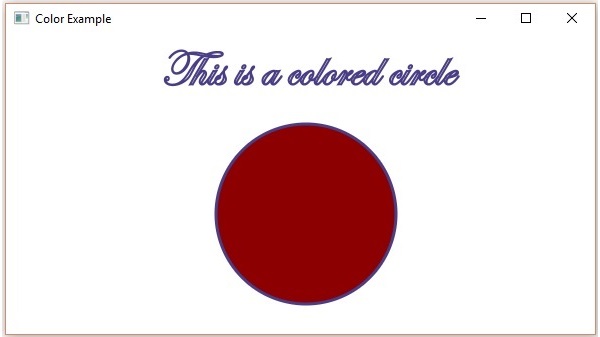
การนำรูปแบบรูปภาพไปใช้กับโหนด
ในการใช้รูปแบบรูปภาพกับโหนดให้สร้างอินสแตนซ์ไฟล์ ImagePattern คลาสและส่งผ่านวัตถุไปยัง setFill(), setStroke() วิธีการ
ตัวสร้างของคลาสนี้ยอมรับพารามิเตอร์หกตัว ได้แก่ -
Image - วัตถุของภาพที่คุณต้องการสร้างรูปแบบ
x and y - ตัวแปรคู่ที่แสดงพิกัด (x, y) จุดกำเนิดของรูปสี่เหลี่ยมผืนผ้าจุดยึด
height and width - ตัวแปรคู่แทนความสูงและความกว้างของรูปภาพที่ใช้ในการสร้างรูปแบบ
isProportional- นี่คือตัวแปรบูลีน ในการตั้งค่าคุณสมบัตินี้เป็นจริงตำแหน่งเริ่มต้นและจุดสิ้นสุดจะถูกกำหนดให้เป็นสัดส่วน
ImagePattern radialGradient = new ImagePattern(dots, 20, 20, 40, 40, false);ตัวอย่าง
ต่อไปนี้เป็นตัวอย่างที่สาธิตวิธีการใช้รูปแบบรูปภาพกับโหนดใน JavaFX ที่นี่เรากำลังสร้างวงกลมและโหนดข้อความและใช้รูปแบบภาพกับพวกเขา
บันทึกรหัสนี้ในไฟล์ที่มีชื่อ ImagePatternExample.java.
import javafx.application.Application;
import javafx.scene.Group;
import javafx.scene.Scene;
import javafx.scene.image.Image;
import javafx.scene.paint.Color;
import javafx.scene.paint.ImagePattern;
import javafx.scene.paint.Stop;
import javafx.stage.Stage;
import javafx.scene.shape.Circle;
import javafx.scene.text.Font;
import javafx.scene.text.Text;
public class ImagePatternExample extends Application {
@Override
public void start(Stage stage) {
//Drawing a Circle
Circle circle = new Circle();
//Setting the properties of the circle
circle.setCenterX(300.0f);
circle.setCenterY(180.0f);
circle.setRadius(90.0f);
//Drawing a text
Text text = new Text("This is a colored circle");
//Setting the font of the text
text.setFont(Font.font("Edwardian Script ITC", 50));
//Setting the position of the text
text.setX(155);
text.setY(50);
//Setting the image pattern
String link = "https://encrypted-tbn1.gstatic.com"
+ "/images?q=tbn:ANd9GcRQub4GvEezKMsiIf67U"
+ "rOxSzQuQ9zl5ysnjRn87VOC8tAdgmAJjcwZ2qM";
Image image = new Image(link);
ImagePattern radialGradient = new ImagePattern(image, 20, 20, 40, 40, false);
//Setting the linear gradient to the circle and text
circle.setFill(radialGradient);
text.setFill(radialGradient);
//Creating a Group object
Group root = new Group(circle, text);
//Creating a scene object
Scene scene = new Scene(root, 600, 300);
//Setting title to the Stage
stage.setTitle("Image pattern Example");
//Adding scene to the stage
stage.setScene(scene);
//Displaying the contents of the stage
stage.show();
}
public static void main(String args[]){
launch(args);
}
}คอมไพล์และเรียกใช้ไฟล์ java ที่บันทึกไว้จากพรอมต์คำสั่งโดยใช้คำสั่งต่อไปนี้
Javac ImagePatternExample.java
java ImagePatternExampleในการดำเนินการโปรแกรมด้านบนจะสร้างหน้าต่าง JavaFX ดังนี้ -

ใช้ Linear Gradient Pattern
หากต้องการใช้รูปแบบการไล่ระดับสีเชิงเส้นกับโหนดให้สร้างอินสแตนซ์ไฟล์ LinearGradient คลาสและส่งผ่านวัตถุไปยัง setFill(), setStroke() วิธีการ
ตัวสร้างของคลาสนี้ยอมรับพารามิเตอร์ห้าตัว ได้แก่ -
startX, startY - คุณสมบัติคู่เหล่านี้แสดงถึงพิกัด x และ y ของจุดเริ่มต้นของการไล่ระดับสี
endX, endY - คุณสมบัติคู่เหล่านี้แสดงถึงพิกัด x และ y ของจุดสิ้นสุดของการไล่ระดับสี
cycleMethod - อาร์กิวเมนต์นี้กำหนดวิธีการเติมพื้นที่นอกขอบเขตการไล่ระดับสีซึ่งกำหนดโดยจุดเริ่มต้นและจุดสิ้นสุด
proportional- นี่คือตัวแปรบูลีน ในการตั้งค่าคุณสมบัตินี้เป็นtrueสถานที่เริ่มต้นและจุดสิ้นสุดจะถูกกำหนดเป็นสัดส่วน
Stops - อาร์กิวเมนต์นี้กำหนดจุดหยุดสีตามเส้นไล่ระดับสี
//Setting the linear gradient
Stop[] stops = new Stop[] {
new Stop(0, Color.DARKSLATEBLUE),
new Stop(1, Color.DARKRED)
};
LinearGradient linearGradient =
new LinearGradient(0, 0, 1, 0, true, CycleMethod.NO_CYCLE, stops);ตัวอย่าง
ต่อไปนี้เป็นตัวอย่างที่สาธิตวิธีการใช้รูปแบบการไล่ระดับสีกับโหนดใน JavaFX ที่นี่เรากำลังสร้างวงกลมและโหนดข้อความและใช้รูปแบบการไล่ระดับสีเชิงเส้นกับพวกเขา
บันทึกรหัสนี้ในไฟล์ที่มีชื่อ LinearGradientExample.java.
import javafx.application.Application;
import javafx.scene.Group;
import javafx.scene.Scene;
import javafx.scene.paint.Color;
import javafx.scene.paint.CycleMethod;
import javafx.scene.paint.LinearGradient;
import javafx.scene.paint.Stop;
import javafx.stage.Stage;
import javafx.scene.shape.Circle;
import javafx.scene.text.Font;
import javafx.scene.text.Text;
public class LinearGradientExample extends Application {
@Override
public void start(Stage stage) {
//Drawing a Circle
Circle circle = new Circle();
//Setting the properties of the circle
circle.setCenterX(300.0f);
circle.setCenterY(180.0f);
circle.setRadius(90.0f);
//Drawing a text
Text text = new Text("This is a colored circle");
//Setting the font of the text
text.setFont(Font.font("Edwardian Script ITC", 55));
//Setting the position of the text
text.setX(140);
text.setY(50);
//Setting the linear gradient
Stop[] stops = new Stop[] {
new Stop(0, Color.DARKSLATEBLUE),
new Stop(1, Color.DARKRED)
};
LinearGradient linearGradient =
new LinearGradient(0, 0, 1, 0, true, CycleMethod.NO_CYCLE, stops);
//Setting the linear gradient to the circle and text
circle.setFill(linearGradient);
text.setFill(linearGradient);
//Creating a Group object
Group root = new Group(circle, text);
//Creating a scene object
Scene scene = new Scene(root, 600, 300);
//Setting title to the Stage
stage.setTitle("Linear Gradient Example");
//Adding scene to the stage
stage.setScene(scene);
//Displaying the contents of the stage
stage.show();
}
public static void main(String args[]){
launch(args);
}
}คอมไพล์และเรียกใช้ไฟล์ java ที่บันทึกไว้จากพรอมต์คำสั่งโดยใช้คำสั่งต่อไปนี้
Javac LinearGradientExample.java
java LinearGradientExampleในการดำเนินการโปรแกรมด้านบนจะสร้างหน้าต่าง JavaFX ดังนี้ -

ใช้ Radial Gradient Pattern
หากต้องการใช้รูปแบบการไล่ระดับสีแบบเรเดียลกับโหนดให้สร้างอินสแตนซ์ไฟล์ GradientPattern คลาสและส่งผ่านวัตถุไปยัง setFill(), setStroke() วิธีการ
ตัวสร้างของคลาสนี้ยอมรับพารามิเตอร์บางตัวซึ่งบางตัวคือ -
startX, startY - คุณสมบัติคู่เหล่านี้แสดงถึงพิกัด x และ y ของจุดเริ่มต้นของการไล่ระดับสี
endX, endY - คุณสมบัติคู่เหล่านี้แสดงถึงพิกัด x และ y ของจุดสิ้นสุดของการไล่ระดับสี
cycleMethod - อาร์กิวเมนต์นี้กำหนดว่าพื้นที่นอกขอบเขตการไล่ระดับสีถูกกำหนดโดยจุดเริ่มต้นและจุดสิ้นสุดอย่างไรและควรเติมอย่างไร
proportional- นี่คือตัวแปรบูลีน ในการตั้งค่าคุณสมบัตินี้เป็นtrue ตำแหน่งเริ่มต้นและจุดสิ้นสุดถูกกำหนดเป็นสัดส่วน
Stops - อาร์กิวเมนต์นี้กำหนดจุดหยุดสีตามเส้นไล่ระดับสี
//Setting the radial gradient
Stop[] stops = new Stop[] {
new Stop(0.0, Color.WHITE),
new Stop(0.3, Color.RED),
new Stop(1.0, Color.DARKRED)
};
RadialGradient radialGradient =
new RadialGradient(0, 0, 300, 178, 60, false, CycleMethod.NO_CYCLE, stops);ตัวอย่าง
ต่อไปนี้เป็นตัวอย่างที่สาธิตวิธีการใช้รูปแบบการไล่ระดับสีแบบรัศมีกับโหนดใน JavaFX ที่นี่เรากำลังสร้างวงกลมและโหนดข้อความและใช้รูปแบบการไล่ระดับสีกับพวกเขา
บันทึกรหัสนี้ในไฟล์ที่มีชื่อ RadialGradientExample.java.
import javafx.application.Application;
import javafx.scene.Group;
import javafx.scene.Scene;
import javafx.scene.paint.Color;
import javafx.scene.paint.CycleMethod;
import javafx.scene.paint.RadialGradient;
import javafx.scene.paint.Stop;
import javafx.stage.Stage;
import javafx.scene.shape.Circle;
import javafx.scene.text.Font;
import javafx.scene.text.Text;
public class RadialGradientExample extends Application {
@Override
public void start(Stage stage) {
//Drawing a Circle
Circle circle = new Circle();
//Setting the properties of the circle
circle.setCenterX(300.0f);
circle.setCenterY(180.0f);
circle.setRadius(90.0f);
//Drawing a text
Text text = new Text("This is a colored circle");
//Setting the font of the text
text.setFont(Font.font("Edwardian Script ITC", 50));
//Setting the position of the text
text.setX(155);
text.setY(50);
//Setting the radial gradient
Stop[] stops = new Stop[] {
new Stop(0.0, Color.WHITE),
new Stop(0.3, Color.RED),
new Stop(1.0, Color.DARKRED)
};
RadialGradient radialGradient =
new RadialGradient(0, 0, 300, 178, 60, false, CycleMethod.NO_CYCLE, stops);
//Setting the radial gradient to the circle and text
circle.setFill(radialGradient);
text.setFill(radialGradient);
//Creating a Group object
Group root = new Group(circle, text);
//Creating a scene object
Scene scene = new Scene(root, 600, 300);
//Setting title to the Stage
stage.setTitle("Radial Gradient Example");
//Adding scene to the stage
stage.setScene(scene);
//Displaying the contents of the stage
stage.show();
}
public static void main(String args[]) {
launch(args);
}
}คอมไพล์และเรียกใช้ไฟล์ java ที่บันทึกไว้จากพรอมต์คำสั่งโดยใช้คำสั่งต่อไปนี้
Javac RadialGradientExample.java
java RadialGradientExampleในการดำเนินการโปรแกรมด้านบนจะสร้างหน้าต่าง JavaFX ดังนี้ -
