JavaFX - ข้อความ
เช่นเดียวกับรูปร่างต่างๆคุณสามารถสร้างโหนดข้อความใน JavaFX ได้ โหนดข้อความแสดงโดยคลาสที่ชื่อTextซึ่งเป็นของแพ็คเกจ javafx.scene.text.
คลาสนี้มีคุณสมบัติหลายอย่างเพื่อสร้างข้อความใน JavaFX และแก้ไขลักษณะที่ปรากฏ คลาสนี้ยังสืบทอดคลาส Shape ซึ่งเป็นของแพ็กเกจjavafx.scene.shape.
ดังนั้นนอกจากคุณสมบัติของข้อความเช่นแบบอักษรการจัดตำแหน่งระยะห่างระหว่างบรรทัดข้อความ ฯลฯ แล้วยังสืบทอดคุณสมบัติโหนดรูปร่างพื้นฐานเช่น strokeFill, stroke, strokeWidth, strokeType, เป็นต้น
การสร้างโหนดข้อความ
ตั้งแต่คลาส Text ของแพ็กเกจ javafx.scene.text แทนโหนดข้อความใน JavaFX คุณสามารถสร้างข้อความโดยสร้างอินสแตนซ์คลาสนี้ดังนี้ -
Text text = new Text();ข้อความคลาสประกอบด้วยคุณสมบัติที่ชื่อ text ของประเภทสตริงซึ่งแสดงถึงข้อความที่จะสร้าง
หลังจากสร้างอินสแตนซ์คลาส Text แล้วคุณต้องตั้งค่าให้กับคุณสมบัตินี้โดยใช้ setText() วิธีการดังแสดงด้านล่าง
String text = "Hello how are you"
Text.setText(text);คุณยังสามารถกำหนดตำแหน่ง (จุดเริ่มต้น) ของข้อความโดยระบุค่าให้กับคุณสมบัติ x และ y โดยใช้วิธีการตั้งค่าตามลำดับคือ setX() และ setY() ดังแสดงในบล็อกรหัสต่อไปนี้ -
text.setX(50);
text.setY(50);ตัวอย่าง
โปรแกรมต่อไปนี้เป็นตัวอย่างที่สาธิตวิธีการสร้างโหนดข้อความใน JavaFX บันทึกรหัสนี้ในไฟล์ที่มีชื่อTextExample.java.
import javafx.application.Application;
import javafx.scene.Group;
import javafx.scene.Scene;
import javafx.stage.Stage;
import javafx.scene.text.Text;
public class TextExample extends Application {
@Override
public void start(Stage stage) {
//Creating a Text object
Text text = new Text();
//Setting the text to be added.
text.setText("Hello how are you");
//setting the position of the text
text.setX(50);
text.setY(50);
//Creating a Group object
Group root = new Group(text);
//Creating a scene object
Scene scene = new Scene(root, 600, 300);
//Setting title to the Stage
stage.setTitle("Sample Application");
//Adding scene to the stage
stage.setScene(scene);
//Displaying the contents of the stage
stage.show();
}
public static void main(String args[]){
launch(args);
}
}คอมไพล์และเรียกใช้ไฟล์ java ที่บันทึกไว้จากพรอมต์คำสั่งโดยใช้คำสั่งต่อไปนี้
javac TextExample.java
java TextExampleในการดำเนินการโปรแกรมด้านบนจะสร้างหน้าต่าง JavaFX โดยแสดงข้อความที่ระบุดังนี้ -

ตำแหน่งและแบบอักษรของข้อความ
โดยค่าเริ่มต้นข้อความที่สร้างโดยคลาสข้อความจะเป็นแบบอักษร ... ขนาด ... และเป็นสีดำ
คุณสามารถเปลี่ยนขนาดตัวอักษรและสีของข้อความโดยใช้ไฟล์ setFont()วิธี. วิธีนี้ยอมรับวัตถุของFont ชั้นเรียน
ชั้นเรียนชื่อ Font ของแพ็คเกจ javafx.scene.textใช้เพื่อกำหนดฟอนต์สำหรับข้อความ คลาสนี้มีเมธอดแบบคงที่ชื่อfont().
วิธีนี้ยอมรับสี่พารามิเตอร์คือ -
family - เป็นประเภท String และแสดงถึงตระกูลของแบบอักษรที่เราต้องการใช้กับข้อความ
weight- คุณสมบัตินี้แสดงถึงน้ำหนักของแบบอักษร ยอมรับ 9 ค่าซึ่ง ได้แก่ -FontWeight.BLACK, FontWeight.BOLD, FontWeight.EXTRA_BOLD, FontWeight.EXTRA_LIGHT, LIGHT, MEDIUM, NORMAL, SEMI_BOLD, THIN.
posture- คุณสมบัตินี้แสดงถึงท่าทางแบบอักษร (ปกติหรือตัวเอียง) ยอมรับสองค่าFontPosture.REGULAR และ FontPosture.ITALIC.
size - คุณสมบัตินี้เป็นประเภท double และแสดงถึงขนาดของแบบอักษร
คุณสามารถตั้งค่าแบบอักษรเป็นข้อความโดยใช้วิธีการต่อไปนี้ -
text.setFont(Font.font("verdana", FontWeight.BOLD, FontPosture.REGULAR, 20));ตัวอย่าง
โปรแกรมต่อไปนี้เป็นตัวอย่างที่สาธิตวิธีการตั้งค่าฟอนต์ของโหนดข้อความใน JavaFX ที่นี่เรากำลังตั้งค่าแบบอักษรเป็น Verdana น้ำหนักเป็นตัวหนาท่าทางเป็นปกติและขนาด 20
บันทึกรหัสนี้ในไฟล์ที่มีชื่อ TextFontExample.java.
import javafx.application.Application;
import javafx.scene.Group;
import javafx.scene.Scene;
import javafx.stage.Stage;
import javafx.scene.text.Font;
import javafx.scene.text.FontPosture;
import javafx.scene.text.FontWeight;
import javafx.scene.text.Text;
public class TextFontExample extends Application {
@Override
public void start(Stage stage) {
//Creating a Text object
Text text = new Text();
//Setting font to the text
text.setFont(Font.font("verdana", FontWeight.BOLD, FontPosture.REGULAR, 20));
//setting the position of the text
text.setX(50);
text.setY(130);
//Setting the text to be added.
text.setText("Hi how are you");
//Creating a Group object
Group root = new Group(text);
//Creating a scene object
Scene scene = new Scene(root, 600, 300);
//Setting title to the Stage
stage.setTitle("Setting Font to the text");
//Adding scene to the stage
stage.setScene(scene);
//Displaying the contents of the stage
stage.show();
}
public static void main(String args[]){
launch(args);
}
}คอมไพล์และเรียกใช้ไฟล์ java ที่บันทึกไว้จากพรอมต์คำสั่งโดยใช้คำสั่งต่อไปนี้
javac TextFontExample.java
java TextFontExampleในการดำเนินการโปรแกรมด้านบนจะสร้างหน้าต่าง JavaFX โดยแสดงข้อความพร้อมแบบอักษรที่ระบุดังนี้ -
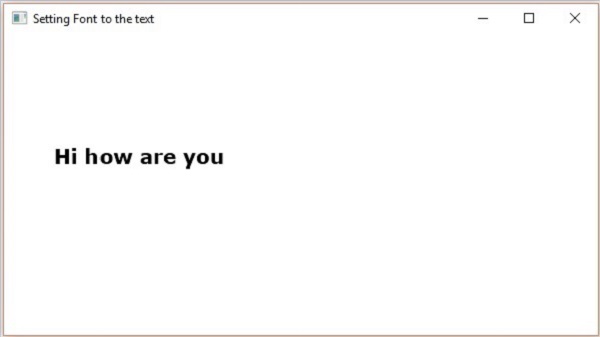
โรคหลอดเลือดสมองและสี
คลาส Text ยังสืบทอดคลาส Shape ของแพ็กเกจ ดังนั้นคุณสามารถใช้javafx.scene.shape ซึ่งคุณสามารถกำหนดจังหวะและสีให้กับโหนดข้อความได้เช่นกัน
คุณสามารถกำหนดสีให้กับข้อความโดยใช้ไฟล์ setFill() วิธีการของคลาสรูปร่าง (สืบทอด) ดังนี้ -
text.setFill(Color.BEIGE);ในทำนองเดียวกันคุณสามารถกำหนดสีเส้นขีดของข้อความโดยใช้วิธีการ setStroke(). ในขณะที่สามารถกำหนดความกว้างของเส้นโครงร่างได้โดยใช้วิธีsetStrokeWidth() ดังต่อไปนี้ -
//Setting the color
text.setFill(Color.BROWN);
//Setting the Stroke
text.setStrokeWidth(2);
//Setting the stroke color
text.setStroke(Color.BLUE);ตัวอย่าง
โปรแกรมต่อไปนี้เป็นตัวอย่างที่สาธิตวิธีการตั้งค่าสี strokeWidth และ strokeColor ของโหนดข้อความ ในรหัสนี้เรากำลังตั้งค่าสีเส้นขีดเป็น - สีน้ำเงิน, สีข้อความเป็น - สีน้ำตาลและความกว้างของเส้นขีดเป็น - 2
บันทึกรหัสนี้ในไฟล์ที่มีชื่อ StrokeExample.java.
import javafx.application.Application;
import javafx.scene.Group;
import javafx.scene.Scene;
import javafx.scene.paint.Color;
import javafx.stage.Stage;
import javafx.scene.text.Font;
import javafx.scene.text.FontPosture;
import javafx.scene.text.FontWeight;
import javafx.scene.text.Text;
public class StrokeExample extends Application {
@Override
public void start(Stage stage) {
//Creating a Text object
Text text = new Text();
//Setting font to the text
text.setFont(Font.font("verdana", FontWeight.BOLD, FontPosture.REGULAR, 50));
//setting the position of the text
text.setX(50);
text.setY(130);
//Setting the color
text.setFill(Color.BROWN);
//Setting the Stroke
text.setStrokeWidth(2);
// Setting the stroke color
text.setStroke(Color.BLUE);
//Setting the text to be added.
text.setText("Hi how are you");
//Creating a Group object
Group root = new Group(text);
//Creating a scene object
Scene scene = new Scene(root, 600, 300);
//Setting title to the Stage
stage.setTitle("Setting font to the text");
//Adding scene to the stage
stage.setScene(scene);
//Displaying the contents of the stage
stage.show();
}
public static void main(String args[]){
launch(args);
}
}คอมไพล์และเรียกใช้ไฟล์ java ที่บันทึกไว้จากพรอมต์คำสั่งโดยใช้คำสั่งต่อไปนี้
javac StrokeExample.java
java StrokeExampleในการดำเนินการโปรแกรมด้านบนจะสร้างหน้าต่าง JavaFX ที่แสดงข้อความที่มีคุณลักษณะเส้นขีดและสีที่ระบุดังนี้ -

การใช้การตกแต่งกับข้อความ
คุณยังสามารถใช้การตกแต่งเช่นการตีผ่าน ในกรณีนี้บรรทัดจะถูกส่งผ่านข้อความ คุณสามารถขีดเส้นใต้ข้อความโดยใช้วิธีการของไฟล์Text ชั้นเรียน
คุณสามารถขีดฆ่าข้อความโดยใช้วิธีการ setStrikethrough(). สิ่งนี้ยอมรับค่าบูลีนส่งผ่านค่าtrue วิธีนี้เพื่อขีดฆ่าข้อความตามที่แสดงในกล่องรหัสต่อไปนี้ -
//Striking through the text
text1.setStrikethrough(true);ในทำนองเดียวกันคุณสามารถขีดเส้นใต้ข้อความโดยการส่งผ่านค่า true วิธีการ setUnderLine() ดังต่อไปนี้ -
//underlining the text
text2.setUnderline(true);ตัวอย่าง
โปรแกรมต่อไปนี้เป็นตัวอย่างการสาธิตวิธีการใช้งานตกแต่งเช่น underline หรือ strike throughเป็นข้อความ บันทึกรหัสนี้ในไฟล์ที่มีชื่อDecorationsExample.java.
import javafx.application.Application;
import javafx.scene.Group;
import javafx.scene.Scene;
import javafx.stage.Stage;
import javafx.scene.text.Font;
import javafx.scene.text.FontPosture;
import javafx.scene.text.FontWeight;
import javafx.scene.text.Text;
public class DecorationsExample extends Application {
@Override
public void start(Stage stage) {
//Creating a Text_Example object
Text text1 = new Text("Hi how are you");
//Setting font to the text
text1.setFont(Font.font("verdana", FontWeight.BOLD, FontPosture.REGULAR, 20));
//setting the position of the text
text1.setX(50);
text1.setY(75);
//Striking through the text
text1.setStrikethrough(true);
//Creating a Text_Example object
Text text2 = new Text("Welcome to Tutorialspoint");
//Setting font to the text
text2.setFont(Font.font("verdana", FontWeight.BOLD, FontPosture.REGULAR, 20));
//setting the position of the text
text2.setX(50);
text2.setY(150);
//underlining the text
text2.setUnderline(true);
//Creating a Group object
Group root = new Group(text1, text2);
//Creating a scene object
Scene scene = new Scene(root, 600, 300);
//Setting title to the Stage
stage.setTitle("Decorations Example");
//Adding scene to the stage
stage.setScene(scene);
//Displaying the contents of the stage
stage.show();
}
public static void main(String args[]){
launch(args);
}
}คอมไพล์และเรียกใช้ไฟล์ Java ที่บันทึกไว้จากพรอมต์คำสั่งโดยใช้คำสั่งต่อไปนี้
javac DecorationsExample.java
java DecorationsExampleในการดำเนินการโปรแกรมด้านบนจะสร้างหน้าต่าง JavaFX ดังที่แสดงด้านล่าง -
