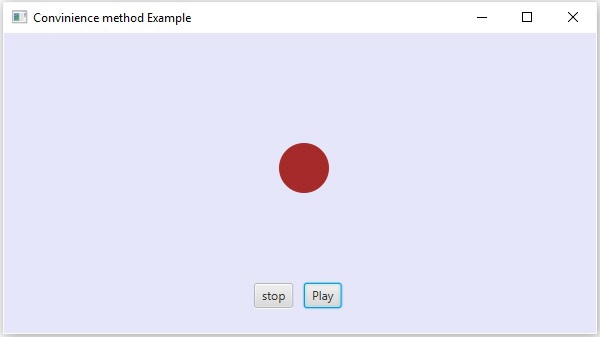JavaFX - การจัดการเหตุการณ์
ใน JavaFX เราสามารถพัฒนาแอปพลิเคชัน GUI เว็บแอปพลิเคชันและแอปพลิเคชันกราฟิก ในแอปพลิเคชันดังกล่าวเมื่อใดก็ตามที่ผู้ใช้โต้ตอบกับแอปพลิเคชัน (โหนด) จะมีการกล่าวถึงเหตุการณ์ที่เกิดขึ้น
ตัวอย่างเช่นคลิกที่ปุ่มเลื่อนเมาส์ป้อนอักขระผ่านแป้นพิมพ์เลือกรายการจากรายการการเลื่อนหน้าเป็นกิจกรรมที่ทำให้เกิดเหตุการณ์
ประเภทของเหตุการณ์
เหตุการณ์สามารถแบ่งออกเป็นสองประเภทดังต่อไปนี้:
Foreground Events- เหตุการณ์ที่ต้องมีการโต้ตอบโดยตรงของผู้ใช้ สิ่งเหล่านี้สร้างขึ้นจากผลที่ตามมาของบุคคลที่โต้ตอบกับส่วนประกอบกราฟิกในอินเทอร์เฟซผู้ใช้แบบกราฟิก ตัวอย่างเช่นคลิกที่ปุ่มเลื่อนเมาส์ป้อนอักขระผ่านแป้นพิมพ์เลือกรายการจากรายการเลื่อนหน้าเป็นต้น
Background Events- เหตุการณ์ที่ต้องการการโต้ตอบของผู้ใช้ปลายทางเรียกว่าเหตุการณ์พื้นหลัง การหยุดชะงักของระบบปฏิบัติการฮาร์ดแวร์หรือซอฟต์แวร์ล้มเหลวการหมดเวลาของตัวจับเวลาการดำเนินการเสร็จสิ้นเป็นตัวอย่างของเหตุการณ์เบื้องหลัง
เหตุการณ์ใน JavaFX
JavaFX ให้การสนับสนุนเพื่อจัดการกับเหตุการณ์ที่หลากหลาย ชั้นเรียนชื่อEvent ของแพ็คเกจ javafx.event เป็นคลาสพื้นฐานสำหรับเหตุการณ์
อินสแตนซ์ของคลาสย่อยใด ๆ คือเหตุการณ์ JavaFX มีเหตุการณ์ที่หลากหลาย บางส่วนมีการระบุไว้ด้านล่าง
Mouse Event- นี่คือเหตุการณ์ป้อนข้อมูลที่เกิดขึ้นเมื่อคลิกเมาส์ มันแสดงโดยคลาสที่ชื่อMouseEvent. ซึ่งรวมถึงการกระทำต่างๆเช่นการคลิกเมาส์การกดเมาส์ปล่อยเมาส์การเลื่อนเมาส์การป้อนเป้าหมายของเมาส์เป้าหมายการออกจากเมาส์เป็นต้น
Key Event- นี่คือเหตุการณ์อินพุตที่บ่งชี้จังหวะสำคัญที่เกิดขึ้นบนโหนด มันแสดงโดยคลาสที่ชื่อKeyEvent. เหตุการณ์นี้รวมถึงการดำเนินการต่างๆเช่นการกดแป้นการปล่อยคีย์และการพิมพ์คีย์
Drag Event- นี่คือเหตุการณ์การป้อนข้อมูลที่เกิดขึ้นเมื่อลากเมาส์ มันแสดงโดยคลาสที่ชื่อDragEvent. รวมถึงการดำเนินการต่างๆเช่นลากเข้าลากปล่อยลากเป้าหมายที่ป้อนลากออกจากเป้าหมายลากผ่าน ฯลฯ
Window Event- นี่คือเหตุการณ์ที่เกี่ยวข้องกับหน้าต่างที่แสดง / ซ่อนการกระทำ มันแสดงโดยคลาสที่ชื่อWindowEvent. รวมถึงการกระทำเช่นการซ่อนหน้าต่างหน้าต่างที่แสดงซ่อนหน้าต่างแสดงหน้าต่าง ฯลฯ
การจัดการเหตุการณ์
การจัดการเหตุการณ์เป็นกลไกที่ควบคุมเหตุการณ์และตัดสินใจว่าจะเกิดอะไรขึ้นหากมีเหตุการณ์เกิดขึ้น กลไกนี้มีรหัสซึ่งเรียกว่าตัวจัดการเหตุการณ์ที่ดำเนินการเมื่อมีเหตุการณ์เกิดขึ้น
JavaFX มีตัวจัดการและตัวกรองเพื่อจัดการกับเหตุการณ์ ใน JavaFX ทุกเหตุการณ์มี -
Target- โหนดที่มีเหตุการณ์เกิดขึ้น เป้าหมายอาจเป็นหน้าต่างฉากและโหนด
Source- แหล่งที่มาของเหตุการณ์จะเป็นที่มาของเหตุการณ์ ในสถานการณ์ข้างต้นเมาส์เป็นที่มาของเหตุการณ์
Type- ประเภทของเหตุการณ์ที่เกิดขึ้น ในกรณีของเหตุการณ์เมาส์ - การกดเมาส์การปล่อยเมาส์เป็นประเภทของเหตุการณ์
สมมติว่าเรามีแอพพลิเคชั่นที่มีปุ่มวงกลมหยุดและเล่นแทรกโดยใช้วัตถุกลุ่มดังนี้ -

หากคุณคลิกที่ปุ่มเล่นแหล่งที่มาจะเป็นเมาส์โหนดเป้าหมายจะเป็นปุ่มเล่นและประเภทของเหตุการณ์ที่สร้างขึ้นคือการคลิกเมาส์
ขั้นตอนของการจัดการเหตุการณ์ใน JavaFX
เมื่อใดก็ตามที่มีการสร้างเหตุการณ์ JavaFX จะผ่านขั้นตอนต่อไปนี้
การก่อสร้างเส้นทาง
เมื่อใดก็ตามที่สร้างเหตุการณ์ขึ้นเส้นทางเริ่มต้น / เริ่มต้นของเหตุการณ์จะถูกกำหนดโดยการสร้างไฟล์ Event Dispatch chain. เป็นเส้นทางจากเวทีไปยังโหนดต้นทาง
ต่อไปนี้เป็นห่วงโซ่การจัดส่งเหตุการณ์สำหรับเหตุการณ์ที่สร้างขึ้นเมื่อเราคลิกที่ปุ่มเล่นในสถานการณ์ข้างต้น

เฟสจับเหตุการณ์
หลังจากการสร้างห่วงโซ่การจัดส่งเหตุการณ์โหนดรากของแอปพลิเคชันจะส่งเหตุการณ์ เหตุการณ์นี้เดินทางไปยังโหนดทั้งหมดในเครือข่ายการจัดส่ง (จากบนลงล่าง) หากโหนดใด ๆ เหล่านี้มีfilterลงทะเบียนสำหรับเหตุการณ์ที่สร้างขึ้นมันจะถูกดำเนินการ หากไม่มีโหนดใดในโซ่การจัดส่งที่มีตัวกรองสำหรับเหตุการณ์ที่สร้างขึ้นดังนั้นโหนดเป้าหมายจะถูกส่งผ่านไปยังโหนดเป้าหมายและในที่สุดโหนดเป้าหมายจะประมวลผลเหตุการณ์
อีเว้นท์ฟองเฟส
ในช่วงที่มีฟองอากาศเหตุการณ์จะถูกเดินทางจากโหนดเป้าหมายไปยังโหนดระยะ (ล่างขึ้นบน) หากโหนดใด ๆ ในห่วงโซ่การจัดส่งเหตุการณ์มีhandlerลงทะเบียนสำหรับเหตุการณ์ที่สร้างขึ้นมันจะถูกดำเนินการ หากไม่มีโหนดใดที่มีตัวจัดการสำหรับจัดการเหตุการณ์เหตุการณ์นั้นจะไปถึงโหนดรูทและในที่สุดกระบวนการก็จะเสร็จสมบูรณ์
ตัวจัดการและตัวกรองเหตุการณ์
ตัวกรองเหตุการณ์และตัวจัดการคือตัวกรองที่มีตรรกะของแอปพลิเคชันในการประมวลผลเหตุการณ์ โหนดสามารถลงทะเบียนกับตัวจัดการ / ตัวกรองมากกว่าหนึ่งตัว ในกรณีของโหนดหลัก - ลูกคุณสามารถจัดเตรียมตัวกรอง / ตัวจัดการทั่วไปให้กับผู้ปกครองซึ่งประมวลผลเป็นค่าเริ่มต้นสำหรับโหนดลูกทั้งหมด
ดังที่ได้กล่าวไว้ข้างต้นในระหว่างเหตุการณ์การประมวลผลเป็นตัวกรองที่ดำเนินการและในช่วงที่เกิดฟองตัวจัดการจะดำเนินการ ตัวจัดการและตัวกรองทั้งหมดใช้อินเทอร์เฟซEventHandler ของแพ็คเกจ javafx.event.
การเพิ่มและการลบตัวกรองเหตุการณ์
ในการเพิ่มตัวกรองเหตุการณ์ให้กับโหนดคุณต้องลงทะเบียนตัวกรองนี้โดยใช้วิธีการ addEventFilter() ของ Node ชั้นเรียน
//Creating the mouse event handler
EventHandler<MouseEvent> eventHandler = new EventHandler<MouseEvent>() {
@Override
public void handle(MouseEvent e) {
System.out.println("Hello World");
circle.setFill(Color.DARKSLATEBLUE);
}
};
//Adding event Filter
Circle.addEventFilter(MouseEvent.MOUSE_CLICKED, eventHandler);ในทำนองเดียวกันคุณสามารถลบตัวกรองโดยใช้วิธี removeEventFilter () ดังที่แสดงด้านล่าง -
circle.removeEventFilter(MouseEvent.MOUSE_CLICKED, eventHandler);ตัวอย่างการจัดการเหตุการณ์
ต่อไปนี้เป็นตัวอย่างที่สาธิตการจัดการเหตุการณ์ใน JavaFX โดยใช้ตัวกรองเหตุการณ์ บันทึกรหัสนี้ในไฟล์ที่มีชื่อEventFiltersExample.java.
import javafx.application.Application;
import static javafx.application.Application.launch;
import javafx.event.EventHandler;
import javafx.scene.Group;
import javafx.scene.Scene;
import javafx.scene.input.MouseEvent;
import javafx.scene.paint.Color;
import javafx.scene.shape.Circle;
import javafx.scene.text.Font;
import javafx.scene.text.FontWeight;
import javafx.scene.text.Text;
import javafx.stage.Stage;
public class EventFiltersExample extends Application {
@Override
public void start(Stage stage) {
//Drawing a Circle
Circle circle = new Circle();
//Setting the position of the circle
circle.setCenterX(300.0f);
circle.setCenterY(135.0f);
//Setting the radius of the circle
circle.setRadius(25.0f);
//Setting the color of the circle
circle.setFill(Color.BROWN);
//Setting the stroke width of the circle
circle.setStrokeWidth(20);
//Setting the text
Text text = new Text("Click on the circle to change its color");
//Setting the font of the text
text.setFont(Font.font(null, FontWeight.BOLD, 15));
//Setting the color of the text
text.setFill(Color.CRIMSON);
//setting the position of the text
text.setX(150);
text.setY(50);
//Creating the mouse event handler
EventHandler<MouseEvent> eventHandler = new EventHandler<MouseEvent>() {
@Override
public void handle(MouseEvent e) {
System.out.println("Hello World");
circle.setFill(Color.DARKSLATEBLUE);
}
};
//Registering the event filter
circle.addEventFilter(MouseEvent.MOUSE_CLICKED, eventHandler);
//Creating a Group object
Group root = new Group(circle, text);
//Creating a scene object
Scene scene = new Scene(root, 600, 300);
//Setting the fill color to the scene
scene.setFill(Color.LAVENDER);
//Setting title to the Stage
stage.setTitle("Event Filters Example");
//Adding scene to the stage
stage.setScene(scene);
//Displaying the contents of the stage
stage.show();
}
public static void main(String args[]){
launch(args);
}
}คอมไพล์และเรียกใช้ไฟล์ java ที่บันทึกไว้จากพรอมต์คำสั่งโดยใช้คำสั่งต่อไปนี้
javac EventFiltersExample.java
java EventFiltersExampleในการดำเนินการโปรแกรมด้านบนจะสร้างหน้าต่าง JavaFX ดังที่แสดงด้านล่าง
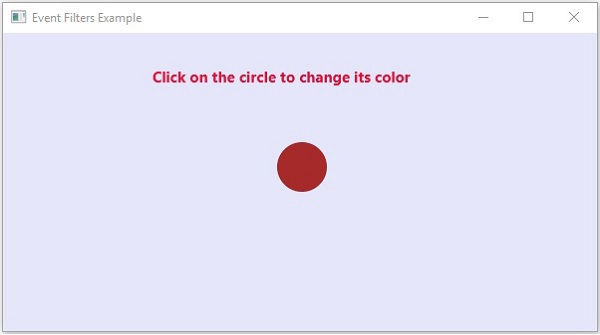
การเพิ่มและการลบตัวจัดการเหตุการณ์
ในการเพิ่มตัวจัดการเหตุการณ์ไปยังโหนดคุณต้องลงทะเบียนตัวจัดการนี้โดยใช้วิธีการ addEventHandler() ของ Node คลาสดังที่แสดงด้านล่าง
//Creating the mouse event handler
EventHandler<javafx.scene.input.MouseEvent> eventHandler =
new EventHandler<javafx.scene.input.MouseEvent>() {
@Override
public void handle(javafx.scene.input.MouseEvent e) {
System.out.println("Hello World");
circle.setFill(Color.DARKSLATEBLUE);
}
};
//Adding the event handler
circle.addEventHandler(javafx.scene.input.MouseEvent.MOUSE_CLICKED, eventHandler);ในทำนองเดียวกันคุณสามารถลบตัวจัดการเหตุการณ์โดยใช้เมธอด removeEventHandler () ดังที่แสดงด้านล่าง -
circle.removeEventHandler(MouseEvent.MOUSE_CLICKED, eventHandler);ตัวอย่าง
โปรแกรมต่อไปนี้เป็นตัวอย่างที่สาธิตการจัดการเหตุการณ์ใน JavaFX โดยใช้ตัวจัดการเหตุการณ์
บันทึกรหัสนี้ในไฟล์ที่มีชื่อ EventHandlersExample.java.
import javafx.animation.RotateTransition;
import javafx.application.Application;
import javafx.event.EventHandler;
import javafx.scene.Group;
import javafx.scene.PerspectiveCamera;
import javafx.scene.Scene;
import javafx.scene.control.TextField;
import javafx.scene.input.KeyEvent;
import javafx.scene.paint.Color;
import javafx.scene.paint.PhongMaterial;
import javafx.scene.shape.Box;
import javafx.scene.text.Font;
import javafx.scene.text.FontWeight;
import javafx.scene.text.Text;
import javafx.scene.transform.Rotate;
import javafx.stage.Stage;
import javafx.util.Duration;
public class EventHandlersExample extends Application {
@Override
public void start(Stage stage) {
//Drawing a Box
Box box = new Box();
//Setting the properties of the Box
box.setWidth(150.0);
box.setHeight(150.0);
box.setDepth(100.0);
//Setting the position of the box
box.setTranslateX(350);
box.setTranslateY(150);
box.setTranslateZ(50);
//Setting the text
Text text = new Text("Type any letter to rotate the box,
and click on the box to stop the rotation");
//Setting the font of the text
text.setFont(Font.font(null, FontWeight.BOLD, 15));
//Setting the color of the text
text.setFill(Color.CRIMSON);
//setting the position of the text
text.setX(20);
text.setY(50);
//Setting the material of the box
PhongMaterial material = new PhongMaterial();
material.setDiffuseColor(Color.DARKSLATEBLUE);
//Setting the diffuse color material to box
box.setMaterial(material);
//Setting the rotation animation to the box
RotateTransition rotateTransition = new RotateTransition();
//Setting the duration for the transition
rotateTransition.setDuration(Duration.millis(1000));
//Setting the node for the transition
rotateTransition.setNode(box);
//Setting the axis of the rotation
rotateTransition.setAxis(Rotate.Y_AXIS);
//Setting the angle of the rotation
rotateTransition.setByAngle(360);
//Setting the cycle count for the transition
rotateTransition.setCycleCount(50);
//Setting auto reverse value to false
rotateTransition.setAutoReverse(false);
//Creating a text filed
TextField textField = new TextField();
//Setting the position of the text field
textField.setLayoutX(50);
textField.setLayoutY(100);
//Handling the key typed event
EventHandler<KeyEvent> eventHandlerTextField = new EventHandler<KeyEvent>() {
@Override
public void handle(KeyEvent event) {
//Playing the animation
rotateTransition.play();
}
};
//Adding an event handler to the text feld
textField.addEventHandler(KeyEvent.KEY_TYPED, eventHandlerTextField);
//Handling the mouse clicked event(on box)
EventHandler<javafx.scene.input.MouseEvent> eventHandlerBox =
new EventHandler<javafx.scene.input.MouseEvent>() {
@Override
public void handle(javafx.scene.input.MouseEvent e) {
rotateTransition.stop();
}
};
//Adding the event handler to the box
box.addEventHandler(javafx.scene.input.MouseEvent.MOUSE_CLICKED, eventHandlerBox);
//Creating a Group object
Group root = new Group(box, textField, text);
//Creating a scene object
Scene scene = new Scene(root, 600, 300);
//Setting camera
PerspectiveCamera camera = new PerspectiveCamera(false);
camera.setTranslateX(0);
camera.setTranslateY(0);
camera.setTranslateZ(0);
scene.setCamera(camera);
//Setting title to the Stage
stage.setTitle("Event Handlers Example");
//Adding scene to the stage
stage.setScene(scene);
//Displaying the contents of the stage
stage.show();
}
public static void main(String args[]){
launch(args);
}
}คอมไพล์และเรียกใช้ไฟล์ java ที่บันทึกไว้จากพรอมต์คำสั่งโดยใช้คำสั่งต่อไปนี้
javac EventHandlersExample.java
java EventHandlersExampleในการดำเนินการโปรแกรมด้านบนจะสร้างหน้าต่าง JavaFX ที่แสดงฟิลด์ข้อความและกล่อง 3D ดังที่แสดงด้านล่าง -

ที่นี่ถ้าคุณพิมพ์ตัวอักษรในช่องข้อความกล่อง 3D จะเริ่มหมุนตามแกน x หากคุณคลิกที่กล่องอีกครั้งการหมุนจะหยุดลง
การใช้วิธีอำนวยความสะดวกในการจัดการเหตุการณ์
บางคลาสใน JavaFX กำหนดคุณสมบัติตัวจัดการเหตุการณ์ ด้วยการตั้งค่าเป็นคุณสมบัติเหล่านี้โดยใช้วิธีการตั้งค่าตามลำดับคุณสามารถลงทะเบียนกับตัวจัดการเหตุการณ์ได้ วิธีการเหล่านี้เรียกว่าวิธีอำนวยความสะดวก
วิธีการเหล่านี้ส่วนใหญ่มีอยู่ในคลาสเช่น Node, Scene, Window เป็นต้นและสามารถใช้ได้กับคลาสย่อยทั้งหมด
ตัวอย่างเช่นในการเพิ่มตัวฟังเหตุการณ์ของเมาส์ลงในปุ่มคุณสามารถใช้วิธีอำนวยความสะดวก setOnMouseClicked() ดังแสดงด้านล่าง
playButton.setOnMouseClicked((new EventHandler<MouseEvent>() {
public void handle(MouseEvent event) {
System.out.println("Hello World");
pathTransition.play();
}
}));ตัวอย่าง
โปรแกรมต่อไปนี้เป็นตัวอย่างที่สาธิตการจัดการเหตุการณ์ใน JavaFX โดยใช้วิธีอำนวยความสะดวก
บันทึกรหัสนี้ในไฟล์ที่มีชื่อ ConvinienceMethodsExample.java.
import javafx.animation.PathTransition;
import javafx.application.Application;
import static javafx.application.Application.launch;
import javafx.event.EventHandler;
import javafx.scene.Group;
import javafx.scene.Scene;
import javafx.scene.control.Button;
import javafx.scene.input.MouseEvent;
import javafx.scene.paint.Color;
import javafx.scene.shape.Circle;
import javafx.scene.shape.LineTo;
import javafx.scene.shape.MoveTo;
import javafx.scene.shape.Path;
import javafx.stage.Stage;
import javafx.util.Duration;
public class ConvinienceMethodsExample extends Application {
@Override
public void start(Stage stage) {
//Drawing a Circle
Circle circle = new Circle();
//Setting the position of the circle
circle.setCenterX(300.0f);
circle.setCenterY(135.0f);
//Setting the radius of the circle
circle.setRadius(25.0f);
//Setting the color of the circle
circle.setFill(Color.BROWN);
//Setting the stroke width of the circle
circle.setStrokeWidth(20);
//Creating a Path
Path path = new Path();
//Moving to the staring point
MoveTo moveTo = new MoveTo(208, 71);
//Creating 1st line
LineTo line1 = new LineTo(421, 161);
//Creating 2nd line
LineTo line2 = new LineTo(226,232);
//Creating 3rd line
LineTo line3 = new LineTo(332,52);
//Creating 4th line
LineTo line4 = new LineTo(369, 250);
//Creating 5th line
LineTo line5 = new LineTo(208, 71);
//Adding all the elements to the path
path.getElements().add(moveTo);
path.getElements().addAll(line1, line2, line3, line4, line5);
//Creating the path transition
PathTransition pathTransition = new PathTransition();
//Setting the duration of the transition
pathTransition.setDuration(Duration.millis(1000));
//Setting the node for the transition
pathTransition.setNode(circle);
//Setting the path for the transition
pathTransition.setPath(path);
//Setting the orientation of the path
pathTransition.setOrientation(
PathTransition.OrientationType.ORTHOGONAL_TO_TAN GENT);
//Setting the cycle count for the transition
pathTransition.setCycleCount(50);
//Setting auto reverse value to true
pathTransition.setAutoReverse(false);
//Creating play button
Button playButton = new Button("Play");
playButton.setLayoutX(300);
playButton.setLayoutY(250);
circle.setOnMouseClicked (new EventHandler<javafx.scene.input.MouseEvent>() {
@Override
public void handle(javafx.scene.input.MouseEvent e) {
System.out.println("Hello World");
circle.setFill(Color.DARKSLATEBLUE);
}
});
playButton.setOnMouseClicked((new EventHandler<MouseEvent>() {
public void handle(MouseEvent event) {
System.out.println("Hello World");
pathTransition.play();
}
}));
//Creating stop button
Button stopButton = new Button("stop");
stopButton.setLayoutX(250);
stopButton.setLayoutY(250);
stopButton.setOnMouseClicked((new EventHandler<MouseEvent>() {
public void handle(MouseEvent event) {
System.out.println("Hello World");
pathTransition.stop();
}
}));
//Creating a Group object
Group root = new Group(circle, playButton, stopButton);
//Creating a scene object
Scene scene = new Scene(root, 600, 300);
scene.setFill(Color.LAVENDER);
//Setting title to the Stage
stage.setTitle("Convenience Methods Example");
//Adding scene to the stage
stage.setScene(scene);
//Displaying the contents of the stage
stage.show();
}
public static void main(String args[]){
launch(args);
}
}คอมไพล์และเรียกใช้ไฟล์ java ที่บันทึกไว้จากพรอมต์คำสั่งโดยใช้คำสั่งต่อไปนี้
javac ConvinienceMethodsExample.java
java ConvinienceMethodsExampleในการดำเนินการโปรแกรมด้านบนจะสร้างหน้าต่าง JavaFX ดังที่แสดงด้านล่าง คลิกที่ปุ่มเล่นเพื่อเริ่มภาพเคลื่อนไหวและคลิกที่ปุ่มหยุดเพื่อหยุดภาพเคลื่อนไหว