Spring MVC - ตัวอย่างฟิลด์ที่ซ่อนอยู่
ตัวอย่างต่อไปนี้อธิบายถึงวิธีการใช้ฟิลด์ที่ซ่อนอยู่ในฟอร์มโดยใช้กรอบงาน Spring Web MVC ในการเริ่มต้นให้เรามี Eclipse IDE ที่ใช้งานได้และพิจารณาขั้นตอนต่อไปนี้เพื่อพัฒนา Web Application ที่ใช้ Dynamic Form โดยใช้ Spring Web Framework
| ขั้นตอน | คำอธิบาย |
|---|---|
| 1 | สร้างโปรเจ็กต์ด้วยชื่อ HelloWeb ภายใต้แพ็คเกจ com.tutorialspoint ตามที่อธิบายไว้ในบท Spring MVC - Hello World |
| 2 | สร้างคลาส Java Student, StudentController ภายใต้แพ็คเกจ com.tutorialspoint |
| 3 | สร้างไฟล์มุมมอง student.jsp, result.jsp ภายใต้โฟลเดอร์ย่อย jsp |
| 4 | ขั้นตอนสุดท้ายคือการสร้างเนื้อหาของไฟล์ต้นทางและการกำหนดค่าและส่งออกแอปพลิเคชันตามที่อธิบายด้านล่าง |
Student.java
package com.tutorialspoint;
public class Student {
private Integer age;
private String name;
private Integer id;
public void setAge(Integer age) {
this.age = age;
}
public Integer getAge() {
return age;
}
public void setName(String name) {
this.name = name;
}
public String getName() {
return name;
}
public void setId(Integer id) {
this.id = id;
}
public Integer getId() {
return id;
}
}StudentController.java
package com.tutorialspoint;
import org.springframework.stereotype.Controller;
import org.springframework.web.bind.annotation.ModelAttribute;
import org.springframework.web.bind.annotation.RequestMapping;
import org.springframework.web.bind.annotation.RequestMethod;
import org.springframework.web.servlet.ModelAndView;
import org.springframework.ui.ModelMap;
@Controller
public class StudentController {
@RequestMapping(value = "/student", method = RequestMethod.GET)
public ModelAndView student() {
return new ModelAndView("student", "command", new Student());
}
@RequestMapping(value = "/addStudent", method = RequestMethod.POST)
public String addStudent(@ModelAttribute("SpringWeb")Student student,
ModelMap model) {
model.addAttribute("name", student.getName());
model.addAttribute("age", student.getAge());
model.addAttribute("id", student.getId());
return "result";
}
}นี่คือวิธีการบริการแรก student()เราได้ผ่านช่องว่าง Studentobjectในอ็อบเจ็กต์ ModelAndView ที่มีชื่อ "command" เนื่องจากสปริงเฟรมเวิร์กต้องการอ็อบเจ็กต์ที่มีชื่อ "command" หากคุณใช้แท็ก <form: form> ในไฟล์ JSP ของคุณ ดังนั้นเมื่อstudent() เรียกว่าเมธอดมันจะส่งกลับไฟล์ student.jsp ดู.
วิธีการบริการที่สอง addStudent() จะถูกเรียกใช้เมธอด POST บนไฟล์ HelloWeb/addStudentURL คุณจะเตรียมโมเดลออบเจ็กต์ของคุณตามข้อมูลที่ส่งมา ในที่สุดมุมมอง "ผลลัพธ์" จะถูกส่งกลับจากวิธีการบริการซึ่งจะทำให้เกิดการแสดงผล result.jsp
student.jsp
<%@taglib uri = "http://www.springframework.org/tags/form" prefix = "form"%>
<html>
<head>
<title>Spring MVC Form Handling</title>
</head>
<body>
<h2>Student Information</h2>
<form:form method = "POST" action = "/HelloWeb/addStudent">
<table>
<tr>
<td><form:label path = "name">Name</form:label></td>
<td><form:input path = "name" /></td>
</tr>
<tr>
<td><form:label path = "age">Age</form:label></td>
<td><form:input path = "age" /></td>
</tr>
<tr>
<td>< </td>
<td><form:hidden path = "id" value = "1" /></td>
</tr>
<tr>
<td colspan = "2">
<input type = "submit" value = "Submit"/>
</td>
</tr>
</table>
</form:form>
</body>
</html>ที่นี่เรากำลังใช้ไฟล์ <form:hidden /> แท็กเพื่อแสดงฟิลด์ที่ซ่อน HTML
ตัวอย่างเช่น -
<form:hidden path = "id" value = "1"/>มันจะแสดงเนื้อหา HTML ต่อไปนี้
<input id = "id" name = "id" type = "hidden" value = "1"/>result.jsp
<%@taglib uri = "http://www.springframework.org/tags/form" prefix = "form"%>
<html>
<head>
<title>Spring MVC Form Handling</title>
</head>
<body>
<h2>Submitted Student Information</h2>
<table>
<tr>
<td>Name</td>
<td>${name}</td>
</tr>
<tr>
<td>Age</td>
<td>${age}</td>
</tr>
<tr>
<td>ID</td>
<td>${id}</td>
</tr>
</table>
</body>
</html>เมื่อคุณสร้างไฟล์ซอร์สและไฟล์คอนฟิกเสร็จเรียบร้อยแล้วให้ส่งออกแอปพลิเคชันของคุณ คลิกขวาที่แอปพลิเคชันของคุณและใช้งานExport → WAR File ตัวเลือกและบันทึกไฟล์ HelloWeb.war ไฟล์ในโฟลเดอร์ webapps ของ Tomcat
ตอนนี้เริ่มเซิร์ฟเวอร์ Tomcat ของคุณและตรวจสอบให้แน่ใจว่าคุณสามารถเข้าถึงหน้าเว็บอื่น ๆ จากโฟลเดอร์ webapps โดยใช้เบราว์เซอร์มาตรฐาน ลองใช้ URL -http://localhost:8080/HelloWeb/student และเราจะเห็นหน้าจอต่อไปนี้หากทุกอย่างเรียบร้อยดีกับ Spring Web Application
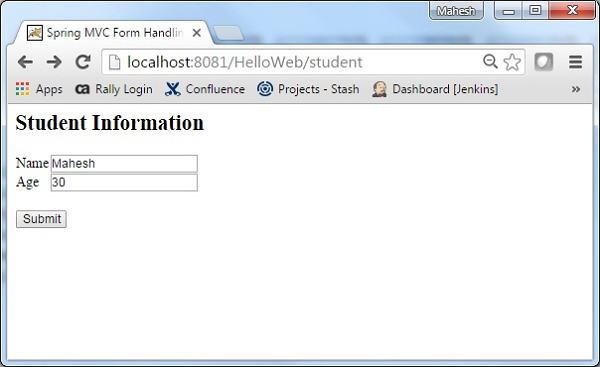
หลังจากส่งข้อมูลที่จำเป็นแล้วให้คลิกที่ปุ่มส่งเพื่อส่งแบบฟอร์ม เราจะเห็นหน้าจอต่อไปนี้หากทุกอย่างเรียบร้อยดีกับ Spring Web Application ของคุณ
