Angular 2 - Mengubah Data
Angular 2 memiliki banyak filter dan pipa yang dapat digunakan untuk mengubah data.
huruf kecil
Ini digunakan untuk mengubah masukan menjadi huruf kecil semua.
Sintaksis
Propertyvalue | lowercaseParameter
Tidak ada
Hasil
Nilai properti akan diubah menjadi huruf kecil.
Contoh
Pertama, pastikan kode berikut ada di file app.component.ts.
import {
Component
} from '@angular/core';
@Component ({
selector: 'my-app',
templateUrl: 'app/app.component.html'
})
export class AppComponent {
TutorialName: string = 'Angular JS2';
appList: string[] = ["Binding", "Display", "Services"];
}Selanjutnya, pastikan kode berikut ada di file app / app.component.html.
<div>
The name of this Tutorial is {{TutorialName}}<br>
The first Topic is {{appList[0] | lowercase}}<br>
The second Topic is {{appList[1] | lowercase}}<br>
The third Topic is {{appList[2]| lowercase}}<br>
</div>Keluaran
Setelah Anda menyimpan semua perubahan kode dan menyegarkan browser, Anda akan mendapatkan output berikut.

huruf besar
Ini digunakan untuk mengubah masukan menjadi huruf besar semua.
Sintaksis
Propertyvalue | uppercaseParameter
Tidak ada.
Hasil
Nilai properti akan diubah menjadi huruf besar.
Contoh
Pertama, pastikan kode berikut ada di file app.component.ts.
import {
Component
} from '@angular/core';
@Component ({
selector: 'my-app',
templateUrl: 'app/app.component.html'
})
export class AppComponent {
TutorialName: string = 'Angular JS2';
appList: string[] = ["Binding", "Display", "Services"];
}Selanjutnya, pastikan kode berikut ada di file app / app.component.html.
<div>
The name of this Tutorial is {{TutorialName}}<br>
The first Topic is {{appList[0] | uppercase }}<br>
The second Topic is {{appList[1] | uppercase }}<br>
The third Topic is {{appList[2]| uppercase }}<br>
</div>Keluaran
Setelah Anda menyimpan semua perubahan kode dan menyegarkan browser, Anda akan mendapatkan output berikut.
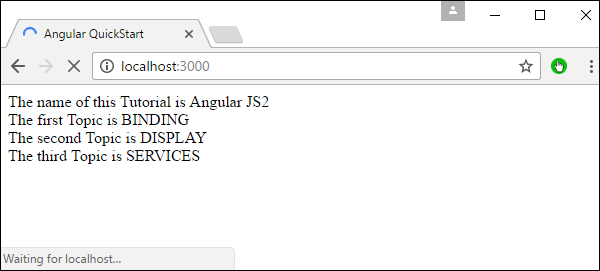
mengiris
Ini digunakan untuk mengiris sepotong data dari string input.
Sintaksis
Propertyvalue | slice:start:endParameter
start - Ini adalah posisi awal dari tempat irisan harus dimulai.
end - Ini adalah posisi awal dari tempat irisan harus berakhir.
Hasil
Nilai properti akan diiris berdasarkan posisi awal dan akhir.
Contoh
Pertama, pastikan kode berikut ada di file app.component.ts
import {
Component
} from '@angular/core';
@Component ({
selector: 'my-app',
templateUrl: 'app/app.component.html'
})
export class AppComponent {
TutorialName: string = 'Angular JS2';
appList: string[] = ["Binding", "Display", "Services"];
}Selanjutnya, pastikan kode berikut ada di file app / app.component.html.
<div>
The name of this Tutorial is {{TutorialName}}<br>
The first Topic is {{appList[0] | slice:1:2}}<br>
The second Topic is {{appList[1] | slice:1:3}}<br>
The third Topic is {{appList[2]| slice:2:3}}<br>
</div>Keluaran
Setelah Anda menyimpan semua perubahan kode dan menyegarkan browser, Anda akan mendapatkan output berikut.

tanggal
Ini digunakan untuk mengubah string input ke format tanggal.
Sintaksis
Propertyvalue | date:”dateformat”Parameter
dateformat - Ini adalah format tanggal tempat string input harus dikonversi.
Hasil
Nilai properti akan dikonversi ke format tanggal.
Contoh
Pertama, pastikan kode berikut ada di file app.component.ts.
import {
Component
} from '@angular/core';
@Component ({
selector: 'my-app',
templateUrl: 'app/app.component.html'
})
export class AppComponent {
newdate = new Date(2016, 3, 15);
}Selanjutnya, pastikan kode berikut ada di file app / app.component.html.
<div>
The date of this Tutorial is {{newdate | date:"MM/dd/yy"}}<br>
</div>Keluaran
Setelah Anda menyimpan semua perubahan kode dan menyegarkan browser, Anda akan mendapatkan output berikut.
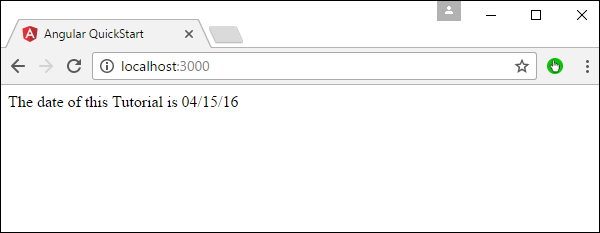
mata uang
Ini digunakan untuk mengubah string input ke format mata uang.
Sintaksis
Propertyvalue | currencyParameter
Tidak ada.
Hasil
Nilai properti akan dikonversi ke format mata uang.
Contoh
Pertama, pastikan kode berikut ada di file app.component.ts.
import {
Component
} from '@angular/core';
@Component ({
selector: 'my-app',
templateUrl: 'app/app.component.html'
})
export class AppComponent {
newValue: number = 123;
}Selanjutnya, pastikan kode berikut ada di file app / app.component.html.
<div>
The currency of this Tutorial is {{newValue | currency}}<br>
</div>Keluaran
Setelah Anda menyimpan semua perubahan kode dan menyegarkan browser, Anda akan mendapatkan output berikut.

persentase
Ini digunakan untuk mengubah string input ke format persentase.
Sintaksis
Propertyvalue | percentParameter
Tidak ada
Hasil
Nilai properti akan dikonversi ke format persentase.
Contoh
Pertama, pastikan kode berikut ada di file app.component.ts.
import {
Component
} from '@angular/core';
@Component ({
selector: 'my-app',
templateUrl: 'app/app.component.html'
})
export class AppComponent {
newValue: number = 30;
}Selanjutnya, pastikan kode berikut ada di file app / app.component.html.
<div>
The percentage is {{newValue | percent}}<br>
</div>Keluaran
Setelah Anda menyimpan semua perubahan kode dan menyegarkan browser, Anda akan mendapatkan output berikut.
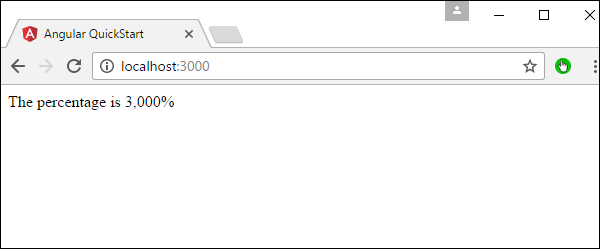
Ada variasi lain dari pipa persen sebagai berikut.
Sintaksis
Propertyvalue | percent: ‘{minIntegerDigits}.{minFractionDigits}{maxFractionDigits}’Parameter
minIntegerDigits - Ini adalah jumlah minimum digit Integer.
minFractionDigits - Ini adalah jumlah minimum digit pecahan.
maxFractionDigits - Ini adalah jumlah digit pecahan maksimum.
Hasil
Nilai properti akan dikonversi ke format persentase
Contoh
Pertama, pastikan kode berikut ada di file app.component.ts.
import {
Component
} from '@angular/core';
@Component ({
selector: 'my-app',
templateUrl: 'app/app.component.html'
})
export class AppComponent {
newValue: number = 0.3;
}Selanjutnya, pastikan kode berikut ada di file app / app.component.html.
<div>
The percentage is {{newValue | percent:'2.2-5'}}<br>
</div>Keluaran
Setelah Anda menyimpan semua perubahan kode dan menyegarkan browser, Anda akan mendapatkan output berikut.
