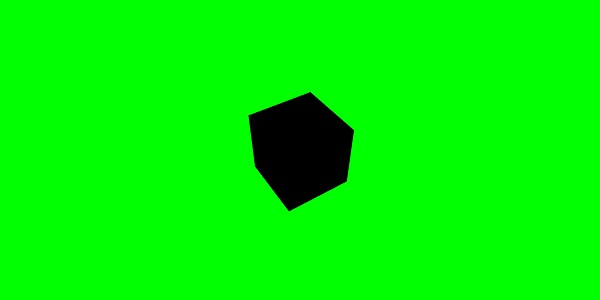BabylonJS-퀵 가이드
Babylon.js는 웹용 3D 애플리케이션 / 비디오 게임을 개발하는 데 사용되는 자바 스크립트 오픈 소스 프레임 워크입니다. BabylonJS의 공식 웹 사이트는 www.babylonjs.com 입니다.
Babylon.js 프레임 워크를 사용하는 것은 사용자에게 쉽습니다. 3D 개체, 특수 효과, 사운드 등을 만들고 관리하는 데 필요한 모든 도구가 포함되어 있습니다.
Babylon.js는 가장 인기있는 3D 게임 엔진 중 하나이며 개발자가 널리 사용합니다. 3D 라이브러리이기 때문에 내장 기능을 제공합니다. 이러한 기능은 효율적이고 정확한 방법으로 일반적인 3D 기능을 구현하는 데 도움이됩니다.
WebGL 및 javascript를 기반으로하는 TypeScript 언어를 사용하여 개발되었습니다.
WebGL은 무엇입니까?
WebGL (Web Graphics Library)은 웹에서 3D 그래픽을위한 새로운 표준입니다. 2D 그래픽 및 대화 형 3D 그래픽 렌더링을 위해 설계되었습니다. 이는 휴대폰 및 기타 모바일 장치를위한 저수준 3D API 인 OpenGL의 ES 2.0 라이브러리에서 파생되었습니다. WebGL은 ES 2.0 (Embedded Systems)과 유사한 기능을 제공하며 최신 3D 그래픽 하드웨어에서 잘 작동합니다.
TypeScript
정의에 따르면 "TypeScript는 애플리케이션 규모 개발을위한 JavaScript입니다."
TypeScript는 강력한 형식의 객체 지향 컴파일 언어입니다. TypeScript는 언어이자 도구 집합입니다. TypeScript는 JavaScript로 컴파일 된 JavaScript의 유형화 된 상위 집합입니다. 즉, TypeScript는 JavaScript와 몇 가지 추가 기능입니다.
TypeScript 언어의 목표는 JavaScript 코드의 생산을 개선하고 보호하는 것입니다. BabylonJS는 TypScript를 사용하여 개발되었으므로 견고하고 안전합니다.
이 장에서는 BabylonJS에 대한 환경을 설정하는 방법을 배웁니다.
- 설정으로 시작하려면 Babylon.js의 공식 웹 사이트를 방문 www.babylonjs.com을 . 다운로드 섹션으로 이동하여 최신 버전의 Babylon.js를 선택하고 폴더에 저장하십시오.
동일한 스크린 샷은 다음과 같습니다.
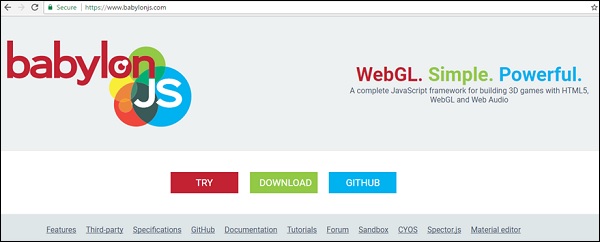
GITHUB로 이동하여 babylonjs 프로젝트를 복제 할 수도 있습니다.
Babylon.js
명령 줄에서-
git clone https://github.com/BabylonJS/Babylon.js.git
go to cd BabylonJS/
npm install필요한 파일은 BabylonJS 폴더에서 사용할 수 있습니다.
편집을 위해 VSCode (Microsoft Visual Studio Code)를 사용할 수 있습니다. 코드에는 오류 강조 표시, 구문 강조 표시 등과 같은 내장 기능이 함께 제공됩니다. 원하는 편집기를 사용할 수 있으며 VSCode 만 사용해야하는 것은 아닙니다.
BabylonJSHTML5 및 WEBGL로 3D 게임을 빌드하기위한 오픈 소스 자바 스크립트 프레임 워크로 github에서 호스팅되며 BabylonJS의 공식 웹 사이트는 www.babylonjs.com입니다.
3D 애니메이션의 세계에서 모양은 삼각형으로 그려지며 WebGL을 사용하면 프로세스에 관련된 코딩의 폭주로 복잡성이 증가합니다. BabylonJS는 증가하는 복잡성을 완화하기위한 쉬운 솔루션입니다. 여기에서 조명, 카메라, 엔진 용 API는 다루기 쉽고 3D 개체를 생성하기 쉽습니다.
babylonJS의 소스 코드는 typescript로 코딩되어 있으며 Javascript로 컴파일되어 최종 사용자가 사용할 수 있습니다.
Babylonjs 작업을 시작하려면 babylonjs 파일을 다운로드하고 마지막에 호스팅하면 3D 코드 작성을 시작할 준비가 된 것입니다.
BabylonJS는 2016 년에 Microsoft 직원이 개발했습니다. Microsoft Window & Devices Group의 수석 프로그램 관리자 인 David Catuhe는 BabylonJs를 개발하고 큰 성공을 거둔 주요 인물입니다.
BabylonJS를 실행하려면 WEBGL을 지원하는 최신 브라우저가 필요합니다. 최신 브라우저 (예 : Internet Explorer 11+, Firefox 4+, Google Chrome 9+, Opera 15+ 등)는 WEBGL을 지원하며 데모를 실행하여 출력을 볼 수 있습니다.
BabylonJs는 다양한 유형의 3D 장면을 만드는 데 도움이되는 다음 기능을 제공합니다.
- 상자, 구, 실린더, 원뿔, 높이 바닥과 같은 모양
- 카메라, 조명
- 메시, 텍스처, 재료
- Sprites
- Morphing
- 메시 교차 및 충돌 감지
- 물리 엔진 플러그인
- 액션 매니저
- SolidParticles
- 인스턴스 및 입자
- 뼈와 뼈대 지원
- 장면에 음악 및 사운드 추가
자체 메시 외에도 BabylonJS는 Blender, FBX 및 3DS Max와 같은 타사 3D 소프트웨어에서 만든 메시를 사용할 수 있습니다.
블렌더
Blender는 애니메이션 장면, 3D 인쇄 모델, 비디오 게임 등을 만드는 데 사용되는 오픈 소스 3D 컴퓨터 그래픽 소프트웨어 제품입니다. Blender가 제공합니다. 메시를 렌더링하기 위해 Babylon과 함께 사용할 bablyon 파일. 블렌더에서 바빌론으로 파일을 변환하는 방법은이 튜토리얼의 후속 장에서 설명합니다.
FBX
필름 박스라고도하며 3D 애니메이션 및 텍스처 페인팅 소프트웨어를 지원합니다. FBX 파일은 .fbx 확장자로 저장됩니다.
MAX
MAX 소프트웨어는 게임에서 방대한 세계, 디자인을위한 멋진 장면 및 매력적인 가상 현실 경험을 만드는 데 도움이됩니다.
Babylon.js는 개발자를위한 3D 게임 빌드를 지원하는 인기있는 프레임 워크입니다. 3D 기능을 구현하는 기능이 내장되어 있습니다. Babylon.js를 사용하여 간단한 데모를 만들고 시작하는 데 필요한 기본 기능을 이해하겠습니다.
먼저 Babylon.js의 기본 요소가 포함 된 데모를 만듭니다. 또한 Babylon.js의 다양한 기능에 대해서도 알아 봅니다.
샘플 데모 1
이 섹션에서는 BabylonJS의 기본 요소를 포함하는 데모를 만드는 방법을 배웁니다.
<!doctype html>
<html>
<head>
<meta charset = "utf-8">
<title> Babylon.JS : Demo2</title>
<script src = "babylon.js"></script>
<style>
canvas { width: 100%; height: 100%;}
</style>
</head>
<body>
<canvas id = "renderCanvas"></canvas>
<script type = "text/javascript">
var canvas = document.getElementById("renderCanvas");
var engine = new BABYLON.Engine(canvas, true);
var createScene = function() {
var scene = new BABYLON.Scene(engine);
scene.clearColor = new BABYLON.Color3(1, 0.8, 0.8);
var camera = new BABYLON.ArcRotateCamera("Camera", 1, 0.8, 10, new BABYLON.Vector3(0, 0, 0), scene);
scene.activeCamera.attachControl(canvas);
var light0 = new BABYLON.PointLight("Omni", new BABYLON.Vector3(0, 0, 10), scene);
var origin = BABYLON.Mesh.CreateSphere("origin", 10, 1.0, scene);
var torus = BABYLON.Mesh.CreateTorus("torus", 5, 1, 10, scene, false);
var box = BABYLON.Mesh.CreateBox("box", 3.0, scene);
box.position = new BABYLON.Vector3(-5, 0, 0);
var cylinder = BABYLON.Mesh.CreateCylinder("cylinder", 3, 3, 3, 6, 1, scene, false);
cylinder.position = new BABYLON.Vector3(5, 0, 0);
return scene;
};
var scene = createScene();
engine.runRenderLoop(function() {
scene.render();
});
</script>
</body>
</html>
BabylonJS를 실행하려면 WEBGL을 지원하는 최신 브라우저가 필요합니다. 최신 브라우저-Internet Explorer 11+, Firefox 4+, Google Chrome 9+, Opera 15+ 등은 WEBGL을 지원하며 동일한 플랫폼에서 데모를 실행하여 출력을 볼 수 있습니다. babylonjs 용 파일을 저장할 디렉토리를 만듭니다. BabylonJS 사이트에서 최신 BabylonJSscripts 파일을 가져옵니다. 이 튜토리얼의 모든 데모 링크는 babylonjs 버전 3.3에서 테스트되었습니다.
1 단계
간단한 html 페이지를 만들고 Babylon.js 파일을 포함합니다.
아래와 같이 body 태그 안에 BabylonJS에서 콘텐츠를 렌더링하는 데 사용되는 캔버스 태그를 만듭니다.
캔버스에 CSS를 추가하여 화면의 전체 너비와 높이를 차지합니다.
<!doctype html>
<html>
<head>
<meta charset = "utf-8">
<title>MDN Games: Babylon.js demo - shapes</title>
<script src = "babylon.js"></script>
<style>
canvas {width: 100%; height: 100%;}
</style>
</head>
<body>
<canvas id = "renderCanvas"></canvas>
</body>
</html>2 단계
이제 캔버스에 콘텐츠를 렌더링하기위한 BabylonJScode부터 시작하겠습니다.
<!doctype html>
<html>
<head>
<meta charset = "utf-8">
<title>MDN Games: Babylon.js demo - shapes</title>
<script src = "babylon.js"></script>
<style>
canvas {width: 100%; height: 100%;}
</style>
</head>
<body>
<canvas id = "renderCanvas"></canvas>
<script type = "text/javascript">
var canvas = document.getElementById("renderCanvas");
var engine = new BABYLON.Engine(canvas, true);
</script>
</body>
</html>이제 html 구조에 스크립트 태그를 추가하고 캔버스 참조를 가변 캔버스에 저장합니다.
Babylon.js를 시작하려면 엔진 인스턴스를 만들고 캔버스 참조를 전달하여 렌더링합니다.
<script type = "text/javascript">
var canvas = document.getElementById("renderCanvas");
var engine = new BABYLON.Engine(canvas, true);
</script>BABYLON 전역 개체에는 엔진에서 사용할 수있는 모든 Babylon.js 함수가 포함되어 있습니다.
3 단계
이 단계에서는 먼저 장면을 만듭니다.
장면은 모든 내용이 표시되는 곳입니다. 다양한 유형의 오브젝트를 만들고 화면에 보이도록 장면에 같은 것을 추가합니다. 장면을 생성하려면 이미 생성 된 html 구조에 다음 코드를 추가합니다. 현재 우리는 이미 생성 된 코드에 위의 html 구조를 이어갈 것입니다.
var createScene = function() {
var scene = new BABYLON.Scene(engine);
scene.clearColor = new BABYLON.Color3(1, 0.8, 0.8);
};
var scene = createScene();최종 html 파일은 다음과 같습니다.
<!doctype html>
<html>
<head>
<meta charset = "utf-8">
<title>MDN Games: Babylon.js demo - shapes</title>
<script src = "babylon.js"></script>
<style>
canvas {width: 100%; height: 100%;}
</style>
</head>
<body>
<canvas id = "renderCanvas"></canvas>
<script type = "text/javascript">
var canvas = document.getElementById("renderCanvas");
var engine = new BABYLON.Engine(canvas, true);
var createScene = function() {
var scene = new BABYLON.Scene(engine);
scene.clearColor = new BABYLON.Color3(0, 1, 0);
return scene;
};
var scene = createScene();
</script>
</body>
</html>위의 예에서 CreateScene 함수가 정의되고 var scene = createScene ()이 함수를 호출합니다.
CreateScene 함수에는 내부에 장면이 생성되고 다음 줄은 장면에 색상을 추가합니다.이 작업은 BABYLON.Color3 (1, 0.8, 0.8)을 사용하여 수행되며 여기에있는 색상은 분홍색입니다.
var scene = new BABYLON.Scene(engine);
scene.clearColor = new BABYLON.Color3(1, 0.8, 0.8);브라우저에서 위의 데모 링크를 실행하면 지금 브라우저 화면에 아무것도 표시되지 않습니다. 4 단계에서와 같이 engine.runRenderLoop이라는 코드에 추가 할 단계가 하나 더 있습니다.
4 단계
장면을 실제로 화면에 표시하려면 engine.runRenderLoop 호출을 사용하여 렌더링해야합니다. 이제 이것이 어떻게 수행되는지 보겠습니다.
렌더링 루프
engine.runRenderLoop(function() {
scene.render();
});Engine.runRenderLoop 함수는 scene.render를 호출하여 장면을 렌더링하고 사용자에게 표시합니다. 최종 .html은 다음과 같습니다.
<!doctype html>
<html>
<head>
<meta charset = "utf-8">
<title>BabylonJs - Basic Element-Creating Scene</title>
<script src = "babylon.js"></script>
<style>
canvas {width: 100%; height: 100%;}
</style>
</head>
<body>
<canvas id = "renderCanvas"></canvas>
<script type = "text/javascript">
var canvas = document.getElementById("renderCanvas");
var engine = new BABYLON.Engine(canvas, true);
var createScene = function() {
var scene = new BABYLON.Scene(engine);
scene.clearColor = new BABYLON.Color3(1, 0.8, 0.8);
return scene;
};
var scene = createScene();
engine.runRenderLoop(function() {
scene.render();
});
</script>
</body>
</html>위 파일을 basicscene.html로 저장하고 브라우저에서 출력을 확인합니다. 표시된 화면은 아래와 같이 분홍색으로 표시됩니다.
5 단계
이제 장면이 생겼으니 카메라를 추가해야합니다.
카메라 및 조명 추가
아래 주어진 코드는 장면에 카메라를 추가합니다. Babylon에서 사용할 수있는 카메라에는 여러 종류가 있습니다.
ArcRotateCamera대상을 중심으로 회전하는 카메라입니다. 마우스, 커서 또는 터치 이벤트로 제어 할 수 있습니다. 필요한 매개 변수는 이름, 알파, 베타, 반경, 대상 및 장면입니다. 다음 섹션에서 카메라의 세부 사항에 대해 논의하겠습니다.
var camera = new BABYLON.ArcRotateCamera("Camera", 1, 0.8, 10, new BABYLON.Vector3(0, 0, 0), scene);이제 빛을 추가하는 방법을 이해해야합니다.
조명은 각 픽셀이받는 확산 및 반사 색상을 생성하는 데 사용됩니다. 조명에는 여러 종류가 있습니다. 조명 섹션에서 다양한 유형의 조명에 대해 알아 봅니다.
여기서 저는 장면에서 PointLight를 사용하고 있습니다. PointLight는 태양과 같은 모든 방향으로 방출됩니다. 매개 변수는 이름, 위치 및 사용할 장면입니다.
빛을 추가하려면 다음 코드를 실행하십시오.
var light0 = new BABYLON.PointLight("Omni", new BABYLON.Vector3(0, 0, 10), scene);6 단계
이제 모양을 추가하는 방법을 살펴 보겠습니다.
도형 추가
위에서 공유 한 데모에는 4 개의 모양이 추가되었습니다.
- Sphere
- Torus
- Box
- Cylinder
구를 추가하려면 다음 코드를 실행하십시오.
var origin = BABYLON.Mesh.CreateSphere("origin", 10, 1.0, scene);구가 추가되면 코드는 다음과 같습니다.
<!doctype html>
<html>
<head>
<meta charset="utf-8">
<title>MDN Games: Babylon.js demo - shapes</title>
<script src = "babylon.js"></script>
<style>
html,body,canvas { margin: 0; padding: 0; width: 100%; height: 100%; font-size: 0; }
</style>
</head>
<body>
<canvas id = "renderCanvas"></canvas>
<script type = "text/javascript">
var canvas = document.getElementById("renderCanvas");
var engine = new BABYLON.Engine(canvas, true);
var createScene = function() {
var scene = new BABYLON.Scene(engine);
scene.clearColor = new BABYLON.Color3(1, 0.8, 0.8);
var camera = new BABYLON.ArcRotateCamera("Camera", 1, 0.8, 10, new BABYLON.Vector3(0, 0, 0), scene);
var light0 = new BABYLON.PointLight("Omni", new BABYLON.Vector3(0, 0, 10), scene);
var origin = BABYLON.Mesh.CreateSphere("origin", 10, 1.0, scene);
scene.activeCamera.attachControl(canvas);
return scene;
};
var scene = createScene();
engine.runRenderLoop(function() {
scene.render();
});
</script>
</body>
</html>산출
위의 코드는 다음 출력을 생성합니다.
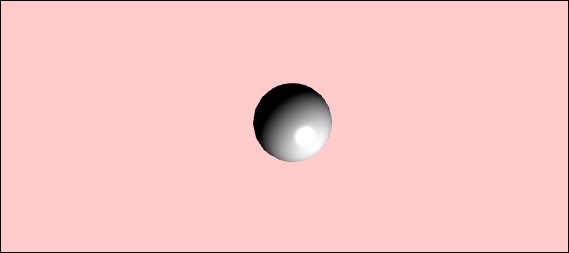
이제 다른 모양 인 Torus와 Box를 추가하겠습니다. 다음 코드를 실행하여 Torus 모양을 추가합니다.
var torus = BABYLON.Mesh.CreateTorus("torus", 5, 1, 10, scene, false);
var box = BABYLON.Mesh.CreateBox("box", 3.0, scene);
box.position = new BABYLON.Vector3(-5, 0, 0);상자에 위치를 추가합니다. BABYLON.Vector3 (-5, 0, 0)은 x, y 및 z 방향을 취합니다.
실행시 위의 코드는 다음 출력을 생성합니다.
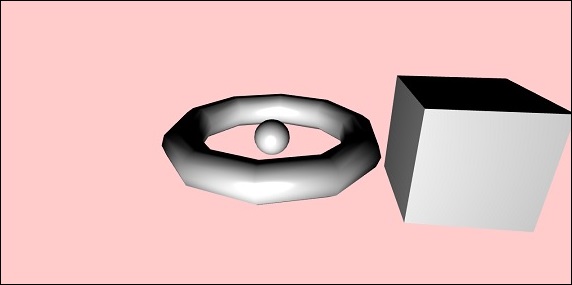
이제 위 스크린 샷에 표시된 최종 모양 인 실린더를 추가해 보겠습니다.
var cylinder = BABYLON.Mesh.CreateCylinder("cylinder", 3, 3, 3, 6, 1, scene, false);
cylinder.position = new BABYLON.Vector3(5, 0, 0);위치가 x 방향 5 인 실린더에 추가됩니다. 최종 코드는 다음과 같습니다.
<!doctype html>
<html>
<head>
<meta charset = "utf-8">
<title> Babylon.JS : Demo2</title>
<script src = "babylon.js"></script>
<style>
canvas { width: 100%; height: 100%;}
</style>
</head>
<body>
<canvas id = "renderCanvas"></canvas>
<script type = "text/javascript">
var canvas = document.getElementById("renderCanvas");
var engine = new BABYLON.Engine(canvas, true);
var createScene = function() {
var scene = new BABYLON.Scene(engine);
scene.clearColor = new BABYLON.Color3(1, 0.8, 0.8);
var camera = new BABYLON.ArcRotateCamera("Camera", 1, 0.8, 10, new BABYLON.Vector3(0, 0, 0), scene);
scene.activeCamera.attachControl(canvas);
var light0 = new BABYLON.PointLight("Omni", new BABYLON.Vector3(0, 0, 10), scene);
var origin = BABYLON.Mesh.CreateSphere("origin", 10, 1.0, scene);
var torus = BABYLON.Mesh.CreateTorus("torus", 5, 1, 10, scene, false);
var box = BABYLON.Mesh.CreateBox("box", 3.0, scene);
box.position = new BABYLON.Vector3(-5, 0, 0);
var cylinder = BABYLON.Mesh.CreateCylinder("cylinder", 3, 3, 3, 6, 1, scene, false);
cylinder.position = new BABYLON.Vector3(5, 0, 0);
return scene;
};
var scene = createScene();
engine.runRenderLoop(function() {
scene.render();
});
</script>
</body>
</html>산출
실행시 위의 코드는 다음과 같은 출력을 생성합니다.
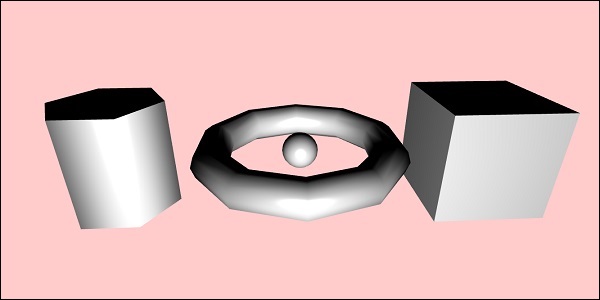
커서를 이동하는 방향에 따라 모양이 이동합니다. 장면에 카메라의 연결 컨트롤을 사용하여 동일한 작업이 수행됩니다.
scene.activeCamera.attachControl(canvas);이제 각 모양에 대해 자세히 설명하겠습니다.
다음은 모든 모양과 구문에 대한 요약입니다.
| Sr. 아니요 | 모양 | 통사론 |
|---|---|---|
| 1 | 상자 | |
| 2 | 구체 | |
| 삼 | 비행기 | |
| 4 | 디스크 | |
| 5 | 실린더 | |
| 6 | 큰 쇠시리 | |
| 7 | 매듭 | |
| 8 | 라인 메쉬 | |
| 9 | 대시 라인 | |
| 10 | 리본 | |
| 11 | 튜브 | |
| 12 | 바닥 | |
| 13 | HeightMap에서지면 | |
| 14 | 타일 바닥 | |
기본 요소-위치, 회전 및 크기 조정
이 섹션에서는 지금까지 추가 한 요소를 배치, 회전 또는 크기 조정하는 방법을 배웁니다.
상자, 구, 원통, 매듭 등을 만들었습니다. 이제 모양을 배치하고 크기를 조정하고 회전하는 방법을 살펴 보겠습니다.
| Sr. 아니. | 요소 및 설명 |
|---|---|
| 1 | 위치 위치 변경으로 메시가 한 위치에서 다른 위치로 변경됩니다. |
| 2 | 회전 회전을 사용하면 메쉬가 메쉬를 중심으로 회전합니다. |
| 삼 | 스케일링 메쉬의 배율은 x, y 또는 z 축에 대해 수행 할 수 있습니다. |
기본 요소-육아
Parenting을 사용하여 메시 사이에 부모-자식 관계를 만들고 어떻게 작동하는지 확인합니다. 따라서 부모에게 어떤 변형을 적용하든 자식에도 동일하게 적용됩니다. 이제 아래에 표시된 데모를 통해 동일한 내용을 이해하겠습니다.
데모
<!doctype html>
<html>
<head>
<meta charset = "utf-8">
<title>BabylonJs - Basic Element-Creating Scene</title>
<script src = "babylon.js"></script>
<style>
canvas {width: 100%; height: 100%;}
</style>
</head>
<body>
<canvas id = "renderCanvas"></canvas>
<script type = "text/javascript">
var canvas = document.getElementById("renderCanvas");
var engine = new BABYLON.Engine(canvas, true);
var createScene = function() {
var scene = new BABYLON.Scene(engine);
scene.clearColor = new BABYLON.Color3(0, 1, 0);
var camera = new BABYLON.ArcRotateCamera("Camera", 1, 0.8, 10, new BABYLON.Vector3(0, 0, 0), scene);
scene.activeCamera.attachControl(canvas);
var light = new BABYLON.PointLight("Omni", new BABYLON.Vector3(0, 100, 100), scene);
var boxa = BABYLON.Mesh.CreateBox("BoxA", 1.0, scene);
boxa.position = new BABYLON.Vector3(0,0.5,0);
var boxb = BABYLON.Mesh.CreateBox("BoxB", 1.0, scene);
boxb.position = new BABYLON.Vector3(3,0.5,0);
boxb.scaling = new BABYLON.Vector3(2,1,2);
var boxc = BABYLON.Mesh.CreateBox("BoxC", 1.0, scene);
boxc.parent = boxb;
boxc.position.z = -3;
var ground = BABYLON.Mesh.CreateGround("ground1", 10, 6, 2, scene);
ground.position = new BABYLON.Vector3(0,0,0);
return scene;
};
var scene = createScene();
engine.runRenderLoop(function() {
scene.render();
});
</script>
</body>
</html>산출
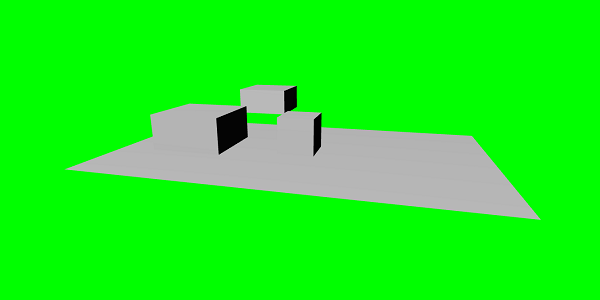
설명
위의 메시에 3 개의 상자를 만들었습니다. 데모에서는 boxb 크기 조정이 적용되고 부모 boxb와 동일한 크기가 조정되기 때문에 크기가 조정되는 boxc의 부모로 할당됩니다. 데모를 통해 부모-자식 링크가 어떻게 작동하는지 확인할 수 있습니다.
메시를 만들려면 다른 메시의 부모를 사용해야합니다.
child.parent = parentmesh;
기본 요소-환경
이제이 섹션에서 장면 환경에 대해 논의하겠습니다. 우리는scene background color, ambientcolor, skyboxes, fog mode, 등.
우리는 scene background color is demos 지금까지 만들었습니다.
장면 배경색
이제 장면 배경색이 어떻게 작동하는지 살펴 보겠습니다.
통사론
다음은 장면 배경색에 대한 구문입니다.
scene.clearColor = new BABYLON.Color3(0.5, 0.8, 0.5);
or
scene.clearColor = BABYLON.Color3.Blue();위의 속성은 장면의 배경색을 변경합니다.
장면 주변 색상
이제 장면 주변 색상이 어떻게 작동하는지 살펴 보겠습니다.
통사론
다음은 장면 주변 색상에 대한 구문입니다.
scene.ambientColor = new BABYLON.Color3(0.3, 0.3, 0.3);AmbientColor는 StandardMaterial주변 색상 및 질감. 장면에 ambientColor가 없으면StandardMaterial.ambientColor 과 StandardMaterial.ambientTexture효과가 없습니다. StandardMaterial AmbientColor / ambientTexture는 장면에 AmbientColor가 적용되면 활성화됩니다. 기본적으로 장면이 제공됩니다.scene.ambientColor 및 설정 Color3 (0, 0, 0)은 앰비언트 컬러가 없음을 의미합니다.
장면 안개 모드
이제 Scene Fog Mode가 어떻게 작동하는지 이해할 것입니다.
통사론
다음은 장면 안개 모드의 구문입니다.
scene.fogMode = BABYLON.Scene.FOGMODE_EXP;사용 가능한 안개 모드의 다음 목록-
BABYLON.Scene.FOGMODE_NONE − 기본값은 안개가 비활성화됩니다.
BABYLON.Scene.FOGMODE_EXP − 안개 밀도는 지수 함수를 따릅니다.
BABYLON.Scene.FOGMODE_EXP2 − 위와 동일하지만 더 빠릅니다.
BABYLON.Scene.FOGMODE_LINEAR − 안개 밀도는 선형 함수를 따릅니다.
포그 모드 EXP 또는 EXP2가 정의 된 경우 다음과 같이 밀도를 정의 할 수 있습니다.
scene.fogDensity = 0.01;안개 모드가 LINEAR이면 다음과 같이 안개가 시작되고 끝나는 위치를 정의 할 수 있습니다.
scene.fogStart = 20.0;
scene.fogEnd = 60.0;안개에 색상을 부여하려면 다음 코드를 실행하십시오.
scene.fogColor = new BABYLON.Color3(0.9, 0.9, 0.85);스카이 박스
Skybox는 장면을 사실적으로 보이게하는 게임에서 배경을 만드는 방법입니다. 재료에 사용되는 텍스처로 덮는 화면 주변의 래퍼에 가깝습니다. 만들려는 장면에 대해 사실적으로 보이도록 이미지를 적절하게 선택하십시오. 스카이 박스를 만들려면 상자를 만들고 여기에 재질을 적용해야합니다. 다음 장에서 다른 자료에 대해 자세히 설명합니다.
이제 상자와 재질을 사용하여 스카이 박스를 만드는 방법을 살펴 보겠습니다.
var skybox = BABYLON.Mesh.CreateBox("skyBox", 100.0, scene);전체 장면을 덮을 수 있도록 크기가 100 인 상자를 만듭니다. 다음과 같이 만들어진 상자에 재료를주는 것으로 시작합니다.
var skyboxMaterial = new BABYLON.StandardMaterial("skyBox", scene);이 재료에 속성을 할당합니다.
skyboxMaterial.reflectionTexture = new BABYLON.CubeTexture("images/cubetexture/skybox", scene);거울과 같은 재질을 만들기 위해 기본적으로 사용되는 반사 텍스처를 사용해야합니다. 반사 텍스처 속성은 이미지를 입력으로받는 CubeTexture를 사용합니다. 큐브에는 6 개의면이 있으므로 skybox에 필요한 이미지는 6 개 여야합니다. 즉, 내부적으로 skybox_nx, skybox_ny, skybox_nz, skybox_px, skybox_py, skybox_pz로 저장되어야합니다. 스카이 박스에 사용 된 이미지는 아래에 붙여 넣습니다. 6면 모두 큐브의면입니다. 모양에 텍스처를 적용하면 사용 된 이미지의 세부 사항이 제공되고 장면이 사실적으로 보입니다. 아래 그림과 같이 좌표 모드를 SKYBOX_MODE로 사용했습니다.
skyboxMaterial.reflectionTexture.coordinatesMode = BABYLON.Texture.SKYBOX_MODE;backfaceCulling, diffuseColor, specularColor, disableLighting 등과 같은 재질에 사용되는 다른 속성이 있습니다. 속성은 재질 섹션에서 자세히 설명합니다.
데모에서는 스카이 박스를 사용하여 만든 환경 장면, 장면에서 회전하는 구 및 주위를 이동하는 평면을 보여줍니다. 안개는 장면에 적용되며 회전 할 때 알 수 있습니다.
환경 장면을 보여주는 데모
<!doctype html>
<html>
<head>
<meta charset = "utf-8">
<title> Babylon.JS : Demo</title>
<script src = "babylon.js"></script>
<style>
canvas { width: 100%; height: 100%;}
</style>
</head>
<body>
<canvas id = "renderCanvas"></canvas>
<script type = "text/javascript">
var canvas = document.getElementById("renderCanvas");
var engine = new BABYLON.Engine(canvas, true);
var createScene = function() {
var scene = new BABYLON.Scene(engine);
var light = new BABYLON.PointLight("Omni",
new BABYLON.Vector3(10, 50, 50), scene);
var camera = new BABYLON.ArcRotateCamera("Camera", 0.4, 1.2, 20, new BABYLON.Vector3(-10, 0, 0), scene);
camera.attachControl(canvas, true);
var material1 = new BABYLON.StandardMaterial("mat1", scene);
material1.diffuseTexture = new BABYLON.Texture("images/tsphere.jpg", scene);
var sphere = BABYLON.Mesh.CreateSphere("red", 32, 2, scene);
sphere.setPivotMatrix(BABYLON.Matrix.Translation(2, 0, 0));
sphere.material = material1;
// Fog
scene.fogMode = BABYLON.Scene.FOGMODE_EXP;
scene.fogColor = new BABYLON.Color3(0.9, 0.9, 0.85);
scene.fogDensity = 0.01;
//skybox
var skybox = BABYLON.Mesh.CreateBox("skyBox", 100.0, scene);
var skyboxMaterial = new BABYLON.StandardMaterial("skyBox", scene);
skyboxMaterial.backFaceCulling = false;
skyboxMaterial.reflectionTexture = new BABYLON.CubeTexture("images/cubetexture/skybox", scene);
skyboxMaterial.reflectionTexture.coordinatesMode = BABYLON.Texture.SKYBOX_MODE;
skyboxMaterial.diffuseColor = new BABYLON.Color3(0, 0, 0);
skyboxMaterial.specularColor = new BABYLON.Color3(0, 0, 0);
skyboxMaterial.disableLighting = true;
skybox.material = skyboxMaterial;
var spriteManagerPlayer = new BABYLON.SpriteManager("playerManager", "images/plane.png", 8, 1000, scene);
var plane = new BABYLON.Sprite("plane", spriteManagerPlayer);
plane.position.x = -2;
plane.position.y = 2;
plane.position.z = 0;
var alpha = 0;
var x = 2;
var y = 0;
scene.registerBeforeRender(function () {
scene.fogDensity = Math.cos(alpha) / 10;
alpha += 0.02;
sphere.rotation.y += 0.01;
y += 0.05;
if (x > 50) {
x = -2;
}
plane.position.x = -x;
x += 0.02;
});
return scene;
};
var scene = createScene();
engine.runRenderLoop(function() {
scene.render();
});
</script>
</body>
</html>산출

설명
위의 예에서 우리는 fog에 다음 코드를 사용했습니다.
scene.fogMode = BABYLON.Scene.FOGMODE_EXP;
scene.fogColor = new BABYLON.Color3(0.9, 0.9, 0.85);
scene.fogDensity = 0.01;scene.fogMode = BABYLON.Scene.FOGMODE_EXP − 여기서 안개 밀도는 지수 함수를 따릅니다.
scene.registerBeforeRender =이를 통해 안개 밀도는 다음과 같이 변경됩니다.
var alpha = 0;
scene.registerBeforeRender(function () {
scene.fogDensity = Math.cos(alpha) / 10;
alpha += 0.02;
});알파 값은 위의 함수에서와 같이 루프로 이동함에 따라 0.02 씩 계속 증가합니다.
여기에 플레인 스프라이트 이미지를 추가하고 scene.registerBeforeRender 다음과 같이 기능-
var alpha = 0;
var x = 2;
var y = 0;
scene.registerBeforeRender(function () {
scene.fogDensity = Math.cos(alpha) / 10;
alpha += 0.02;
sphere.rotation.y += 0.01;
y += 0.05;
if (x > 50) {
x = -2;
}
plane.position.x = -x;
x += 0.02;
});
return scene;
};s평면의 x 축을 변경하고 50 이상이되면 재설정합니다.
또한 구는 y 축을 따라 회전합니다. 위의 예에서 볼 수 있으며, sphere.rotation.y를 사용하여 값을 변경합니다.
구에 사용되는 텍스처는 다음과 같습니다. images/tshphere.jpg. 이미지는 로컬로 images / 폴더에 저장되며 참조를 위해 아래에 붙여 넣습니다. 원하는 이미지를 다운로드하여 데모 링크에서 사용할 수 있습니다.

큐브에 6 개의 이미지가 필요합니다. 이미지는 images / cubetexture / 폴더에 로컬로 저장됩니다. 원하는 이미지를 다운로드 할 수 있지만 저장할 때 nameoftheimage_nx, nameoftheimage_ny, nameoftheimage_nz, nameoftheimage_px, nameoftheimage_py, nameoftheimage_pz로 저장합니다. 선택한 이미지는 배경이 스카이 박스에 표시된 것과 같이 사실적으로 보이도록 순서대로되어 있어야합니다.
스카이 박스를 만드는 데 사용되는 이미지는 다음과 같습니다. images/cubetexture/skybox
skybox_nx

skybox_ny
skybox_nz

skybox_px

skybox_py

skybox_pz

재료는 물체의 옷과 같습니다. 색상, 질감을 추가하고 메쉬를 감쌀 수 있습니다. 동일한 재질을 사용하여 많은 메시를 덮을 수 있습니다. 메시는 이전 장에서 하늘을 통과하는 비행기의 예에서 방금 본 장면이 될 수 있습니다.
이 장에서는이 장에서 메시에 색상, 질감, 반사를 추가하는 방법을 배웁니다.
이미 생성 된 장면에 재질을 추가합니다. 우리는 우리가 만든 모든 모양에 재료를 추가하여 진행할 것입니다.
재료 추가가 어떻게 작동하는지 몇 가지 예를 살펴 보겠습니다.
통사론
var materialforshapes = new BABYLON.StandardMaterial("texture1", scene);위의 자료는 기본 자료이기 때문에 아무것도 변경하지 않습니다. 사용 가능한 속성을 사용하여 개체를 더 매력적으로 보이게 만들 것입니다.
사용 가능한 속성은 다음과 같습니다-
Transparency
Diffuse
Emissive
Ambient
Specular
뒷면 컬링
WireFrame
머티리얼에 적용된 이러한 속성이 메시의 모양과 느낌을 어떻게 변경하는지 살펴보십시오.
기본 재료 속성-프레 넬 매개 변수
Fresnel은 BabylonJS가 추가 한 새로운 기능입니다. standardmaterial. 모양에 적용된 색상을 변경할 수 있습니다. 간단한 프레 넬을 사용하면 반사와 같은 유리를 얻을 수 있습니다. 프레 넬을 사용하면 중앙이 아닌 가장자리에 더 많은 반사를 할 수 있습니다.
Fresnel에는 다음 속성을 사용할 수 있습니다.
StandardMaterial.diffuseFresnelParameters
StandardMaterial.opacityFresnelParameters
StandardMaterial.reflectionFresnelParameters
StandardMaterial.emissiveFresnelParameters
StandardMaterial.refractionFresnelParameters데모
<!doctype html>
<html>
<head>
<meta charset = "utf-8">
<title>BabylonJs - Basic Element-Creating Scene</title>
<script src = "babylon.js"></script>
<style>
canvas {width: 100%; height: 100%;}
</style>
</head>
<body>
<canvas id = "renderCanvas"></canvas>
<script type = "text/javascript">
var canvas = document.getElementById("renderCanvas");
var engine = new BABYLON.Engine(canvas, true);
var createScene = function() {
var scene = new BABYLON.Scene(engine);
var camera = new BABYLON.ArcRotateCamera("camera1", 0, 0, 10, BABYLON.Vector3.Zero(), scene);
camera.setPosition(new BABYLON.Vector3(0, 5, -10));
camera.attachControl(canvas);
camera.upperBetaLimit = Math.PI / 2;
camera.lowerRadiusLimit = 4;
var light = new BABYLON.HemisphericLight("light1", new BABYLON.Vector3(0, 1, 0), scene);
light.intensity = 0.7;
var knot = BABYLON.Mesh.CreateTorusKnot("knot", 1, 0.4, 128, 64, 2, 3, scene);
var yellowSphere = BABYLON.Mesh.CreateSphere("yellowSphere", 16, 1.5, scene);
yellowSphere.setPivotMatrix(BABYLON.Matrix.Translation(3, 0, 0));
var yellowMaterial = new BABYLON.StandardMaterial("yellowMaterial", scene);
yellowMaterial.diffuseColor = BABYLON.Color3.Yellow();
yellowSphere.material = yellowMaterial;
// Ground
var ground = BABYLON.Mesh.CreateBox("Mirror", 1.0, scene);
ground.scaling = new BABYLON.Vector3(100.0, 0.01, 100.0);
ground.material = new BABYLON.StandardMaterial("ground", scene);
ground.material.diffuseTexture = new BABYLON.Texture("images/rainbow.png", scene);
ground.material.diffuseTexture.uScale = 10;
ground.material.diffuseTexture.vScale = 10;
ground.position = new BABYLON.Vector3(0, -2, 0);
// Main material
var mainMaterial = new BABYLON.StandardMaterial("main", scene);
knot.material = mainMaterial;
var probe = new BABYLON.ReflectionProbe("main", 512, scene);
probe.renderList.push(yellowSphere);
probe.renderList.push(ground);
mainMaterial.diffuseColor = new BABYLON.Color3(1, 0.5, 0.5);
mainMaterial.refractionTexture = probe.cubeTexture;
mainMaterial.refractionFresnel<h3>Parameters</h3> = new BABYLON.Fresnel<h3>Parameters</h3>();
mainMaterial.refractionFresnel<h3>Parameters</h3>.bias = 0.5;
mainMaterial.refractionFresnel<h3>Parameters</h3>.power = 16;
mainMaterial.refractionFresnel<h3>Parameters</h3>.leftColor = BABYLON.Color3.Black();
mainMaterial.refractionFresnel<h3>Parameters</h3>.rightColor = BABYLON.Color3.White();
mainMaterial.indexOfRefraction = 1.05;
// Fog
scene.fogMode = BABYLON.Scene.FOGMODE_LINEAR;
scene.fogColor = scene.clearColor;
scene.fogStart = 20.0;
scene.fogEnd = 50.0;
// Animations
scene.registerBeforeRender(function () {
yellowSphere.rotation.y += 0.01;
// greenSphere.rotation.y += 0.01;
});
return scene;
};
var scene = createScene();
engine.runRenderLoop(function() {
scene.render();
});
</script>
</body>
</html>산출
위의 코드 줄은 다음 출력을 생성합니다.

설명
다음 코드는 프레 넬 효과를 적용합니다. 왼쪽과 오른쪽 색상이 메쉬의 가장자리에 적용됩니다.
mainMaterial.refractionFresnelParameters = new BABYLON.FresnelParameters();
mainMaterial.refractionFresnelParameters.bias = 0.5;
mainMaterial.refractionFresnelParameters.power = 16;
mainMaterial.refractionFresnelParameters.leftColor = BABYLON.Color3.Black();
mainMaterial.refractionFresnelParameters.rightColor = BABYLON.Color3.White();바이어스 및 전력 속성은 표면의 프레 넬 효과를 제어합니다.
이 데모에서는 rainbow.png라는 이미지를 사용했습니다. 이미지는 images / 폴더에 로컬로 저장됩니다. 원하는 이미지를 다운로드하여 데모 링크에서 사용할 수 있습니다.
애니메이션은 장면을보다 인터랙티브하게 만들고 사실적으로 보이도록 인상적으로 만듭니다. 이제 애니메이션을 자세히 이해하겠습니다. 모양에 애니메이션을 적용하여 한 위치에서 다른 위치로 이동합니다. 애니메이션을 사용하려면 필요한 매개 변수를 사용하여 애니메이션에 개체를 만들어야합니다.
이제 동일한 구문을 살펴 보겠습니다.
var animationBox = new BABYLON.Animation(
"myAnimation",
"scaling.x",
30,
BABYLON.Animation.ANIMATIONTYPE_FLOAT,
BABYLON.Animation.ANIMATIONLOOPMODE_CYCLE
);매개 변수
BabylonJS와 애니메이션과 관련된 다음 매개 변수를 고려하십시오-
애니메이션의 이름입니다.
모양의 속성 – 예를 들어, 크기 조정, 위치 변경 등. 크기 조정은 구문에 표시되는 것입니다. 여기에서 x 축을 따라 상자의 크기를 조정합니다.
요청 된 초당 프레임 :이 애니메이션에서 가능한 가장 높은 FPS.
여기에서 수정할 값의 종류를 결정하고 입력합니다 : 부동 소수점 (예 : 변환), 벡터 (예 : 방향) 또는 쿼터니언입니다.
정확한 값은-
BABYLON.Animation.ANIMATIONTYPE_FLOAT
BABYLON.Animation.ANIMATIONTYPE_VECTOR2
BABYLON.Animation.ANIMATIONTYPE_VECTOR3
BABYLON.Animation.ANIMATIONTYPE_QUATERNION
BABYLON.Animation.ANIMATIONTYPE_COLOR3
애니메이션 동작-애니메이션을 중지하거나 다시 시작합니다.
이전 값을 사용하고 증가 시키십시오-
BABYLON.Animation.ANIMATIONLOOPMODE_RELATIVE
초기 값에서 다시 시작-
BABYLON.Animation.ANIMATIONLOOPMODE_CYCLE
최종 가치 유지
BABYLON.Animation.ANIMATIONLOOPMODE_CONSTANT
이제 애니메이션 개체를 만들어 보겠습니다.
var animationBox = new BABYLON.Animation(
"myAnimation",
"scaling.x",
30,
BABYLON.Animation.ANIMATIONTYPE_FLOAT,
BABYLON.Animation.ANIMATIONLOOPMODE_CYCLE
);애니메이션 데모
<!doctype html>
<html>
<head>
<meta charset = "utf-8">
<title>BabylonJs - Basic Element-Creating Scene</title>
<script src = "babylon.js"></script>
<style>
canvas {width: 100%; height: 100%;}
</style>
</head>
<body>
<canvas id = "renderCanvas"></canvas>
<script type = "text/javascript">
var canvas = document.getElementById("renderCanvas");
var engine = new BABYLON.Engine(canvas, true);
var createScene = function() {
var scene = new BABYLON.Scene(engine);
scene.clearColor = new BABYLON.Color3(0, 1, 0);
var camera = new BABYLON.ArcRotateCamera("Camera", 1, 0.8, 10, new BABYLON.Vector3(0, 0, 0), scene);
camera.attachControl(canvas, true);
var light = new BABYLON.HemisphericLight("light1", new BABYLON.Vector3(0, 1, 0), scene);
light.intensity = 0.7;
var pl = new BABYLON.PointLight("pl", BABYLON.Vector3.Zero(), scene);
pl.diffuse = new BABYLON.Color3(1, 1, 1);
pl.specular = new BABYLON.Color3(1, 1, 1);
pl.intensity = 0.8;
var box = BABYLON.Mesh.CreateBox("box", '3', scene);
box.position = new BABYLON.Vector3(-10,0,0);
var box1 = BABYLON.Mesh.CreateBox("box1", '3', scene);
box1.position = new BABYLON.Vector3(0,0,0);
var animationBox = new BABYLON.Animation("myAnimation", "scaling.x", 30, BABYLON.Animation.ANIMATIONTYPE_FLOAT, BABYLON.Animation.ANIMATIONLOOPMODE_CYCLE);
var animationBox1 = new BABYLON.Animation("myAnimation1", "scaling.z", 10, BABYLON.Animation.ANIMATIONTYPE_FLOAT, BABYLON.Animation.ANIMATIONLOOPMODE_CYCLE);
// An array with all animation keys
var keys = [];
//At the animation key 0, the value of scaling is "1"
keys.push({
frame: 0,
value: 1
});
//At the animation key 20, the value of scaling is "0.2"
keys.push({
frame: 20,
value: 0.2
});
keys.push({
frame: 60,
value: 0.4
});
//At the animation key 100, the value of scaling is "1"
keys.push({
frame: 100,
value: 1
});
animationBox.setKeys(keys);
box.animations = [];
box.animations.push(animationBox);
scene.beginAnimation(box, 0, 100, true);
// An array with all animation keys
var keys = [];
//At the animation key 0, the value of scaling is "1"
keys.push({
frame: 0,
value: 1
});
//At the animation key 20, the value of scaling is "0.2"
keys.push({
frame: 60,
value: 0.2
});
//At the animation key 100, the value of scaling is "1"
keys.push({
frame: 100,
value: 1
});
animationBox1.setKeys(keys);
box1.animations = [];
box1.animations.push(animationBox1);
scene.beginAnimation(box1, 0, 100, true);
return scene;
};
var scene = createScene();
engine.runRenderLoop(function() {
scene.render();
});
</script>
</body>
</html>산출
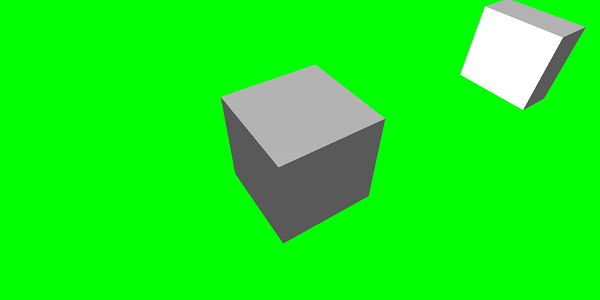
// An array with all animation keys
var keys = [];
//At the animation key 0, the value of scaling is "1"
keys.push({
frame: 0,
value: 1
});
//At the animation key 20, the value of scaling is "0.2"
keys.push({
frame: 20,
value: 0.2
});
//At the animation key 100, the value of scaling is "1"
keys.push({
frame: 100,
value: 1
});
animationBox.setKeys(keys);
box.animations = [];
box.animations.push(animationBox);
scene.beginAnimation(box, 0, 100, true); //defines the start and the end on the target shape box.다음은 애니메이션 개체에서 사용할 수있는 다른 기능입니다-
- pause()
- restart()
- stop()
- reset()
우리는 저장할 수 있습니다 beginAnimation 변수에서 참조하고 참조를 사용하여 애니메이션을 중지, 일시 중지 또는 재설정합니다.
var newAnimation = scene.beginAnimation(box1, 0, 100, true);예를 들면
newAnimation.pause();애니메이션 개체에서 키 프레임을 제어 할 수있는 기능이 있습니다.
BABYLON.Animation.prototype.floatInterpolateFunction = function (startValue, endValue, gradient) {
return startValue + (endValue - startValue) * gradient;
};
BABYLON.Animation.prototype.quaternionInterpolateFunction = function (startValue, endValue, gradient) {
return BABYLON.Quaternion.Slerp(startValue, endValue, gradient);
};
BABYLON.Animation.prototype.vector3InterpolateFunction = function (startValue, endValue, gradient) {
return BABYLON.Vector3.Lerp(startValue, endValue, gradient);
};다음은 변경할 수있는 기능 목록입니다.
- floatInterpolateFunction
- quaternionInterpolateFunction
- quaternionInterpolateFunctionWithTangents
- vector3InterpolateFunction
- vector3InterpolateFunctionWithTangents
- vector2InterpolateFunction
- vector2InterpolateFunctionWithTangents
- sizeInterpolateFunction
- color3InterpolateFunction
- matrixInterpolateFunction
빠른 애니메이션을 만들기 위해 직접 사용할 수있는 기능이 있습니다.
예를 들면
Animation.CreateAndStartAnimation = function(name, mesh, tartgetProperty, framePerSecond, totalFrame, from, to, loopMode);여기에서는 2 개의 키 프레임 만 사용할 수 있습니다. start 과 end.
데모
<!doctype html>
<html>
<head>
<meta charset = "utf-8">
<title>BabylonJs - Basic Element-Creating Scene</title>
<script src = "babylon.js"></script>
<style>
canvas {width: 100%; height: 100%;}
</style>
</head>
<body>
<canvas id = "renderCanvas"></canvas>
<script type = "text/javascript">
var canvas = document.getElementById("renderCanvas");
var engine = new BABYLON.Engine(canvas, true);
var createScene = function() {
var scene = new BABYLON.Scene(engine);
scene.clearColor = new BABYLON.Color3(0, 1, 0);
var camera = new BABYLON.ArcRotateCamera("Camera", 1, 0.8, 10, new BABYLON.Vector3(0, 0, 0), scene);
camera.attachControl(canvas, true);
var light = new BABYLON.HemisphericLight("light1", new BABYLON.Vector3(0, 1, 0), scene);
light.intensity = 0.7;
var pl = new BABYLON.PointLight("pl", BABYLON.Vector3.Zero(), scene);
pl.diffuse = new BABYLON.Color3(1, 1, 1);
pl.specular = new BABYLON.Color3(1, 1, 1);
pl.intensity = 0.8;
var box = BABYLON.Mesh.CreateBox("box", '3', scene);
box.position = new BABYLON.Vector3(0,0,0);
BABYLON.Animation.CreateAndStartAnimation('boxscale', box, 'scaling.x', 30, 120, 1.0, 1.5);
return scene;
};
var scene = createScene();
engine.runRenderLoop(function() {
scene.render();
});
</script>
</body>
</html>산출

애니메이션 블렌딩
enableBlending = true의 도움으로 애니메이션 블렌딩을 수행 할 수 있습니다.
이 혼합 애니메이션은 현재 개체 상태에서 변경됩니다.
이징 기능
애니메이션을 더 인상적으로 만들기 위해 이전에 css에서 이미 사용했던 여유 기능이 있습니다.
다음은 여유 함수 목록입니다.
BABYLON.CircleEase ()
BABYLON.BackEase (진폭)
BABYLON.BounceEase (바운스, 바운스)
BABYLON.CubicEase ()
BABYLON.ElasticEase (진동, 탄력)
BABYLON.ExponentialEase (지수)
BABYLON.PowerEase (파워)
BABYLON.QuadraticEase ()
BABYLON.QuarticEase ()
BABYLON.QuinticEase ()
BABYLON.SineEase ()
데모
<!doctype html>
<html>
<head>
<meta charset = "utf-8">
<title>BabylonJs - Basic Element-Creating Scene</title>
<script src = "babylon.js"></script>
<style>
canvas {width: 100%; height: 100%;}
</style>
</head>
<body>
<canvas id = "renderCanvas"></canvas>
<script type = "text/javascript">
var canvas = document.getElementById("renderCanvas");
var engine = new BABYLON.Engine(canvas, true);
var createScene = function() {
var scene = new BABYLON.Scene(engine);
scene.clearColor = new BABYLON.Color3(0, 1, 0);
var camera = new BABYLON.ArcRotateCamera("Camera", 1, 0.8, 10, new BABYLON.Vector3(0, 0, 0), scene);
camera.attachControl(canvas, true);
var light = new BABYLON.HemisphericLight("light1", new BABYLON.Vector3(0, 1, 0), scene);
light.intensity = 0.7;
var pl = new BABYLON.PointLight("pl", BABYLON.Vector3.Zero(), scene);
pl.diffuse = new BABYLON.Color3(1, 1, 1);
pl.specular = new BABYLON.Color3(1, 1, 1);
pl.intensity = 0.8;
var box1 = BABYLON.Mesh.CreateTorus("torus", 5, 1, 10, scene, false);
box1.position = new BABYLON.Vector3(0,0,0);
var animationBox1 = new BABYLON.Animation("myAnimation1", "scaling.z", 10, BABYLON.Animation.ANIMATIONTYPE_FLOAT, BABYLON.Animation.ANIMATIONLOOPMODE_CYCLE);
// An array with all animation keys
var keys = [];
//At the animation key 0, the value of scaling is "1"
keys.push({
frame: 0,
value: 1
});
//At the animation key 20, the value of scaling is "0.2"
keys.push({
frame: 60,
value: 0.2
});
//At the animation key 100, the value of scaling is "1"
keys.push({
frame: 100,
value: 1
});
animationBox1.setKeys(keys);
box1.animations = [];
// box1.animations.push(animationBox1);
var easingFunction = new BABYLON.QuarticEase();
easingFunction.setEasingMode(BABYLON.EasingFunction.EASINGMODE_EASEINOUT);
animationBox1.setEasingFunction(easingFunction);
box1.animations.push(animationBox1);
scene.beginAnimation(box1, 0, 100, true);
return scene;
};
var scene = createScene();
engine.runRenderLoop(function() {
scene.render();
});
</script>
</body>
</html>산출
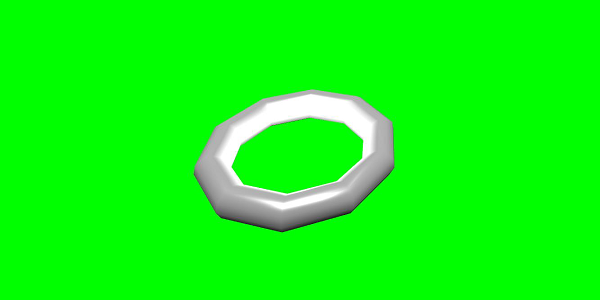
애니메이션 이벤트
애니메이션 이벤트에 필요한 모든 것을 수행 할 수 있습니다. 프레임이 변경되거나 애니메이션이 완료되었을 때 무엇이든 변경하려면 애니메이션에 이벤트를 추가하면됩니다.
var event1 = new BABYLON.AnimationEvent(50, function() { console.log("Yeah!"); }, true);
// You will get hte console.log when the frame is changed to 50 using animation.
animation.addEvent(event1); //attaching event to the animation.BabylonJS-스프라이트
컴퓨터 그래픽에서 스프라이트는 무엇을 의미합니까? 기본적으로 더 큰 장면에 통합되는 2 차원 비트 맵입니다. 여러 개의 작은 이미지가 하나의 비트 맵으로 결합되어 메모리를 절약 할 때 결과 이미지를 스프라이트 시트라고합니다. 스프라이트와 사용 방법을 시작하겠습니다.
스프라이트 작업을 시작하는 첫 번째 단계는 스프라이트 관리자를 만드는 것입니다.
var spriteManagerTrees = new BABYLON.SpriteManager("treesManagr", "Assets/Palm-arecaceae.png", 2000, 800, scene);스프라이트 관리자를 생성하려면 다음 매개 변수를 고려하십시오.
Name −이 관리자의 이름.
URL − 사용할 이미지 URL입니다.
Capacity of manager −이 관리자의 최대 인스턴스 수. 예를 들어 위의 insteance는 2000 개의 트리를 생성합니다.
Cell size − 이미지로 찍은 크기.
Scene − 관리자가 추가 될 장면.
var spriteManagerPlayer = new BABYLON.SpriteManager("playerManagr","Assets/Player.png", 2, 64, scene);위의 개체를 살펴보면 플레이어 이미지가 주어졌고 이제 2 개의 인스턴스를 생성하고 있습니다. 이미지의 크기는 64입니다. 스프라이트의 각 이미지는 64 픽셀 사각형에 포함되어야합니다.
이제 스프라이트 관리자에 연결된 동일한 인스턴스를 생성하겠습니다.
var player = new BABYLON.Sprite("player", spriteManagerPlayer);다른 모양이나 메시처럼이 플레이어 오브젝트를 가지고 놀 수 있습니다. 위치, 크기, 각도 등을 지정할 수 있습니다.
player.size = 0.3;
player.angle = Math.PI/4;
player.invertU = -1;
player.width = 0.3;
player.height = 0.4;데모
<!doctype html>
<html>
<head>
<meta charset = "utf-8">
<title>BabylonJs - Basic Element-Creating Scene</title>
<script src = "babylon.js"></script>
<style>
canvas {width: 100%; height: 100%;}
</style>
</head>
<body>
<canvas id = "renderCanvas"></canvas>
<script type = "text/javascript">
var canvas = document.getElementById("renderCanvas");
var engine = new BABYLON.Engine(canvas, true);
var createScene = function() {
var scene = new BABYLON.Scene(engine);
//scene.clearColor = new BABYLON.Color3(0, 1, 0);
// Create camera and light
var light = new BABYLON.PointLight("Point", new BABYLON.Vector3(5, 10, 5), scene);
var camera = new BABYLON.ArcRotateCamera("Camera", 1, 0.8, 8, new BABYLON.Vector3(0, 0, 0), scene);
camera.attachControl(canvas, true);
var spriteManagerTrees = new BABYLON.SpriteManager("trees", "images/tree.png", 1000, 400, scene);
for (var i = 0; i < 1000; i++) {
var tree = new BABYLON.Sprite("tree", spriteManagerTrees);
tree.position.x = Math.random() * 100 - 50;
tree.position.z = Math.random() * 100 - 50;
tree.isPickable = true;
//Some "dead" trees
if (Math.round(Math.random() * 5) === 0) {
tree.angle = Math.PI * 90 / 180;
tree.position.y = -0.3;
}
}
var spriteManagerTrees1 = new BABYLON.SpriteManager("trees1", "images/tree1.png", 1000,400, scene);
for (var i = 0; i < 1000; i++) {
var tree1 = new BABYLON.Sprite("tree1", spriteManagerTrees1);
if (i %2 == 0) {
tree1.position.x = Math.random() * 100 - 50;
} else {
tree1.position.z = Math.random() * 100 - 50;
}
tree1.isPickable = true;
}
spriteManagerTrees.isPickable = true;
spriteManagerTrees1.isPickable = true;
var spriteManagerPlayer = new BABYLON.SpriteManager("playerManager", "images/bird.png", 2, 200, scene);
var player = new BABYLON.Sprite("player", spriteManagerPlayer);
player.position.x = 2;
player.position.y = 2;
player.position.z = 0;
var spriteManagerPlayer1 = new BABYLON.SpriteManager("playerManager1", "images/bird.png", 2, 200, scene);
var player1 = new BABYLON.Sprite("player", spriteManagerPlayer1);
player1.position.x = 1;
player1.position.y = 2;
player1.position.z = 0;
var spriteManagerPlayer2 = new BABYLON.SpriteManager("playerManager2", "images/bird.png", 2, 200, scene);
var player2 = new BABYLON.Sprite("player", spriteManagerPlayer2);
player2.position.x = 0;
player2.position.y = 1;
player2.position.z = 0;
scene.onPointerDown = function (evt) {
var pickResult = scene.pickSprite(this.pointerX, this.pointerY);
if (pickResult.hit) {
pickResult.pickedSprite.angle += 1;
}
};
return scene;
};
var scene = createScene();
engine.runRenderLoop(function() {
scene.render();
});
</script>
</body>
</html>산출
이 데모에서는 tree.png, tree1.png라는 이미지를 사용하여 나무를 표시하고 bird.png를 사용하여 장면에 새를 표시했습니다. 이러한 이미지는 로컬로 images / 폴더에 저장되며 참조를 위해 아래에 붙여 넣습니다. 원하는 이미지를 다운로드하여 데모 링크에서 사용할 수 있습니다.
Tree에 사용 된 이미지는 아래와 같습니다.
images/tree.png

images/tree1.png

images/bird.png

이제 스프라이트 풍선을 사용한 데모를 하나 더 보겠습니다.
스프라이트 풍선을 사용한 데모
<!doctype html>
<html>
<head>
<meta charset = "utf-8">
<title>BabylonJs - Basic Element-Creating Scene</title>
<script src = "babylon.js"></script>
<style>
canvas {width: 100%; height:100%;}
</style>
</head>
<body>
<canvas id = "renderCanvas"></canvas>
<script type = "text/javascript">
var canvas = document.getElementById("renderCanvas");
var engine = new BABYLON.Engine(canvas, true);
var createScene = function() {
var scene = new BABYLON.Scene(engine);
var light = new BABYLON.PointLight("Point", new BABYLON.Vector3(5, 10, 5), scene);
var camera = new BABYLON.ArcRotateCamera("Camera", -3.4, 1.0, 82, new BABYLON.Vector3(0, -15, 0), scene);
camera.setPosition(new BABYLON.Vector3(30, 0,100));
camera.attachControl(canvas, true);
var spriteManagerTrees = new BABYLON.SpriteManager("trees", "images/balloon.png", 50, 450, scene);
var treearray = [];
for (var i = 0; i < 50; i++) {
var tree = new BABYLON.Sprite("tree", spriteManagerTrees);
tree.position.x = Math.random() * 100 - 10;
tree.position.z = Math.random() * 100 - 10;
tree.position.y = -35;
tree.isPickable = true;
treearray.push(tree);
}
spriteManagerTrees.isPickable = true;
scene.onPointerDown = function (evt) {
var pickResult = scene.pickSprite(this.pointerX, this.pointerY);
if (pickResult.hit) {
pickResult.pickedSprite.position.y = -3000;
}
};
k = -35;
var animate = function() {
if (k > 3) return;
k += 0.05;
for (var i = 0; i < treearray.length; i++) {
treearray[i].position.y = k;
}
};
scene.registerBeforeRender(animate);
return scene;
};
var scene = createScene();
engine.runRenderLoop(function() {
scene.render();
});
</script>
</body>
</html>산출
이 데모에서는 ballon.png라는 이미지를 사용했습니다. 이미지는 로컬로 images / 폴더에 저장되며 참조를 위해 아래에 붙여 넣습니다. 원하는 이미지를 다운로드하여 데모 링크에서 사용할 수 있습니다.
images/balloon.png
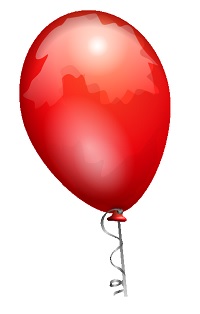
풍선이 하늘에 떠오르고 멈 추면 풍선을 클릭하면 사라집니다. 생성 된 스프라이트를 클릭하면 세부 정보를 제공하는 pickSprite 함수를 사용하여 수행됩니다.
onPointerDown 함수는 마우스 동작이 일어나고 스프라이트의 위치가 변경 될 때 호출됩니다.
var animate = function() {
if (k > 3) return;
k += 0.05;
for (var i = 0; i < treearray.length; i++) {
treearray[i].position.y = k;
}
};
scene.registerBeforeRender(animate);animate 함수는 registerBeforeRender에서 호출되어 풍선을 초기 -35에서 +3으로 이동합니다. .05 씩 증가시켜 천천히 이동합니다.
BabylonJS-입자
입자 시스템은 컴퓨터 그래픽의 기술로, 기존의 렌더링 기술로는 재현하기가 매우 어려운 특정 종류의 "퍼지"현상을 시뮬레이션하기 위해 매우 작은 스프라이트, 3D 모델 또는 기타 그래픽 객체를 많이 사용합니다.
파티클 시스템을 만들려면 다음과 같이 클래스를 호출해야합니다.
var particleSystem = new BABYLON.ParticleSystem("particles", 2000, scene);//2000 refers to the total number of particles to be produced.입자 시스템에 대해 다음 속성을 고려해야합니다.
particleSystem.particleTexture = new BABYLON.Texture("Flare.png", scene);
particleSystem.textureMask = new BABYLON.Color4(0.1, 0.8, 0.8, 1.0);
particleSystem.emitter = fountain
particleSystem.color1 = new BABYLON.Color4(0.7, 0.8, 1.0, 1.0);
particleSystem.color2 = new BABYLON.Color4(0.2, 0.5, 1.0, 1.0);
particleSystem.colorDead = new BABYLON.Color4(0, 0, 0.2, 0.0);이미 터 속성은 파티클이 방출되어야하는 메시를 가져옵니다. 그만큼color1 과 color2 입자의 색상입니다.
ColorDead 씬에서 사라지기 직전에 입자에 적용되는 색상이므로 colorDead라고합니다.
particleSystem.minSize = 0.1;
particleSystem.maxSize = 0.5;
particleSystem.minLifeTime = 0.3;
particleSystem.maxLifeTime = 1.5;MinSize 및 maxSize는 입자에 지정된 크기입니다. MinlifeTime 및 maxLifeTime은 입자에 주어진 수명입니다.
particleSystem.emitRate = 1500;emitRate는 파티클이 방출되는 속도입니다.
아래의 데모에서 원환 체를 사용했습니다. 토러스 주변의 모든 파티클을 얻기 위해 파티클 시스템과 그 속성을 사용했습니다.
데모 1
<!doctype html>
<html>
<head>
<meta charset = "utf-8">
<title>BabylonJs - Basic Element-Creating Scene</title>
<script src = "babylon.js"></script>
<style>
canvas {width: 100%; height: 100%;}
</style>
</head>
<body>
<canvas id = "renderCanvas"></canvas>
<script type = "text/javascript">
var canvas = document.getElementById("renderCanvas");
var engine = new BABYLON.Engine(canvas, true);
var createScene = function() {
var scene = new BABYLON.Scene(engine);
// Setup environment
var light0 = new BABYLON.PointLight("Omni", new BABYLON.Vector3(0, 2, 8), scene);
var camera = new BABYLON.ArcRotateCamera("ArcRotateCamera", 1, 0.8, 20, new BABYLON.Vector3(0, 0, 0), scene);
camera.attachControl(canvas, true);
var fountain = BABYLON.Mesh.CreateTorus("torus", 2, 1, 8, scene, false);
var particleSystem = new BABYLON.ParticleSystem("particles", 2000, scene);
particleSystem.particleTexture = new BABYLON.Texture("images/dot.jpg", scene);
particleSystem.textureMask = new BABYLON.Color4(0.1, 0.8, 0.8, 1.0);
particleSystem.emitter = fountain;
particleSystem.minEmitBox = new BABYLON.Vector3(-1, 0, 0); // Starting all from
particleSystem.maxEmitBox = new BABYLON.Vector3(1, 0, 0); // To...
particleSystem.color1 = new BABYLON.Color4(0.7, 0.8, 1.0, 1.0);
particleSystem.color2 = new BABYLON.Color4(0.2, 0.5, 1.0, 1.0);
particleSystem.colorDead = new BABYLON.Color4(0, 0, 0.2, 0.0);
particleSystem.minSize = 0.1;
particleSystem.maxSize = 0.5;
particleSystem.minLifeTime = 0.3;
particleSystem.maxLifeTime = 1.5;
particleSystem.emitRate = 1500;
particleSystem.blendMode = BABYLON.ParticleSystem.BLENDMODE_ONEONE;
particleSystem.gravity = new BABYLON.Vector3(0, -9.81, 0);
particleSystem.direction1 = new BABYLON.Vector3(-7, 8, 3);
particleSystem.direction2 = new BABYLON.Vector3(7, 8, -3);
particleSystem.minAngularSpeed = 0;
particleSystem.maxAngularSpeed = Math.PI;
particleSystem.minEmitPower = 1;
particleSystem.maxEmitPower = 3;
particleSystem.updateSpeed = 0.005;
particleSystem.start();
var keys = [];
var animation = new BABYLON.Animation("animation", "rotation.x", 30, BABYLON.Animation.ANIMATIONTYPE_FLOAT,
BABYLON.Animation.ANIMATIONLOOPMODE_CYCLE);
// At the animation key 0, the value of scaling is "1"
keys.push({
frame: 0,
value: 0
});
// At the animation key 50, the value of scaling is "0.2"
keys.push({
frame: 50,
value: Math.PI
});
// At the animation key 100, the value of scaling is "1"
keys.push({
frame: 100,
value: 0
});
// Launch animation
animation.setKeys(keys);
fountain.animations.push(animation);
scene.beginAnimation(fountain, 0, 100, true);
return scene;
}
var scene = createScene();
engine.runRenderLoop(function() {
scene.render();
});
</script>
</body>
</html>산출
위의 코드 줄은 다음 출력을 생성합니다.
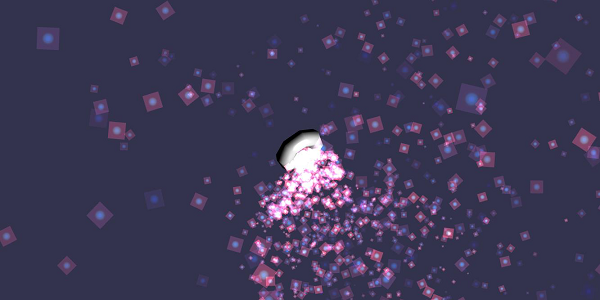
이 데모에서는 dot.jpg라는 이미지를 사용했습니다. 이미지는 로컬로 images / 폴더에 저장되며 참조를 위해 아래에 붙여 넣습니다. 원하는 이미지를 다운로드하여 데모 링크에서 사용할 수 있습니다.
다음은 입자 텍스처에 사용되는 이미지입니다. images/dot.jpg

데모 2
<!doctype html>
<html>
<head>
<meta charset = "utf-8">
<title>BabylonJs - Ball/Ground Demo</title>
<script src = "babylon.js"></script>
<style>
canvas {width: 100%; height: 100%;}
</style>
</head>
<body>
<canvas id = "renderCanvas"></canvas>
<script type = "text/javascript">
var canvas = document.getElementById("renderCanvas");
var engine = new BABYLON.Engine(canvas, true);
var createScene = function() {
var scene = new BABYLON.Scene(engine);
scene.clearColor = new BABYLON.Color3( .5, .5, .5);
var camera = new BABYLON.ArcRotateCamera("camera1", 0, 0, 0, new BABYLON.Vector3(0, 0, -0), scene);
camera.setPosition(new BABYLON.Vector3(-100, 0,-100));
camera.attachControl(canvas, true);
var light = new BABYLON.HemisphericLight("light1", new BABYLON.Vector3(1, 0.5, 0), scene);
var pl = new BABYLON.PointLight("pl", new BABYLON.Vector3(0, 0, 0), scene);
var gmat = new BABYLON.StandardMaterial("mat1", scene);
gmat.alpha = 1.0;
var ground = BABYLON.Mesh.CreateGround("ground", 100, 100, 20, scene);
ground.material = gmat;
gmat.wireframe = true;
var particleSystem = new BABYLON.ParticleSystem("particles", 2000, scene);
particleSystem.particleTexture = new BABYLON.Texture("images/dot.jpg", scene);
particleSystem.textureMask = new BABYLON.Color4(0.1, 0.8, 0.8, 1.0);
particleSystem.emitter = ground;
particleSystem.minEmitBox = new BABYLON.Vector3(-1, 0, 0); // Starting all from
particleSystem.maxEmitBox = new BABYLON.Vector3(1, 0, 0); // To...
particleSystem.color1 = new BABYLON.Color4(0.7, 0.8, 1.0, 1.0);
particleSystem.color2 = new BABYLON.Color4(0.2, 0.5, 1.0, 1.0);
particleSystem.colorDead = new BABYLON.Color4(0, 0, 0.2, 0.0);
particleSystem.minSize = 0.1;
particleSystem.maxSize = 0.5;
particleSystem.minLifeTime = 0.3;
particleSystem.maxLifeTime = 1.5;
particleSystem.emitRate = 1500;
particleSystem.blendMode = BABYLON.ParticleSystem.BLENDMODE_ONEONE;
particleSystem.gravity = new BABYLON.Vector3(0, -9.81, 0);
particleSystem.direction1 = new BABYLON.Vector3(-7, 8, 3);
particleSystem.direction2 = new BABYLON.Vector3(7, 8, -3);
particleSystem.minAngularSpeed = 0;
particleSystem.maxAngularSpeed = Math.PI;
particleSystem.minEmitPower = 1;
particleSystem.maxEmitPower = 3;
particleSystem.updateSpeed = 0.005;
particleSystem.start();
var keys = [];
var animation = new BABYLON.Animation("animation", "rotation.x", 30, BABYLON.Animation.ANIMATIONTYPE_FLOAT,
BABYLON.Animation.ANIMATIONLOOPMODE_CYCLE);
// At the animation key 0, the value of scaling is "1"
keys.push({
frame: 0,
value: 0
});
// At the animation key 50, the value of scaling is "0.2"
keys.push({
frame: 50,
value: Math.PI
});
// At the animation key 100, the value of scaling is "1"
keys.push({
frame: 100,
value: 0
});
// Launch animation
animation.setKeys(keys);
ground.animations.push(animation);
//scene.beginAnimation(ground, 0, 100, true);
return scene;
};
var scene = createScene();
engine.runRenderLoop(function() {
scene.render();
});
</script>
</body>
</html>산출
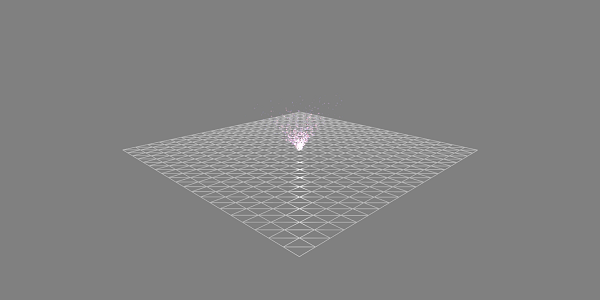
애니메이션 데모
<!doctype html>
<html>
<head>
<meta charset = "utf-8">
<title>BabylonJs - Ball/Ground Demo</title>
<script src = "babylon.js"></script>
<style>
canvas {width: 100%; height: 100%;}
</style>
</head>
<body>
<canvas id = "renderCanvas"></canvas>
<script type = "text/javascript">
var canvas = document.getElementById("renderCanvas");
var engine = new BABYLON.Engine(canvas, true);
var createScene = function() {
var scene = new BABYLON.Scene(engine);
scene.clearColor = new BABYLON.Color3( .5, .5, .5);
var camera = new BABYLON.ArcRotateCamera("camera1", 0, 0, 0, new BABYLON.Vector3(0, 0, -0), scene);
camera.setPosition(new BABYLON.Vector3(-100, 0, -100));
camera.attachControl(canvas, true);
var light = new BABYLON.HemisphericLight("light1", new BABYLON.Vector3(1, 0.5, 0), scene);
var pl = new BABYLON.PointLight("pl", new BABYLON.Vector3(0, 0, 0), scene);
var gmat = new BABYLON.StandardMaterial("mat1", scene);
gmat.alpha = 1.0;
var ground = BABYLON.Mesh.CreateGround("ground", 100, 100, 20, scene);
ground.material = gmat;
gmat.wireframe = true;
var particleSystem = new BABYLON.ParticleSystem("particles", 2000, scene);
particleSystem.particleTexture = new BABYLON.Texture("images/dot.jpg", scene);
particleSystem.textureMask = new BABYLON.Color4(0.1, 0.8, 0.8, 1.0);
particleSystem.emitter = ground;
particleSystem.minEmitBox = new BABYLON.Vector3(-1, 0, 0); // Starting all from
particleSystem.maxEmitBox = new BABYLON.Vector3(1, 0, 0); // To...
particleSystem.color1 = new BABYLON.Color4(0.7, 0.8, 1.0, 1.0);
particleSystem.color2 = new BABYLON.Color4(0.2, 0.5, 1.0, 1.0);
particleSystem.colorDead = new BABYLON.Color4(0, 0, 0.2, 0.0);
particleSystem.minSize = 0.1;
particleSystem.maxSize = 0.5;
particleSystem.minLifeTime = 0.3;
particleSystem.maxLifeTime = 1.5;
particleSystem.emitRate = 1500;
particleSystem.blendMode = BABYLON.ParticleSystem.BLENDMODE_ONEONE;
particleSystem.gravity = new BABYLON.Vector3(0, -9.81, 0);//gravity for the particle.
particleSystem.direction1 = new BABYLON.Vector3(-7, 8, 3);
particleSystem.direction2 = new BABYLON.Vector3(7, 8, -3);
//random direction for the particles on the scene
particleSystem.minAngularSpeed = 0;
particleSystem.maxAngularSpeed = Math.PI;
particleSystem.minEmitPower = 1;
particleSystem.maxEmitPower = 3;
particleSystem.updateSpeed = 0.005;
particleSystem.start();
var keys = [];
var animation = new BABYLON.Animation("animation", "rotation.x", 30, BABYLON.Animation.ANIMATIONTYPE_FLOAT,
BABYLON.Animation.ANIMATIONLOOPMODE_CYCLE);
// At the animation key 0, the value of scaling is "1"
keys.push({
frame: 0,
value: 0
});
// At the animation key 50, the value of scaling is "0.2"
keys.push({
frame: 50,
value: Math.PI
});
// At the animation key 100, the value of scaling is "1"
keys.push({
frame: 100,
value: 0
});
// Launch animation
animation.setKeys(keys);
ground.animations.push(animation);
scene.beginAnimation(ground, 0, 100, true);
return scene;
};
var scene = createScene();
engine.runRenderLoop(function() {
scene.render();
});
</script>
</body>
</html>산출
위의 코드 줄은 다음 출력을 생성합니다.
설명
위의 데모는 와이어 프레임 재질이있는지면을 보여 주며 입자 시스템은 중앙에서 생성됩니다.
BabylonJS에는 사용할 수있는 카메라가 많이 있습니다. 한 장면에 대해 한 번에 하나의 카메라 만 활성화됩니다.
이 장에서는 BabylonJS에서 카메라를 사용하는 방법을 배웁니다.
프리 카메라
이제 FreeCamera가 어떻게 작동하는지 살펴 보겠습니다.
통사론
다음은 FreeCamera의 구문입니다.
var camera = new BABYLON.FreeCamera("FreeCamera", new BABYLON.Vector3(0, 1, -15), scene);이것은 카메라가 배치 된 위치입니다-new BABYLON.Vector3 (0, 1, -15).
방향을 바꾸면 방향이 바뀝니다. 값을 변경하고 카메라가 장면에서 어떻게 작동하는지 확인할 수 있습니다.
다음은 FreeCamera에서 사용하는 매개 변수입니다.
- Name
- Position
- Scene
ArcRotateCamera
이 카메라는 주어진 대상 피벗을 중심으로 회전합니다. 커서와 마우스 또는 터치 이벤트로 제어 할 수 있습니다. 매개 변수는 이름, 알파, 베타, 반경 및 타겟입니다.
통사론
var camera = new BABYLON.ArcRotateCamera("ArcRotateCamera", 1, 0.8, 10, new BABYLON.Vector3(0, 0, 0), scene);ArcRotateCamera+ x 방향을 가리 킵니다. 카메라 위치를 변경하려면setPosition 특성.
camera.setPosition(new BABYLON.Vector3(0, 0, -100));ArcRotateCamera는 애니메이션 효과가 뛰어난 카메라입니다. 다음 명령은 대상을 중심으로 카메라를 회전하는 데 도움이됩니다.
scene.activeCamera.alpha += .01;TouchCamera
터치는 '제스처'의 한 유형입니다. 손가락, 스타일러스, 장갑, 발 또는 레이저 포인터가있는 패드 또는 화면에있을 수 있습니다. 감지 할 수있는 모든 움직임은 제스처로 간주 될 수 있습니다.
통사론
다음은 TouchCamera의 구문입니다.
var camera = new BABYLON.TouchCamera("TouchCamera", new BABYLON.Vector3(0, 1, -15), scene);게임 패드 카메라
이 카메라는 게임 패드와 함께 사용하도록 특별히 설계되었습니다.
통사론
다음은 게임 패드 카메라의 구문입니다.
var camera = new BABYLON.GamepadCamera("Camera", new BABYLON.Vector3(0, 15, -45), scene);DeviceOrientationCamera
이 카메라는 장치를 앞뒤로 기울일 때, 왼쪽 또는 오른쪽으로 기울일 때와 같은 장치 방향 이벤트에 반응하도록 특별히 설계되었습니다.
통사론
var camera = new BABYLON.DeviceOrientationCamera("DevOr_camera", new BABYLON.Vector3(0, 1, -15), scene);FollowCamera
FollowCamera는 위치와 함께 모든 장면 항목을 따르도록 설계되었습니다. 후면, 전면 또는 모든 각도에서 따라갈 수 있습니다.
통사론
다음은 FollowCamera의 구문입니다.
var camera = new BABYLON.FollowCamera("FollowCam", new BABYLON.Vector3(0, 15, -45), scene);VirtualJoysticks 카메라
이 카메라는 가상 조이스틱 이벤트에 반응하도록 설계되었습니다. 가상 조이스틱은 카메라 또는 기타 장면 항목을 제어하는 데 사용되는 온 스크린 2D 그래픽입니다.
통사론
다음은 VirtualJoysticksCamera의 구문입니다.
var camera = new BABYLON.VirtualJoysticksCamera("VJ_camera", new BABYLON.Vector3(0, 1, -15), scene);AnaglyphCamera
AnaglyphCamera는 빨간색 및 청록색 3D 안경과 함께 사용하기위한 것입니다. 후 처리 필터링 기술을 사용합니다.
AnaglyphArcRotateCamera
다음은 AnaglyphArcRotateCamera의 구문입니다.
var camera = new BABYLON.AnaglyphArcRotateCamera("aar_cam", -Math.PI/2, Math.PI/4, 20, new BABYLON.Vector3.Zero(), 0.033, scene);AnaglyphFreeCamera
다음은 AnaglyphFreeCamera −
var camera = new BABYLON.AnaglyphFreeCamera("af_cam", new BABYLON.Vector3(0, 1, -15), 0.033, scene);VRDeviceOrientationFreeCamera
VRDeviceOrientationFreeCamera는 FreeCamera를 기본으로 사용하므로 FreeCamera의 속성과 메서드는 VRDeviceOrientationFreeCamera에서도 찾을 수 있습니다.
통사론
다음은 VRDeviceOrientationFreeCamera −
var camera = new BABYLON.VRDeviceOrientationFreeCamera ("Camera", new BABYLON.Vector3 (-6.7, 1.2, -1.3), scene, 0);WebVRFreeCamera
WebVRFreeCamera는 FreeCamera를 기본으로 사용하므로 FreeCamera의 속성 및 방법은 WebVRFreeCamera에서도 찾을 수 있습니다.
통사론
다음은 WebVRFreeCamera −
var camera = new BABYLON.WebVRFreeCamera("WVR", new BABYLON.Vector3(0, 1, -15), scene);대부분의 데모에서는 attachControl 카메라가 캔버스에 부착 된 위치입니다.
예
camera.attachControl(canvas, true);이 장에서는 BabylonJS에 사용되는 조명에 대해 알아 봅니다. 먼저 babylonjs에서 사용할 수있는 다양한 유형의 조명을 살펴 보겠습니다.
조명은 각 픽셀이받는 확산 및 반사 색상을 생성하는 것을 의미합니다. 나중에 각 픽셀의 최종 색상을 얻기 위해 재료에 사용됩니다.
babylonjs에는 4 가지 유형의 조명이 있습니다.
- 포인트 라이트
- 방향성 빛
- 스포트 라이트
- 반구 빛
BabylonJS-포인트 라이트
포인트 라이트의 고전적인 예는 광선이 모든 방향으로 퍼지는 태양입니다. 포인트 라이트는 모든 방향으로 빛을 확산시키는 공간에서 독특한 포인트를 가지고 있습니다. 빛의 색상은 specular 및 diffuse 속성을 사용하여 제어 할 수 있습니다.
통사론
다음은 Point Light의 구문입니다.
var light0 = new BABYLON.PointLight("Omni0", new BABYLON.Vector3(1, 10, 1), scene);포인트 라이트에는 세 가지 매개 변수가 있습니다.
첫 번째 매개 변수는 라이트의 이름입니다.
두 번째 매개 변수는 포인트 라이트가 배치되는 위치입니다.
세 번째 매개 변수는 조명을 연결해야하는 장면입니다.
다음 속성은 위에서 만든 개체에 색상을 추가하는 데 사용됩니다-
light0.diffuse = new BABYLON.Color3(1, 0, 0);
light0.specular = new BABYLON.Color3(1, 1, 1);데모
<!doctype html>
<html>
<head>
<meta charset = "utf-8">
<title>BabylonJs - Basic Element-Creating Scene</title>
<script src = "babylon.js"></script>
<style>
canvas {width: 100%; height: 100%;}
</style>
</head>
<body>
<canvas id = "renderCanvas"></canvas>
<script type = "text/javascript">
var canvas = document.getElementById("renderCanvas");
var engine = new BABYLON.Engine(canvas, true);
var createScene = function() {
var scene = new BABYLON.Scene(engine);
scene.clearColor = new BABYLON.Color3( .5, .5, .5);
var camera = new BABYLON.ArcRotateCamera("camera1", 0, 0, 0, new BABYLON.Vector3(0, 0, -0), scene);
camera.setPosition(new BABYLON.Vector3(0, 0, -100));
camera.attachControl(canvas, true);
var pl = new BABYLON.PointLight("pl", new BABYLON.Vector3(1, 20, 1), scene);
pl.diffuse = new BABYLON.Color3(0, 1, 0);
pl.specular = new BABYLON.Color3(1, 0, 0);
var ground = BABYLON.Mesh.CreateGround("ground", 150, 6, 2, scene);
return scene;
};
var scene = createScene();
engine.runRenderLoop(function() {
scene.render();
});
</script>
</body>
</html>산출
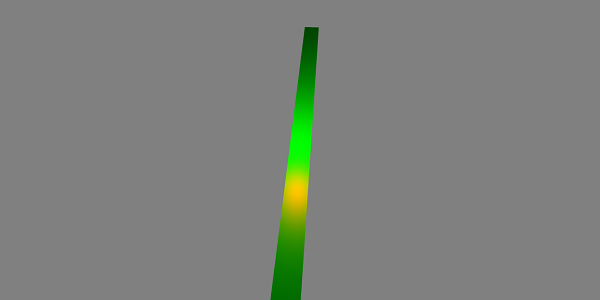
BabylonJS-디렉 셔널 라이트
방향성 조명에서 조명은 방향에 의해 정의되며 배치 한 위치에 따라 모든 방향으로 방출됩니다.
var light0 = new BABYLON.DirectionalLight("Dir0", new BABYLON.Vector3(0, -1, 0), scene);포인트 라이트에는 세 가지 매개 변수가 있습니다.
첫 번째 매개 변수는 라이트의 이름입니다.
두 번째 매개 변수는 위치입니다. 지금은 Y 축에서 -1로 배치됩니다.
세 번째 매개 변수는 첨부 할 장면입니다.
여기에서 specular 및 diffuse 속성으로 색상을 추가 할 수 있습니다.
light0.diffuse = new BABYLON.Color3(0, 1, 0);
light0.specular = new BABYLON.Color3(1,0, 0);데모
<!doctype html>
<html>
<head>
<meta charset = "utf-8">
<title>BabylonJs - Basic Element-Creating Scene</title>
<script src = "babylon.js"></script>
<style>
canvas {width: 100%; height: 100%;}
</style>
</head>
<body>
<canvas id = "renderCanvas"></canvas>
<script type = "text/javascript">
var canvas = document.getElementById("renderCanvas");
var engine = new BABYLON.Engine(canvas, true);
var createScene = function() {
var scene = new BABYLON.Scene(engine);
scene.clearColor = new BABYLON.Color3( .5, .5, .5);
var camera = new BABYLON.ArcRotateCamera("camera1", 0, 0, 0, new BABYLON.Vector3(0, 0, -0), scene);
camera.setPosition(new BABYLON.Vector3(0, 0, -100));
camera.attachControl(canvas, true);
var pl = new BABYLON.DirectionalLight("Dir0", new BABYLON.Vector3(0, -10, 0), scene);
pl.diffuse = new BABYLON.Color3(0, 1, 0);
pl.specular = new BABYLON.Color3(1, 0, 0);
var ground = BABYLON.Mesh.CreateGround("ground", 150, 6, 2, scene);
return scene;
};
var scene = createScene();
engine.runRenderLoop(function() {
scene.render();
});
</script>
</body>
</html>산출
위의 코드 줄은 다음 출력을 생성합니다.
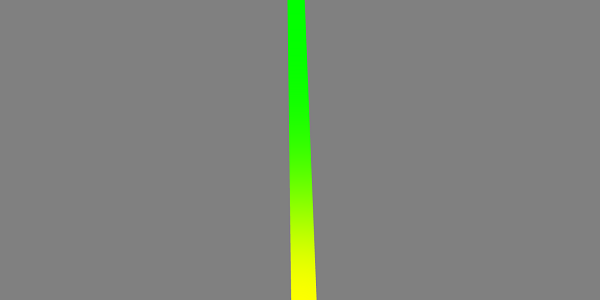
BabylonJS-스포트 라이트
스포트 라이트는 원뿔 모양으로 떨어지는 빛과 같습니다.
통사론
다음은 Spot Light의 구문입니다.
var light0 = new BABYLON.SpotLight("Spot0", new BABYLON.Vector3(0, 30, -10), new BABYLON.Vector3(0, -1, 0), 0.8, 2, scene);포인트 라이트에는 다섯 가지 매개 변수가 있습니다.
- 1 일 파람 빛의 이름이다.
- 두 번째 매개 변수는 위치입니다.
- 세 번째 매개 변수는 방향입니다.
- 4 번째 매개 변수는 각도입니다.
- 5 번째 매개 변수는 지수입니다.
이 값은 위치에서 시작하여 방향을 향해 방출되는 빛의 원뿔을 정의합니다. 반사광과 확산은 빛의 색상을 제어하는 데 사용됩니다.
light0.diffuse = new BABYLON.Color3(1, 0, 0);
light0.specular = new BABYLON.Color3(1, 1, 1);데모
<!doctype html>
<html>
<head>
<meta charset = "utf-8">
<title>BabylonJs - Basic Element-Creating Scene</title>
<script src = "babylon.js"></script>
<style>
canvas {width: 100%; height: 100%;}
</style>
</head>
<body>
<canvas id = "renderCanvas"></canvas>
<script type = "text/javascript">
var canvas = document.getElementById("renderCanvas");
var engine = new BABYLON.Engine(canvas, true);
var createScene = function() {
var scene = new BABYLON.Scene(engine);
scene.clearColor = new BABYLON.Color3( .5, .5, .5);
var camera = new BABYLON.ArcRotateCamera("camera1", 0, 0, 0, new BABYLON.Vector3(0, 0, -0), scene);
camera.setPosition(new BABYLON.Vector3(0, 0, -100));
camera.attachControl(canvas, true);
var light0 = new BABYLON.SpotLight("Spot0", new BABYLON.Vector3(0, 30, -10), new BABYLON.Vector3(0, -1, 0), 0.8, 2, scene);
light0.diffuse = new BABYLON.Color3(0, 1, 0);
light0.specular = new BABYLON.Color3(1, 0, 0);
var ground = BABYLON.Mesh.CreateGround("ground", 80,80, 2, scene);
return scene;
};
var scene = createScene();
engine.runRenderLoop(function() {
scene.render();
});
</script>
</body>
</html>산출
위의 코드 줄은 다음 출력을 생성합니다.
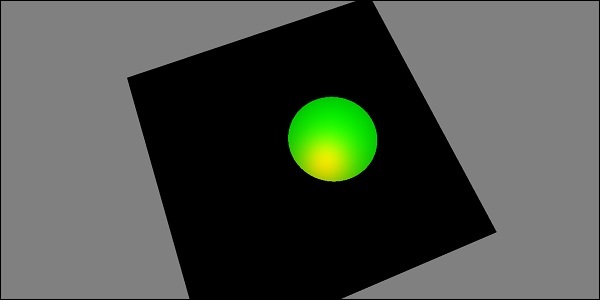
BabylonJS-반구의 빛
반구형 조명은 환경 조명을 더 많이받습니다. 빛의 방향은 하늘을 향합니다. 빛에 3 가지 색상이 주어집니다. 하나는 하늘, 하나는 땅, 마지막 하나는 반사광입니다.
통사론
다음은 반구 빛의 구문입니다.
var light0 = new BABYLON.HemisphericLight("Hemi0", new BABYLON.Vector3(0, 1, 0), scene);색상
light0.diffuse = new BABYLON.Color3(1, 0, 0);
light0.specular = new BABYLON.Color3(0, 1, 0);
light0.groundColor = new BABYLON.Color3(0, 0, 0);데모
<!doctype html>
<html>
<head>
<meta charset = "utf-8">
<title>BabylonJs - Basic Element-Creating Scene</title>
<script src = "babylon.js"></script>
<style>
canvas {width: 100%; height: 100%;}
</style>
</head>
<body>
<canvas id = "renderCanvas"></canvas>
<script type = "text/javascript">
var canvas = document.getElementById("renderCanvas");
var engine = new BABYLON.Engine(canvas, true);
var createScene = function() {
var scene = new BABYLON.Scene(engine);
scene.clearColor = new BABYLON.Color3( .5, .5, .5);
var camera = new BABYLON.ArcRotateCamera("camera1", 0, 0, 0, new BABYLON.Vector3(0, 0, -0), scene);
camera.setPosition(new BABYLON.Vector3(0, 0, -100));
camera.attachControl(canvas, true);
var light0 = new BABYLON.HemisphericLight("Hemi0", new BABYLON.Vector3(0, 1, 0), scene);
light0.diffuse = new BABYLON.Color3(1, 0, 0);
light0.specular = new BABYLON.Color3(0, 1, 0);
light0.groundColor = new BABYLON.Color3(0, 0, 0);
var ground = BABYLON.Mesh.CreateGround("ground", 100,100, 2, scene);
return scene;
};
var scene = createScene();
engine.runRenderLoop(function() {
scene.render();
});
</script>
</body>
</html>산출
위의 코드 줄은 다음 출력을 생성합니다.
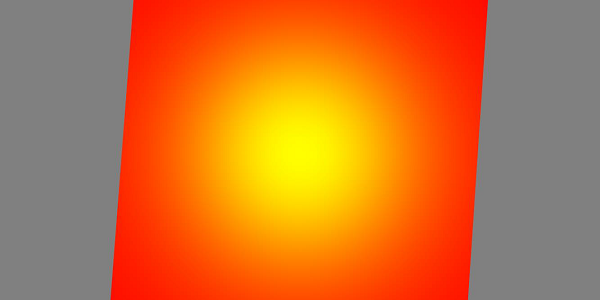
Parametric Shape는 굽힘, 꼬임 등으로 그린 선을 사용하여 얻을 수있는 다양한 모양을 말합니다. 포물선, 사인 곡선, cos 곡선, Bezier 곡선 등과 같은 수학적 방정식으로 생성 된 2D 형태입니다. 방정식을 사용하면 다음과 같이 할 수 있습니다. 좌표 (x, y)를 찾고 동일한 선을 그립니다. 이 장에서는 리본, 선, 대 시선, 튜브, 돌출과 같은 모양을 볼 수 있습니다. 아래에 설명 된 파라 메트릭 모양을 사용하여 보드에 자유롭게 선을 그릴 수 있습니다.
| Sr. 아니. | 파라 메트릭 모양 및 설명 |
|---|---|
| 1 | 리본 리본은 경로 배열을 입력으로 사용하고 해당 경로를 따라 선을 그립니다. 좌표를 얻기 위해 복잡한 논리를 사용합니다. 아래 주어진 예에서는 Bezier 곡선 방정식을 사용하여 리본을 그렸습니다. 베 지어 곡선은 주로 3D 게임에서 부드러운 곡선을 모델링하는 데 사용됩니다. 곡선에는 제어점이 필요하며 곡선은 제어점을 따라 그려집니다. |
| 2 | 선 라인은 3D 게임의 기본 요소입니다. 선을 그리려면 선을 그릴 수있는 두 점이 필요합니다. |
| 삼 | 튜브 튜브는 곡선의 원통 모양입니다. 좌표를 얻기 위해 적용된 방정식 (수학 함수)에 따라 다른 매개 변수 모양을 제공 할 수 있습니다. |
| 4 | 압출 Extrusion은 2D 모양을 volumic 모양으로 변환하는 데 도움이됩니다 .2D로 별을 만들고자한다고 가정하면 x, y 좌표가 있고 z는 0이됩니다 .2D 좌표를 밀어 내면 같은 모양이 3D로 변환됩니다. 따라서 돌출이있는 2D의 시작은 3D가되며, 다른 2D 모양을 시도하여 3D로 변환 할 수 있습니다. |
이 장에서는 메쉬 빌더를 사용하여 다양한 모양을 만드는 방법을 배웁니다. 이전 장에서 모양을 만드는 방법을 이미 배웠습니다.
차이점은 meshbuilder를 사용하면 모양에 색상, 이미지를 유연하게 추가 할 수 있다는 것입니다.
MeshBuilder를 사용하는 CreateBox
이제 MeshBuilder를 사용하여 상자를 만드는 방법을 살펴 보겠습니다.
데모
<!doctype html>
<html>
<head>
<meta charset = "utf-8">
<title>BabylonJs - Basic Element-Creating Scene</title>
<script src = "babylon.js"></script>
<style>
canvas {width: 100%; height: 100%;}
</style>
</head>
<body>
<canvas id = "renderCanvas"></canvas>
<script type = "text/javascript">
var canvas = document.getElementById("renderCanvas");
var engine = new BABYLON.Engine(canvas, true);
var createScene = function() {
var scene = new BABYLON.Scene(engine);
scene.clearColor = new BABYLON.Color3(0, 0, 1);
var camera = new BABYLON.ArcRotateCamera("Camera", 1, 0.8, 10, new BABYLON.Vector3(0, 0, 0), scene);
camera.attachControl(canvas, true);
var light = new BABYLON.HemisphericLight("light1", new BABYLON.Vector3(0, 1, 0), scene);
light.intensity = 0.7;
var pl = new BABYLON.PointLight("pl", BABYLON.Vector3.Zero(), scene);
pl.diffuse = new BABYLON.Color3(1, 1, 1);
pl.specular = new BABYLON.Color3(1, 1, 1);
pl.intensity = 0.8;
var mat = new BABYLON.StandardMaterial("mat1", scene);
mat.alpha = 1.0;
mat.diffuseColor = new BABYLON.Color3(0, 1, 0);
var texture = new BABYLON.Texture("images/cube.png", scene);
mat.diffuseTexture = texture;
var hSpriteNb = 3; // 3 sprites per raw
var vSpriteNb = 2; // 2 sprite raws
var faceUV = new Array(6);
for (var i = 0; i < 6; i++) {
faceUV[i] = new BABYLON.Vector4(i/hSpriteNb, i/vSpriteNb, (i+1)/hSpriteNb, (i+1)/vSpriteNb);
}
var options = {
width: 1.5,
height: 1.5,
depth: 1.5,
faceUV: faceUV
};
var box = BABYLON.MeshBuilder.CreateBox("box", options, scene);
box.material = mat;
scene.registerBeforeRender(function() {
pl.position = camera.position;
});
return scene;
};
var scene = createScene();
engine.runRenderLoop(function() {
scene.render();
});
</script>
</body>
</html>산출
위의 코드 줄은 다음 출력을 생성합니다.

위의 예에서는 아래와 같이 스프라이트 이미지를 사용했습니다. 가로로 3 개의 열과 세로로 2 개의 행이 있습니다.
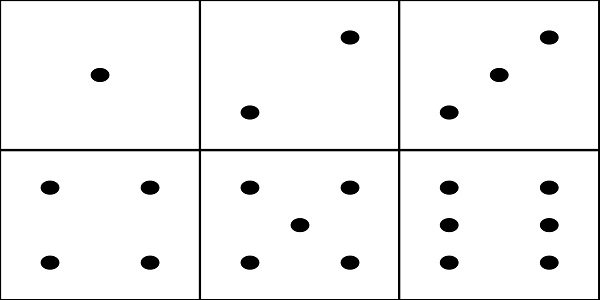
이 데모에서는 cube.png라는 이미지를 사용했습니다. 이미지는 로컬로 images / 폴더에 저장되며 참조를 위해 아래에 붙여 넣습니다. cube.png는 스프라이트 이미지이고 스프라이트 이미지는 이미지 모음입니다. 우리는 큐브에 이미지를 보여주고 싶었 기 때문에 큐브의 모든면을 함께 원했습니다. 선택한 유사한 스프라이트 이미지를 다운로드하여 데모 링크에서 사용할 수도 있습니다.
createBox 빌더는 크기에 대한 옵션을 제공합니다.
예를 들면
var box = BABYLON.MeshBuilder.CreateBox("box", options, scene);데모
var hSpriteNb = 3; // 3 sprites per raw ie colums horizontally as shown in the image
var vSpriteNb = 2; // 2 sprite raws as shown in the image above.
var faceUV = new Array(6); // the cube has 6 sides so creating array for same.
for (var i = 0; i < 6; i++) {
faceUV[i] = new BABYLON.Vector4(i/hSpriteNb, i/vSpriteNb, (i+1)/hSpriteNb, (i+1)/vSpriteNb);
}
var options = {
width: 1.5,
height: 1.5,
depth: 1.5,
faceUV: faceUV
};이것은 createBox 메서드를 사용하여 meshbuilder에 텍스처를 적용하는 것입니다. cube.png 가로로 3 개의 열과 세로로 2 개의 행이있는 큐브 또는 상자에는 6 개의면이 있습니다.
텍스처를 적용하기 위해 옵션 매개 변수를 사용합니다.
Var box = BABYLON.MeshBuilder.CreateBox ('box', options, scene);우리는 큐브의 측면 인 크기가 6 인 faceUV라는 배열을 정의했습니다. 이 배열에는 항상 Vector4 요소가 있습니다. 각 Vector4 (x, y, z, w)는 다음과 같이 정의됩니다.
- x = Ubottom
- y = Vbottom
- z = Utop
- w = Vtop
벡터는 [0, 1] 범위에 있습니다. Ubottom과 Vbottom은 텍스처 자르기가 시작되는 왼쪽 하단 지점의 2D 좌표입니다. Utop, Vtop은 텍스처 자르기가 끝나는 오른쪽 상단 지점입니다.
var hSpriteNb = 3; // 3 sprites per raw
var vSpriteNb = 2; // 2 sprite raws
var faceUV = new Array(6);
for (var i = 0; i < 6; i++) {
faceUV[i] = new BABYLON.Vector4(i/hSpriteNb, i/vSpriteNb, (i+1)/hSpriteNb, (i+1)/vSpriteNb);
}기본 텍스처, 즉 주어진 이미지가 상자의 모든면에 적용된다고 가정합니다. 상자의 한면 또는 한 면만 변경하려면 아래와 같이 값을 직접 할당 할 수 있습니다.
var hSpriteNb = 3; // 3 sprites per raw
var vSpriteNb = 2; // 2 sprite raws
var faceUV = new Array(6);
faceUV[4] = new BABYLON.Vector4(0, 0, 1/hSpriteNb, 1/vSpriteNb);예
<!doctype html>
<html>
<head>
<meta charset = "utf-8">
<title>BabylonJs - Basic Element-Creating Scene</title>
<script src = "babylon.js"></script>
<style>
canvas {width: 100%; height: 100%;}
</style>
</head>
<body>
<canvas id = "renderCanvas"></canvas>
<script type = "text/javascript">
var canvas = document.getElementById("renderCanvas");
var engine = new BABYLON.Engine(canvas, true);
var createScene = function() {
var scene = new BABYLON.Scene(engine);
scene.clearColor = new BABYLON.Color3(0, 0, 1);
var camera = new BABYLON.ArcRotateCamera("Camera", 1, 0.8, 10, new BABYLON.Vector3(0, 0, 0), scene);
camera.attachControl(canvas, true);
var light = new BABYLON.HemisphericLight("light1", new BABYLON.Vector3(0, 1, 0), scene);
light.intensity = 0.7;
var pl = new BABYLON.PointLight("pl", BABYLON.Vector3.Zero(), scene);
pl.diffuse = new BABYLON.Color3(1, 1, 1);
pl.specular = new BABYLON.Color3(1, 1, 1);
pl.intensity = 0.8;
var mat = new BABYLON.StandardMaterial("mat1", scene);
mat.alpha = 1.0;
mat.diffuseColor = new BABYLON.Color3(0.8, 0.8, 0.8);
var texture = new BABYLON.Texture("images/3d.png", scene);
mat.diffuseTexture = texture;
var hSpriteNb = 3; // 3 sprites per raw
var vSpriteNb = 2; // 2 sprite raws
var faceUV = new Array(6);
faceUV[4] = new BABYLON.Vector4(0, 0, 1/hSpriteNb, 1/vSpriteNb);
var options = {
width:3,
height:3,
depth: 3,
faceUV:faceUV
};
var box = BABYLON.MeshBuilder.CreateBox("box", options, scene);
box.material = mat;
scene.registerBeforeRender(function() {
pl.position = camera.position;
});
return scene;
};
var scene = createScene();
engine.runRenderLoop(function() {
scene.render();
});
</script>
</body>
</html>산출
위의 코드 줄은 다음 출력을 생성합니다.

이 데모에서는 3d.png라는 이미지를 사용했습니다. 이미지는 로컬로 images / 폴더에 저장되며 참조를 위해 아래에 붙여 넣습니다. 3d.png는 스프라이트 이미지입니다. 스프라이트 이미지는 이미지 모음입니다. 큐브의 모든면이 함께있는 큐브에 이미지를 표시하고 싶었습니다. 선택한 유사한 스프라이트 이미지를 다운로드하여 데모 링크에서 사용할 수도 있습니다.
상자에 사용되는 텍스처 − images/3d.png

MeshCylinder
이 섹션에서는 MeshCylinder를 만드는 방법을 살펴 봅니다.
MeshCylinder를 생성하려면 BABYLON.MeshBuilder.CreateCylinder 클래스를 사용해야합니다.
클래스의 매개 변수는 다음과 같습니다.
var meshcylinder = BABYLON.MeshBuilder.CreateCylinder("meshcylinder", {
height: 3,
diameter: 35,
tessellation: 52
}, scene);메쉬를 사용하는 CreateCylinder와 meshbuilder의 차이점은 meshbuilder에서 옵션을 사용할 수 있다는 것입니다. 지금 우리는 실린더에 전달되는 옵션으로 높이, 직경 및 테셀레이션을 사용하고 있습니다. 이 메쉬의 재질로 와이어 프레임이있는 표준 재질을 사용하고 있습니다. 브라우저에서 출력을 확인하고 실린더를 확인하십시오. 게임에서 유사한 구조를 장면에서 회전하는 바퀴로 사용할 수 있습니다.
데모
<!doctype html>
<html>
<head>
<meta charset = "utf-8">
<title>Babylon.js demo - Mesh Builder</title>
<script src = "babylon.js"></script>
<style>
html,body,canvas { margin: 0; padding: 0; width: 100%; height: 100%; font-size: 0; }
</style>
</head>
<body>
<canvas id = "renderCanvas"></canvas>
<script type = "text/javascript">
var canvas = document.getElementById("renderCanvas");
var engine = new BABYLON.Engine(canvas, true);
var createScene = function() {
var scene = new BABYLON.Scene(engine);
scene.clearColor = new BABYLON.Color3(0.8, 0.8, 0.8);
var camera = new BABYLON.ArcRotateCamera("Camera", -Math.PI / 6, 1.3, 40, new BABYLON.Vector3(0, -3, 0), scene);
var light = new BABYLON.HemisphericLight("hemi", new BABYLON.Vector3(0, 1, 0), scene);
var mat = new BABYLON.StandardMaterial("mat", scene);
mat.diffuseColor = new BABYLON.Color3(0.1, .5, 0);
mat.specularColor = new BABYLON.Color3(0, 0, 0);
mat.wireframe = true;
var meshcylinder = BABYLON.MeshBuilder.CreateCylinder("meshcylinder", {
height: 3,
diameter: 35,
tessellation: 52
}, scene);
meshcylinder.material = mat;
meshcylinder.position = new BABYLON.Vector3(0, 0, 0);
scene.activeCamera.attachControl(canvas);
return scene;
};
var scene = createScene();
engine.runRenderLoop(function() {
scene.render();
});
</script>
</body>
</html>산출
위의 코드 줄은 다음 출력을 생성합니다.
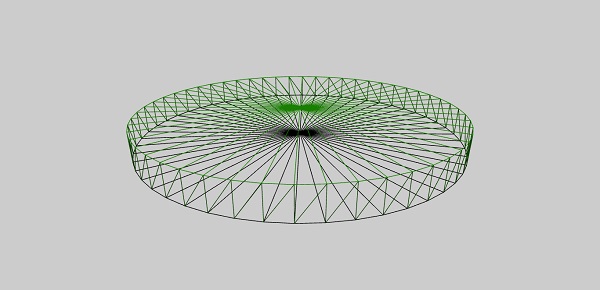
이제 메시 빌더로 만든 여러 모양이 하나의 데모에서 함께 사용됩니다. 아래 데모 링크에서 다루는 모양은 다음 섹션에 나열됩니다.
Ground
Cone
Plane
Disc
Torus
Polyhedron
IcoSphere
BabylonJS – 메시 교차점 및 점
게임에서 메시 교차는 게임에서 두 개체가 교차 할 때 수행해야하는 작업을 알고 있기 때문에 중요합니다. 메시가 교차 할 때 캡처해야하는 이벤트에 대한 동일한 개념이 아래 데모에서 설명됩니다.
아래의 데모에서 우리는 다음 두 가지 개념을 다루었습니다.
- 메시 교차
- 교차점
<!doctype html>
<html>
<head>
<meta charset = "utf-8">
<title>BabylonJs - Basic Element-Creating Scene</title>
<script src = "babylon.js"></script>
<style>
canvas {width: 100%; height: 100%;}
</style>
</head>
<body>
<canvas id = "renderCanvas"></canvas>
<script type = "text/javascript">
var canvas = document.getElementById("renderCanvas");
var engine = new BABYLON.Engine(canvas, true);
var createScene = function() {
var scene = new BABYLON.Scene(engine);
scene.clearColor = new BABYLON.Color3(1, 1, 1);
var camera = new BABYLON.ArcRotateCamera("ArcRotateCamera", 1, 0.8, 20, new BABYLON.Vector3(0, 0, 0), scene);
camera.attachControl(canvas, true);
var matcone = new BABYLON.StandardMaterial("mat1", scene);
matcone.alpha = 1.0;
matcone.diffuseColor = new BABYLON.Color3(0, 0, 0);
matcone.wireframe = true;
var cone = BABYLON.MeshBuilder.CreateCylinder("cone", {height : 10, diameterTop: 10,diameterBottom:10, tessellation: 5}, scene);
cone.position= new BABYLON.Vector3(12,1,0);
cone.material = matcone;
var balloon1 = BABYLON.Mesh.CreateSphere("balloon1",5, 1.0, scene);
var balloon2 = BABYLON.Mesh.CreateSphere("balloon2", 5, 1.0, scene);
var balloon3 = BABYLON.Mesh.CreateSphere("balloon3", 5, 1.0, scene);
balloon1.material = new BABYLON.StandardMaterial("matBallon", scene);
balloon2.material = new BABYLON.StandardMaterial("matBallon", scene);
balloon3.material = new BABYLON.StandardMaterial("matBallon", scene);
balloon1.position = new BABYLON.Vector3(4, 2, 0);
balloon2.position = new BABYLON.Vector3(5, 1, 0);
balloon3.position = new BABYLON.Vector3(7, 0, 0);
var pointToIntersect = new BABYLON.Vector3(10, 0, 0);
var a = 0.01;
scene.registerBeforeRender(function () {
if (balloon1.intersectsMesh(cone, false)) {
balloon1.material.emissiveColor = new BABYLON.Color3(1, 0, 0);
}
else {
balloon1.material.emissiveColor = new BABYLON.Color3(0, 1, 0);
}
if (balloon2.intersectsMesh(cone, false)) {
balloon2.material.emissiveColor = new BABYLON.Color3(1, 0, 0);
}
else {
balloon2.material.emissiveColor = new BABYLON.Color3(0, 1, 0);
}
if (balloon3.intersectsMesh(cone, false)) {
balloon3.material.emissiveColor = new BABYLON.Color3(1, 0, 0);
}
else {
balloon3.material.emissiveColor = new BABYLON.Color3(0, 1, 0);
}
if (balloon3.intersectsPoint(pointToIntersect)) {
balloon3.material.emissiveColor = new BABYLON.Color3(0, 0, 0);
}
a += 0.01;
balloon1.position.x += Math.cos(a) / 10;
balloon2.position.x += Math.cos(a) / 10;
balloon3.position.x += Math.cos(a) / 10;
});
return scene;
};
var scene = createScene();
engine.runRenderLoop(function() {
scene.render();
});
</script>
</body>
</html>산출
위의 코드는 다음 출력을 생성합니다.
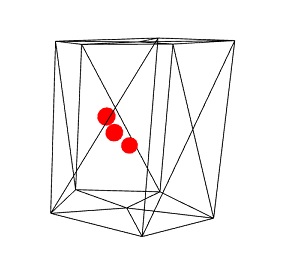
설명
위 코드를 사용하여 와이어 프레임이 참인 실린더를 만들었습니다. 우리는 3 개의 구체를 만들었습니다. 구의 원래 색상은 녹색입니다.
에서 scene.registerBeforeRender 여기서 원통 인 메시와의 교차점을 기준으로 구의 색상을 변경합니다.
다음 코드를 고려하십시오. registerBeforeRender −
if (balloon1.intersectsMesh(cone, false)) {
balloon1.material.emissiveColor = new BABYLON.Color3(1, 0, 0);
} else {
balloon1.material.emissiveColor = new BABYLON.Color3(0, 1, 0);
}intersectsMesh 전달 된 매개 변수에 제공된 메시와 교차하는 경우 true 또는 false를 제공합니다.
예를 들면
balloon1.intersectsMesh(cone, false); //cone refers to the cylinder mesh here.구의 색상은 원통과 교차하는 빨간색으로 변경됩니다. 그렇지 않으면 녹색입니다.
다음 코드는 교차하는 지점에 사용됩니다-
var pointToIntersect = new BABYLON.Vector3(10, 0, 0);
if (balloon3.intersectsPoint(pointToIntersect)) {
balloon3.material.emissiveColor = new BABYLON.Color3(0, 0, 0);
}여기, pointtoIntersect변수는 x 축에서 10 인 위치 벡터입니다. 구가 교차점을 교차하면 구의 색상이 검은 색으로 변경됩니다.
BabylonJS – MeshPicking 충돌
충돌을 선택하면 실제로 좌표가 제공되며 그 위치에 메시를 배치 할 수 있습니다. 개체는 마우스로 선택되며 마우스로 클릭 한 위치에 놓을 수 있습니다. 사용자가 마우스를 클릭 한 위치에 메시 (개체)를 배치해야합니다. 따라서 충돌 선택의 도움으로 클릭 한 위치의 좌표를 확인하는 데 도움이됩니다.
데모
<!doctype html>
<html>
<head>
<meta charset = "utf-8">
<title>BabylonJs - Basic Element-Creating Scene</title>
<script src = "babylon.js"></script>
<style>
canvas {width: 100%; height: 100%;}
</style>
</head>
<body>
<canvas id = "renderCanvas"></canvas>
<script type = "text/javascript">
var canvas = document.getElementById("renderCanvas");
var engine = new BABYLON.Engine(canvas, true);
var createScene = function() {
var scene = new BABYLON.Scene(engine);
scene.clearColor = new BABYLON.Color3(1, 1, 1);
// setup environment
var light0 = new BABYLON.PointLight("Omni", new BABYLON.Vector3(0, 10, 20), scene);
var freeCamera = new BABYLON.FreeCamera("FreeCamera", new BABYLON.Vector3(0, 0, -30), scene);
var balloon1 = BABYLON.Mesh.CreateSphere("balloon1",5, 1.0, scene);
var balloon2 = BABYLON.Mesh.CreateSphere("balloon2", 5, 1.0, scene);
balloon1.material = new BABYLON.StandardMaterial("matBallon", scene);
balloon2.material = new BABYLON.StandardMaterial("matBallon", scene);
balloon1.position = new BABYLON.Vector3(0, 0, -0.1);
balloon2.position = new BABYLON.Vector3(0, 0, -0.1);
balloon1.material.emissiveColor = new BABYLON.Color3(1, 0, 0);
balloon2.material.emissiveColor = new BABYLON.Color3(0, 0, 1);
//Wall
var wall = BABYLON.Mesh.CreatePlane("wall", 30.0, scene);
wall.material = new BABYLON.StandardMaterial("wallMat", scene);
wall.material.emissiveColor = new BABYLON.Color3(0.5, 1, 0.5);
//When pointer down event is raised
scene.onPointerDown = function (evt, pickResult) {
// if the click hits the ground object, we change the impact position
if (pickResult.hit) {
var dateValue = new Date();
var secondNumber = dateValue.getSeconds();
if (secondNumber % 2 == 0) {
balloon1.position.x = pickResult.pickedPoint.x;
balloon1.position.y = pickResult.pickedPoint.y;
} else {
balloon2.position.x = pickResult.pickedPoint.x;
balloon2.position.y = pickResult.pickedPoint.y;
}
}
};
return scene;
};
var scene = createScene();
engine.runRenderLoop(function() {
scene.render();
});
</script>
</body>
</html>산출
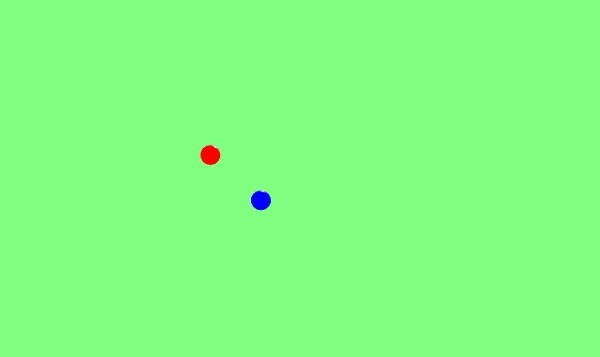
설명
위의 예에서는 하나의 평면과 2 개의 구를 사용했습니다. 이 출력을 생성하려면 다음 코드를 사용하십시오.
scene.onPointerDown = function (evt, pickResult) {
// if the click hits the ground object, we change the impact position
if (pickResult.hit) {
var dateValue = new Date();
var secondNumber = dateValue.getSeconds();
if (secondNumber % 2 == 0) {
balloon1.position.x = pickResult.pickedPoint.x;
balloon1.position.y = pickResult.pickedPoint.y;
}
else {
balloon2.position.x = pickResult.pickedPoint.x;
balloon2.position.y = pickResult.pickedPoint.y;
}
}
};이벤트 scene.onPointerDown 좌표 -x, y 및 z를 제공합니다. pickResult.
그라운드 메쉬를 클릭하면 pickResult.hit이 true로 제공됩니다. 홀수 / 짝수 초를 고려하고 구의 위치를 변경하여 위와 같이 결과 z 및 y 좌표를 선택합니다. 위치가 변경되면 마우스를 클릭하고 배치하는 위치에 구가 배치됩니다. 위의 데모를 동일하게 시도 할 수 있습니다.
BabylonJS – Raycast
Raycast는 태양 광선과 같으며 장면에서 충돌 및 교차를 확인하는 데 사용됩니다.
통사론
var ray = new BABYLON.Ray(origin, direction, length);매개 변수
레이 캐스트에 대한 다음 매개 변수를 고려하십시오.
Origin − 광선이 시작될 위치.
Direction − 광선 방향은 다음과 같이 계산됩니다. −
var forward = new BABYLON.Vector3(0,0,1);
forward = vecToLocal(forward, box);
var direction = forward.subtract(origin);그런 다음 방향을 구하기 위해 원점 인 상자 위치에서 방향을 뺍니다.
Length − 광선의 길이.
데모
<!doctype html>
<html>
<head>
<meta charset = "utf-8">
<title>BabylonJs - Basic Element-Creating Scene</title>
<script src = "babylon.js"></script>
<style>
canvas {width: 100%; height: 100%;}
</style>
</head>
<body>
<canvas id = "renderCanvas"></canvas>
<script type = "text/javascript">
var canvas = document.getElementById("renderCanvas");
var engine = new BABYLON.Engine(canvas, true);
var createScene = function() {
var scene = new BABYLON.Scene(engine);
var light = new BABYLON.PointLight("Omni", new BABYLON.Vector3(0, 100, 100), scene);
var camera = new BABYLON.ArcRotateCamera("Camera", 0, 0.8, 100, new BABYLON.Vector3.Zero(), scene);
camera.attachControl(canvas, true);
var ground = BABYLON.Mesh.CreateGround("ground", 500, 500, 10, scene);
var box = BABYLON.Mesh.CreateBox("box", 4.0, scene);
box.position.y = 2;
box.scaling.z = 2;
var matBox = new BABYLON.StandardMaterial("matBox", scene);
matBox.diffuseColor = new BABYLON.Color3(0.8, 0.1, 0.5);
box.material = matBox;
box.isPickable = false;
var box2 = BABYLON.Mesh.CreateBox("box2", 8.0, scene);
box2.position = new BABYLON.Vector3(-20, 4, 0);
var matBox2 = new BABYLON.StandardMaterial("matBox2", scene);
matBox2.diffuseColor = new BABYLON.Color3(1, 0, 0);
box2.material = matBox2;
var box3 = BABYLON.Mesh.CreateBox("box3", 8.0, scene);
box3.position = new BABYLON.Vector3(20, 4, 0);
var matBox3 = new BABYLON.StandardMaterial("matBox3", scene);
matBox3.diffuseColor = new BABYLON.Color3(1, 0, 0);
box3.material = matBox3;
var box4 = BABYLON.Mesh.CreateBox("box4", 8.0, scene);
box4.position = new BABYLON.Vector3(0, 0, 20);
var matBox4 = new BABYLON.StandardMaterial("matBox4", scene);
matBox4.diffuseColor = new BABYLON.Color3(0, 1, 0);
box4.material = matBox4;
var box5 = BABYLON.Mesh.CreateBox("box5", 8.0, scene);
box5.position = new BABYLON.Vector3(0, 0, -20);
var matBox5 = new BABYLON.StandardMaterial("matBox5", scene);
matBox5.diffuseColor = new BABYLON.Color3(0, 1, 0);
box5.material = matBox5;
function mousemovef() {
var pickResult = scene.pick(scene.pointerX, scene.pointerY);
if (pickResult.hit) {
var diffX = pickResult.pickedPoint.x - box.position.x;
var diffY = pickResult.pickedPoint.z - box.position.z;
box.rotation.y = Math.atan2(diffX,diffY);
}
}
scene.onPointerMove = function () {
mousemovef();
};
function vecToLocal(vector, mesh) {
var m = mesh.getWorldMatrix();
var v = BABYLON.Vector3.TransformCoordinates(vector, m);
return v;
}
scene.registerBeforeRender(function () {
var origin = box.position;
var forward = new BABYLON.Vector3(0,0,1);
forward = vecToLocal(forward, box);
var direction = forward.subtract(origin);
direction = BABYLON.Vector3.Normalize(direction);
var length = 100;
var ray = new BABYLON.Ray(origin, direction, length);
// ray.show(scene, new BABYLON.Color3(1, 1, 0.1));
var hit = scene.pickWithRay(ray);
if (hit.pickedMesh) {
hit.pickedMesh.scaling.y += 0.01;
}
});
return scene;
};
var scene = createScene();
engine.runRenderLoop(function() {
scene.render();
});
</script>
</body>
</html>산출
위의 코드 줄은 다음 출력을 생성합니다.
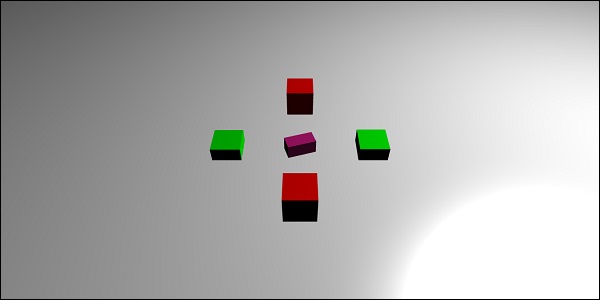
설명
중앙에 레이 캐스트 역할을하는 메인 박스가 있습니다. 상자를 가리키는 순간 상자의 크기가 증가합니다. 이 개념은 게임을하는 동안 다른 물체가 접촉하고 필요한 조치를 취할 수 있는지 알기 위해 유용합니다.
첨가 box.isPickable = false;중앙의 메인 박스는 고려되지 않습니다. 광선에 어떤 물체도 포함되지 않도록하려면 다음을 추가하십시오.box.isPickable = false; 그것에.
다음 코드는 광선이 선택한 상자의 배율을 추가합니다.
scene.registerBeforeRender(function () {
var origin = box.position;
var forward = new BABYLON.Vector3(0,0,1);
forward = vecToLocal(forward, box);
var direction = forward.subtract(origin);
direction = BABYLON.Vector3.Normalize(direction);
var length = 100;
var ray = new BABYLON.Ray(origin, direction, length);
var hit = scene.pickWithRay(ray);
if (hit.pickedMesh) {
hit.pickedMesh.scaling.y += 0.01;
}
});var ray = new BABYLON.Ray(origin, direction, length); 광선을 만들고 기본 상자 위치를 원점으로 사용합니다.
광선 방향은 다음과 같이 계산됩니다.
var forward = new BABYLON.Vector3(0,0,1);
forward = vecToLocal(forward, box);
var direction = forward.subtract(origin);그런 다음 방향을 얻기 위해 원점 인 상자 위치에서 방향을 뺍니다. 함수vecToLocal 벡터에 메시 행렬을 곱하여 메시 시점에서 위치를 변환하도록 설계되었습니다.
광선에서 히트 포인트를 얻습니다. var hit = scene.pickWithRay(ray);
광선이 메시와 일치하는 위치를 제공합니다.
스케일링은 다음 코드 줄을 실행하여 선택한 메쉬에 적용됩니다.
if (hit.pickedMesh) {
hit.pickedMesh.scaling.y += 0.01;
}출력을 보려면 브라우저에서 위의 예를 시도하십시오.
술어 함수가있는 Raycast
이제 predicate 함수가있는 raycast가 작동하는 방식과 rayhelper로 표시되는 방향을 살펴 보겠습니다.
데모
<!doctype html>
<html>
<head>
<meta charset = "utf-8">
<title>BabylonJs - Basic Element-Creating Scene</title>
<script src = "babylon.js"></script>
<style>
canvas {width: 100%; height: 100%;}
</style>
</head>
<body>
<canvas id = "renderCanvas"></canvas>
<script type = "text/javascript">
var canvas = document.getElementById("renderCanvas");
var engine = new BABYLON.Engine(canvas, true);
var createScene = function() {
var scene = new BABYLON.Scene(engine);
var light = new BABYLON.PointLight("Omni", new BABYLON.Vector3(0, 100, 100), scene);
var camera = new BABYLON.ArcRotateCamera("Camera", 0, 0.8, 100, new BABYLON.Vector3.Zero(), scene);
camera.attachControl(canvas, true);
var ground = BABYLON.Mesh.CreateGround("ground", 500, 500, 10, scene);
var box = BABYLON.Mesh.CreateBox("box", 4.0, scene);
box.position.y = 2;
box.scaling.z = 2;
var matBox = new BABYLON.StandardMaterial("matBox", scene);
matBox.diffuseColor = new BABYLON.Color3(0.8, 0.1, 0.5);
box.material = matBox;
box.isPickable = false;
var box2 = BABYLON.Mesh.CreateBox("box2", 8.0, scene);
box2.position = new BABYLON.Vector3(-20, 4, 0);
var matBox2 = new BABYLON.StandardMaterial("matBox2", scene);
matBox2.diffuseColor = new BABYLON.Color3(1, 0, 0);
box2.material = matBox2;
var box3 = BABYLON.Mesh.CreateBox("box3", 8.0, scene);
box3.position = new BABYLON.Vector3(20, 4, 0);
var matBox3 = new BABYLON.StandardMaterial("matBox3", scene);
matBox3.diffuseColor = new BABYLON.Color3(1, 0, 0);
box3.material = matBox3;
var box4 = BABYLON.Mesh.CreateBox("box4", 8.0, scene);
box4.position = new BABYLON.Vector3(0, 0, 20);
var matBox4 = new BABYLON.StandardMaterial("matBox4", scene);
matBox4.diffuseColor = new BABYLON.Color3(0, 1, 0);
box4.material = matBox4;
var box5 = BABYLON.Mesh.CreateBox("box5", 8.0, scene);
box5.position = new BABYLON.Vector3(0, 0, -20);
var matBox5 = new BABYLON.StandardMaterial("matBox5", scene);
matBox5.diffuseColor = new BABYLON.Color3(0, 1, 0);
box5.material = matBox5;
//ray showing the direction
var ray = new BABYLON.Ray();
var rayHelper = new BABYLON.RayHelper(ray);
var localMeshDirection = new BABYLON.Vector3(0, 0, -1);
var localMeshOrigin = new BABYLON.Vector3(0, 0, -.4);
var length = 10;
rayHelper.attachToMesh(box, localMeshDirection, localMeshOrigin, length);
rayHelper.show(scene);
function mousemovef() {
var pickResult = scene.pick(scene.pointerX, scene.pointerY);
if (pickResult.hit) {
var diffX = pickResult.pickedPoint.x - box.position.x;
var diffY = pickResult.pickedPoint.z - box.position.z;
box.rotation.y = Math.atan2(diffX,diffY);
}
}
scene.onPointerMove = function () {
mousemovef();
};
function vecToLocal(vector, mesh) {
var m = mesh.getWorldMatrix();
var v = BABYLON.Vector3.TransformCoordinates(vector, m);
return v;
}
scene.registerBeforeRender(function () {
var origin = box.position;
function predicate(mesh) {
if (mesh == box2 || mesh == box || mesh == box5) {
return false;
}
return true;
}
var forward = new BABYLON.Vector3(0,0,1);
forward = vecToLocal(forward, box);
var direction = forward.subtract(origin);
direction = BABYLON.Vector3.Normalize(direction);
var length = 100;
var ray = new BABYLON.Ray(origin, direction, length);
// ray.show(scene, new BABYLON.Color3(1, 1, 0.1));
var hit = scene.pickWithRay(ray, predicate);
if (hit.pickedMesh) {
hit.pickedMesh.scaling.y += 0.01;
}
});
return scene;
};
var scene = createScene();
engine.runRenderLoop(function() {
scene.render();
});
</script>
</body>
</html>산출
위의 코드 줄은 다음 출력을 생성합니다.
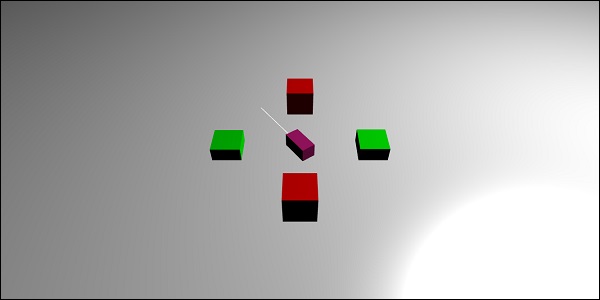
설명
술어 함수가있는 Raycast는 우리가 원하는 메시를 선택하는 데 도움이됩니다. 메시를 선택하지 않으려면 동일한 항목을 무시할 수 있습니다.
function predicate(mesh) {
if (mesh == box2 || mesh == box || mesh == box5) {
return false;
}
return true;
}위의 기능은 광선에 의해 선택된 메쉬를 제공합니다. 선택된 메쉬가 box2, box 또는 box5이면 false를 반환합니다. 그렇지 않으면 사실입니다.
위의 예를 동일하게 시도 할 수 있습니다.
BabylonJS – 메시 섀도우
그림자는 생성 된 메시에 빛이 떨어지는 방식에 따라 렌더링됩니다. 3D 세계에서 결과물이 사실적으로 보이도록 만드는 데 중요한 역할을합니다.
이제 babylonjs를 사용하여 그림자를 만드는 방법을 알아 보겠습니다.
통사론
var shadowGenerator00 = new BABYLON.ShadowGenerator(shadowsize, light);매개 변수
메쉬 그림자와 관련된 다음 매개 변수를 고려하십시오.
Shadowsize − 그림자의 크기.
Light − 장면에 사용 된 빛.
데모
<!doctype html>
<html>
<head>
<meta charset = "utf-8">
<title>BabylonJs - Basic Element-Creating Scene</title>
<script src = "babylon.js"></script>
<style>
canvas {width: 100%; height: 100%;}
</style>
</head>
<body>
<canvas id = "renderCanvas"></canvas>
<script type = "text/javascript">
var canvas = document.getElementById("renderCanvas");
var engine = new BABYLON.Engine(canvas, true);
var createScene = function() {
var scene = new BABYLON.Scene(engine);
scene.clearColor = new BABYLON.Color3(1, 1, 1);
var camera = new BABYLON.ArcRotateCamera("ArcRotateCamera", 1, 0.8, 20, new BABYLON.Vector3(0, 0, 0), scene);
camera.attachControl(canvas, true);
// light1
var light = new BABYLON.DirectionalLight("dir01", new BABYLON.Vector3(-1, -2, -1), scene);
light.position = new BABYLON.Vector3(20, 40, 20);
var ground01 = BABYLON.Mesh.CreateGround("Spotlight Hard Shadows", 24, 60, 1, scene, false);
var groundMaterial = new BABYLON.StandardMaterial("ground", scene);
groundMaterial.diffuseTexture = new BABYLON.Texture("images/gr1.jpg", scene);
groundMaterial.specularColor = new BABYLON.Color3(0, 0, 0);
groundMaterial.emissiveColor = new BABYLON.Color3(0.2, 0.2, 0.2);
ground01.material = groundMaterial;
ground01.receiveShadows = true;
ground01.position.x = -5;
var box = BABYLON.Mesh.CreateBox("box", 3.0, scene);
box.position.x = -5;
box.position.y = 5;
var shadowGenerator00 = new BABYLON.ShadowGenerator(512, light);
shadowGenerator00.getShadowMap().renderList.push(box);
//shadowGenerator00.usePoissonSampling = true;
//shadowGenerator00.useExponentialShadowMap = true;
shadowGenerator00.useBlurExponentialShadowMap = true;
shadowGenerator00.bias = 0.01;
scene.registerBeforeRender(function() {
box.rotation.x += 0.01;
box.rotation.x += 0.01;
});
return scene;
};
var scene = createScene();
engine.runRenderLoop(function() {
scene.render();
});
</script>
</body>
</html>산출
위의 코드 줄은 다음 출력을 생성합니다.

설명
그림자를 만들려면 shadowgenerator를 만들어야합니다. 아래에 표시된 예를 고려하십시오.
var shadowGenerator00 = new BABYLON.ShadowGenerator(512, light);그림자가 필요한 메시를 정의하려면 위의 생성기에 동일한 것을 추가해야합니다.
shadowGenerator00.getShadowMap().renderList.push(box);이제 우리는 그 위에 땅과 상자를 만들었습니다. 상자의 그림자가 땅에 떨어지길 원합니다. 이를 위해 다음과 같이 수행되는 그림자를 받도록지면이 표시되어 있는지 확인해야합니다.
ground01.receiveShadows = true;다음과 같은 그림자에 사용할 수있는 몇 가지 필터가 있습니다.
shadowGenerator.usePoissonSampling = true; - Called Poisson sampling
shadowGenerator.useExponentialShadowMap = true; - Exponential Shadow Map
shadowGenerator.useBlurExponentialShadowMap= true; - Blur Exponential Shadow Map데모에서는 shadowGenerator00.useBlurExponentialShadowMap = true; 다른 것을 시도하고 출력이 어떻게 보이는지 볼 수 있습니다.
여기에서는 gr1.jpg라는 이미지를 사용했습니다. 이미지는 images / 폴더에 로컬로 저장됩니다. 원하는 이미지를 다운로드하여 데모 링크에서 사용할 수 있습니다.
BabylonJS – 메시의 고급 텍스처
이 섹션에서는 메시의 고급 텍스처에 대해 배웁니다. 다른 텍스처는 아래에 나와 있습니다.
큐브 텍스처
미러 및 범프 텍스처
비디오 텍스처
미러, 범프, 비디오 및 굴절과 같은 복잡한 텍스처를 메시에 적용 해 보겠습니다.
| Sr. 아니. | 메시 및 설명 |
|---|---|
| 1 | MeshHightlight 레이어 하이라이트 레이어는 장면에서 메시를 강조하는 데 사용됩니다. 당신은 그것에 색상을 줄 수 있으며 색상은 메쉬의 테두리에 적용됩니다. 강조하려는 게임에서 메쉬 강조 표시 레이어를 동일하게 사용할 수 있습니다. |
| 2 | 메시 모프 모핑은 전환을 통해 개체의 모양을 다른 개체로 변경합니다. 모양에 대한 업데이트 가능한 매개 변수를 보았습니다. 그렇지 않으면 매개 변수가 false로 설정됩니다. 모핑의 경우 true로 설정되고 메시가 업데이트되어 모양이 변경됩니다. |
| 삼 | 메시 작업 작업은 메시에 상호 작용을 추가하는 데 사용됩니다. 메시를 클릭하거나 메시가 교차하거나 충돌하면 이벤트가 활성화됩니다. |
| 4 | 메시 자산 관리자 assestsmanager 클래스를 사용하면 장면에 메시, 이미지 및 바이너리 파일을로드 할 수 있습니다. |
| 5 | 메시 가져 오기 Import Mesh를 사용하여 배울 것입니다. |
| 6 | 메시 모프 타겟 우리는 이미 선, 리본, 다각형 등의 모핑을 보았습니다. 이제이 데모에서 구와 상자의 모핑을 볼 것입니다. 모프 타겟을 사용하면 아래 데모에서 볼 수있는 것처럼 구의 모양이 변경됩니다. |
| 7 | 메시 인스턴스 장면에서 동일한 메시를 그리려면 인스턴스를 사용하십시오. |
| 8 | 메시 LOD 및 인스턴스 LOD는 거리의 선을 나타냅니다. 이 기능을 사용하면 뷰어의 거리에 따라 메시를 지정할 수 있습니다. 뷰어에서 오브젝트까지의 거리가 멀어짐에 따라 메시의 디테일 수준이 LOD를 사용하여 명확하게 표시됩니다. |
| 9 | 메시 체적 측정 LightScattering 포스트 프로세스 이 프로세스는 아래 주어진 출력에 표시된 것처럼 빛을 산란시킵니다. 브라우저에서 동일하게 테스트하면 빛이 메시를 통해 어떻게 산란되는지 확인할 수 있습니다. |
| 10 | 메쉬 가장자리 EdgesRendering은 위의 출력과 같이 메시 주위에 egdes를 그리는 데 사용됩니다. |
| 11 | 메시 블렌드 모드 재질의 알파 모드를 수정하여 블렌드 모드를 만들 수 있습니다. |
| 12 | 메쉬 솔리드 입자 SolidParticle System은 메시에서 업데이트됩니다. 메쉬에서 본 모든 속성은 솔리드 입자에 사용할 수 있습니다. |
| 13 | 메시면 데이터 패싯 데이터는 많은 메모리를 차지하며이 기능은 기본적으로 활성화되어 있지 않습니다. 이를 활성화하려면 필요에 따라 메시를 생성하고 패싯 데이터를 업데이트해야합니다. |
브라우저에서 아래 제공된 데모 링크를 실행하십시오. 아래의 데모에서는 x, y 및 z 축을 그렸습니다. x, y 및 z 축에 양수 및 음수 방향으로 표시된 숫자가 있습니다. 브라우저에서 동일하게 실행하고 필요한 경우 값을 변경하고 모양, 메시를 그리고 배치하고 x, y 및 z 축에서 렌더링되는 방법을 확인합니다. x, y 및 z 축에 언급 된 숫자로, 메시의 위치를 확인하는 것이 도움이 될 것입니다.
데모
<!doctype html>
<html>
<head>
<meta charset = "utf-8">
<title>BabylonJs - Basic Element-Creating Scene</title>
<script src = "babylon.js"></script>
<style>
canvas {width: 100%; height: 100%;}
</style>
</head>
<body>
<canvas id = "renderCanvas"></canvas>
<script type = "text/javascript">
var canvas = document.getElementById("renderCanvas");
var engine = new BABYLON.Engine(canvas, true);
var createScene = function() {
var scene = new BABYLON.Scene(engine);
scene.clearColor = new BABYLON.Color3( .5, .5, .5);
// camera
var camera = new BABYLON.ArcRotateCamera("camera1", 0, 0, 0, new BABYLON.Vector3(5, 3, 0), scene);
camera.setPosition(new BABYLON.Vector3(5, 10, -10));
camera.attachControl(canvas, true);
// lights
var light = new BABYLON.HemisphericLight("light1", new BABYLON.Vector3(1, 0.5, 0), scene);
light.intensity = 0.8;
var spot = new BABYLON.SpotLight(
"spot",
new BABYLON.Vector3(25, 15, -10),
new BABYLON.Vector3(-1, -0.8, 1), 15, 1, scene);
spot.diffuse = new BABYLON.Color3(1, 1, 1);
spot.specular = new BABYLON.Color3(0, 0, 0);
spot.intensity = 0.2;
// material
var mat = new BABYLON.StandardMaterial("mat1", scene);
mat.alpha = 1.0;
mat.diffuseColor = new BABYLON.Color3(0.5, 0.5, 1.0);
mat.backFaceCulling = false;
//mat.wireframe = true;
// show axis
var showAxis = function(size) {
var makeTextPlane = function(text, color, size) {
var dynamicTexture = new BABYLON.DynamicTexture("DynamicTexture", 50, scene, true);
dynamicTexture.hasAlpha = true;
dynamicTexture.drawText(text, 5, 40, "bold 36px Arial", color , "transparent", true);
var plane = new BABYLON.Mesh.CreatePlane("TextPlane", size, scene, true);
plane.material = new BABYLON.StandardMaterial("TextPlaneMaterial", scene);
plane.material.backFaceCulling = false;
plane.material.specularColor = new BABYLON.Color3(0, 0, 0);
plane.material.diffuseTexture = dynamicTexture;
return plane;
};
var axisX = BABYLON.Mesh.CreateLines("axisX", [
new BABYLON.Vector3(-size * 0.95, 0.05 * size, 0),
new BABYLON.Vector3(-size, 0, 0),
new BABYLON.Vector3(-size * 0.95, -0.05 * size, 0),
new BABYLON.Vector3(-size, 0, 0),
new BABYLON.Vector3.Zero(),
new BABYLON.Vector3(size, 0, 0),
new BABYLON.Vector3(size * 0.95, 0.05 * size, 0),
new BABYLON.Vector3(size, 0, 0),
new BABYLON.Vector3(size * 0.95, -0.05 * size, 0)
], scene);
axisX.color = new BABYLON.Color3(1, 0, 0);
var xChar = makeTextPlane("X", "red", size / 10);
xChar.position = new BABYLON.Vector3(0.9 * size, -0.05 * size, 0);
var xChar1 = makeTextPlane("-X", "red", size / 10);
xChar1.position = new BABYLON.Vector3(-0.9 * size, 0.05 * size, 0);
var axisY = BABYLON.Mesh.CreateLines("axisY", [
new BABYLON.Vector3( -0.05 * size, -size * 0.95, 0),
new BABYLON.Vector3(0, -size, 0),
new BABYLON.Vector3(0.05 * size, -size * 0.95, 0),
new BABYLON.Vector3(0, -size, 0),
new BABYLON.Vector3.Zero(),
new BABYLON.Vector3(0, size, 0),
new BABYLON.Vector3( -0.05 * size, size * 0.95, 0),
new BABYLON.Vector3(0, size, 0),
new BABYLON.Vector3( 0.05 * size, size * 0.95, 0)
], scene);
axisY.color = new BABYLON.Color3(0, 1, 0);
var yChar = makeTextPlane("Y", "green", size / 10);
yChar.position = new BABYLON.Vector3(0, 0.9 * size, -0.05 * size);
var yChar1 = makeTextPlane("-Y", "green", size / 10);
yChar1.position = new BABYLON.Vector3(0, -0.9 * size, 0.05 * size);
var axisZ = BABYLON.Mesh.CreateLines("axisZ", [
new BABYLON.Vector3( 0 , -0.05 * size, -size * 0.95),
new BABYLON.Vector3(0, 0, -size),
new BABYLON.Vector3( 0 , 0.05 * size, -size * 0.95),
new BABYLON.Vector3(0, 0, -size),
new BABYLON.Vector3.Zero(),
new BABYLON.Vector3(0, 0, size),
new BABYLON.Vector3( 0 , -0.05 * size, size * 0.95),
new BABYLON.Vector3(0, 0, size),
new BABYLON.Vector3( 0, 0.05 * size, size * 0.95)
], scene);
axisZ.color = new BABYLON.Color3(0, 0, 1);
var zChar = makeTextPlane("Z", "blue", size / 10);
zChar.position = new BABYLON.Vector3(0, 0.05 * size, 0.9 * size);
var zChar1 = makeTextPlane("-Z", "blue", size / 10);
zChar1.position = new BABYLON.Vector3(0, 0.05 * size, -0.9 * size);
};
showAxis(10);
return scene;
};
var scene = createScene();
engine.runRenderLoop(function() {
scene.render();
});
</script>
</body>
</html>산출

x, y, z 축을 따라 정의 된 좌표를 가지도록합시다.
데모
<!doctype html>
<html>
<head>
<meta charset = "utf-8">
<title>BabylonJs - Basic Element-Creating Scene</title>
<script src = "babylon.js"></script>
<style>
canvas {width: 100%; height: 100%;}
</style>
</head>
<body>
<canvas id = "renderCanvas"></canvas>
<script type = "text/javascript">
var canvas = document.getElementById("renderCanvas");
var engine = new BABYLON.Engine(canvas, true);
var createScene = function() {
var scene = new BABYLON.Scene(engine);
scene.clearColor = new BABYLON.Color3( .5, .5, .5);
// camera
var camera = new BABYLON.ArcRotateCamera("camera1", 0, 0, 0, new BABYLON.Vector3(5, 3, 0), scene);
camera.setPosition(new BABYLON.Vector3(5, 10, -10));
camera.attachControl(canvas, true);
// lights
var light = new BABYLON.HemisphericLight("light1", new BABYLON.Vector3(1, 0.5, 0), scene);
light.intensity = 0.8;
var spot = new BABYLON.SpotLight(
"spot", new BABYLON.Vector3(25, 15, -10),
new BABYLON.Vector3(-1, -0.8, 1), 15, 1, scene);
spot.diffuse = new BABYLON.Color3(1, 1, 1);
spot.specular = new BABYLON.Color3(0, 0, 0);
spot.intensity = 0.2;
// material
var mat = new BABYLON.StandardMaterial("mat1", scene);
mat.alpha = 1.0;
mat.diffuseColor = new BABYLON.Color3(0.5, 0.5, 1.0);
mat.backFaceCulling = false;
//mat.wireframe = true;
var makeTextPlane = function(text, color, size) {
var dynamicTexture = new BABYLON.DynamicTexture("DynamicTexture", 50, scene, true);
dynamicTexture.hasAlpha = true;
dynamicTexture.drawText(text, 5, 40, "bold 36px Arial", color , "transparent", true);
var plane = new BABYLON.Mesh.CreatePlane("TextPlane", size, scene, true);
plane.material = new BABYLON.StandardMaterial("TextPlaneMaterial", scene);
plane.material.backFaceCulling = false;
plane.material.specularColor = new BABYLON.Color3(0, 0, 0);
plane.material.diffuseTexture = dynamicTexture;
return plane;
};
// show axis
var showAxis = function(size) {
var axisX = BABYLON.Mesh.CreateLines("axisX", [
new BABYLON.Vector3(-size * 0.95, 0.05 * size, 0),
new BABYLON.Vector3(-size, 0, 0),
new BABYLON.Vector3(-size * 0.95, -0.05 * size, 0),
new BABYLON.Vector3(-size, 0, 0),
new BABYLON.Vector3.Zero(),
new BABYLON.Vector3(size, 0, 0),
new BABYLON.Vector3(size * 0.95, 0.05 * size, 0),
new BABYLON.Vector3(size, 0, 0),
new BABYLON.Vector3(size * 0.95, -0.05 * size, 0)
], scene);
axisX.color = new BABYLON.Color3(1, 0, 0);
var xChar = makeTextPlane("X", "red", size / 10);
xChar.position = new BABYLON.Vector3(0.9 * size, -0.05 * size, 0);
var xChar1 = makeTextPlane("-X", "red", size / 10);
xChar1.position = new BABYLON.Vector3(-0.9 * size, 0.05 * size, 0);
var xcor = [];
for (i =- 10; i <= 10; i++) {
xcor[i] = makeTextPlane(i, "red", size / 10);
xcor[i].position = new BABYLON.Vector3(i, 0, 0);
}
var axisY = BABYLON.Mesh.CreateLines("axisY", [
new BABYLON.Vector3( -0.05 * size, -size * 0.95, 0),
new BABYLON.Vector3(0, -size, 0),
new BABYLON.Vector3(0.05 * size, -size * 0.95, 0),
new BABYLON.Vector3(0, -size, 0),
new BABYLON.Vector3.Zero(),
new BABYLON.Vector3(0, size, 0),
new BABYLON.Vector3( -0.05 * size, size * 0.95, 0),
new BABYLON.Vector3(0, size, 0),
new BABYLON.Vector3( 0.05 * size, size * 0.95, 0)
], scene);
axisY.color = new BABYLON.Color3(0, 1, 0);
var yChar = makeTextPlane("Y", "green", size / 10);
yChar.position = new BABYLON.Vector3(0, 0.9 * size, -0.05 * size);
var yChar1 = makeTextPlane("-Y", "green", size / 10);
yChar1.position = new BABYLON.Vector3(0, -0.9 * size, 0.05 * size);
var ycor = [];
for (y=-10;y<=10;y++) {
xcor[y] = makeTextPlane(y, "green", size / 10);
xcor[y].position = new BABYLON.Vector3(0, y, 0);
}
var axisZ = BABYLON.Mesh.CreateLines("axisZ", [
new BABYLON.Vector3( 0 , -0.05 * size, -size * 0.95),
new BABYLON.Vector3(0, 0, -size),
new BABYLON.Vector3( 0 , 0.05 * size, -size * 0.95),
new BABYLON.Vector3(0, 0, -size),
new BABYLON.Vector3.Zero(),
new BABYLON.Vector3(0, 0, size),
new BABYLON.Vector3( 0 , -0.05 * size, size * 0.95),
new BABYLON.Vector3(0, 0, size),
new BABYLON.Vector3( 0, 0.05 * size, size * 0.95)
], scene);
axisZ.color = new BABYLON.Color3(0, 0, 1);
var zChar = makeTextPlane("Z", "blue", size / 10);
zChar.position = new BABYLON.Vector3(0, 0.05 * size, 0.9 * size);
var zChar1 = makeTextPlane("-Z", "blue", size / 10);
zChar1.position = new BABYLON.Vector3(0, 0.05 * size, -0.9 * size);
var zcor = [];
for (z =- 10; z <= 10; z++) {
xcor[z] = makeTextPlane(z, "green", size / 10);
xcor[z].position = new BABYLON.Vector3(0, 0, z);
}
};
//Lets draw a mesh along the axis.
var spriteManagerPlayer = new BABYLON.SpriteManager("playerManager", "images/bird.png", 1, 200, scene);
var player = new BABYLON.Sprite("player", spriteManagerPlayer);
player.position.x = 2;
player.position.y = 2;
player.position.z = 0;
var zChardot = makeTextPlane(".", "red", 1);
zChardot.position = new BABYLON.Vector3(1.8, 1.8,0);
var box = BABYLON.Mesh.CreateBox("box", '2', scene);
box.position = new BABYLON.Vector3(-5,3,0); // center point of box x-axis is -5 and y axis is 3.
var box = BABYLON.Mesh.CreateBox("box", '2', scene);
box.position = new BABYLON.Vector3(0,3,-3); // center point of box x-axis is -5 and y axis is 3.
var redSphere = BABYLON.Mesh.CreateSphere("red", 32, 1, scene); //no position for sphere so by default it takes 0,0,0
showAxis(10);
returnscene;
};
var scene = createScene();
engine.runRenderLoop(function() {
scene.render();
});
</script>
</body>
</html>산출
위의 코드 줄은 다음 출력을 생성합니다.
이 데모에서는 bird.png 이미지를 사용했습니다. 이미지는 images / 폴더에 로컬로 저장되며 참조를 위해 아래에 붙여 넣습니다. 원하는 이미지를 다운로드하여 데모 링크에서 사용할 수 있습니다.
Images/bird.png

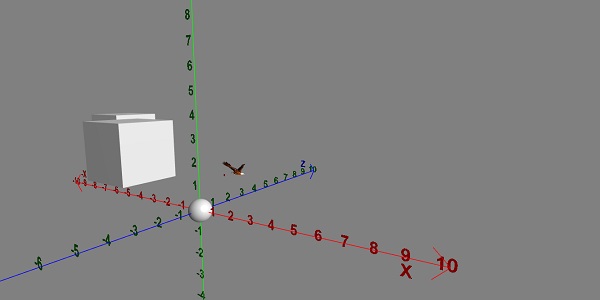
데모
<!doctype html>
<html>
<head>
<meta charset = "utf-8">
<title>BabylonJs - Basic Element-Creating Scene</title>
<script src = "babylon.js"></script>
<style>
canvas {width: 100%; height: 100%;}
</style>
</head>
<body>
<canvas id = "renderCanvas"></canvas>
<script type = "text/javascript">
var canvas = document.getElementById("renderCanvas");
var engine = new BABYLON.Engine(canvas, true);
var createScene = function() {
var scene = new BABYLON.Scene(engine);
scene.clearColor = new BABYLON.Color3( .5, .5, .5);
// camera
var camera = new BABYLON.ArcRotateCamera("camera1", 0, 0, 0, new BABYLON.Vector3(5, 3, 0), scene);
camera.setPosition(new BABYLON.Vector3(5, 10, -10));
camera.attachControl(canvas, true);
// lights
var light = new BABYLON.HemisphericLight("light1", new BABYLON.Vector3(1, 0.5, 0), scene);
light.intensity = 0.8;
var spot = new BABYLON.SpotLight(
"spot",
new BABYLON.Vector3(25, 15, -10),
new BABYLON.Vector3(-1, -0.8, 1), 15, 1, scene);
spot.diffuse = new BABYLON.Color3(1, 1, 1);
spot.specular = new BABYLON.Color3(0, 0, 0);
spot.intensity = 0.2;
// material
var mat = new BABYLON.StandardMaterial("mat1", scene);
mat.alpha = 1.0;
mat.diffuseColor = new BABYLON.Color3(0.5, 0.5, 1.0);
mat.backFaceCulling = false;
//mat.wireframe = true;
var makeTextPlane = function(text, color, size) {
var dynamicTexture = new BABYLON.DynamicTexture("DynamicTexture", 50, scene, true);
dynamicTexture.hasAlpha = true;
dynamicTexture.drawText(text, 5, 40, "bold 36px Arial", color , "transparent", true);
var plane = new BABYLON.Mesh.CreatePlane("TextPlane", size, scene, true);
plane.material = new BABYLON.StandardMaterial("TextPlaneMaterial", scene);
plane.material.backFaceCulling = false;
plane.material.specularColor = new BABYLON.Color3(0, 0, 0);
plane.material.diffuseTexture = dynamicTexture;
return plane;
};
// show axis
var showAxis = function(size) {
var axisX = BABYLON.Mesh.CreateLines("axisX", [
new BABYLON.Vector3(-size * 0.95, 0.05 * size, 0),
new BABYLON.Vector3(-size, 0, 0),
new BABYLON.Vector3(-size * 0.95, -0.05 * size, 0),
new BABYLON.Vector3(-size, 0, 0),
new BABYLON.Vector3.Zero(),
new BABYLON.Vector3(size, 0, 0),
new BABYLON.Vector3(size * 0.95, 0.05 * size, 0),
new BABYLON.Vector3(size, 0, 0),
new BABYLON.Vector3(size * 0.95, -0.05 * size, 0)], scene);
axisX.color = new BABYLON.Color3(1, 0, 0);
var xChar = makeTextPlane("X", "red", size / 10);
xChar.position = new BABYLON.Vector3(0.9 * size, -0.05 * size, 0);
var xChar1 = makeTextPlane("-X", "red", size / 10);
xChar1.position = new BABYLON.Vector3(-0.9 * size, 0.05 * size, 0);
var xcor = [];
for (i =- 10; i <= 10; i++) {
xcor[i] = makeTextPlane(i, "red", size / 10);
xcor[i].position = new BABYLON.Vector3(i, 0, 0);
}
var axisY = BABYLON.Mesh.CreateLines("axisY", [
new BABYLON.Vector3( -0.05 * size, -size * 0.95, 0),
new BABYLON.Vector3(0, -size, 0),
new BABYLON.Vector3(0.05 * size, -size * 0.95, 0),
new BABYLON.Vector3(0, -size, 0),
new BABYLON.Vector3.Zero(),
new BABYLON.Vector3(0, size, 0),
new BABYLON.Vector3( -0.05 * size, size * 0.95, 0),
new BABYLON.Vector3(0, size, 0),
new BABYLON.Vector3( 0.05 * size, size * 0.95, 0)
], scene);
axisY.color = new BABYLON.Color3(0, 1, 0);
var yChar = makeTextPlane("Y", "green", size / 10);
yChar.position = new BABYLON.Vector3(0, 0.9 * size, -0.05 * size);
var yChar1 = makeTextPlane("-Y", "green", size / 10);
yChar1.position = new BABYLON.Vector3(0, -0.9 * size, 0.05 * size);
var ycor = [];
for (y =- 10; y <= 10; y++) {
xcor[y] = makeTextPlane(y, "green", size / 10);
xcor[y].position = new BABYLON.Vector3(0, y, 0);
}
var axisZ = BABYLON.Mesh.CreateLines("axisZ", [
new BABYLON.Vector3( 0 , -0.05 * size, -size * 0.95),
new BABYLON.Vector3(0, 0, -size),
new BABYLON.Vector3( 0 , 0.05 * size, -size * 0.95),
new BABYLON.Vector3(0, 0, -size),
new BABYLON.Vector3.Zero(),
new BABYLON.Vector3(0, 0, size),
new BABYLON.Vector3( 0 , -0.05 * size, size * 0.95),
new BABYLON.Vector3(0, 0, size),
new BABYLON.Vector3( 0, 0.05 * size, size * 0.95)
], scene);
axisZ.color = new BABYLON.Color3(0, 0, 1);
var zChar = makeTextPlane("Z", "blue", size / 10);
zChar.position = new BABYLON.Vector3(0, 0.05 * size, 0.9 * size);
var zChar1 = makeTextPlane("-Z", "blue", size / 10);
zChar1.position = new BABYLON.Vector3(0, 0.05 * size, -0.9 * size);
var zcor = [];
for (z =- 10; z <= 10; z++) {
xcor[z] = makeTextPlane(z, "green", size / 10);
xcor[z].position = new BABYLON.Vector3(0, 0, z);
}
};
var kite = BABYLON.Mesh.CreateLines("kite", [
new BABYLON.Vector3(-4,0,0),
new BABYLON.Vector3(0,4,0),
new BABYLON.Vector3(4,0,0),
new BABYLON.Vector3(0,-4,0),
new BABYLON.Vector3(-4,0,0)
], scene);
kite.color = new BABYLON.Color3(1, 1, 1);
var path = [];
path.push(new BABYLON.Vector3(-4, 0, 0));
path.push(new BABYLON.Vector3(0, 0, 0));
path.push(new BABYLON.Vector3(4, 0, 0));
var lines1 = BABYLON.Mesh.CreateLines("lines",path, scene, true);
lines1.color = new BABYLON.Color3(1, 1, 1);
showAxis(10);
return scene;
};
var scene = createScene();
engine.runRenderLoop(function() {
scene.render();
});
</script>
</body>
</html>산출
위의 코드 줄은 다음 출력을 생성합니다.
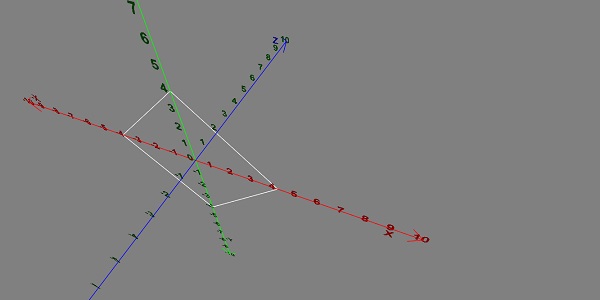
벡터 회전
이제 벡터 회전이 어떻게 작동하는지 살펴 보겠습니다.
데모
<!doctype html>
<html>
<head>
<meta charset = "utf-8">
<title>BabylonJs - Basic Element-Creating Scene</title>
<script src = "babylon.js"></script>
<style>
canvas {width: 100%; height: 100%;}
</style>
</head>
<body>
<canvas id = "renderCanvas"></canvas>
<script type = "text/javascript">
var canvas = document.getElementById("renderCanvas");
var engine = new BABYLON.Engine(canvas, true);
var createScene = function() {
var scene = new BABYLON.Scene(engine);
scene.clearColor = new BABYLON.Color3( .5, .5, .5);
// camera
var camera = new BABYLON.ArcRotateCamera("camera1", 0, 0, 0, new BABYLON.Vector3(5, 3, 0), scene);
camera.setPosition(new BABYLON.Vector3(0, 0, 0));
camera.attachControl(canvas, true);
// lights
var light = new BABYLON.HemisphericLight("light1", new BABYLON.Vector3(1, 0.5, 0), scene);
light.intensity = 0.8;
var spot = new BABYLON.SpotLight(
"spot",
new BABYLON.Vector3(25, 15, -10),
new BABYLON.Vector3(-1, -0.8, 1), 15, 1, scene);
spot.diffuse = new BABYLON.Color3(1, 1, 1);
spot.specular = new BABYLON.Color3(0, 0, 0);
spot.intensity = 0.2;
// material
var mat = new BABYLON.StandardMaterial("mat1", scene);
mat.alpha = 1.0;
mat.diffuseColor = new BABYLON.Color3(0.5, 0.5, 1.0);
mat.backFaceCulling = false;
//mat.wireframe = true;
var makeTextPlane = function(text, color, size) {
var dynamicTexture = new BABYLON.DynamicTexture("DynamicTexture", 50, scene, true);
dynamicTexture.hasAlpha = true;
dynamicTexture.drawText(text, 5, 40, "bold 36px Arial", color , "transparent", true);
var plane = new BABYLON.Mesh.CreatePlane("TextPlane", size, scene, true);
plane.material = new BABYLON.StandardMaterial("TextPlaneMaterial", scene);
plane.material.backFaceCulling = false;
plane.material.specularColor = new BABYLON.Color3(0, 0, 0);
plane.material.diffuseTexture = dynamicTexture;
return plane;
};
// show axis
var showAxis = function(size) {
var axisX = BABYLON.Mesh.CreateLines("axisX", [
new BABYLON.Vector3(-size * 0.95, 0.05 * size, 0),
new BABYLON.Vector3(-size, 0, 0),
new BABYLON.Vector3(-size * 0.95, -0.05 * size, 0),
new BABYLON.Vector3(-size, 0, 0),
new BABYLON.Vector3.Zero(),
new BABYLON.Vector3(size, 0, 0),
new BABYLON.Vector3(size * 0.95, 0.05 * size, 0),
new BABYLON.Vector3(size, 0, 0),
new BABYLON.Vector3(size * 0.95, -0.05 * size, 0)
], scene);
axisX.color = new BABYLON.Color3(1, 0, 0);
var xChar = makeTextPlane("X", "red", size / 10);
xChar.position = new BABYLON.Vector3(0.9 * size, -0.05 * size, 0);
var xChar1 = makeTextPlane("-X", "red", size / 10);
xChar1.position = new BABYLON.Vector3(-0.9 * size, 0.05 * size, 0);
var xcor = [];
for (i =- 10; i <= 10; i++) {
xcor[i] = makeTextPlane(i, "red", size / 10);
xcor[i].position = new BABYLON.Vector3(i, 0, 0);
}
var axisY = BABYLON.Mesh.CreateLines("axisY", [
new BABYLON.Vector3( -0.05 * size, -size * 0.95, 0),
new BABYLON.Vector3(0, -size, 0),
new BABYLON.Vector3(0.05 * size, -size * 0.95, 0),
new BABYLON.Vector3(0, -size, 0),
new BABYLON.Vector3.Zero(),
new BABYLON.Vector3(0, size, 0),
new BABYLON.Vector3( -0.05 * size, size * 0.95, 0),
new BABYLON.Vector3(0, size, 0),
new BABYLON.Vector3( 0.05 * size, size * 0.95, 0)
], scene);
axisY.color = new BABYLON.Color3(0, 1, 0);
var yChar = makeTextPlane("Y", "green", size / 10);
yChar.position = new BABYLON.Vector3(0, 0.9 * size, -0.05 * size);
var yChar1 = makeTextPlane("-Y", "green", size / 10);
yChar1.position = new BABYLON.Vector3(0, -0.9 * size, 0.05 * size);
var ycor = [];
for (y =- 10; y <= 10; y++) {
xcor[y] = makeTextPlane(y, "green", size / 10);
xcor[y].position = new BABYLON.Vector3(0, y, 0);
}
var axisZ = BABYLON.Mesh.CreateLines("axisZ", [
new BABYLON.Vector3( 0 , -0.05 * size, -size * 0.95),
new BABYLON.Vector3(0, 0, -size),
new BABYLON.Vector3( 0 , 0.05 * size, -size * 0.95),
new BABYLON.Vector3(0, 0, -size),
new BABYLON.Vector3.Zero(),
new BABYLON.Vector3(0, 0, size),
new BABYLON.Vector3( 0 , -0.05 * size, size * 0.95),
new BABYLON.Vector3(0, 0, size),
new BABYLON.Vector3( 0, 0.05 * size, size * 0.95)
], scene);
axisZ.color = new BABYLON.Color3(0, 0, 1);
var zChar = makeTextPlane("Z", "blue", size / 10);
zChar.position = new BABYLON.Vector3(0, 0.05 * size, 0.9 * size);
var zChar1 = makeTextPlane("-Z", "blue", size / 10);
zChar1.position = new BABYLON.Vector3(0, 0.05 * size, -0.9 * size);
var zcor = [];
for (z =- 10; z <= 10; z++) {
xcor[z] = makeTextPlane(z, "green", size / 10);
xcor[z].position = new BABYLON.Vector3(0, 0, z);
}
};
var yellowSphere = BABYLON.Mesh.CreateSphere("yellowSphere",32, 1, scene);
yellowSphere.setPivotMatrix(BABYLON.Matrix.Translation(2, 0, 0));
var yellowMaterial = new BABYLON.StandardMaterial("yellowMaterial", scene);
yellowMaterial.diffuseColor = BABYLON.Color3.Yellow();
yellowSphere.material = yellowMaterial;
var wheel1 = BABYLON.MeshBuilder.CreateTorus('t1', {diameter: 2.0}, scene);
wheel1.position.x = -2.0
wheel1.position.z = -2.0;
showAxis(10);
var k = 0.0;
var y = 0.0;
var x = 0.0;
scene.registerBeforeRender(function () {
wheel1.rotation.copyFromFloats(0.0, 0.0, Math.PI / 2);
wheel1.addRotation(0.0, y, 0.0);
wheel1.addRotation(x, 0.0, 0.0);
yellowSphere.rotation.y += 0.01;
y += 0.05;
});
return scene;
};
var scene = createScene();
engine.runRenderLoop(function() {
scene.render();
});
</script>
</body>
</html>산출
위의 코드 줄은 다음 출력을 생성합니다.
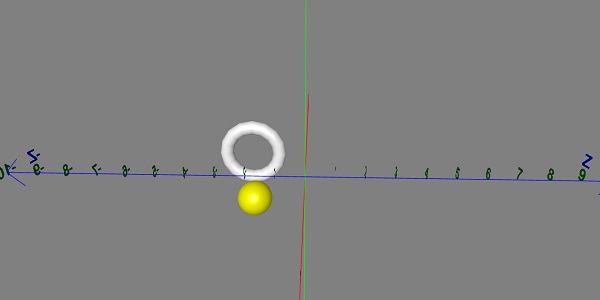
데칼은 사물에 붙인 스티커와 같습니다. 스티커 그리기는 메시 (예 : 게임의 개체)에 그려진 2D 이미지를 사용하여 수행됩니다. 게임에서 총알을 발사하는 군대가 있다고 가정하면 총알이 물체에 표시되어야합니다. 따라서 Babylonjs에서는 데칼을 사용하여 수행되며, 객체를 클릭하면 클릭 한 위치에 2D 이미지를 그립니다.
데칼은 생성 된 메시에 세부 사항을 추가하는 데 사용됩니다.-총알, 구멍 등과 같은 세부 사항입니다. 아래 제공된 데모 링크에서 이미지를 사용하고 가져온 메시에 동일한 내용을 추가합니다.
데칼을 추가하려면 다음 코드를 사용할 수 있습니다.
var newDecal = BABYLON.Mesh.CreateDecal("decal", mesh, decalPosition, normal, decalSize, angle);메쉬에 데칼을 추가하기 위해 다음 코드가 실행됩니다.
BABYLON.SceneLoader.ImportMesh("Shcroendiger'scat", "scenes/", "SSAOcat.babylon", scene, function (newMeshes) {
var cat = newMeshes[0]; / /this is mesh shown on the screen.
// Set the target of the camera to the first imported mesh
camera.target = cat;
var decalMaterial = new BABYLON.StandardMaterial("decalMat", scene);
decalMaterial.diffuseTexture = new BABYLON.Texture("images/impact1.jpg", scene);
decalMaterial.diffuseTexture.hasAlpha = true;
decalMaterial.zOffset = -2;
var onPointerDown = function (evt) {
if (evt.button !== 0) {
return;
}
// check if we are under a mesh
var pickInfo = scene.pick(scene.pointerX, scene.pointerY, function (mesh) { return mesh === cat;
// this will give all the meshes , but it will pick the mesh whch is same as cat and return true if it is found });
if (pickInfo.hit) { // if true
var decalSize = new BABYLON.Vector3(5, 5, 5); //size of decal is defined
var newDecal = BABYLON.Mesh.CreateDecal("decal", cat, pickInfo.pickedPoint, pickInfo.getNormal(true), decalSize); //decal is created
newDecal.material = decalMaterial; //decal material is added.
}
}
var canvas = engine.getRenderingCanvas();
canvas.addEventListener("pointerdown", onPointerDown, false);
scene.onDispose = function () {
canvas.removeEventListener("pointerdown", onPointerDown);
}
});데모
<!doctype html>
<html>
<head>
<meta charset = "utf-8">
<title>BabylonJs - Basic Element-Creating Scene</title>
<script src = "babylon.js"></script>
<style>
canvas {width: 100%; height: 100%;}
</style>
</head>
<body>
<canvas id = "renderCanvas"></canvas>
<script type = "text/javascript">
var canvas = document.getElementById("renderCanvas");
var engine = new BABYLON.Engine(canvas, true);
var createScene = function() {
var scene = new BABYLON.Scene(engine);
//Adding a light
var light = new BABYLON.HemisphericLight("Hemi", new BABYLON.Vector3(0, 1, 0), scene);
//Adding an Arc Rotate Camera
var camera = new BABYLON.ArcRotateCamera("Camera", -1.85, 1.2, 200, BABYLON.Vector3.Zero(), scene);
camera.attachControl(canvas, true);
// The first parameter can be used to specify which mesh to import. Here we import all meshes
BABYLON.SceneLoader.ImportMesh("Shcroendiger'scat", "scenes/", "SSAOcat.babylon", scene, function (newMeshes) {
var cat = newMeshes[0];
// Set the target of the camera to the first imported mesh
camera.target = cat;
var decalMaterial = new BABYLON.StandardMaterial("decalMat", scene);
decalMaterial.diffuseTexture = new BABYLON.Texture("images/impact1.jpg", scene);
decalMaterial.diffuseTexture.hasAlpha = true;
decalMaterial.zOffset = -2;
var onPointerDown = function (evt) {
if (evt.button !== 0) {
return;
}
// check if we are under a mesh
var pickInfo = scene.pick(scene.pointerX, scene.pointerY, function (mesh) { return mesh === cat; });
if (pickInfo.hit) {
var decalSize = new BABYLON.Vector3(5, 5, 5);
var newDecal = BABYLON.Mesh.CreateDecal("decal", cat, pickInfo.pickedPoint, pickInfo.getNormal(true), decalSize);
newDecal.material = decalMaterial;
}
}
var canvas = engine.getRenderingCanvas();
canvas.addEventListener("pointerdown", onPointerDown, false);
scene.onDispose = function () {
canvas.removeEventListener("pointerdown", onPointerDown);
}
});
return scene;
};
var scene = createScene();
engine.runRenderLoop(function() {
scene.render();
});
</script>
</body>
</html>위의 데모 링크에서는 SSAOcat.babylon 메쉬를 사용했습니다. SSAOcat.babylon에 대한 json 파일은 여기에서 다운로드 할 수 있습니다.
SSAOcat.babylon
scenes / 폴더에 파일을 저장합니다. 이렇게하면 아래와 같이 출력을 얻을 수 있습니다.
산출
위의 코드 줄은 다음 출력을 생성합니다.
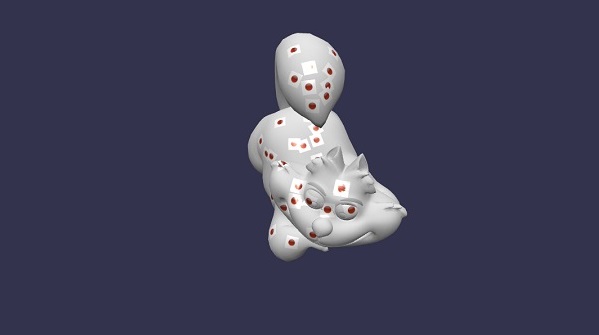
이 데모에서는 이미지를 사용했습니다. impact1.jpg. 이미지는 images / 폴더에 로컬로 저장되며 참조를 위해 아래에 붙여 넣습니다. 원하는 이미지를 다운로드하여 데모 링크에서 사용할 수 있습니다.
images/impact1.jpg
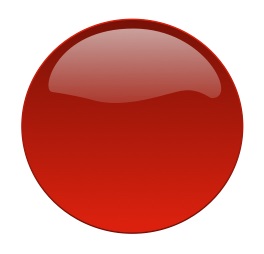
BabylonJS는 복잡한 수학 곡선을 만들기 위해 API를 내장했습니다. 우리는 앞서 패턴을 그리고 메시에 주어진 경로의 좌표를 계산하기 위해 복잡한 방정식을 사용하여 만든 리본, 선을 보았습니다. Curves API 에서처럼 복잡한 계산을하지 않기 위해 여기에 내장 API가 있습니다.
설명되는 곡선은 다음과 같습니다.
- 2 차 베 지어 곡선
- 3 차 베 지어 곡선
- Hermite 스플라인
- Catmull-Rom 스플라인
2 차 베 지어 곡선
이 섹션에서는 2 차 베 지어 곡선에 대해 배웁니다.
통사론
var bezier = BABYLON.Curve3.CreateQuadraticBezier(origin, control, destination, nb_of_points);매개 변수
2 차 베 지어 곡선과 관련된 다음 매개 변수를 고려하십시오.
Origin − 곡선의 원점.
Control − 곡선의 제어점.
Destination − 목적지.
Noofpoints − 배열의 포인트.
큐빅 Bezeir 곡선
이 섹션에서는 Cubic Bezier Curve에 대해 배웁니다.
통사론
var bezier3 = BABYLON.Curve3.CreateCubicBezier(origin, control1, control2, destination, nb_of_points)매개 변수
큐빅 베 지어 곡선과 관련된 다음 매개 변수를 고려하십시오.
Origin − 원점.
control1 − 벡터 형태의 첫 번째 제어점.
control2 − 벡터 형태의 두 번째 제어점.
Destination − 벡터 형태의 대상 지점.
no_of_points − 배열 형태의 포인트 수.
HermiteSpline 곡선
이 섹션에서는 Hermite Spline Curve에 대해 배웁니다.
통사론
var hermite = BABYLON.Curve3.CreateHermiteSpline(p1, t1, p2, t2, nbPoints);매개 변수
Hermite Spline Curve와 관련된 다음 매개 변수를 고려하십시오.
p1 − 곡선의 원점.
t1 − 원점 탄젠트 벡터 포인트.
p2 − 목적지.
t2 − 대상 탄젠트 벡터.
NbPoints − 최종 곡선에 대한 점 배열.
Catmull-Rom 스플라인 곡선
이 섹션에서는 Catmull-Rom 스플라인 곡선에 대해 배웁니다.
통사론
var nbPoints = 20; // the number of points between each Vector3 control points
var points = [vec1, vec2, ..., vecN]; // an array of Vector3 the curve must pass through : the control points
var catmullRom = BABYLON.Curve3.CreateCatmullRomSpline(points, nbPoints);매개 변수
Catmull-Rom 스플라인 곡선과 관련된 다음 매개 변수를 고려하십시오.
Points − Vector3의 배열, 곡선은 제어점을 통과해야합니다.
NbPoints − 각 Vector3 제어점 사이의 포인트 수.
var path = catmullRom.getPoints(); // getPoints() returns an array of successive Vector3.
var l = catmullRom.length(); // method returns the curve length.데모
<!doctype html>
<html>
<head>
<meta charset = "utf-8">
<title>BabylonJs - Basic Element-Creating Scene</title>
<script src = "babylon.js"></script>
<style>
canvas {width: 100%; height: 100%;}
</style>
</head>
<body>
<canvas id = "renderCanvas"></canvas>
<script type = "text/javascript">
var canvas = document.getElementById("renderCanvas");
var engine = new BABYLON.Engine(canvas, true);
var createScene = function() {
var scene = new BABYLON.Scene(engine);
scene.clearColor = new BABYLON.Color3( .5, .5, .5);
// camera
var camera = new BABYLON.ArcRotateCamera("camera1", 0, 0, 0, new BABYLON.Vector3(5, 3, 0), scene);
camera.setPosition(new BABYLON.Vector3(0, 0, -100));
camera.attachControl(canvas, true);
// lights
var light = new BABYLON.HemisphericLight("light1", new BABYLON.Vector3(1, 0.5, 0), scene);
light.intensity = 0.8;
var spot = new BABYLON.SpotLight(
"spot",
new BABYLON.Vector3(25, 15, -10),
new BABYLON.Vector3(-1, -0.8, 1), 15, 1, scene);
spot.diffuse = new BABYLON.Color3(1, 1, 1);
spot.specular = new BABYLON.Color3(0, 0, 0);
spot.intensity = 0.2;
// material
var mat = new BABYLON.StandardMaterial("mat1", scene);
mat.alpha = 1.0;
mat.diffuseColor = new BABYLON.Color3(0.5, 0.5, 1.0);
mat.backFaceCulling = false;
//mat.wireframe = true;
var makeTextPlane = function(text, color, size) {
var dynamicTexture = new BABYLON.DynamicTexture("DynamicTexture", 50, scene, true);
dynamicTexture.hasAlpha = true;
dynamicTexture.drawText(text, 5, 40, "bold 36px Arial", color , "transparent", true);
var plane = new BABYLON.Mesh.CreatePlane("TextPlane", size, scene, true);
plane.material = new BABYLON.StandardMaterial("TextPlaneMaterial", scene);
plane.material.backFaceCulling = false;
plane.material.specularColor = new BABYLON.Color3(0, 0, 0);
plane.material.diffuseTexture = dynamicTexture;
return plane;
};
// show axis
var showAxis = function(size) {
var axisX = BABYLON.Mesh.CreateLines("axisX", [
new BABYLON.Vector3(-size * 0.95, 0.05 * size, 0),
new BABYLON.Vector3(-size, 0, 0),
new BABYLON.Vector3(-size * 0.95, -0.05 * size, 0),
new BABYLON.Vector3(-size, 0, 0),
new BABYLON.Vector3.Zero(),
new BABYLON.Vector3(size, 0, 0),
new BABYLON.Vector3(size * 0.95, 0.05 * size, 0),
new BABYLON.Vector3(size, 0, 0),
new BABYLON.Vector3(size * 0.95, -0.05 * size, 0)
], scene);
axisX.color = new BABYLON.Color3(1, 0, 0);
var xChar = makeTextPlane("X", "red", size / 10);
xChar.position = new BABYLON.Vector3(0.9 * size, -0.05 * size, 0);
var xChar1 = makeTextPlane("-X", "red", size / 10);
xChar1.position = new BABYLON.Vector3(-0.9 * size, 0.05 * size, 0);
var xcor = [];
for (i =- 20; i <= 20; i++) {
xcor[i] = makeTextPlane(i, "red", size / 10);
xcor[i].position = new BABYLON.Vector3(i, 0, 0);
}
var axisY = BABYLON.Mesh.CreateLines("axisY", [
new BABYLON.Vector3( -0.05 * size, -size * 0.95, 0),
new BABYLON.Vector3(0, -size, 0),
new BABYLON.Vector3(0.05 * size, -size * 0.95, 0),
new BABYLON.Vector3(0, -size, 0),
new BABYLON.Vector3.Zero(),
new BABYLON.Vector3(0, size, 0),
new BABYLON.Vector3( -0.05 * size, size * 0.95, 0),
new BABYLON.Vector3(0, size, 0),
new BABYLON.Vector3( 0.05 * size, size * 0.95, 0)
], scene);
axisY.color = new BABYLON.Color3(0, 1, 0);
var yChar = makeTextPlane("Y", "green", size / 10);
yChar.position = new BABYLON.Vector3(0, 0.9 * size, -0.05 * size);
var yChar1 = makeTextPlane("-Y", "green", size / 10);
yChar1.position = new BABYLON.Vector3(0, -0.9 * size, 0.05 * size);
var ycor = [];
for (y =- 20; y <= 20; y++) {
xcor[y] = makeTextPlane(y, "green", size / 10);
xcor[y].position = new BABYLON.Vector3(0, y, 0);
}
var axisZ = BABYLON.Mesh.CreateLines("axisZ", [
new BABYLON.Vector3( 0 , -0.05 * size, -size * 0.95),
new BABYLON.Vector3(0, 0, -size),
new BABYLON.Vector3( 0 , 0.05 * size, -size * 0.95),
new BABYLON.Vector3(0, 0, -size),
new BABYLON.Vector3.Zero(),
new BABYLON.Vector3(0, 0, size),
new BABYLON.Vector3( 0 , -0.05 * size, size * 0.95),
new BABYLON.Vector3(0, 0, size),
new BABYLON.Vector3( 0, 0.05 * size, size * 0.95)
], scene);
axisZ.color = new BABYLON.Color3(0, 0, 1);
var zChar = makeTextPlane("Z", "blue", size / 10);
zChar.position = new BABYLON.Vector3(0, 0.05 * size, 0.9 * size);
var zChar1 = makeTextPlane("-Z", "blue", size / 10);
zChar1.position = new BABYLON.Vector3(0, 0.05 * size, -0.9 * size);
var zcor = [];
for (z =- 20; z <= 20; z++) {
xcor[z] = makeTextPlane(z, "green", size / 10);
xcor[z].position = new BABYLON.Vector3(0, 0, z);
}
};
var quadraticBezierVectors = BABYLON.Curve3.CreateQuadraticBezier(
BABYLON.Vector3.Zero(),
new BABYLON.Vector3(10, 5, 5),
new BABYLON.Vector3(5, 10, 0), 15);
var quadraticBezierCurve = BABYLON.Mesh.CreateLines("qbezier", quadraticBezierVectors.getPoints(), scene);
quadraticBezierCurve.color = new BABYLON.Color3(1, 1, 0.5);
var cubicBezierVectors = BABYLON.Curve3.CreateCubicBezier(
BABYLON.Vector3.Zero(),
new BABYLON.Vector3(10, 5, 20),
new BABYLON.Vector3(-50, 5, -20),
new BABYLON.Vector3( -10, 20, 10), 60);
var cubicBezierCurve = BABYLON.Mesh.CreateLines("cbezier", cubicBezierVectors.getPoints(), scene);
cubicBezierCurve.color = new BABYLON.Color3(1, 0, 0);
var continued = cubicBezierVectors.continue(cubicBezierVectors).continue(quadraticBezierVectors);
var points = continued.getPoints();
var nbPoints = 60;
var l = continued.length() / 2;
var p1 = points[points.length - 1];
var t1 = (p1.subtract(points[points.length - 2])).scale(l);
var p2 = points[0];
var t2 = (points[1].subtract(p2)).scale(l);
var hermite = BABYLON.Curve3.CreateHermiteSpline(p1, t1, p2, t2, nbPoints);
continued = continued.continue(hermite);
var points = continued.getPoints();
var continuedCurve = BABYLON.Mesh.CreateLines("continued", points, scene);
continuedCurve.position = new BABYLON.Vector3(20, -20, 20);
continuedCurve.color = new BABYLON.Color3(0, 0, 0);
var nbPoints = 20; // the number of points between each Vector3 control points
var points = [new BABYLON.Vector3(10, 5, 20),
new BABYLON.Vector3(-20, 5, -20),
new BABYLON.Vector3(-25, 5, -20),
new BABYLON.Vector3( -30, 20, 10),]; // an array of Vector3 the curve must pass through : the control points
var catmullRom = BABYLON.Curve3.CreateCatmullRomSpline(points, nbPoints);
var path = catmullRom.getPoints();
var l = catmullRom.length();
var finalcatmullCurve = BABYLON.Mesh.CreateLines("continued", path, scene);
var mySinus = [];
for (var i = 0; i < 30; i++) {
mySinus.push( new BABYLON.Vector3(i, Math.sin(i / 10), 0) );
}
var mySinusCurve3 = new BABYLON.Curve3(mySinus);
var myFullCurve = mySinusCurve3.continue(cubicBezierVectors).continue(quadraticBezierVectors);
var points1 = myFullCurve.getPoints();
var curve3d = BABYLON.Mesh.CreateLines("continued", points1, scene);
curve3d.color = new BABYLON.Color3(0.9, 1, 0.2);
showAxis(20);
return scene;
};
var scene = createScene();
engine.runRenderLoop(function() {
scene.render();
});
</script>
</body>
</html>산출
위의 코드 줄은 다음 출력을 생성합니다.
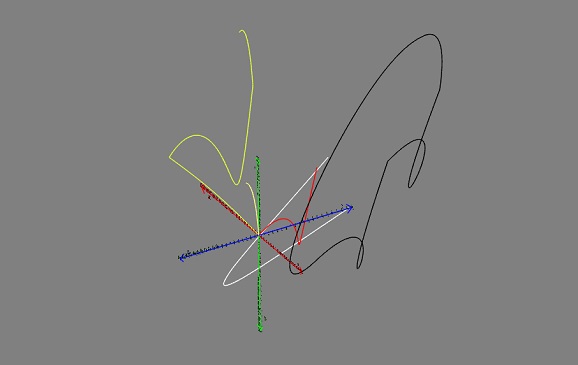
BabylonJS의 Dynamic Texture는 캔버스를 생성하고 텍스처에 텍스트를 쉽게 작성할 수 있습니다. 또한 캔버스로 작업하고 html5 캔버스에서 사용할 수있는 모든 기능을 동적 텍스처와 함께 사용할 수 있습니다.
우리는 텍스처에 텍스트를 쓰는 방법을 보여주고 우리가 만든 메시에 베 지어 곡선을 그리는 예제를 작업 할 것입니다.
통사론
다음은 동적 텍스처를 만드는 구문입니다.
var myDynamicTexture = new BABYLON.DynamicTexture(name, option, scene);매개 변수
다음은 동적 텍스처를 만드는 데 필요한 매개 변수입니다.
name − 동적 텍스처의 이름
option − 동적 텍스처의 너비와 높이를 갖습니다.
scene − 생성 된 장면
통사론
다음은 텍스처에 텍스트를 쓰는 구문입니다.
myDynamicTexture.drawText(text, x, y, font, color, canvas color, invertY, update);매개 변수
다음은 텍스처에 텍스트를 쓰는 데 필요한 매개 변수입니다.
text − 작성 될 텍스트
x -왼쪽 가장자리로부터의 거리;
Y -반전에 따라 상단 또는 하단 가장자리로부터의 거리
font − font-style, font-size, font_name 형식의 글꼴 정의;
invertY − 기본적으로 true 인 경우 y는 상단으로부터의 거리이고, false 인 경우 y는 하단으로부터의 거리이고 문자는 반대입니다.
update − 기본적으로 true, 동적 텍스처가 즉시 업데이트됩니다.
데모
<!doctype html>
<html>
<head>
<meta charset = "utf-8">
<title>MDN Games: Babylon.js demo - shapes</title>
<script src = "https://end3r.github.io/MDN-Games-3D/Babylon.js/js/babylon.js"></script>
<style>
html,body,canvas { margin: 0; padding: 0; width: 100%; height: 100%; font-size: 0; }
</style>
</head>
<body>
<canvas id = "renderCanvas"></canvas>
<script type = "text/javascript">
var canvas = document.getElementById("renderCanvas");
var engine = new BABYLON.Engine(canvas, true);
var createScene = function() {
var scene = new BABYLON.Scene(engine);
var camera = new BABYLON.ArcRotateCamera("Camera", -Math.PI/2, Math.PI / 3, 25, BABYLON.Vector3.Zero(), scene);
camera.attachControl(canvas, true);
var light = new BABYLON.HemisphericLight("light1", new BABYLON.Vector3(0, 1, 0), scene);
light.intensity = 0.7;
var box = BABYLON.Mesh.CreateBox("box", 3.0, scene);
box.position = new BABYLON.Vector3(0, 0, -5);
//Create dynamic texture
var textureGround = new BABYLON.DynamicTexture("dynamic texture", {width:512, height:256}, scene);
var textureContext = textureGround.getContext();
var materialGround = new BABYLON.StandardMaterial("Mat", scene);
materialGround.diffuseTexture = textureGround;
box.material = materialGround;
//Add text to dynamic texture
var font = "bold 60px Arial";
textureGround.drawText("Box", 200, 150, font, "green", "white", true, true);
return scene;
};
var scene = createScene();
engine.runRenderLoop(function() {
scene.render();
});
</script>
</body>
</html>산출
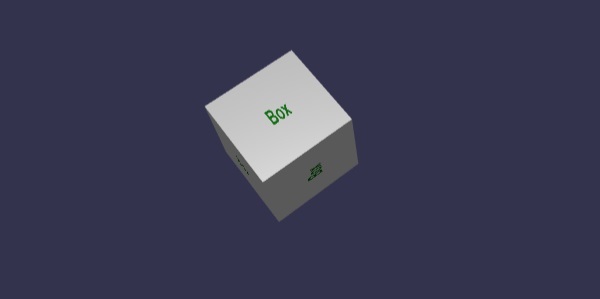
동적 텍스처는 또한 다음과 같이 동적 텍스처에서 html5 캔버스 메서드 및 속성으로 작업 할 수 있습니다.
통사론
var ctx = myDynamicTexture.getContext();데모
<!doctype html>
<html>
<head>
<meta charset = "utf-8">
<title> Babylon.JS : Demo2</title>
<script src = "babylon.js"></script>
<style>
canvas { width: 100%; height: 100%;}
</style>
</head>
<body>
<canvas id = "renderCanvas"></canvas>
<script type = "text/javascript">
var canvas = document.getElementById("renderCanvas");
var engine = new BABYLON.Engine(canvas, true);
var createScene = function () {
var scene = new BABYLON.Scene(engine);
var camera = new BABYLON.ArcRotateCamera("Camera", -Math.PI/2, Math.PI / 3, 25, BABYLON.Vector3.Zero(), scene);
camera.attachControl(canvas, true);
var light = new BABYLON.HemisphericLight("light1", new BABYLON.Vector3(0, 1, 0), scene);
light.intensity = 0.7;
var ground = BABYLON.MeshBuilder.CreateGround("ground1", {width: 20, height: 10, subdivisions: 25}, scene);
//Create dynamic texture
var textureGround = new BABYLON.DynamicTexture("dynamic texture", 512, scene);
var textureContext = textureGround.getContext();
var materialGround = new BABYLON.StandardMaterial("Mat", scene);
materialGround.diffuseTexture = textureGround;
ground.material = materialGround;
//Draw on canvas
textureContext.beginPath();
textureContext.moveTo(75,40);
textureContext.bezierCurveTo(75,37,70,25,50,25);
textureContext.bezierCurveTo(20,25,20,62.5,20,62.5);
textureContext.bezierCurveTo(20,80,40,102,75,120);
textureContext.bezierCurveTo(110,102,130,80,130,62.5);
textureContext.bezierCurveTo(130,62.5,130,25,100,25);
textureContext.bezierCurveTo(85,25,75,37,75,40);
textureContext.fillStyle = "red";
textureContext.fill();
textureGround.update();
return scene;
};
var scene = createScene();
engine.runRenderLoop(function() {
scene.render();
});
</script>
</body>
</html>산출

설명
그라운드 메시를 생성하고 동적 텍스처를 추가했습니다.
//ground mesh
var ground = BABYLON.MeshBuilder.CreateGround("ground1", {width: 20, height: 10, subdivisions: 25}, scene);
//Create dynamic texture
var textureGround = new BABYLON.DynamicTexture("dynamic texture", 512, scene);
//adding dynamic texture to ground using standard material
var materialGround = new BABYLON.StandardMaterial("Mat", scene);
materialGround.diffuseTexture = textureGround;
ground.material = materialGround;동적 텍스처에서 캔버스로 작업하려면 먼저 canvas 메서드를 호출해야합니다.
var textureContext = textureGround.getContext()캔버스에 다음과 같이 bezierCurve를 추가합니다.
textureContext.beginPath();
textureContext.moveTo(75,40);
textureContext.bezierCurveTo(75,37,70,25,50,25);
textureContext.bezierCurveTo(20,25,20,62.5,20,62.5);
textureContext.bezierCurveTo(20,80,40,102,75,120);
textureContext.bezierCurveTo(110,102,130,80,130,62.5);
textureContext.bezierCurveTo(130,62.5,130,25,100,25);
textureContext.bezierCurveTo(85,25,75,37,75,40);
textureContext.fillStyle = "red";
textureContext.fill();
textureGround.update();시차 매핑은 오프셋 매핑이라고도합니다. 지오메트리 표면의 릴리프 효과를 강조하기 위해 재질의 텍스처에 오프셋으로 적용되는 높이 맵을 사용합니다. 3Dworld에서 깊이가 적용된 돌벽은 더 뚜렷한 모양을 가지며 최종 사용자에게 사실적으로 보입니다. 더 가파른 시야각에서는 텍스처 좌표가 더 많이 변위되어 뷰가 변경됨에 따라 시차 효과로 인해 심도의 환상을줍니다.
Parallex 매핑은 표준 재료와 함께 사용됩니다. 표준 자료 장에서 이에 대해 배웠습니다.
parallex 매핑에 존재하는 3 개의 속성이 있습니다.
material.useParallax = true;− 이것은 parallex 매핑을 활성화합니다. 이 속성을 사용하려면 먼저 재질에 범프 텍스처를 할당해야합니다.
material.useParallaxOcclusion = true;−이 속성을 사용하려면 useParallax를 true로 설정해야합니다. Parallax Occlusion을 활성화합니다.
material.parallaxScaleBias = 0.1;-깊이에 대한 스케일링 계수를 메시에 그을 리도록 적용합니다. Parallax에는 .05에서 .1 사이의 값이 좋습니다. 폐색의 경우 0.2에 도달 할 수 있습니다.
데모
<!doctype html>
<html>
<head>
<meta charset = "utf-8">
<title>BabylonJs - Basic Element-Creating Scene</title>
<script src = "babylon.js"></script>
<style>
canvas {width: 100%; height: 100%;}
</style>
</head>
<body>
<canvas id = "renderCanvas"></canvas>
<script type = "text/javascript">
var canvas = document.getElementById("renderCanvas");
var engine = new BABYLON.Engine(canvas, true);
var createScene = function() {
// This creates a basic Babylon Scene object (non-mesh)
var scene = new BABYLON.Scene(engine);
// This creates and positions a free camera (non-mesh)
var camera = new BABYLON.ArcRotateCamera("camera1", 0, Math.PI / 2, 100, new BABYLON.Vector3(0, 0, 0), scene);
camera.attachControl(canvas, false);
// This targets the camera to scene origin
camera.setTarget(BABYLON.Vector3.Zero());
// This creates a light, aiming 0,1,0 - to the sky (non-mesh)
var light = new BABYLON.HemisphericLight("light1", new BABYLON.Vector3(0, 1, 0), scene);
// Default intensity is 1. Let's dim the light a small amount
light.intensity = 0.7;
var mesh = BABYLON.Mesh.CreateBox("box01", 25, scene);
mesh.position = new BABYLON.Vector3(0, 0, 0);
var brickWallDiffURL = "images/a1.png";
var brickWallNHURL = "images/a2.png";
var stoneDiffURL = "images/pebble.jpg";
var stoneNHURL = "images/a3.png";
var stoneDiffuseTexture = new BABYLON.Texture(stoneDiffURL, scene);
var stoneNormalsHeightTexture = new BABYLON.Texture(stoneNHURL, scene);
var wallDiffuseTexture = new BABYLON.Texture(brickWallDiffURL, scene);
var wallNormalsHeightTexture = new BABYLON.Texture(brickWallNHURL, scene);
var normalsHeightTexture = stoneNormalsHeightTexture;
var material = new BABYLON.StandardMaterial("mtl01", scene);
material.diffuseTexture = stoneDiffuseTexture;
material.bumpTexture = stoneNormalsHeightTexture;
material.useParallax = true;
material.useParallaxOcclusion = true;
material.parallaxScaleBias = 0.1;
material.specularPower = 1000.0;
material.specularColor = new BABYLON.Color3(0.5, 0.5, 0.5);
mesh.material = material;
return scene;
};
var scene = createScene();
engine.runRenderLoop(function() {
scene.render();
});
</script>
</body>
</html>산출
위의 코드 줄은 다음 출력을 생성합니다.

이 데모에서는 이미지를 사용했습니다. a1.png, a2.png, pebble.jpg 과 a3.png. 이미지는 로컬로 images / 폴더에 저장되며 참조를 위해 아래에 붙여 넣습니다. 원하는 이미지를 다운로드하여 데모 링크에서 사용할 수 있습니다.
Images / a1.png

Images / a2.png
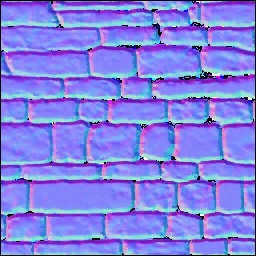
Images / pebble.jpg

images / a3.png
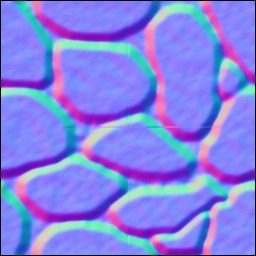
빛이 산란되어 이미지에 떨어지면 외모면에서 다른 이미지를 볼 수 있으며 색상도 변경됩니다. 조명 효과의 실제 발생을 보여주는 게임을 개발할 때 렌즈 플레어가 사용됩니다. 거울에 떨어지는 태양 광선을 생각해 보면 그 효과를 주로 렌즈 플레어라고합니다.
통사론
다음은 렌즈 플레어를 만드는 구문입니다.
var lensFlareSystem = new BABYLON.LensFlareSystem("lensFlareSystem", light0, scene);매개 변수
렌즈 플레어를 생성하려면 다음 매개 변수를 고려하십시오.
Name − 렌즈 플레어 시스템에 주어진 이름.
Light − 광원 또는 카메라 일 수 있습니다.
Scene − 렌즈 플레어가 추가 될 장면.
장면에 플레어를 추가하려면 다음 명령을 실행하십시오.
var flare1 = new BABYLON.LensFlare(0.5, 0.15, new BABYLON.Color3(1, 1, 1), "images/sun1.png", lensFlareSystem);Size − 0과 1 사이의 부동 값.
Position − 렌즈 플레어의 소스 (이미 터) (카메라, 조명 또는 메시 일 수 있음).
Lensflaresystem − lensflaresystem 클래스를 사용하여 생성 된 객체.
데모
<!doctype html>
<html>
<head>
<meta charset = "utf-8">
<title>BabylonJs - Basic Element-Creating Scene</title>
<script src = "babylon.js"></script>
<style>
canvas {width: 100%; height: 100%;}
</style>
</head>
<body>
<canvas id = "renderCanvas"></canvas>
<script type = "text/javascript">
var canvas = document.getElementById("renderCanvas");
var engine = new BABYLON.Engine(canvas, true);
var createScene = function() {
var scene = new BABYLON.Scene(engine);
scene.clearColor = BABYLON.Color3.Gray();
var camera = new BABYLON.ArcRotateCamera(
"Camera", -Math.PI / 2, 1.5, 15, BABYLON.Vector3.Zero(), scene);
camera.attachControl(canvas, false);
var light1 = new BABYLON.HemisphericLight("light1", new BABYLON.Vector3(0, -1, 0), scene);
light1.groundColor = new BABYLON.Color3(0.2, 0.2, 0.2);
light1.intensity = 0.5;
var bigdiamond = BABYLON.Mesh.CreateSphere("sphere", 32,6, scene);
bigdiamond.visibility = 0.6;
var dmat = new BABYLON.StandardMaterial("dmat", scene);
dmat.diffuseColor = BABYLON.Color3.Blue();
var texture = new BABYLON.Texture("images/earth.jpg", scene);
dmat.diffuseTexture = texture;
dmat.specularColor = BABYLON.Color3.White();
bigdiamond.material = dmat;
var lensflare1 = new BABYLON.LensFlareSystem("lensFlareSystem", camera, scene);
var flare1 = new BABYLON.LensFlare(
Math.random(), 0.15, new BABYLON.Color3(1, 1, 1), "images/sun1.png", lensflare1);
var lensflare2 = new BABYLON.LensFlareSystem("lensFlareSystem", camera, scene);
var flare2 = new BABYLON.LensFlare(
Math.random()/2, 0.1, new BABYLON.Color3(1, 0, 0), "images/sun1.png", lensflare2);
var lensflare3 = new BABYLON.LensFlareSystem("lensFlareSystem", camera, scene);
var flare3 = new BABYLON.LensFlare(
Math.random()/8, 0.1, new BABYLON.Color3(1, 0, 1), "images/sun1.png", lensflare3);
var lensflare4 = new BABYLON.LensFlareSystem("lensFlareSystem", camera, scene);
var flare4 = new BABYLON.LensFlare(
Math.random()/12, 0.1, new BABYLON.Color3(0, 1, 0), "images/sun1.png", lensflare4);
scene.registerBeforeRender(function() {
scene.getCameraByID("Camera").alpha += 0.01;
});
return scene;
};
var scene = createScene();
engine.runRenderLoop(function() {
scene.render();
});
</script>
</body>
</html>산출
위의 코드 줄은 다음 출력을 생성합니다.
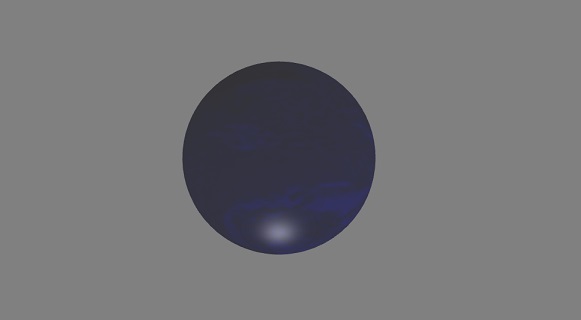
earth.jpg
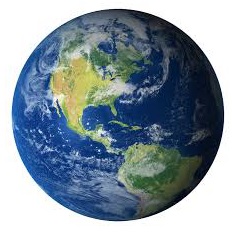
images / sun1.png
현재 작업중인 화면을 캡처하려면 화면 인쇄 키를 눌러 고해상도로 스크린 샷을 찍을 수 없습니다. BabylonJS는이를 돕는 createscreenshot API를 제공합니다. 파일을 png 형식으로 저장하고 이미지의 품질이 저하되지 않습니다.
통사론
화면의 스크린 샷을 찍으려면 아래와 같이 엔진, 카메라 및 크기를 제공해야합니다.
BABYLON.Tools.CreateScreenshot(engine, camera, { width: 1024, height: 300 }, function (data) {
var img = document.createElement("img");
img.src = data;
document.body.appendChild(img);
});사용자가 클릭하면 스크린 샷 API를 호출하는 버튼이 배치됩니다.
스크린 샷 API로 전달되는 엔진이 변경됩니다.
var engine = new BABYLON.Engine(canvas, true, {
preserveDrawingBuffer: true, stencil: true
});다음과 같은 옵션이 필요합니다. preserveDrawingBuffer 과 stencil true로 설정합니다.
버튼은 다음과 같이 추가됩니다-
ssButton = document.createElement("input");
document.body.appendChild (ssButton);클릭 이벤트가 위의 버튼에 추가되고 createscreenshot호출됩니다. 화면 끝에 스크린 샷이 업데이트됩니다. 이미지 src에 사용 된 데이터에는 생성 된 스크린 샷 URL이 있습니다.
데모
<!doctype html>
<html>
<head>
<meta charset = "utf-8">
<title>BabylonJs - Basic Element-Creating Scene</title>
<script src = "babylon.js"></script>
<style>
canvas {width: 100%; height: 100%;}
</style>
</head>
<body>
<canvas id = "renderCanvas"></canvas>
<script type = "text/javascript">
var canvas = document.getElementById("renderCanvas");
var engine = new BABYLON.Engine(canvas, true, { preserveDrawingBuffer: true, stencil: true });
var createScene = function() {
var scene = new BABYLON.Scene(engine);
// Setup environment
var light = new BABYLON.HemisphericLight("light1", new BABYLON.Vector3(1, 0.5, 0), scene);
var camera = new BABYLON.ArcRotateCamera("ArcRotateCamera", 1, 0.8, 20, new BABYLON.Vector3(0, 0, 0), scene);
camera.attachControl(canvas, true);
var gmat = new BABYLON.StandardMaterial("mat1", scene);
gmat.alpha = 1.0;
//gmat.diffuseColor = new BABYLON.Color3(1, 0, 0);
var texture = new BABYLON.Texture("images/mat.jpg", scene);
gmat.diffuseTexture = texture;
var ground = BABYLON.MeshBuilder.CreateGround("ground", {width: 150, height:15}, scene);
ground.material = gmat;
var mat = new BABYLON.StandardMaterial("mat1", scene);
mat.alpha = 1.0;
mat.diffuseColor = new BABYLON.Color3(1, 0, 0);
var texture = new BABYLON.Texture("images/rugby.jpg", scene);
mat.diffuseTexture = texture;
var sphere = BABYLON.MeshBuilder.CreateSphere("sphere", {diameter: 2, diameterX: 3}, scene);
sphere.position= new BABYLON.Vector3(15,1,0);
sphere.material = mat;
var faceColors = new Array();
faceColors[1] = new BABYLON.Color4(0,1,0,1); // green front
var matcone = new BABYLON.StandardMaterial("mat1", scene);
matcone.alpha = 1.0;
matcone.diffuseColor = new BABYLON.Color3(0.9, 0, 2);
var texture = new BABYLON.Texture("images/cone.jpg", scene);
matcone.diffuseTexture = texture;
var cone = BABYLON.MeshBuilder.CreateCylinder("cone", {diameterTop: 0, tessellation: 4}, scene);
cone.position= new BABYLON.Vector3(12,1,0);
cone.material = matcone;
var matplane = new BABYLON.StandardMaterial("matplane", scene);
matplane.alpha = 1.0;
matplane.diffuseColor = new BABYLON.Color3(0.9, 0, 2);
var texture = new BABYLON.Texture("images/board.jpg", scene);
matplane.diffuseTexture = texture;
var plane = BABYLON.MeshBuilder.CreatePlane("plane", {width: 5, height : 5}, scene);
plane.position= new BABYLON.Vector3(9,2.5,0);
plane.material = matplane;
var disc = BABYLON.MeshBuilder.CreateDisc("disc", {tessellation: 3}, scene);
disc.position= new BABYLON.Vector3(5,1,0);
var mattorus = new BABYLON.StandardMaterial("matoct", scene);
mattorus.alpha = 1.0;
var texture = new BABYLON.Texture("images/ring.jpg", scene);
mattorus.diffuseTexture = texture;
var torus = BABYLON.MeshBuilder.CreateTorus("torus", {thickness: 0.5}, scene);
torus.position= new BABYLON.Vector3(3,1,0);
torus.material = mattorus;
var matoct = new BABYLON.StandardMaterial("matoct", scene);
matoct.alpha = 1.0;
var texture = new BABYLON.Texture("images/d1.png", scene);
matoct.diffuseTexture = texture;
var octahedron = BABYLON.MeshBuilder.CreatePolyhedron("oct", {type: 1, size: 3}, scene);
octahedron.position= new BABYLON.Vector3(-2,5,0);
octahedron.material = matoct;
var matico = new BABYLON.StandardMaterial("matico", scene);
matico.alpha = 1.0;
var texture = new BABYLON.Texture("images/diamond.jpg", scene);
matico.diffuseTexture = texture;
var icosphere = BABYLON.MeshBuilder.CreateIcoSphere("ico", {radius: 5, radiusY: 3, subdivisions: 2}, scene);
icosphere.position= new BABYLON.Vector3(-13,3,0);
icosphere.material = matico;
//add screenshot button
var ssButton = document.getElementById("takescreenshot");
if (ssButton == null) {
ssButton = document.createElement("input");
document.body.appendChild(ssButton);
}
ssButton.id = "takescreenshot";
ssButton.type = "button";
ssButton.style.position = "fixed";
ssButton.style.right = "0px";
ssButton.style.top = "100px";
ssButton.value = "create screenshot";
ssButton.onclick = function () {
BABYLON.Tools.CreateScreenshot(engine, camera, { width: 1024, height: 300 },
function (data) {
var img = document.createElement("img");
img.src = data;
document.body.appendChild(img);
});
};
return scene;
}
var scene = createScene();
engine.runRenderLoop(function() {
scene.render();
});
</script>
</body>
</html>산출
위의 코드 줄은 다음 출력을 생성합니다.
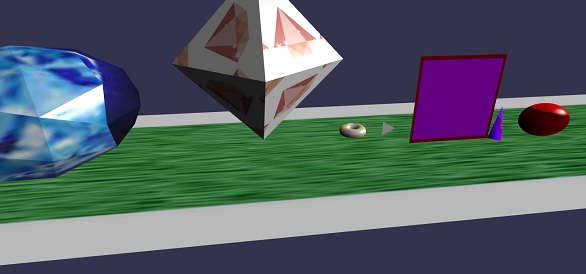
이 데모에서는 이미지를 사용했습니다. mat.jpg, rugby.jpg, cone.jpg, board.jpg, ring.jpg, d1.png, diamond.jpg. 이미지는 images / 폴더에 로컬로 저장되며 참조를 위해 아래에 붙여 넣습니다. 원하는 이미지를 다운로드하여 데모 링크에서 사용할 수 있습니다.
Images / mat.jpg

Images / rugby.jpg

Images / cone.jpg
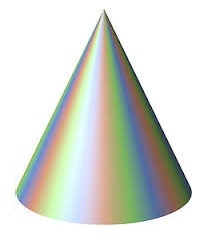
Images / board.jpg
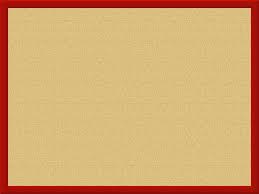
Images / ring.jpg

Images / d1.png

Images / diamond.jpg

반사 프로브는 거울과 같은 장면을 만드는 데 사용됩니다. 이것은 메시의 반사를 보는 데 도움이됩니다. 거울과 같은 장면을 만들려면 반사를보고자하는 클래스와 필요한 메시를 호출해야합니다. 나중에 아래와 같이 렌더 목록에 메시를 추가해야합니다. 수면이있는 스카이 박스가 있고 구름이나 나무 반사 또는 물 위를 날아 다니는 새를 표시해야하는 경우 반사 프로브를 사용하여이를 수행 할 수 있으며 생성 된 메시를 아래와 같이 렌더 목록에 추가 할 수 있습니다.
통사론
var probe = new BABYLON.ReflectionProbe("main", 512, scene);
probe.renderList.push(yellowSphere);
probe.renderList.push(greenSphere);
probe.renderList.push(blueSphere);
probe.renderList.push(mirror);데모
<!doctype html>
<html>
<head>
<meta charset = "utf-8">
<title>BabylonJs - Basic Element-Creating Scene</title>
<script src = "babylon.js"></script>
<style>
canvas {width: 100%; height: 100%;}
</style>
</head>
<body>
<canvas id = "renderCanvas"></canvas>
<script type = "text/javascript">
var canvas = document.getElementById("renderCanvas");
var engine = new BABYLON.Engine(canvas, true);
var createScene = function() {
var scene = new BABYLON.Scene(engine);
var camera = new BABYLON.ArcRotateCamera("camera1", 0, 0, 10, BABYLON.Vector3.Zero(), scene);
camera.setPosition(new BABYLON.Vector3(0, 5, -10));
camera.attachControl(canvas, true);
camera.upperBetaLimit = Math.PI / 2;
camera.lowerRadiusLimit = 4;
var light = new BABYLON.HemisphericLight("light1", new BABYLON.Vector3(0, 1, 0), scene);
light.intensity = 0.7;
var knot = BABYLON.Mesh.CreateTorusKnot("knot", 1, 0.4, 128, 64, 2, 3, scene);
var yellowSphere = BABYLON.Mesh.CreateSphere("yellowSphere", 16, 1.5, scene);
yellowSphere.setPivotMatrix(BABYLON.Matrix.Translation(3, 0, 0));
var blueSphere = BABYLON.Mesh.CreateSphere("blueSphere", 16, 1.5, scene);
blueSphere.setPivotMatrix(BABYLON.Matrix.Translation(-1, 3, 0));
var greenSphere = BABYLON.Mesh.CreateSphere("greenSphere", 16, 1.5, scene);
greenSphere.setPivotMatrix(BABYLON.Matrix.Translation(0, 0, 3));
// Mirror
var mirror = BABYLON.Mesh.CreateBox("Mirror", 1.0, scene);
mirror.scaling = new BABYLON.Vector3(100.0, 0.01, 100.0);
mirror.material = new BABYLON.StandardMaterial("mirror", scene);
mirror.material.diffuseTexture = new BABYLON.Texture("images/square.jpg", scene);
mirror.material.diffuseTexture.uScale = 10;
mirror.material.diffuseTexture.vScale = 10;
mirror.material.reflectionTexture = new BABYLON.MirrorTexture("mirror", 1024, scene, true);
mirror.material.reflectionTexture.mirrorPlane = new BABYLON.Plane(0, -1.0, 0, -2.0);
mirror.material.reflectionTexture.renderList = [greenSphere, yellowSphere, blueSphere, knot];
mirror.material.reflectionTexture.level = 0.5;
mirror.position = new BABYLON.Vector3(0, -2, 0);
// Main material
var mainMaterial = new BABYLON.StandardMaterial("main", scene);
knot.material = mainMaterial;
var probe = new BABYLON.ReflectionProbe("main", 512, scene);
probe.renderList.push(yellowSphere);
probe.renderList.push(greenSphere);
probe.renderList.push(blueSphere);
probe.renderList.push(mirror);
mainMaterial.diffuseColor = new BABYLON.Color3(1, 0.5, 0.5);
mainMaterial.reflectionTexture = probe.cubeTexture;
mainMaterial.reflectionFresnel<h3>Parameters</h3> = new BABYLON.Fresnel<h3>Parameters</h3>();
mainMaterial.reflectionFresnel<h3>Parameters</h3>.bias = 0.02;
// Fog
scene.fogMode = BABYLON.Scene.FOGMODE_LINEAR;
scene.fogColor = scene.clearColor;
scene.fogStart = 20.0;
scene.fogEnd = 50.0;
// Animations
scene.registerBeforeRender(function () {
yellowSphere.rotation.y += 0.01;
greenSphere.rotation.y += 0.01;
blueSphere.rotation.y += 0.01;
});
return scene;
};
var scene = createScene();
engine.runRenderLoop(function() {
scene.render();
});
</script>
</body>
</html>산출
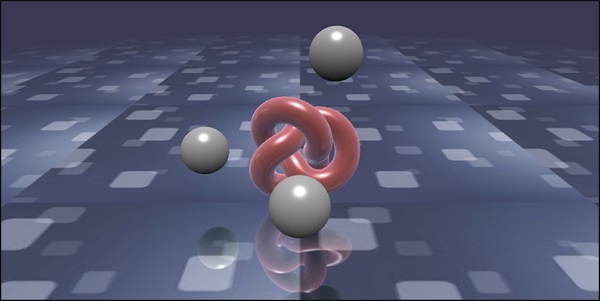
이 데모에서는 이미지를 사용했습니다. square.jpg. 이미지는 images / 폴더에 로컬로 저장되며 참조를 위해 아래에 붙여 넣습니다. 원하는 이미지를 다운로드하여 데모 링크에서 사용할 수 있습니다.
images / square.jpg

StandardRenderingPipeline은 실제 세계와 관련된 일련의 후 처리 효과를 제공합니다. 조명 효과 및 조명 효과와 같은 다양한 후 처리 효과가 있습니다.
아래 주어진 예에서 렌즈 효과, 조명의 포스트 프로세스 효과 등과 같은 다양한 효과를 볼 수 있습니다.
HDR 큐브 텍스처를 사용하며 텍스처는 .hdr이어야합니다. 이 텍스처는 카메라를 회전하는 동안 볼 수있는 파노라마 효과를 제공합니다.
var hdrTexture = new BABYLON.HDRCubeTexture("images/GravelPlaza_REF.hdr", scene, 512);표준 렌더링 파이프 라인 클래스는 다음 코드 줄로 효과를 얻기 위해 호출됩니다.
// Create rendering pipeline
var pipeline = new BABYLON.StandardRenderingPipeline("standard", scene, 1.0 / devicePixelRatio, null, [camera]);
pipeline.lensTexture = new BABYLON.Texture("images/lensdirt.jpg", scene)아래의 데모에서는 cubetexture 환경을 만들 것입니다. 그라운드 메시를 동일하게 사용하고 전체 씬에 표준 렌더링 파이프 라인을 적용합니다.
이미지 인 lensTexture를 사용하여 텍스처를 부여하고 장면을 이동하면 동일한 텍스처를 볼 수 있습니다.
데모
<!doctype html>
<html>
<head>
<meta charset = "utf-8">
<title>BabylonJs - Basic Element-Creating Scene</title>
<script src = "babylon.js"></script>
<style>
canvas {width: 100%; height: 100%;}
</style>
</head>
<body>
<canvas id = "renderCanvas"></canvas>
<script type = "text/javascript">
var canvas = document.getElementById("renderCanvas");
var engine = new BABYLON.Engine(canvas, true);
var createScene = function() {
var scene = new BABYLON.Scene(engine);
var camera = new BABYLON.ArcRotateCamera("Camera", -Math.PI / 4, Math.PI / 2.5, 200, BABYLON.Vector3.Zero(), scene);
camera.attachControl(canvas, true);
camera.minZ = 0.1;
// Light
new BABYLON.PointLight("point", new BABYLON.Vector3(0, 40, 0), scene);
// Environment Texture
var hdrTexture = new BABYLON.HDRCubeTexture("images/GravelPlaza_REF.hdr", scene, 512);
// Skybox
var hdrSkybox = BABYLON.Mesh.CreateBox("hdrSkyBox", 1000.0, scene);
var hdrSkyboxMaterial = new BABYLON.PBRMaterial("skyBox", scene);
hdrSkyboxMaterial.backFaceCulling = false;
hdrSkyboxMaterial.reflectionTexture = hdrTexture.clone();
hdrSkyboxMaterial.reflectionTexture.coordinatesMode = BABYLON.Texture.SKYBOX_MODE;
hdrSkyboxMaterial.microSurface = 1.0;
hdrSkyboxMaterial.cameraExposure = 0.6;
hdrSkyboxMaterial.cameraContrast = 1.6;
hdrSkyboxMaterial.disableLighting = true;
hdrSkybox.material = hdrSkyboxMaterial;
hdrSkybox.infiniteDistance = true;
// Create mesh
var woodbox = BABYLON.MeshBuilder.CreateBox("plane", {
width: 40,
height: 50,
depth: 65
}, scene);
var wood = new BABYLON.PBRMaterial("wood", scene);
wood.reflectionTexture = hdrTexture;
wood.directIntensity = 1.5;
wood.environmentIntensity = 0.5;
wood.specularIntensity = 0.3;
wood.cameraExposure = 0.9;
wood.cameraContrast = 1.6;
wood.reflectivityTexture = new BABYLON.Texture("images/reflectivity.png", scene);
wood.useMicroSurfaceFromReflectivityMapAlpha = true;
wood.albedoColor = BABYLON.Color3.White();
wood.albedoTexture = new BABYLON.Texture("images/albedo.png", scene);
woodbox.material = wood;
// Create rendering pipeline
var pipeline = new BABYLON.StandardRenderingPipeline("standard", scene, 1.0 / devicePixelRatio, null, [camera]);
pipeline.lensTexture = new BABYLON.Texture("images/lensdirt.jpg", scene);
// Return scene
return scene;
};
var scene = createScene();
engine.runRenderLoop(function() {
scene.render();
});
</script>
</body>
</html>이미지 폴더를 만들고 .hdr 파일을 저장합니다. 우리는 www.hdrlabs.com의 images / GravelPlaza_REF.hdr을 사용 했습니다 .
원하는 .hdr 유형 파일을 다운로드하여 데모 링크에서 사용할 수 있습니다.
산출
위의 코드 줄은 다음 출력을 생성합니다.
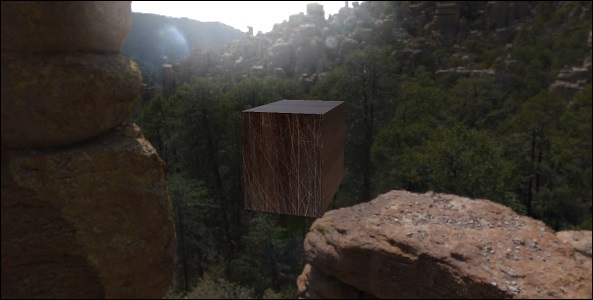
이 데모에서는 이미지를 사용했습니다. images/GravelPlaza_REF.hdr, images/reflectivity.png, images/albedo.png, images/lensdirt.jpg. 이미지는 로컬로 images / 폴더에 저장되며 참조를 위해 아래에 붙여 넣습니다. 원하는 이미지를 다운로드하여 데모 링크에서 사용할 수 있습니다. .hdr 파일은 크기가 매우 커서 여기에 붙여 넣기가 어렵습니다.
Images / reflectivity.png

Images / albedo.png

Images / lensdirt.png

셰이더 재질은 재질을 출력으로 제공합니다. 이 재질을 모든 메시에 적용 할 수 있습니다. 기본적으로 장면의 데이터를 정점 및 조각 셰이더로 전달합니다.
셰이더 재질을 얻기 위해 다음 클래스를 호출합니다.
var myShaderMaterial = new BABYLON.ShaderMaterial(name, scene, route, options);매개 변수
셰이더 재질과 관련된 다음 매개 변수를 고려하십시오.
Name − 셰이더의 이름을 지정하는 문자열.
Scene − 셰이더가 사용되는 장면.
Route − 세 가지 방법 중 하나로 셰이더 코드에 대한 경로 −
object - {
vertex: "custom",
fragment: "custom"
}, used with
BABYLON.Effect.ShadersStore["customVertexShader"] and
BABYLON.Effect.ShadersStore["customFragmentShader"]object - {
vertexElement: "vertexShaderCode",
fragmentElement: "fragmentShaderCode"
},
used with shader code in <script> tagsstring - "./COMMON_NAME",마지막에 언급 된 구문은 index.html 폴더의 외부 파일 COMMON_NAME.vertex.fx 및 COMMON_NAME.fragment.fx와 함께 사용됩니다.
Options − 속성을 포함하는 객체와 이름을 문자열로 포함하는 uniforms 배열.
값이있는 셰이더 구문은 다음과 같습니다.
var shaderMaterial = new BABYLON.ShaderMaterial("shader", scene, {
vertex: "custom",
fragment: "custom",
},
{
attributes: ["position", "normal", "uv"],
uniforms: ["world", "worldView", "worldViewProjection", "view", "projection"]
});속성은 배열 형식이어야합니다. 여기에는 vector3 3D 부동 소수점 벡터 인 위치, 법선 및 uv가 포함됩니다.
vec2 − 부동 소수점 숫자로 구성된 2 차원 벡터.
vec3 − 부동 소수점 숫자로 구성된 3 차원 벡터.
mat4 − 4 개의 열과 4 개의 행 부동 소수점 숫자가있는 행렬.
gl_Position − 화면 좌표에 대한 위치 데이터를 제공합니다.
gl_FragColor − 화면에서 패싯을 표현하기위한 색상 데이터를 제공합니다.
위의 내용은 GLSL 언어로 된 변수에 내장되어 있습니다.
정점 위치는 가능한 한 정확해야하므로 모든 부동 소수점 숫자는 높은 정밀도를 갖도록 설정해야합니다. 이 작업은 다음을 사용하여 각 셰이더의 코드 시작 부분에서 수행됩니다.precision highp float. 정밀도 highp 부동은 부동 소수점에 사용되는 정밀도를 결정합니다.
다음 데모는 첫 번째 개체 메서드를 기반으로합니다.
데모
<!doctype html>
<html>
<head>
<meta charset = "utf-8">
<title>BabylonJs - Basic Element-Creating Scene</title>
<script src = "babylon.js"></script>
<style>
canvas {width: 100%; height: 100%;}
</style>
</head>
<body>
<canvas id = "renderCanvas"></canvas>
<script type = "text/javascript">
//downloaded HDR files from :http://www.hdrlabs.com/sibl/archive.html
var canvas = document.getElementById("renderCanvas");
var engine = new BABYLON.Engine(canvas, true);
var createScene = function() {
var scene = new BABYLON.Scene(engine);
var camera = new BABYLON.ArcRotateCamera(
"Camera", Math.PI / 4, Math.PI / 4, 4, BABYLON.Vector3.Zero(), scene);
camera.attachControl(canvas, true);
var light = new BABYLON.HemisphericLight("light1", new BABYLON.Vector3(0, 1, 0), scene);
BABYLON.Effect.ShadersStore["customVertexShader"] = "\r\n" +
"precision highp float;\r\n" +
"// Attributes\r\n" +
"attribute vec3 position;\r\n" +
"attribute vec2 uv;\r\n" +
"// Uniforms\r\n" +
"uniform mat4 worldViewProjection;\r\n" +
"// Varying\r\n" +
"varying vec2 vUV;\r\n" +
"void main(void) {
\r\n" +
"gl_Position = worldViewProjection * vec4(position, 1.0);\r\n" +
"vUV = uv;\r\n"+"
}
\r\n";
BABYLON.Effect.ShadersStore["customFragmentShader"] = "\r\n"+
"precision highp float;\r\n" +
"varying vec2 vUV;\r\n" +
"uniform sampler2D textureSampler;\r\n" +
"void main(void) {
\r\n"+
"gl_FragColor = texture2D(textureSampler, vUV);\r\n"+"
}
\r\n";
var shaderMaterial = new BABYLON.ShaderMaterial("shader", scene, {
vertex: "custom",
fragment: "custom",
},
{
attributes: ["position", "normal", "uv"],
uniforms: ["world", "worldView", "worldViewProjection", "view", "projection"]
});
var mainTexture = new BABYLON.Texture("images/mat.jpg", scene);
shaderMaterial.setTexture("textureSampler", mainTexture);
shaderMaterial.backFaceCulling = false;
var box = BABYLON.MeshBuilder.CreateBox("box", {}, scene);
box.material = shaderMaterial;
return scene;
};
var scene = createScene();
engine.runRenderLoop(function() {
scene.render();
});
</script>
</body>
</html>산출
위의 코드 줄은 다음 출력을 생성합니다.
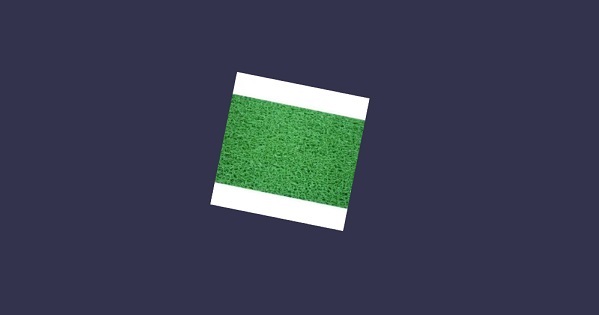
이 데모에서는 이미지를 사용했습니다. mat.jpg. 이미지는 images / 폴더에 로컬로 저장되며 참조를 위해 아래에 붙여 넣습니다. 원하는 이미지를 다운로드하여 데모 링크에서 사용할 수 있습니다.
Images / mat.jpg

Babylonjs는 뼈대와 뼈대를 만드는 API를 제공합니다.
통사론
이제 다른 함수에 대한 구문을 살펴 보겠습니다.
스켈레톤 용
BABYLON.Skeleton = function (name, id, scene)뼈용
BABYLON.Bone = function (name, skeleton, parentBone, matrix)Skeletons and Bones 블렌더를 사용하여 만들 수 있으며 .babylonjs로 내보낼 수 있습니다.
데모
<!doctype html>
<html>
<head>
<meta charset = "utf-8">
<title>BabylonJs - Basic Element-Creating Scene</title>
<script src = "babylon.js"></script>
<style>
canvas {width: 100%; height: 100%;}
</style>
</head>
<body>
<canvas id = "renderCanvas"></canvas>
<script type = "text/javascript">
var canvas = document.getElementById("renderCanvas");
var engine = new BABYLON.Engine(canvas, true);
var createScene = function() {
var scene = new BABYLON.Scene(engine);
//Adding a light
var light = new BABYLON.PointLight("Omni", new BABYLON.Vector3(20, 20, 100), scene);
//Adding an Arc Rotate Camera
var camera = new BABYLON.ArcRotateCamera("Camera", 0, 0.8, 100, BABYLON.Vector3.Zero(), scene);
camera.attachControl(canvas, false);
BABYLON.SceneLoader.ImportMesh(
"him", "scenes/Dude/", "Dude.babylon", scene, function (newMeshes, particleSystems, skeletons) {
var dude = newMeshes[0];
console.log(dude);
dude.rotation.y = Math.PI;
dude.position = new BABYLON.Vector3(0, 0, -80);
scene.beginAnimation(skeletons[0], 0, 100, true, 1.0);
})
return scene;
};
var scene = createScene();
engine.runRenderLoop(function() {
scene.render();
});
</script>
</body>
</html>위 데모 링크에서는 Dude.babylon 메쉬를 사용했습니다. 여기에서 Dude.babylon의 json 파일을 다운로드 할 수 있습니다.
야 바빌론
아래와 같이 출력을 얻으려면 장면에 파일을 저장하십시오.
산출
위의 코드 줄은 다음 출력을 생성합니다.

설명
임포트 메시에는 babylonjs dude mesh를 사용했습니다.
메시는 우리에게 스켈레톤을 제공합니다. 예를 들어, skeleton = skeletons [0];
뼈대에서 뼈를 얻으려면 다음 명령을 실행하십시오.
skeleton.bones; //it gives a array.위의 데모에서 2 개의 구를 만들고 메시로 전달했습니다. 이를 위해 다음 명령을 실행했습니다.
sphere.attachToBone(skeleton.bones[30], dude);과,
sphere1.attachToBone(skeleton.bones[40], dude);attachToBone 뼈에 메쉬를 줄 수있는 함수입니다.
Skeleton.bones[30] 과 skeleton.bones[40] 해골의 손을 말합니다.
Babylon.js는 씬에 인터랙션을 추가하는 데 도움이되는 Physics 엔진 용 플러그인 시스템을 가지고 있으며, 두 물체 사이의 충돌과 튀는 모습을 보여주고 실제 상호 작용과 비슷하게 만듭니다. 데모에서는 공이 서로 충돌하고 움직이는 모습을 보여줍니다. 우리는 당구와 같은 게임에서 플레이어가 막대기로 공을 치고 공이 다른 공과 충돌하는 등의 동일한 동작을 발견했습니다. 지면에 부딪히면 충돌하고 튀어 오릅니다. 엔진에는 필요할 때마다 호출되는 임펄스, 힘, 속도 변경, 콜백 함수를 적용하는 데 도움이되는 클래스와 API가 있으며 메시가 다른 메시와 충돌하는 경우 특정 작업을 수행해야 할 때도 있습니다.
사용할 수있는 3 가지 Physics 플러그인이 있습니다.
- Cannon.js
- Oimo.js
- Energy.js
데모
<!doctype html>
<html>
<head>
<meta charset = "utf-8">
<title>BabylonJs - Ball/Ground Demo</title>
<script type = "text/javascript" src="https://cdn.babylonjs.com/Oimo.js"></script>
<script src = "babylon.js"></script>
<style>
canvas {width: 100%; height: 100%;}
</style>
</head>
<body>
<canvas id = "renderCanvas"></canvas>
<script type = "text/javascript">
var canvas = document.getElementById("renderCanvas");
var engine = new BABYLON.Engine(canvas, true);
var v3 = BABYLON.Vector3;
var createScene = function () {
// This creates a basic Babylon Scene object (non-mesh)
var scene = new BABYLON.Scene(engine);
var camera = new BABYLON.ArcRotateCamera("Camera", 0.86, 1.37, 250, BABYLON.Vector3.Zero(), scene);
camera.attachControl(canvas);
camera.maxZ = 5000;
camera.lowerRadiusLimit = 120;
camera.upperRadiusLimit = 430;
camera.lowerBetaLimit =0.75;
camera.upperBetaLimit =1.58 ;
new BABYLON.HemisphericLight("hemi", new BABYLON.Vector3(0, 1, 0), scene);
var randomNumber = function (min, max) {
if (min == max) {
return (min);
}
var random = Math.random();
return ((random * (max - min)) + min);
};
var mat = new BABYLON.StandardMaterial("ground", scene);
var t = new BABYLON.Texture("images/gr1.jpg", scene);
t.uScale = t.vScale = 10;
mat.diffuseTexture = t;
mat.specularColor = BABYLON.Color3.Black();
var g = BABYLON.Mesh.CreateBox("ground", 200, scene);
g.position.y = -20;
g.position.x = 0
g.scaling.y = 0.01;
g.material = mat;
scene.enablePhysics(new BABYLON.Vector3(0, -10, 0), new BABYLON.OimoJSPlugin());
g.physicsImpostor = new BABYLON.PhysicsImpostor(g, BABYLON.PhysicsImpostor.BoxImpostor, {
mass: 0,
restitution: 0.9
}, scene);
var getPosition = function(y) {
return new v3(randomNumber(-100, 100), y, randomNumber(-100, 100));
};
var allspheres = [];
var y = 50;
var max = 50;
for (var index = 0; index < max; index++) {
var redSphere = BABYLON.Mesh.CreateSphere("s" + index, 32, 8, scene);
redSphere.position = getPosition(y);
redSphere.physicsImpostor = new BABYLON.PhysicsImpostor(redSphere, BABYLON.PhysicsImpostor.SphereImpostor,{
mass: 1, restitution:0.9
}, scene);
redSphere.physicsImpostor.applyImpulse(new BABYLON.Vector3(1, 2, -1), new BABYLON.Vector3(1, 2, 0));
var redMat = new BABYLON.StandardMaterial("ground", scene);
redMat.diffuseColor = new BABYLON.Color3(0.4, 0.4, 0.4);
redMat.specularColor = new BABYLON.Color3(0.4, 0.4, 0.4);
redMat.emissiveColor = BABYLON.Color3.Red();
redSphere.material = redMat;
// push all spheres in the allspheres variable
allspheres.push(redSphere);
y += 10; // increment height
}
scene.registerBeforeRender(function() {
allspheres.forEach(function(obj) {
// if the sphers falls down its updated again over here
// If object falls
if (obj.position.y < -100) {
obj.position = getPosition(200);
}
});
})
return scene;
};
var scene = createScene();
engine.runRenderLoop(function() {
scene.render();
});
</script>
</body>
</html>산출
위의 코드 줄은 다음 출력을 생성합니다.
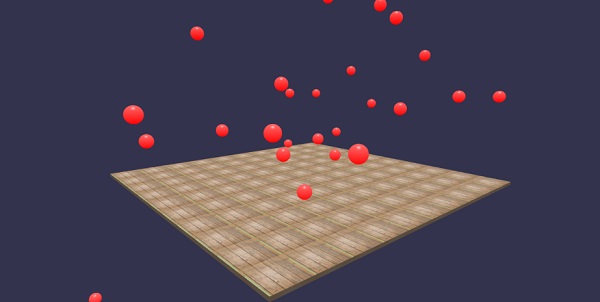
이 데모에서는 이미지를 사용했습니다. images/gr1.jpg. 이미지는 로컬로 images / 폴더에 저장되며 참조를 위해 아래에 붙여 넣습니다. 원하는 이미지를 다운로드하여 데모 링크에서 사용할 수 있습니다.
images / gr1.jpg

설명
scene.enablePhysics(new BABYLON.Vector3(0,-10,0), new BABYLON.OimoJSPlugin());위 라인은 Physics 플러그인을 활성화합니다. 원하는 플러그인을 사용할 수 있습니다. OimoJsplugin ()을 사용했습니다.
g.physicsImpostor = newBABYLON.PhysicsImpostor(g, BABYLON.PhysicsImpostor.BoxImpostor, {
mass: 0,
restitution: 0.9
}, scene);상호 작용을 위해 Physics Engine은 impostor를 사용합니다. 사기꾼에 적용하면 개체의 모양을 변경할 수 없습니다. 변경된 경우 새 사기꾼을 만들어야합니다.
구의 경우 임 포스터를 설정하고 다음과 같이 바운스 효과를 위해 임펄스를 추가합니다.
redSphere.physicsImpostor = new BABYLON.PhysicsImpostor(
redSphere, BABYLON.PhysicsImpostor.SphereImpostor, {
mass: 1,
restitution:0.9
}, scene
);
redSphere.physicsImpostor.applyImpulse(
new BABYLON.Vector3(1, 2, -1),
new BABYLON.Vector3(1, 2, 0)
);물리학에 대한 매개 변수
물리 효과에 대한 다음 매개 변수를 고려하십시오.
목적
여기에 상호 작용을 적용 할 개체가 있습니다. 예 : 구, 상자 등
유형
유형은 다음 중 하나 일 수 있습니다.
- BABYLON.PhysicsImpostor.SphereImpostor;
- BABYLON.PhysicsImpostor.BoxImpostor;
- BABYLON.PhysicsImpostor.PlaneImpostor;
- BABYLON.PhysicsImpostor.MeshImpostor;
- BABYLON.PhysicsImpostor.CylinderImpostor;
- BABYLON.PhysicsImpostor.ParticleImpostor;
- BABYLON.PhysicsImpostor.HeightmapImpostor;
질량
유일한 필수 매개 변수는 물체의 질량 (kg) 인 질량입니다. 값이 0이면 바닥에 좋은 정적 사기꾼이 생성됩니다.
반환
이것은 신체가 충돌 할 때 "되돌려주는"힘의 양입니다. 값이 낮 으면 바운스가 생성되지 않고 값이 1이면 매우 탄력적 인 상호 작용이됩니다.
scene.registerBeforeRender(function() {
allspheres.forEach(function(obj) {
// if the sphers falls down its updated again over here
// If object falls
if (obj.position.y < -100) {
obj.position = getPosition(200);
}
});
})위의 코드는 땅에 떨어진 구를 다시 가져옵니다. 타락한 구의지면을 계속 업데이트합니다. 물리 효과를 보려면 브라우저에서 위의 데모를 시도하십시오.
소리와 음악이 없으면 게임은 불완전합니다. BabylonJS 사운드 엔진은 게임에 사운드 효과를 추가하는 데 도움이되는 API와 함께 제공됩니다. 게임에서 전투가 보이면 총을 쏘아 야합니다. 여기에서 babylonjs 사운드 엔진을 사용하여 동일한 결과를 얻을 수 있습니다. 게임에 키보드 / 마우스 컨트롤 효과를 기반으로 사운드 효과를 얻을 수 있습니다. 사운드 엔진은 주변 사운드, 특수 사운드 및 방향성 사운드를 제공합니다. 엔진은 .mp3 및 .wav 사운드 형식을 지원합니다.
통사론
var music = new BABYLON.Sound(
"Music", "sound.wav", scene, null, {
loop: true,
autoplay: true
}
);매개 변수
사운드 엔진과 관련된 다음 매개 변수를 고려하십시오.
Name − 소리의 이름.
URL − 재생할 사운드의 URL.
Scene − 사운드가 재생되어야하는 장면.
Callbackfunction− 사운드를 재생할 준비가되었을 때 호출되는 콜백 함수로 현재는 null입니다. 몇 가지 예를 살펴보고 사용 방법을 배웁니다.
Json object −이 개체에는 수행해야 할 작업에 대한 기본 세부 정보가 있습니다.
sound.autoplay −이를 통해 파일이 다운로드되면 사운드가 자동으로 재생됩니다.
loop:true − 이는 사운드가 계속해서 반복 재생됨을 의미합니다.
프로젝트 디렉토리에 사운드 폴더를 만들고 샘플 오디오 파일을 다운로드하여 출력을 테스트합니다.
이제 이미 만든 장면에 사운드를 추가하겠습니다.
데모
<!doctype html>
<html>
<head>
<meta charset = "utf-8">
<title>BabylonJs - Basic Scene- Playing sounds and music</title>
<script src = "babylon.js"></script>
<style>
canvas {width: 100%; height: 100%;}
</style>
</head>
<body>
<canvas id = "renderCanvas"></canvas>
<script type = "text/javascript">
var canvas = document.getElementById("renderCanvas");
var engine = new BABYLON.Engine(canvas, true);
var createScene = function() {
var scene = new BABYLON.Scene(engine);
scene.clearColor = new BABYLON.Color3(0, 1, 0);
var camera = new BABYLON.ArcRotateCamera("Camera", 1, 0.8, 10, new BABYLON.Vector3(0, 0, 0), scene);
camera.attachControl(canvas, true);
var music = new BABYLON.Sound("sound", "sounds/scooby.wav", scene, null, {
loop: true,
autoplay: true
});
return scene;
};
var scene = createScene();
engine.runRenderLoop(function() {
scene.render();
});
</script>
</body>
</html>산출
위의 코드 줄은 다음 출력을 생성합니다.

이제 어떻게 callback기능이 작동합니다. 사운드 자동 재생을 원하지 않거나 원할 때만 사운드를 재생하려면 콜백 함수를 사용하면됩니다.
예를 들면
Var music = new BABYLON.Sound ("Music", "music.wav", scene, function callback() {music.play();});데모
<!doctype html>
<html>
<head>
<meta charset = "utf-8">
<title>BabylonJs - Basic Scene- Playing sounds and music</title>
<script src = "babylon.js"></script>
<style>
canvas {width: 100%; height: 100%;}
</style>
</head>
<body>
<canvas id = "renderCanvas"></canvas>
<script type = "text/javascript">
var canvas = document.getElementById("renderCanvas");
var engine = new BABYLON.Engine(canvas, true);
var createScene = function() {
var scene = new BABYLON.Scene(engine);
scene.clearColor = new BABYLON.Color3(0, 1, 0);
var camera = new BABYLON.ArcRotateCamera("Camera", 1, 0.8, 10, new BABYLON.Vector3(0, 0, 0), scene);
camera.attachControl(canvas, true)
var music = new BABYLON.Sound(
"sound", "sounds/scooby.wav", scene, function callback() { setTimeout(function() {music.play();}, 5000)});
return scene;
};
var scene = createScene();
engine.runRenderLoop(function() {
scene.render();
});
</script>
</body>
</html>콜백에서는 setTimeout을 사용합니다. 즉, 특정 시간 후에 만 사운드가 재생되기를 원합니다. 5 초를 타이머로 추가 했으므로 Scooby.wav 파일이 다운로드되고 5 초가 완료되면 사운드가 재생됩니다.
키보드의 클릭 및 키로 사운드 재생
장면의 아무 곳이나 클릭하면 폭발음 효과가 들리고 왼쪽, 오른쪽, 위, 아래 화살표 키 중 하나를 누르면 폭발음 효과가 재생됩니다.
클릭을 위해 우리는 이벤트를 첨부하고 있습니다 onmousedown창과 키의 경우 keydown 이벤트를 사용합니다. 키 코드에 따라 사운드가 재생됩니다.
데모
<!doctype html>
<html>
<head>
<meta charset = "utf-8">
<title>BabylonJs - Basic Scene- Playing sounds and music</title>
<script src = "babylon.js"></script>
<style>
canvas {width: 100%; height: 100%;}
</style>
</head>
<body>
<canvas id = "renderCanvas"></canvas>
<script type = "text/javascript">
var canvas = document.getElementById("renderCanvas");
var engine = new BABYLON.Engine(canvas, true);
var createScene = function() {
var scene = new BABYLON.Scene(engine);
scene.clearColor = new BABYLON.Color3(0, 1, 0);
var camera = new BABYLON.ArcRotateCamera("Camera", 1, 0.8, 10, new BABYLON.Vector3(0, 0, 0), scene);
camera.attachControl(canvas, true)
var sound = new BABYLON.Sound("gunshot", "sounds/explosion.wav", scene);
window.addEventListener("mousedown", function (evt) {
if (evt.button === 0) { // onclick
sound.play();
}
});
window.addEventListener("keydown", function (evt) { // arrow key left right up down
if (evt.keyCode === 37 || evt.keyCode === 38 || evt.keyCode === 39 || evt.keyCode === 40) {
sound.play();
}
});
return scene;
};
var scene = createScene();
engine.runRenderLoop(function() {
scene.render();
});
</script>
</body>
</html>산출
위의 코드 줄은 다음 출력을 생성합니다.

처음에 접했던 json 객체의 사운드 볼륨을 제어 할 수 있습니다.
예를 들면
Var music = new BABYLON.Sound("sound", "sounds/scooby.wav", scene, null, {
loop: true,
autoplay: true,
volume:0.5
});사운드 파일이 언제 끝났는지 알기 위해 다음과 같이 사용할 수있는 이벤트가 있습니다.
music.onended = function () {
console.log("sound ended");
//you can do the required stuff here like play it again or play some other sound etc.
};SetVolume 속성은 생성자 외에 사운드를 제어하려는 경우에도 사용할 수 있습니다.
예를 들면
music.setVolume(volume);장면에서 둘 이상의 사운드를 재생하는 경우 생성 된 모든 사운드에 대해 전역 사운드를 설정할 수 있습니다.
예를 들면
BABYLON.Engine.audioEngine.setGlobalVolume(0.5);공간 3D 사운드 생성
사운드를 공간 사운드 (우주 사운드와 유사한 사운드)로 변환하려면 사운드 생성자에 옵션을 추가해야합니다.
예를 들면
var music = new BABYLON.Sound("music", "sounds/explosion.wav", scene, null, {
loop: false,
autoplay: true,
spatialSound: true
});다음은 공간 사운드에 대한 다양한 옵션입니다.
DistanceModel− 기본적으로 "선형"방정식을 사용합니다. 다른 옵션은 "역"또는 "지수"입니다.
MaxDistance − 100으로 설정되어 있습니다. 이는 청취자가 사운드에서 100 단위 이상 떨어지면 볼륨이 0이됨을 의미합니다. 더 이상 사운드를들을 수 없습니다.
PanningModel−“HRTF”로 설정되어 있습니다. 사양은 인간 피험자로부터 측정 된 임펄스 응답을 가진 컨볼 루션을 사용하는 더 높은 품질의 공간화 알고리즘이라고 말합니다. 스테레오 출력을 나타냅니다.
MaxDistance − distanceModel이 선형 일 때만 사용되며 역 또는 지수와 함께 사용되지 않습니다.
공간 사운드가있는 데모
<!doctype html>
<html>
<head>
<meta charset = "utf-8">
<title>BabylonJs - Basic Scene- Playing sounds and music</title>
<script src = "babylon.js"></script>
<style>
canvas {width: 100%; height: 100%;}
</style>
</head>
<body>
<canvas id = "renderCanvas"></canvas>
<script type = "text/javascript">
var canvas = document.getElementById("renderCanvas");
var engine = new BABYLON.Engine(canvas, true);
var createScene = function() {
var scene = new BABYLON.Scene(engine);
scene.clearColor = new BABYLON.Color3(0, 1, 0);
var camera = new BABYLON.ArcRotateCamera("Camera", 1, 0.8, 10, new BABYLON.Vector3(0, 0, 0), scene);
camera.attachControl(canvas, true);
var music = new BABYLON.Sound(
"music", "sounds/explosion.wav", scene, null, {
loop: false, autoplay: true, spatialSound: true, distanceModel: "exponential"
}
);
return scene;
};
var scene = createScene();
engine.runRenderLoop(function() {
scene.render();
});
</script>
</body>
</html>메시에 사운드 부착
BABYLON.Sound를 사용하여 메시에 사운드를 첨부 할 수 있습니다. 메시가 움직이면 소리도 함께 움직입니다.AttachtoMesh (mesh) 사용할 방법입니다.
데모
<!doctype html>
<html>
<head>
<meta charset = "utf-8">
<title>BabylonJs - Basic Scene- Playing sounds and music</title>
<script src = "babylon.js"></script>
<style>
canvas {width: 100%; height: 100%;}
</style>
</head>
<body>
<canvas id = "renderCanvas"></canvas>
<script type = "text/javascript">
var canvas = document.getElementById("renderCanvas");
var engine = new BABYLON.Engine(canvas, true);
var createScene = function() {
var scene = new BABYLON.Scene(engine);
scene.clearColor = new BABYLON.Color3(0, 1, 0);
var camera = new BABYLON.ArcRotateCamera("Camera", 1, 0.8, 10, new BABYLON.Vector3(0, 0, 0), scene);
camera.attachControl(canvas, true);
var materialforbox = new BABYLON.StandardMaterial("texture1", scene);
var box = BABYLON.Mesh.CreateBox("box", '2', scene);
box.material = materialforbox;
materialforbox.ambientColor = new BABYLON.Color3(1, 0, 0.2);
var music = new BABYLON.Sound("music", "sounds/explosion.wav", scene, null, {
loop: false,
autoplay: true,
spatialSound: true,
distanceModel: "exponential"
});
music.attachToMesh(box);
return scene;
};
var scene = createScene();
engine.runRenderLoop(function() {
scene.render();
});
</script>
</body>
</html>산출
위의 코드 줄은 다음 출력을 생성합니다.