Silverlight-인쇄
인쇄는 특정 종류의 응용 프로그램에서 중요한 기능입니다. 이 장에서는 Silverlight의 관련 기능을 살펴 보겠습니다.
인쇄 API 및 모든 Silverlight 응용 프로그램에서 인쇄하려는 경우 수행해야하는 기본 단계. 워터 프린트 선택을위한 다양한 옵션.
가장 간단한 방법은 이미 화면에있는 사용자 인터페이스 요소의 사본을 인쇄하는 것입니다.
대부분의 응용 프로그램은 이보다 조금 더 발전하고 인쇄용으로 특별히 조정 된 콘텐츠를 생성하기를 원할 것입니다. 어떤 경우에는 콘텐츠를 여러 페이지로 분할해야합니다.
인쇄 단계
스냅 샷을 인쇄하든 이미 화면에있는 것을 인쇄하든 완전히 사용자 정의 된 다중 페이지 인쇄 출력을 수행하든 동일한 기본 단계가 필요합니다.
인쇄 API의 핵심은 PrintDocument 클래스입니다.
이 중 하나를 구성하여 시작하고 Print 메서드를 호출하면 인쇄 작업을 시작하기위한 표준 사용자 인터페이스가 표시됩니다.
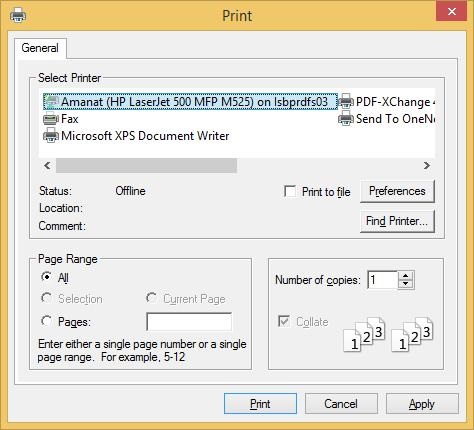
사용자는 프린터를 선택하고 평소와 같이 설정을 구성 할 수 있습니다. 사용자가 클릭하여 진행하기로 결정한 경우Print, PrintDocument 즉시 올릴 것입니다 PrintPage 이벤트 및 해당 이벤트에 대한 처리기가 인쇄 할 내용을 제공합니다.
이벤트 인수는 PageVisual 이 목적을위한 재산.
이미 화면에 표시되는 Silverlight 사용자 인터페이스 요소 또는 특별히 인쇄용으로 만든 새 요소로 설정할 수 있습니다.
기존 요소 인쇄
요소 가장 간단한 옵션은 Silverlight 응용 프로그램에서 이미 화면에있는 내용을 인쇄하는 것입니다. 이후PrintPage 이벤트 인수 PageVisual, 모든 사용자 인터페이스 요소를 받아들이고 사용자 인터페이스에서 무엇이든 선택하여 인쇄 할 수 있습니다.
스크린 샷을 찍기 위해 PrintScreen 키를 사용하는 것보다 작은 단계 일뿐입니다. 사용자가 잘라내어 인쇄하기 위해 다른 프로그램에 스크린 샷을 수동으로 붙여 넣을 필요가 없기 때문에 그보다 약간 낫습니다. 여전히 약간의 개선 일뿐입니다.
이미 화면에있는 내용을 인쇄하는 것은 문제가 있습니다.
우선 화면에서 작동하는 레이아웃이 종이에서 잘 작동한다는 보장은 없습니다.
간단한 예를 살펴 보겠습니다. ScrollViewer일부 UI 요소와 화면에 맞게 조정 된 레이아웃이 포함됩니다. 브라우저 창 크기에 따라 크기가 조정되며 크기가 맞지 않더라도 모든 항목에 액세스 할 수 있도록 스크롤 막대를 제공합니다.
다음은 XAML 코드입니다.
<UserControl
xmlns = "http://schemas.microsoft.com/winfx/2006/xaml/presentation"
xmlns:x = "http://schemas.microsoft.com/winfx/2006/xaml"
xmlns:d = "http://schemas.microsoft.com/expression/blend/2008"
xmlns:mc = "http://schemas.openxmlformats.org/markup-compatibility/2006"
xmlns:sdk = "http://schemas.microsoft.com/winfx/2006/xaml/presentation/sdk"
x:Class = "SilverlightPrinting.MainPage"
mc:Ignorable = "d"
d:DesignHeight = "300" d:DesignWidth = "500">
<Grid x:Name = "LayoutRoot" Background = "White">
<Button x:Name = "print" Content = "Print" Click = "print_Click" Width = "60"
Height = "20" Margin = "10,10,430,270"/>
<ScrollViewer x:Name = "myScrollViewer"
HorizontalScrollBarVisibility = "Auto"
VerticalScrollBarVisibility = "Auto"
Width = "400" Margin = "90,0,10,0">
<StackPanel>
<Rectangle Fill = "Gray" Width = "100" Height = "100" />
<Button x:Name = "button" Content = "Button" Width = "75"/>
<sdk:Calendar Height = "169" Width = "230"/>
<Rectangle Fill = "AliceBlue" Width = "475" Height = "100" />
</StackPanel>
</ScrollViewer>
</Grid>
</UserControl>여기 있습니다 Print button 클릭 이벤트 구현은 ScrollViewer 그리고 가시적 인 데이터.
using System;
using System.Windows;
using System.Windows.Controls;
using System.Windows.Printing;
namespace SilverlightPrinting {
public partial class MainPage : UserControl {
public MainPage() {
InitializeComponent();
}
private void print_Click(object sender, RoutedEventArgs e) {
PrintDocument pd = new PrintDocument();
pd.PrintPage += new System.EventHandler<PrintPageEventArgs>(pd_PrintPage);
pd.Print("Print Screen Content");
}
private void pd_PrintPage(object sender, PrintPageEventArgs e) {
e.PageVisual = myScrollViewer;
}
}
}보시다시피 Print button click event 그 PrintDocument 객체가 생성되면 PrintPage 이벤트에 핸들러를 연결합니다.
당신은 설정할 수 있습니다 PageVisual 참조 할 속성 ScrollViewer.
그때 Print method호출됩니다. 인쇄 대기열에서 작업 이름으로 표시되는 문자열을 사용합니다.
위의 코드가 컴파일되고 실행되면 다음과 같은 출력이 표시됩니다.
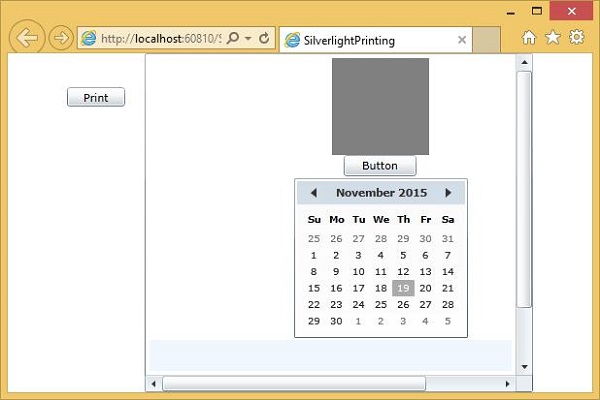
클릭하면 Print 버튼을 누르면 표준 인쇄 대화 상자가 표시됩니다.
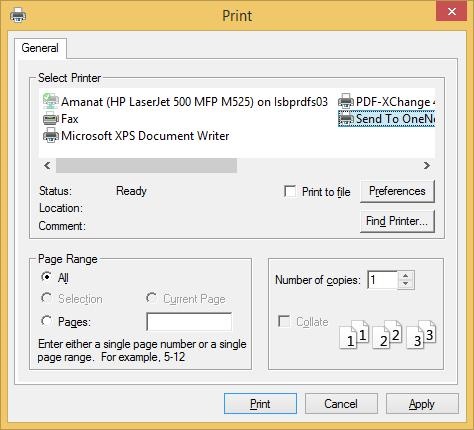
이제 기본 프린터를 선택하십시오. 데모를 위해OneNote 그리고 Print단추. 당신은 그것을 볼 것입니다ScrollViewer 인쇄됩니다.
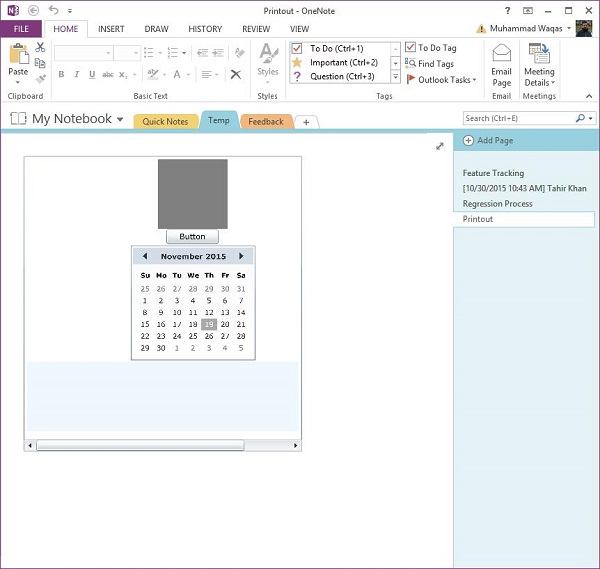
스크롤 막대는 여전히 ScrollViewer.
사용자 정의 UI 트리
이미 화면에있는 콘텐츠를 인쇄하는 대신 인쇄를 위해 특별히 사용자 인터페이스 요소 트리를 만드는 것이 일반적입니다. 이렇게하면 종이에 비대화 형 요소 만 사용하고 종이 모양과 크기에 더 적합한 특수 레이아웃을 만들 수 있습니다. 인쇄용으로 만 UserControl을 만들 수 있습니다.
Silverlight 프로젝트를 생성하여 간단한 예제를 살펴보고 UserControl 호출 PrintLayout.
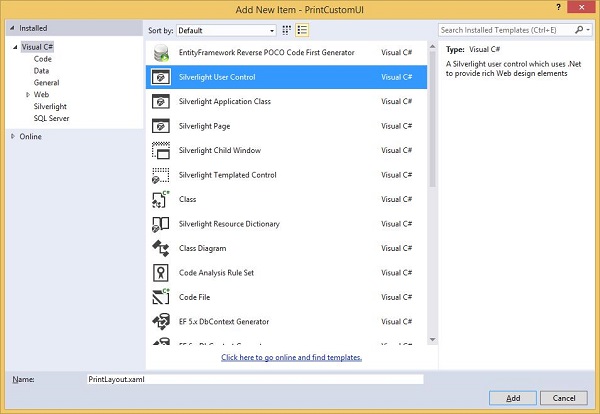
디자인 시간 너비와 높이를 대략 종이 모양으로 설정합니다. 다음은 XAML 코드입니다.PrintLayout.xaml 파일.
<UserControl x:Class = "PrintCustomUI.PrintLayout"
xmlns = "http://schemas.microsoft.com/winfx/2006/xaml/presentation"
xmlns:x = "http://schemas.microsoft.com/winfx/2006/xaml"
xmlns:d = "http://schemas.microsoft.com/expression/blend/2008"
xmlns:mc = "http://schemas.openxmlformats.org/markup-compatibility/2006"
mc:Ignorable = "d"
d:DesignHeight = "768" d:DesignWidth = "960">
<Grid x:Name = "LayoutRoot" Background = "White">
<Grid.RowDefinitions>
<RowDefinition Height = "Auto" />
<RowDefinition />
<RowDefinition Height = "Auto" />
</Grid.RowDefinitions>
<TextBlock Text = "Silverlight" HorizontalAlignment = "Center"
FontSize = "60" FontWeight = "Bold" FontFamily = "Georgia" />
<TextBlock Grid.Row = "2" Text = "Print Testing"
HorizontalAlignment = "Center" FontFamily = "Georgia"
FontSize = "24" Margin = "0,10"/>
<Rectangle Grid.Row = "2" Height = "1" Fill = "Black"
VerticalAlignment = "Top"/>
<Ellipse Grid.Row = "1" Stroke = "Black" StrokeThickness = "10" Margin = "10">
<Ellipse.Fill>
<RadialGradientBrush
GradientOrigin = "0.2,0.2"
Center = "0.4,0.4">
<GradientStop Color = "Aqua" Offset = "0.006" />
<GradientStop Color = "AntiqueWhite" Offset = "1" />
</RadialGradientBrush>
</Ellipse.Fill>
</Ellipse>
</Grid>
</UserControl>아래에 주어진 코드는 MainPage.xaml 포함 된 파일 Print 버튼 만.
<UserControl x:Class = "PrintCustomUI.MainPage"
xmlns = "http://schemas.microsoft.com/winfx/2006/xaml/presentation"
xmlns:x = "http://schemas.microsoft.com/winfx/2006/xaml"
xmlns:d = "http://schemas.microsoft.com/expression/blend/2008"
xmlns:mc = "http://schemas.openxmlformats.org/markup-compatibility/2006"
mc:Ignorable = "d"
d:DesignHeight = "300" d:DesignWidth = "400">
<Grid x:Name = "LayoutRoot" Background = "White">
<Button Content = "Print..." Height = "23" HorizontalAlignment = "Left"
Margin = "12,28,0,0" Name = "printButton"
VerticalAlignment = "Top" Width = "75"
Click = "printButton_Click" />
</Grid>
</UserControl>여기 있습니다 Click event 인쇄 버튼 구현.
using System;
using System.Collections.Generic;
using System;
using System.Windows;
using System.Windows.Controls;
using System.Windows.Printing;
namespace PrintCustomUI {
public partial class MainPage : UserControl {
public MainPage() {
InitializeComponent();
}
private void printButton_Click(object sender, RoutedEventArgs e) {
PrintDocument pd = new PrintDocument();
pd.PrintPage += new EventHandler<PrintPageEventArgs>(pd_PrintPage);
pd.Print("Custom");
}
void pd_PrintPage(object sender, PrintPageEventArgs e) {
var pl = new PrintLayout();
pl.Width = e.PrintableArea.Width;
pl.Height = e.PrintableArea.Height;
e.PageVisual = pl;
}
}
}위의 코드가 컴파일되고 실행되면 웹 페이지에 다음과 같은 출력이 나타납니다.
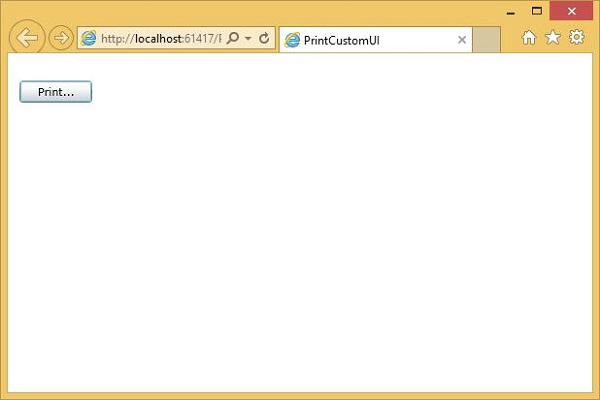
딸깍 하는 소리 Print 그리고 선택 OneNote레이아웃을 인쇄합니다. 레이아웃이 인쇄되는 것을 볼 수 있습니다.
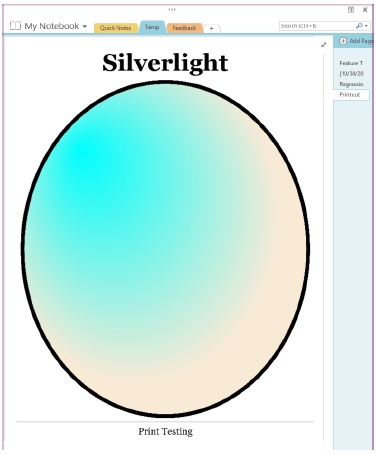
사용 가능한 공간을 채웠 음을 알 수 있습니다. 더 나은 이해를 위해 위의 예를 실행하는 것이 좋습니다.