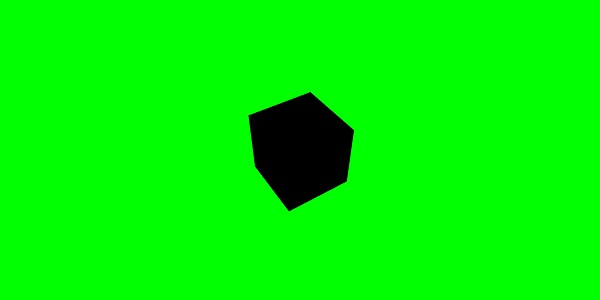BabylonJS - Guia Rápido
Babylon.js é uma estrutura de código aberto javascript usada para desenvolver aplicativos / videogames 3D para a web. O site oficial da BabylonJS é www.babylonjs.com .
Usar o framework Babylon.js é fácil para os usuários. Ele contém todas as ferramentas necessárias para criar e gerenciar objetos 3D, efeitos especiais e sons, etc.
Babylon.js é um dos motores de jogos 3D mais populares e é amplamente utilizado por desenvolvedores. Por ser uma biblioteca 3D, fornece funções integradas. Essas funções ajudam a implementar a funcionalidade 3D comum de maneiras eficientes e precisas.
É desenvolvido em linguagem TypeScript baseada em WebGL e javascript.
O que é WebGL?
WebGL (Web Graphics Library) é o novo padrão para gráficos 3D na web. Ele é projetado com o objetivo de renderizar gráficos 2D e gráficos 3D interativos. É derivado da biblioteca ES 2.0 do OpenGL, que é uma API 3D de baixo nível para telefones e outros dispositivos móveis. O WebGL fornece funcionalidade semelhante ao ES 2.0 (Sistemas Embarcados) e tem um bom desempenho em hardware gráfico 3D moderno.
O TypeScript
Por definição, “TypeScript é JavaScript para desenvolvimento em escala de aplicativo”.
TypeScript é uma linguagem compilada fortemente tipada e orientada a objetos. TypeScript é uma linguagem e um conjunto de ferramentas. TypeScript é um superconjunto tipado de JavaScript compilado para JavaScript. Em outras palavras, TypeScript é JavaScript mais alguns recursos adicionais.
O objetivo da linguagem TypeScript é melhorar e proteger a produção de código JavaScript. Visto que BabylonJS é desenvolvido usando TypScript, é robusto e seguro.
Neste capítulo, aprenderemos como configurar o ambiente para BabylonJS.
Para iniciar a configuração, visite o site oficial da Babylon.js - www.babylonjs.com . Vá para a seção de download, escolha a versão mais recente do Babylon.js e armazene em sua pasta.
A captura de tela para o mesmo é a seguinte -
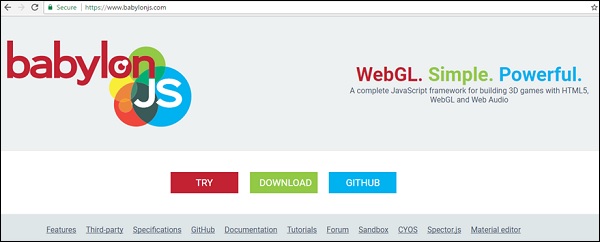
Você também pode ir ao GITHUB e clonar o projeto babylonjs -
Babylon.js
Em seu tipo de linha de comando -
git clone https://github.com/BabylonJS/Babylon.js.git
go to cd BabylonJS/
npm installOs arquivos necessários estarão disponíveis na pasta BabylonJS.
Você pode usar o VSCode (Microsoft Visual Studio Code) para edição. O código vem com funcionalidades embutidas como realçar se houver erro, realçar a sintaxe, etc. Você pode usar o editor de sua escolha e não é obrigatório usar apenas VSCode.
BabylonJSé uma estrutura JavaScript de código aberto para a construção de jogos 3D com HTML5 e WEBGL. Está hospedado no github. O site oficial da BabylonJS é www.babylonjs.com.
No mundo da animação 3D, as formas são desenhadas com triângulos. Com o WebGL, a complexidade aumenta com o dilúvio de codificação que está envolvido no processo. BabylonJS é a solução fácil que ajuda a mitigar o aumento da complexidade. Aqui, a API para luzes, câmeras e mecanismo são fáceis de manusear e criar objetos 3D.
O código-fonte do babylonJS é codificado em typescript.Ele é compilado em Javascript e disponibilizado ao usuário final.
Para começar a trabalhar com Babylonjs, baixe o arquivo babylonjs, hospede-o ao seu lado e você estará pronto para começar a escrever seu código 3D.
BabylonJS é desenvolvido por funcionários da Microsoft no ano de 2016. David Catuhe, um gerente de programa principal do Window & Devices Group da Microsoft é a principal pessoa por trás do desenvolvimento de BabylonJs e de torná-lo um grande sucesso.
Para executar o BabylonJS, precisamos de navegadores modernos com suporte WEBGL. Os navegadores mais recentes, ou seja, Internet Explorer 11+, Firefox 4+, Google Chrome 9+, Opera 15+, etc., têm suporte WEBGL e as demonstrações podem ser executadas no mesmo para ver o resultado.
BabylonJs oferece os seguintes recursos que ajudam a criar diferentes tipos de cenas 3D -
- Formas como caixa, esfera, scylinder, cone, altura do solo
- Câmeras, Luzes
- Malhas, texturas, materiais
- Sprites
- Morphing
- Intersecção de malha e detecção de colisão
- Plug-in do motor de física
- Gerente de Ação
- SolidParticles
- Instâncias e partículas
- Suporte para ossos e esqueletos
- Adicionar música e som à cena
Além de suas próprias malhas, BabylonJS também permite o uso de malhas criadas a partir de softwares 3D de terceiros como Blender, FBX e 3DS Max.
Liquidificador
O Blender é um software de computação gráfica 3D de código aberto usado para criar cenas animadas, modelos impressos em 3D, videogames, etc. O Blender oferece. Arquivos bablyon que devem ser usados com o Babylon para renderizar malhas. Como converter arquivos do blender para o babilônio é explicado nos capítulos subsequentes deste tutorial.
FBX
Também chamado de filmbox, ele ajuda com software de animação 3D e pintura de textura. Os arquivos FBX são salvos com a extensão.fbx.
MAX
O software MAX ajuda você a criar um mundo massivo em jogos, cenas deslumbrantes para designs e experiências envolventes de realidade virtual.
Babylon.js é uma estrutura popular para ajudar a construir jogos 3D para desenvolvedores. Possui funções integradas para implementar funcionalidades 3D. Vamos construir uma demonstração simples usando Babylon.js e entender as funcionalidades básicas necessárias para começar.
Vamos primeiro criar uma demonstração que contém os elementos básicos do Babylon.js. Além disso, também aprenderemos as várias funcionalidades do Babylon.js.
Amostra de demonstração 1
Nesta seção, aprenderemos como criar uma demonstração contendo os elementos básicos do BabylonJS.
<!doctype html>
<html>
<head>
<meta charset = "utf-8">
<title> Babylon.JS : Demo2</title>
<script src = "babylon.js"></script>
<style>
canvas { width: 100%; height: 100%;}
</style>
</head>
<body>
<canvas id = "renderCanvas"></canvas>
<script type = "text/javascript">
var canvas = document.getElementById("renderCanvas");
var engine = new BABYLON.Engine(canvas, true);
var createScene = function() {
var scene = new BABYLON.Scene(engine);
scene.clearColor = new BABYLON.Color3(1, 0.8, 0.8);
var camera = new BABYLON.ArcRotateCamera("Camera", 1, 0.8, 10, new BABYLON.Vector3(0, 0, 0), scene);
scene.activeCamera.attachControl(canvas);
var light0 = new BABYLON.PointLight("Omni", new BABYLON.Vector3(0, 0, 10), scene);
var origin = BABYLON.Mesh.CreateSphere("origin", 10, 1.0, scene);
var torus = BABYLON.Mesh.CreateTorus("torus", 5, 1, 10, scene, false);
var box = BABYLON.Mesh.CreateBox("box", 3.0, scene);
box.position = new BABYLON.Vector3(-5, 0, 0);
var cylinder = BABYLON.Mesh.CreateCylinder("cylinder", 3, 3, 3, 6, 1, scene, false);
cylinder.position = new BABYLON.Vector3(5, 0, 0);
return scene;
};
var scene = createScene();
engine.runRenderLoop(function() {
scene.render();
});
</script>
</body>
</html>
Para executar o BabylonJS, precisamos de navegadores modernos com suporte WEBGL. Os navegadores mais recentes - Internet Explorer 11+, Firefox 4+, Google Chrome 9+, Opera 15+, etc. tem suporte WEBGL e as demonstrações podem ser executadas nas mesmas plataformas para ver o resultado. Crie um diretório para armazenar os arquivos de babylonjs. Obtenha o arquivo BabylonJSscripts mais recente no site BabylonJS. Todos os links de demonstração neste tutorial são testados com babylonjs versão 3.3.
Passo 1
Crie uma página html simples e inclua o arquivo Babylon.js.
Crie uma tag de tela que é usada para renderizar conteúdo por BabylonJS dentro da tag do corpo como mostrado abaixo.
Adicione css à tela para ocupar toda a largura e altura da tela.
<!doctype html>
<html>
<head>
<meta charset = "utf-8">
<title>MDN Games: Babylon.js demo - shapes</title>
<script src = "babylon.js"></script>
<style>
canvas {width: 100%; height: 100%;}
</style>
</head>
<body>
<canvas id = "renderCanvas"></canvas>
</body>
</html>Passo 2
Vamos agora começar com o BabylonJScode para renderizar o conteúdo na tela.
<!doctype html>
<html>
<head>
<meta charset = "utf-8">
<title>MDN Games: Babylon.js demo - shapes</title>
<script src = "babylon.js"></script>
<style>
canvas {width: 100%; height: 100%;}
</style>
</head>
<body>
<canvas id = "renderCanvas"></canvas>
<script type = "text/javascript">
var canvas = document.getElementById("renderCanvas");
var engine = new BABYLON.Engine(canvas, true);
</script>
</body>
</html>Agora, adicione a tag de script à estrutura html e armazene a referência de tela na variável canvas.
Para começar a usar Babylon.js, crie uma instância de mecanismo e passe a referência de tela para renderizar nela.
<script type = "text/javascript">
var canvas = document.getElementById("renderCanvas");
var engine = new BABYLON.Engine(canvas, true);
</script>O objeto global BABYLON contém todas as funções Babylon.js disponíveis no mecanismo.
etapa 3
Nesta etapa, primeiro criaremos uma cena.
Uma cena é onde todo o conteúdo será exibido. Vamos criar os diferentes tipos de objetos e adicionar os mesmos à cena para torná-la visível na tela. Para criar a cena, adicione o seguinte código à estrutura html já criada. No momento, iremos anexar ao código já criado como uma continuação da estrutura html acima.
var createScene = function() {
var scene = new BABYLON.Scene(engine);
scene.clearColor = new BABYLON.Color3(1, 0.8, 0.8);
};
var scene = createScene();O arquivo html final terá a seguinte aparência -
<!doctype html>
<html>
<head>
<meta charset = "utf-8">
<title>MDN Games: Babylon.js demo - shapes</title>
<script src = "babylon.js"></script>
<style>
canvas {width: 100%; height: 100%;}
</style>
</head>
<body>
<canvas id = "renderCanvas"></canvas>
<script type = "text/javascript">
var canvas = document.getElementById("renderCanvas");
var engine = new BABYLON.Engine(canvas, true);
var createScene = function() {
var scene = new BABYLON.Scene(engine);
scene.clearColor = new BABYLON.Color3(0, 1, 0);
return scene;
};
var scene = createScene();
</script>
</body>
</html>No exemplo acima, a função CreateScene é definida e var scene = createScene () está chamando a função.
A função CreateScene tem a cena criada dentro dela e a próxima linha adiciona cor à cena, o que é feito usando BABYLON.Color3 (1, 0.8, 0.8) e a cor aqui é rosa.
var scene = new BABYLON.Scene(engine);
scene.clearColor = new BABYLON.Color3(1, 0.8, 0.8);Executar o link de demonstração acima no navegador não exibirá nada agora na tela do navegador. Há mais uma etapa a ser adicionada ao código, chamada engine.runRenderLoop como na etapa 4.
Passo 4
Para tornar a cena realmente visível na tela, precisamos renderizá-la usando a chamada engine.runRenderLoop. Vamos agora ver como isso é feito.
Loop de renderização
engine.runRenderLoop(function() {
scene.render();
});A função Engine.runRenderLoop chama scene.render, que renderizará a cena e a tornará visível para o usuário. O .html final terá a seguinte aparência -
<!doctype html>
<html>
<head>
<meta charset = "utf-8">
<title>BabylonJs - Basic Element-Creating Scene</title>
<script src = "babylon.js"></script>
<style>
canvas {width: 100%; height: 100%;}
</style>
</head>
<body>
<canvas id = "renderCanvas"></canvas>
<script type = "text/javascript">
var canvas = document.getElementById("renderCanvas");
var engine = new BABYLON.Engine(canvas, true);
var createScene = function() {
var scene = new BABYLON.Scene(engine);
scene.clearColor = new BABYLON.Color3(1, 0.8, 0.8);
return scene;
};
var scene = createScene();
engine.runRenderLoop(function() {
scene.render();
});
</script>
</body>
</html>Salve o arquivo acima como basicscene.html e verifique a saída no navegador. A tela que é mostrada é na cor rosa, conforme mostrado abaixo -
Etapa 5
Agora que temos a cena, temos que adicionar uma câmera a ela.
Adicionando câmera e luz
O código fornecido a seguir adiciona uma câmera à cena. Existem muitos tipos de câmera que podem ser usados no Babylon.
ArcRotateCameraé uma câmera que gira em torno do alvo. Pode ser controlado com eventos de mouse, cursor ou toque. Os parâmetros necessários são nome, alfa, beta, raio, destino e cena. Vamos discutir os detalhes da câmera em uma seção subsequente.
var camera = new BABYLON.ArcRotateCamera("Camera", 1, 0.8, 10, new BABYLON.Vector3(0, 0, 0), scene);Agora, precisamos entender como adicionar luz.
As luzes são usadas para produzir a cor difusa e especular recebida por cada pixel. Existem muitos tipos de luzes. Aprenderemos sobre os diferentes tipos de luzes na seção de luzes.
Aqui estou usando o PointLight na cena. O PointLight é emitido em todas as direções como o Sun. Os parâmetros são nome, posição e cena a ser usada.
Para adicionar luz, execute o seguinte código -
var light0 = new BABYLON.PointLight("Omni", new BABYLON.Vector3(0, 0, 10), scene);Etapa 6
Vamos agora ver como adicionar formas.
Adicionando formas
A demonstração compartilhada acima tem 4 formas adicionadas a ela.
- Sphere
- Torus
- Box
- Cylinder
Para adicionar esfera, execute o seguinte código -
var origin = BABYLON.Mesh.CreateSphere("origin", 10, 1.0, scene);Depois que a esfera é adicionada, o código se parece com o seguinte -
<!doctype html>
<html>
<head>
<meta charset="utf-8">
<title>MDN Games: Babylon.js demo - shapes</title>
<script src = "babylon.js"></script>
<style>
html,body,canvas { margin: 0; padding: 0; width: 100%; height: 100%; font-size: 0; }
</style>
</head>
<body>
<canvas id = "renderCanvas"></canvas>
<script type = "text/javascript">
var canvas = document.getElementById("renderCanvas");
var engine = new BABYLON.Engine(canvas, true);
var createScene = function() {
var scene = new BABYLON.Scene(engine);
scene.clearColor = new BABYLON.Color3(1, 0.8, 0.8);
var camera = new BABYLON.ArcRotateCamera("Camera", 1, 0.8, 10, new BABYLON.Vector3(0, 0, 0), scene);
var light0 = new BABYLON.PointLight("Omni", new BABYLON.Vector3(0, 0, 10), scene);
var origin = BABYLON.Mesh.CreateSphere("origin", 10, 1.0, scene);
scene.activeCamera.attachControl(canvas);
return scene;
};
var scene = createScene();
engine.runRenderLoop(function() {
scene.render();
});
</script>
</body>
</html>Resultado
O código acima gera a seguinte saída -
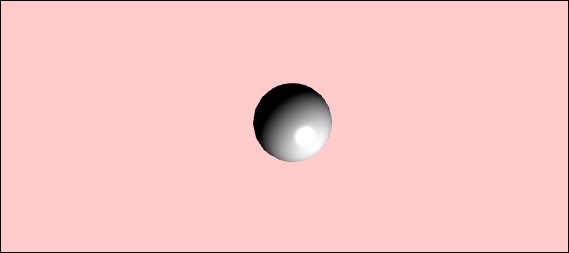
Vamos agora adicionar as outras formas - o toro e a caixa. Execute o código a seguir para adicionar a forma Torus.
var torus = BABYLON.Mesh.CreateTorus("torus", 5, 1, 10, scene, false);
var box = BABYLON.Mesh.CreateBox("box", 3.0, scene);
box.position = new BABYLON.Vector3(-5, 0, 0);Vamos adicionar uma posição à caixa. BABYLON.Vector3 (-5, 0, 0) assume a direção x, y e z.
Após a execução, o código acima gera a seguinte saída -
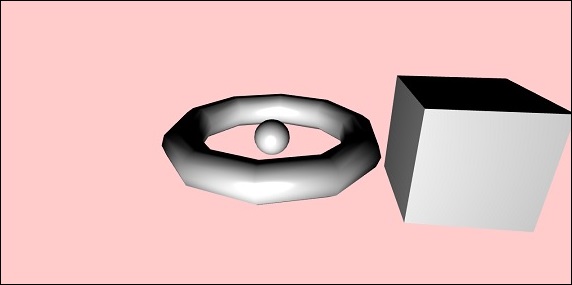
Vamos agora adicionar a forma final que é mostrada na imagem acima - o cilindro.
var cylinder = BABYLON.Mesh.CreateCylinder("cylinder", 3, 3, 3, 6, 1, scene, false);
cylinder.position = new BABYLON.Vector3(5, 0, 0);A posição é adicionada ao cilindro que é a direção x 5. O código final é mostrado abaixo -
<!doctype html>
<html>
<head>
<meta charset = "utf-8">
<title> Babylon.JS : Demo2</title>
<script src = "babylon.js"></script>
<style>
canvas { width: 100%; height: 100%;}
</style>
</head>
<body>
<canvas id = "renderCanvas"></canvas>
<script type = "text/javascript">
var canvas = document.getElementById("renderCanvas");
var engine = new BABYLON.Engine(canvas, true);
var createScene = function() {
var scene = new BABYLON.Scene(engine);
scene.clearColor = new BABYLON.Color3(1, 0.8, 0.8);
var camera = new BABYLON.ArcRotateCamera("Camera", 1, 0.8, 10, new BABYLON.Vector3(0, 0, 0), scene);
scene.activeCamera.attachControl(canvas);
var light0 = new BABYLON.PointLight("Omni", new BABYLON.Vector3(0, 0, 10), scene);
var origin = BABYLON.Mesh.CreateSphere("origin", 10, 1.0, scene);
var torus = BABYLON.Mesh.CreateTorus("torus", 5, 1, 10, scene, false);
var box = BABYLON.Mesh.CreateBox("box", 3.0, scene);
box.position = new BABYLON.Vector3(-5, 0, 0);
var cylinder = BABYLON.Mesh.CreateCylinder("cylinder", 3, 3, 3, 6, 1, scene, false);
cylinder.position = new BABYLON.Vector3(5, 0, 0);
return scene;
};
var scene = createScene();
engine.runRenderLoop(function() {
scene.render();
});
</script>
</body>
</html>Resultado
Após a execução, o código acima irá gerar a seguinte saída -
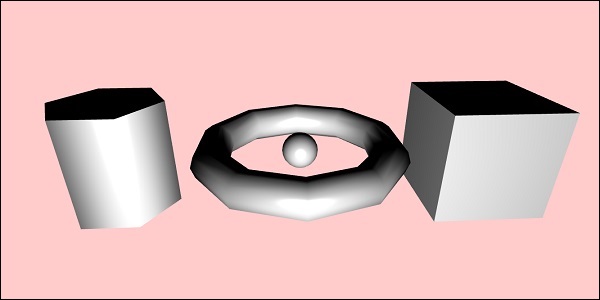
As formas se moverão de acordo com a direção em que você mover o cursor; o mesmo é feito usando o controle de anexação da câmera à cena.
scene.activeCamera.attachControl(canvas);Vamos agora discutir cada forma em detalhes.
Aqui está o resumo de todas as formas e sintaxe -
| Sr. Não | Forma | Sintaxe |
|---|---|---|
| 1 | Caixa | |
| 2 | Esfera | |
| 3 | Avião | |
| 4 | Disco | |
| 5 | Cilindro | |
| 6 | Toro | |
| 7 | Nó | |
| 8 | Malha de linha | |
| 9 | Dashes Lines | |
| 10 | Fita | |
| 11 | Tubo | |
| 12 | Terra | |
| 13 | Ground From HeightMap | |
| 14 | Tiled Ground | |
Elemento básico - posição, rotação e escala
Nesta seção, aprenderemos como posicionar, girar ou dimensionar os elementos que adicionamos até agora.
Criamos caixa, esfera, cilindro, nó, etc. Agora, veremos como posicionar, dimensionar e girar as formas.
| Sr. Não. | Elemento e descrição |
|---|---|
| 1 | Posição Com a mudança de posição, a malha será alterada de uma posição para outra. |
| 2 | Rotação Com a rotação, a malha será girada em torno da malha. |
| 3 | Dimensionamento O dimensionamento da malha pode ser feito em relação aos eixos x, y ou z. |
Elemento Básico - Paternidade
Com Parenting, criaremos uma relação pai-filho entre as malhas e veremos como elas se comportam. Portanto, quaisquer transformações que você aplicar ao pai, o mesmo também será aplicado ao filho. Vamos agora entender o mesmo com a demonstração mostrada abaixo.
Demo
<!doctype html>
<html>
<head>
<meta charset = "utf-8">
<title>BabylonJs - Basic Element-Creating Scene</title>
<script src = "babylon.js"></script>
<style>
canvas {width: 100%; height: 100%;}
</style>
</head>
<body>
<canvas id = "renderCanvas"></canvas>
<script type = "text/javascript">
var canvas = document.getElementById("renderCanvas");
var engine = new BABYLON.Engine(canvas, true);
var createScene = function() {
var scene = new BABYLON.Scene(engine);
scene.clearColor = new BABYLON.Color3(0, 1, 0);
var camera = new BABYLON.ArcRotateCamera("Camera", 1, 0.8, 10, new BABYLON.Vector3(0, 0, 0), scene);
scene.activeCamera.attachControl(canvas);
var light = new BABYLON.PointLight("Omni", new BABYLON.Vector3(0, 100, 100), scene);
var boxa = BABYLON.Mesh.CreateBox("BoxA", 1.0, scene);
boxa.position = new BABYLON.Vector3(0,0.5,0);
var boxb = BABYLON.Mesh.CreateBox("BoxB", 1.0, scene);
boxb.position = new BABYLON.Vector3(3,0.5,0);
boxb.scaling = new BABYLON.Vector3(2,1,2);
var boxc = BABYLON.Mesh.CreateBox("BoxC", 1.0, scene);
boxc.parent = boxb;
boxc.position.z = -3;
var ground = BABYLON.Mesh.CreateGround("ground1", 10, 6, 2, scene);
ground.position = new BABYLON.Vector3(0,0,0);
return scene;
};
var scene = createScene();
engine.runRenderLoop(function() {
scene.render();
});
</script>
</body>
</html>Resultado
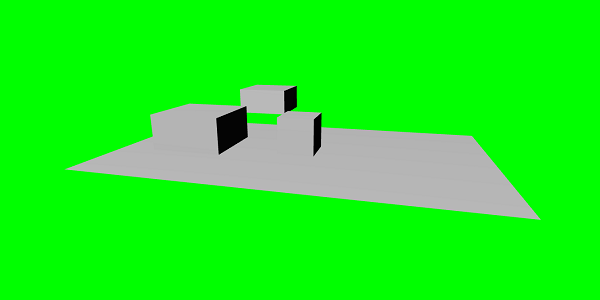
Explicação
Criamos 3 caixas na malha acima. Na demonstração, o dimensionamento de boxb é aplicado e atribuído como um pai para boxc, que também é dimensionado desde seu boxb pai e o mesmo é dimensionado. Você pode brincar com a demonstração para ver como funciona o link pai-filho.
Para fazer uma malha, você deve usar o pai de outra malha -
child.parent = parentmesh;
Elemento Básico - Ambiente
Vamos agora discutir o ambiente da cena nesta seção. Vamos falar sobre oscene background color, ambientcolor, skyboxes, fog mode, etc. em uma cena.
Nós vimos o scene background color is demos que criamos até agora.
Scene background-color
Let us now see how the scene background color works.
Syntax
Following is the syntax for the scene background color −
scene.clearColor = new BABYLON.Color3(0.5, 0.8, 0.5);
or
scene.clearColor = BABYLON.Color3.Blue();The above property will change the background color of the scene.
Scene Ambient color
Let us now see how the scene ambient color works.
Syntax
Following is the syntax for the scene ambient color −
scene.ambientColor = new BABYLON.Color3(0.3, 0.3, 0.3);AmbientColor is used along with the StandardMaterial ambient color and texture. If there is no ambientColor for the scene the StandardMaterial.ambientColor and StandardMaterial.ambientTexture has no effect. The StandardMaterial ambientColor/ambientTexture will become active once the ambientColor for scene is applied. By default, scene is given scene.ambientColor and set to Color3 (0, 0, 0), which means no ambientColor.
Scene Fog mode
We will now understand how the Scene Fog Mode works.
Syntax
Following is the syntax for the Scene Fog Mode.
scene.fogMode = BABYLON.Scene.FOGMODE_EXP;The following list of the available fog modes −
BABYLON.Scene.FOGMODE_NONE − default one, fog is deactivated.
BABYLON.Scene.FOGMODE_EXP − the fog density follows an exponential function.
BABYLON.Scene.FOGMODE_EXP2 − same as above but faster.
BABYLON.Scene.FOGMODE_LINEAR − the fog density follows a linear function.
If the fog mode EXP or EXP2 is defined, then you can define the density on it as follows −
scene.fogDensity = 0.01;If the fog mode is LINEAR, then you can define where the fog starts and ends as follows −
scene.fogStart = 20.0;
scene.fogEnd = 60.0;To give color to the fog, execute the following code −
scene.fogColor = new BABYLON.Color3(0.9, 0.9, 0.85);Skybox
Skybox is a way of creating background in games which makes the scene looks realistic. It is more of a wrapper around your screen which covers with the texture being used for the material. Choose your images properly to make it look realistic for the scene that you want to create. To create skybox, you have to create a box and apply material to it. We will discuss the different material in detail in a subsequent chapter.
Now, we will see how to create a skybox using box and material.
var skybox = BABYLON.Mesh.CreateBox("skyBox", 100.0, scene);We will create a box of size 100 so that it covers the entire scene. We will start by giving material to the box which is done as follows −
var skyboxMaterial = new BABYLON.StandardMaterial("skyBox", scene);To this material, we will assign the properties.
skyboxMaterial.reflectionTexture = new BABYLON.CubeTexture("images/cubetexture/skybox", scene);We have to use reflection texture which is basically used to create a mirror like material. The reflection texture property uses CubeTexture which takes image as an input. Since the cube has 6 faces, the image required for skybox has to be 6, i.e., internally it has to be stored as skybox_nx, skybox_ny, skybox_nz, skybox_px, skybox_py, skybox_pz. The images used for skybox are pasted below; they are faces of the cube on all six sides. When you apply a texture to the shape, it gives the details of the image used and makes the scene look realistic. We made use of the co-ordinates mode as SKYBOX_MODE as shown below −
skyboxMaterial.reflectionTexture.coordinatesMode = BABYLON.Texture.SKYBOX_MODE;There are other properties used for material like backfaceCulling, diffuseColor, specularColor, disableLighting, etc. The properties are explained in detail in the material section.
In the demo, we will show an environment scene created using skybox, a sphere rotating in the scene and a plane moving around. Fog is applied to the scene, which you will notice when you rotate.
Demo Showing Environment Scene
<!doctype html>
<html>
<head>
<meta charset = "utf-8">
<title> Babylon.JS : Demo</title>
<script src = "babylon.js"></script>
<style>
canvas { width: 100%; height: 100%;}
</style>
</head>
<body>
<canvas id = "renderCanvas"></canvas>
<script type = "text/javascript">
var canvas = document.getElementById("renderCanvas");
var engine = new BABYLON.Engine(canvas, true);
var createScene = function() {
var scene = new BABYLON.Scene(engine);
var light = new BABYLON.PointLight("Omni",
new BABYLON.Vector3(10, 50, 50), scene);
var camera = new BABYLON.ArcRotateCamera("Camera", 0.4, 1.2, 20, new BABYLON.Vector3(-10, 0, 0), scene);
camera.attachControl(canvas, true);
var material1 = new BABYLON.StandardMaterial("mat1", scene);
material1.diffuseTexture = new BABYLON.Texture("images/tsphere.jpg", scene);
var sphere = BABYLON.Mesh.CreateSphere("red", 32, 2, scene);
sphere.setPivotMatrix(BABYLON.Matrix.Translation(2, 0, 0));
sphere.material = material1;
// Fog
scene.fogMode = BABYLON.Scene.FOGMODE_EXP;
scene.fogColor = new BABYLON.Color3(0.9, 0.9, 0.85);
scene.fogDensity = 0.01;
//skybox
var skybox = BABYLON.Mesh.CreateBox("skyBox", 100.0, scene);
var skyboxMaterial = new BABYLON.StandardMaterial("skyBox", scene);
skyboxMaterial.backFaceCulling = false;
skyboxMaterial.reflectionTexture = new BABYLON.CubeTexture("images/cubetexture/skybox", scene);
skyboxMaterial.reflectionTexture.coordinatesMode = BABYLON.Texture.SKYBOX_MODE;
skyboxMaterial.diffuseColor = new BABYLON.Color3(0, 0, 0);
skyboxMaterial.specularColor = new BABYLON.Color3(0, 0, 0);
skyboxMaterial.disableLighting = true;
skybox.material = skyboxMaterial;
var spriteManagerPlayer = new BABYLON.SpriteManager("playerManager", "images/plane.png", 8, 1000, scene);
var plane = new BABYLON.Sprite("plane", spriteManagerPlayer);
plane.position.x = -2;
plane.position.y = 2;
plane.position.z = 0;
var alpha = 0;
var x = 2;
var y = 0;
scene.registerBeforeRender(function () {
scene.fogDensity = Math.cos(alpha) / 10;
alpha += 0.02;
sphere.rotation.y += 0.01;
y += 0.05;
if (x > 50) {
x = -2;
}
plane.position.x = -x;
x += 0.02;
});
return scene;
};
var scene = createScene();
engine.runRenderLoop(function() {
scene.render();
});
</script>
</body>
</html>Output

Explanation
In the above example, we used the following code for fog −
scene.fogMode = BABYLON.Scene.FOGMODE_EXP;
scene.fogColor = new BABYLON.Color3(0.9, 0.9, 0.85);
scene.fogDensity = 0.01;scene.fogMode = BABYLON.Scene.FOGMODE_EXP − Here, the fog density follows an exponential function.
scene.registerBeforeRender = With this, the fog density changes as follows −
var alpha = 0;
scene.registerBeforeRender(function () {
scene.fogDensity = Math.cos(alpha) / 10;
alpha += 0.02;
});The value of alpha keeps incrementing by 0.02 as it goes in a loop as in the above function.
Here, we have added a plane sprite image and changed it’s position with the scene.registerBeforeRender function as follows −
var alpha = 0;
var x = 2;
var y = 0;
scene.registerBeforeRender(function () {
scene.fogDensity = Math.cos(alpha) / 10;
alpha += 0.02;
sphere.rotation.y += 0.01;
y += 0.05;
if (x > 50) {
x = -2;
}
plane.position.x = -x;
x += 0.02;
});
return scene;
};sWe will change the x axis of the plane and reset it when it reaches more than 50.
Also, the sphere is rotated along the y axis. This is shown in the above example.The value is changed using sphere.rotation.y.
The texture used for sphere is − images/tshphere.jpg. The images are stored in images/ folder locally and also pasted below for reference. You can download any image of your choice and use in the demo link.

We need six images for a cube. The images are stored locally in images/cubetexture/ folder. You can download any image of your choice, but when you save it save them as nameoftheimage_nx, nameoftheimage_ny, nameoftheimage_nz,nameoftheimage_px, nameoftheimage_py, nameoftheimage_pz. Please note the images chosen should be in a sequence so that the background looks realistic like the one shown for skybox.
The images used for making a skybox are as follows − images/cubetexture/skybox
skybox_nx

skybox_ny
skybox_nz

skybox_px

skybox_py

skybox_pz

Materials are like clothes for the objects. You can add color, texture and wrap your meshes with it. You can use the same material to cover many meshes. Meshes can be the scene which we just saw in the example in the previous for chapter - the plane passing through the sky.
In this chapter, we will learn how to add color, texture, reflection for the meshes in this chapter.
We will add material to the already created scene. We will progress by adding material to all the shapes we created.
Let us consider a few examples to see how the addition of material works.
Syntax
var materialforshapes = new BABYLON.StandardMaterial("texture1", scene);The above material will not change anything since it is the default one. We will use the available properties to make the objects look more appealing.
The available properties are as follows −
Transparency
Diffuse
Emissive
Ambient
Specular
Back-Face Culling
WireFrame
Take a look how these properties applied on the material changes the look and feel of the mesh.
Basic Material Property - FresnelParameters
Fresnel is the new thing added by BabylonJS on standardmaterial. It allows to change the color applied on the shapes. You can get glass like reflection by using the simple Fresnel. The Fresnel will let you have more reflection on edges and not all on the center.
Following properties are available for Fresnel
StandardMaterial.diffuseFresnelParameters
StandardMaterial.opacityFresnelParameters
StandardMaterial.reflectionFresnelParameters
StandardMaterial.emissiveFresnelParameters
StandardMaterial.refractionFresnelParametersDemo
<!doctype html>
<html>
<head>
<meta charset = "utf-8">
<title>BabylonJs - Basic Element-Creating Scene</title>
<script src = "babylon.js"></script>
<style>
canvas {width: 100%; height: 100%;}
</style>
</head>
<body>
<canvas id = "renderCanvas"></canvas>
<script type = "text/javascript">
var canvas = document.getElementById("renderCanvas");
var engine = new BABYLON.Engine(canvas, true);
var createScene = function() {
var scene = new BABYLON.Scene(engine);
var camera = new BABYLON.ArcRotateCamera("camera1", 0, 0, 10, BABYLON.Vector3.Zero(), scene);
camera.setPosition(new BABYLON.Vector3(0, 5, -10));
camera.attachControl(canvas);
camera.upperBetaLimit = Math.PI / 2;
camera.lowerRadiusLimit = 4;
var light = new BABYLON.HemisphericLight("light1", new BABYLON.Vector3(0, 1, 0), scene);
light.intensity = 0.7;
var knot = BABYLON.Mesh.CreateTorusKnot("knot", 1, 0.4, 128, 64, 2, 3, scene);
var yellowSphere = BABYLON.Mesh.CreateSphere("yellowSphere", 16, 1.5, scene);
yellowSphere.setPivotMatrix(BABYLON.Matrix.Translation(3, 0, 0));
var yellowMaterial = new BABYLON.StandardMaterial("yellowMaterial", scene);
yellowMaterial.diffuseColor = BABYLON.Color3.Yellow();
yellowSphere.material = yellowMaterial;
// Ground
var ground = BABYLON.Mesh.CreateBox("Mirror", 1.0, scene);
ground.scaling = new BABYLON.Vector3(100.0, 0.01, 100.0);
ground.material = new BABYLON.StandardMaterial("ground", scene);
ground.material.diffuseTexture = new BABYLON.Texture("images/rainbow.png", scene);
ground.material.diffuseTexture.uScale = 10;
ground.material.diffuseTexture.vScale = 10;
ground.position = new BABYLON.Vector3(0, -2, 0);
// Main material
var mainMaterial = new BABYLON.StandardMaterial("main", scene);
knot.material = mainMaterial;
var probe = new BABYLON.ReflectionProbe("main", 512, scene);
probe.renderList.push(yellowSphere);
probe.renderList.push(ground);
mainMaterial.diffuseColor = new BABYLON.Color3(1, 0.5, 0.5);
mainMaterial.refractionTexture = probe.cubeTexture;
mainMaterial.refractionFresnel<h3>Parameters</h3> = new BABYLON.Fresnel<h3>Parameters</h3>();
mainMaterial.refractionFresnel<h3>Parameters</h3>.bias = 0.5;
mainMaterial.refractionFresnel<h3>Parameters</h3>.power = 16;
mainMaterial.refractionFresnel<h3>Parameters</h3>.leftColor = BABYLON.Color3.Black();
mainMaterial.refractionFresnel<h3>Parameters</h3>.rightColor = BABYLON.Color3.White();
mainMaterial.indexOfRefraction = 1.05;
// Fog
scene.fogMode = BABYLON.Scene.FOGMODE_LINEAR;
scene.fogColor = scene.clearColor;
scene.fogStart = 20.0;
scene.fogEnd = 50.0;
// Animations
scene.registerBeforeRender(function () {
yellowSphere.rotation.y += 0.01;
// greenSphere.rotation.y += 0.01;
});
return scene;
};
var scene = createScene();
engine.runRenderLoop(function() {
scene.render();
});
</script>
</body>
</html>Output
The above line of code generates the following output −

Explanation
Following code applies the Fresnel effect. The colors left and right are applied to the edges of the meshes.
mainMaterial.refractionFresnelParameters = new BABYLON.FresnelParameters();
mainMaterial.refractionFresnelParameters.bias = 0.5;
mainMaterial.refractionFresnelParameters.power = 16;
mainMaterial.refractionFresnelParameters.leftColor = BABYLON.Color3.Black();
mainMaterial.refractionFresnelParameters.rightColor = BABYLON.Color3.White();Bias and power property control the Fresnel effect on the surface.
In this demo, we have used an image called rainbow.png. The images are stored in images/ folder locally. You can download any image of your choice and use in the demo link.
Animation makes a scene more interactive and also makes it impressive giving realistic look to it. Let us now understand animation in detail. We will apply animation on shapes to move it from one position to another. To use animation, you need to create an object on animation with the required parameters.
Let us now see the syntax for the same −
var animationBox = new BABYLON.Animation(
"myAnimation",
"scaling.x",
30,
BABYLON.Animation.ANIMATIONTYPE_FLOAT,
BABYLON.Animation.ANIMATIONLOOPMODE_CYCLE
);Parameters
Consider the following parameters related to Animations with BabylonJS −
Name of the animation.
Property of the shape – for example, scaling, changing position, etc. Scaling is what is shown in the syntax; here, it will scale the box along the x-axis.
Frames per second requested: highest FPS possible in this animation.
Here you decide and enter what kind of value will be modified: is it a float (e.g. a translation), a vector (e.g. a direction), or a quaternion.
Exact values are −
BABYLON.Animation.ANIMATIONTYPE_FLOAT
BABYLON.Animation.ANIMATIONTYPE_VECTOR2
BABYLON.Animation.ANIMATIONTYPE_VECTOR3
BABYLON.Animation.ANIMATIONTYPE_QUATERNION
BABYLON.Animation.ANIMATIONTYPE_COLOR3
Behaviour for animation - to stop or to start the animation again.
Use previous values and increment it −
BABYLON.Animation.ANIMATIONLOOPMODE_RELATIVE
Restart from initial value −
BABYLON.Animation.ANIMATIONLOOPMODE_CYCLE
Keep their final value
BABYLON.Animation.ANIMATIONLOOPMODE_CONSTANT
Let us now create the animation object −
var animationBox = new BABYLON.Animation(
"myAnimation",
"scaling.x",
30,
BABYLON.Animation.ANIMATIONTYPE_FLOAT,
BABYLON.Animation.ANIMATIONLOOPMODE_CYCLE
);Demo para animação
<!doctype html>
<html>
<head>
<meta charset = "utf-8">
<title>BabylonJs - Basic Element-Creating Scene</title>
<script src = "babylon.js"></script>
<style>
canvas {width: 100%; height: 100%;}
</style>
</head>
<body>
<canvas id = "renderCanvas"></canvas>
<script type = "text/javascript">
var canvas = document.getElementById("renderCanvas");
var engine = new BABYLON.Engine(canvas, true);
var createScene = function() {
var scene = new BABYLON.Scene(engine);
scene.clearColor = new BABYLON.Color3(0, 1, 0);
var camera = new BABYLON.ArcRotateCamera("Camera", 1, 0.8, 10, new BABYLON.Vector3(0, 0, 0), scene);
camera.attachControl(canvas, true);
var light = new BABYLON.HemisphericLight("light1", new BABYLON.Vector3(0, 1, 0), scene);
light.intensity = 0.7;
var pl = new BABYLON.PointLight("pl", BABYLON.Vector3.Zero(), scene);
pl.diffuse = new BABYLON.Color3(1, 1, 1);
pl.specular = new BABYLON.Color3(1, 1, 1);
pl.intensity = 0.8;
var box = BABYLON.Mesh.CreateBox("box", '3', scene);
box.position = new BABYLON.Vector3(-10,0,0);
var box1 = BABYLON.Mesh.CreateBox("box1", '3', scene);
box1.position = new BABYLON.Vector3(0,0,0);
var animationBox = new BABYLON.Animation("myAnimation", "scaling.x", 30, BABYLON.Animation.ANIMATIONTYPE_FLOAT, BABYLON.Animation.ANIMATIONLOOPMODE_CYCLE);
var animationBox1 = new BABYLON.Animation("myAnimation1", "scaling.z", 10, BABYLON.Animation.ANIMATIONTYPE_FLOAT, BABYLON.Animation.ANIMATIONLOOPMODE_CYCLE);
// An array with all animation keys
var keys = [];
//At the animation key 0, the value of scaling is "1"
keys.push({
frame: 0,
value: 1
});
//At the animation key 20, the value of scaling is "0.2"
keys.push({
frame: 20,
value: 0.2
});
keys.push({
frame: 60,
value: 0.4
});
//At the animation key 100, the value of scaling is "1"
keys.push({
frame: 100,
value: 1
});
animationBox.setKeys(keys);
box.animations = [];
box.animations.push(animationBox);
scene.beginAnimation(box, 0, 100, true);
// An array with all animation keys
var keys = [];
//At the animation key 0, the value of scaling is "1"
keys.push({
frame: 0,
value: 1
});
//At the animation key 20, the value of scaling is "0.2"
keys.push({
frame: 60,
value: 0.2
});
//At the animation key 100, the value of scaling is "1"
keys.push({
frame: 100,
value: 1
});
animationBox1.setKeys(keys);
box1.animations = [];
box1.animations.push(animationBox1);
scene.beginAnimation(box1, 0, 100, true);
return scene;
};
var scene = createScene();
engine.runRenderLoop(function() {
scene.render();
});
</script>
</body>
</html>Resultado
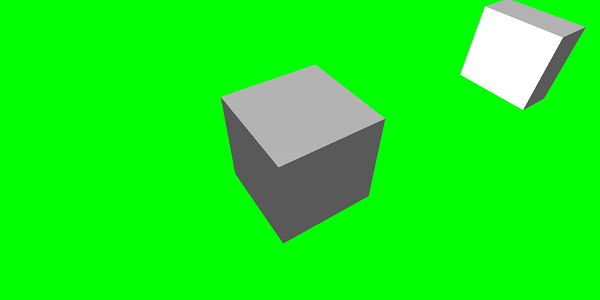
// An array with all animation keys
var keys = [];
//At the animation key 0, the value of scaling is "1"
keys.push({
frame: 0,
value: 1
});
//At the animation key 20, the value of scaling is "0.2"
keys.push({
frame: 20,
value: 0.2
});
//At the animation key 100, the value of scaling is "1"
keys.push({
frame: 100,
value: 1
});
animationBox.setKeys(keys);
box.animations = [];
box.animations.push(animationBox);
scene.beginAnimation(box, 0, 100, true); //defines the start and the end on the target shape box.A seguir estão as outras funções disponíveis no objeto de animação -
- pause()
- restart()
- stop()
- reset()
Podemos armazenar o beginAnimation referência em uma variável e usa a referência para parar, pausar ou redefinir a animação.
var newAnimation = scene.beginAnimation(box1, 0, 100, true);Por exemplo,
newAnimation.pause();Existem funções disponíveis no objeto de animação para controlar os quadros-chave.
BABYLON.Animation.prototype.floatInterpolateFunction = function (startValue, endValue, gradient) {
return startValue + (endValue - startValue) * gradient;
};
BABYLON.Animation.prototype.quaternionInterpolateFunction = function (startValue, endValue, gradient) {
return BABYLON.Quaternion.Slerp(startValue, endValue, gradient);
};
BABYLON.Animation.prototype.vector3InterpolateFunction = function (startValue, endValue, gradient) {
return BABYLON.Vector3.Lerp(startValue, endValue, gradient);
};Aqui está a lista de funções que você pode alterar -
- floatInterpolateFunction
- quaternionInterpolateFunction
- quaternionInterpolateFunctionWithTangents
- vector3InterpolateFunction
- vector3InterpolateFunctionWithTangents
- vector2InterpolateFunction
- vector2InterpolateFunctionWithTangents
- sizeInterpolateFunction
- color3InterpolateFunction
- matrixInterpolateFunction
Para criar uma animação rápida, existe uma função disponível que pode ser usada diretamente.
Por exemplo,
Animation.CreateAndStartAnimation = function(name, mesh, tartgetProperty, framePerSecond, totalFrame, from, to, loopMode);Aqui você pode usar apenas 2 frames-chave - start e end.
Demo
<!doctype html>
<html>
<head>
<meta charset = "utf-8">
<title>BabylonJs - Basic Element-Creating Scene</title>
<script src = "babylon.js"></script>
<style>
canvas {width: 100%; height: 100%;}
</style>
</head>
<body>
<canvas id = "renderCanvas"></canvas>
<script type = "text/javascript">
var canvas = document.getElementById("renderCanvas");
var engine = new BABYLON.Engine(canvas, true);
var createScene = function() {
var scene = new BABYLON.Scene(engine);
scene.clearColor = new BABYLON.Color3(0, 1, 0);
var camera = new BABYLON.ArcRotateCamera("Camera", 1, 0.8, 10, new BABYLON.Vector3(0, 0, 0), scene);
camera.attachControl(canvas, true);
var light = new BABYLON.HemisphericLight("light1", new BABYLON.Vector3(0, 1, 0), scene);
light.intensity = 0.7;
var pl = new BABYLON.PointLight("pl", BABYLON.Vector3.Zero(), scene);
pl.diffuse = new BABYLON.Color3(1, 1, 1);
pl.specular = new BABYLON.Color3(1, 1, 1);
pl.intensity = 0.8;
var box = BABYLON.Mesh.CreateBox("box", '3', scene);
box.position = new BABYLON.Vector3(0,0,0);
BABYLON.Animation.CreateAndStartAnimation('boxscale', box, 'scaling.x', 30, 120, 1.0, 1.5);
return scene;
};
var scene = createScene();
engine.runRenderLoop(function() {
scene.render();
});
</script>
</body>
</html>Resultado

Mistura de animação
Você pode obter a combinação da animação com a ajuda de enableBlending = true;
Esta animação combinada mudará do estado atual do objeto.
Funções de atenuação
Para tornar a animação mais impressionante, existem algumas funções de atenuação que já usamos com css anteriormente.
A seguir está uma lista de funções de easing -
BABYLON.CircleEase ()
BABYLON.BackEase (amplitude)
BABYLON.BounceEase (bounces, bounciness)
BABYLON.CubicEase ()
BABYLON.ElasticEase (oscilações, elasticidade)
BABYLON.ExponentialEase (expoente)
BABYLON.PowerEase (poder)
BABYLON.QuadraticEase ()
BABYLON.QuarticEase ()
BABYLON.QuinticEase ()
BABYLON.SineEase ()
Demo
<!doctype html>
<html>
<head>
<meta charset = "utf-8">
<title>BabylonJs - Basic Element-Creating Scene</title>
<script src = "babylon.js"></script>
<style>
canvas {width: 100%; height: 100%;}
</style>
</head>
<body>
<canvas id = "renderCanvas"></canvas>
<script type = "text/javascript">
var canvas = document.getElementById("renderCanvas");
var engine = new BABYLON.Engine(canvas, true);
var createScene = function() {
var scene = new BABYLON.Scene(engine);
scene.clearColor = new BABYLON.Color3(0, 1, 0);
var camera = new BABYLON.ArcRotateCamera("Camera", 1, 0.8, 10, new BABYLON.Vector3(0, 0, 0), scene);
camera.attachControl(canvas, true);
var light = new BABYLON.HemisphericLight("light1", new BABYLON.Vector3(0, 1, 0), scene);
light.intensity = 0.7;
var pl = new BABYLON.PointLight("pl", BABYLON.Vector3.Zero(), scene);
pl.diffuse = new BABYLON.Color3(1, 1, 1);
pl.specular = new BABYLON.Color3(1, 1, 1);
pl.intensity = 0.8;
var box1 = BABYLON.Mesh.CreateTorus("torus", 5, 1, 10, scene, false);
box1.position = new BABYLON.Vector3(0,0,0);
var animationBox1 = new BABYLON.Animation("myAnimation1", "scaling.z", 10, BABYLON.Animation.ANIMATIONTYPE_FLOAT, BABYLON.Animation.ANIMATIONLOOPMODE_CYCLE);
// An array with all animation keys
var keys = [];
//At the animation key 0, the value of scaling is "1"
keys.push({
frame: 0,
value: 1
});
//At the animation key 20, the value of scaling is "0.2"
keys.push({
frame: 60,
value: 0.2
});
//At the animation key 100, the value of scaling is "1"
keys.push({
frame: 100,
value: 1
});
animationBox1.setKeys(keys);
box1.animations = [];
// box1.animations.push(animationBox1);
var easingFunction = new BABYLON.QuarticEase();
easingFunction.setEasingMode(BABYLON.EasingFunction.EASINGMODE_EASEINOUT);
animationBox1.setEasingFunction(easingFunction);
box1.animations.push(animationBox1);
scene.beginAnimation(box1, 0, 100, true);
return scene;
};
var scene = createScene();
engine.runRenderLoop(function() {
scene.render();
});
</script>
</body>
</html>Resultado
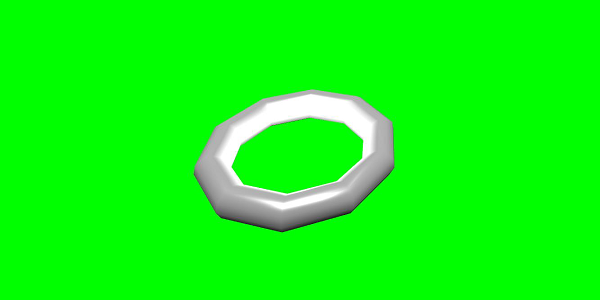
Evento de Animação
Você pode realizar qualquer coisa necessária no evento de animação. Se você quiser mudar alguma coisa quando o quadro for alterado ou quando a animação for concluída, isso pode ser feito adicionando eventos à animação.
var event1 = new BABYLON.AnimationEvent(50, function() { console.log("Yeah!"); }, true);
// You will get hte console.log when the frame is changed to 50 using animation.
animation.addEvent(event1); //attaching event to the animation.BabylonJS - Sprites
A que os sprites se referem na computação gráfica? É basicamente um bitmap bidimensional integrado em uma cena maior. Quando várias imagens menores são combinadas em um único bitmap para economizar memória, a imagem resultante é chamada de folha de sprite. Vamos começar com sprites e como usá-los.
O primeiro passo para começar a trabalhar com sprites é criar um gerenciador de sprites.
var spriteManagerTrees = new BABYLON.SpriteManager("treesManagr", "Assets/Palm-arecaceae.png", 2000, 800, scene);Considere os seguintes parâmetros para criar o gerenciador de sprite -
Name - O nome deste gerente.
URL - O url da imagem a ser usado.
Capacity of manager - O número máximo de instâncias neste gerenciador. Por exemplo, a instância acima criará 2.000 árvores.
Cell size - O tamanho obtido pela imagem.
Scene - A cena à qual o gerente será adicionado.
var spriteManagerPlayer = new BABYLON.SpriteManager("playerManagr","Assets/Player.png", 2, 64, scene);Dê uma olhada no objeto acima. Demos uma imagem de jogador e agora estamos criando 2 instâncias dela. O tamanho da imagem é 64. Cada imagem de um sprite deve estar contida em um quadrado de 64 pixels, nem mais nem menos.
Vamos agora criar uma instância do mesmo vinculado ao gerenciador de sprites.
var player = new BABYLON.Sprite("player", spriteManagerPlayer);Você pode brincar com este objeto do jogador como qualquer outra forma ou malha. Você pode atribuir posição, tamanho, ângulo, etc.
player.size = 0.3;
player.angle = Math.PI/4;
player.invertU = -1;
player.width = 0.3;
player.height = 0.4;Demo
<!doctype html>
<html>
<head>
<meta charset = "utf-8">
<title>BabylonJs - Basic Element-Creating Scene</title>
<script src = "babylon.js"></script>
<style>
canvas {width: 100%; height: 100%;}
</style>
</head>
<body>
<canvas id = "renderCanvas"></canvas>
<script type = "text/javascript">
var canvas = document.getElementById("renderCanvas");
var engine = new BABYLON.Engine(canvas, true);
var createScene = function() {
var scene = new BABYLON.Scene(engine);
//scene.clearColor = new BABYLON.Color3(0, 1, 0);
// Create camera and light
var light = new BABYLON.PointLight("Point", new BABYLON.Vector3(5, 10, 5), scene);
var camera = new BABYLON.ArcRotateCamera("Camera", 1, 0.8, 8, new BABYLON.Vector3(0, 0, 0), scene);
camera.attachControl(canvas, true);
var spriteManagerTrees = new BABYLON.SpriteManager("trees", "images/tree.png", 1000, 400, scene);
for (var i = 0; i < 1000; i++) {
var tree = new BABYLON.Sprite("tree", spriteManagerTrees);
tree.position.x = Math.random() * 100 - 50;
tree.position.z = Math.random() * 100 - 50;
tree.isPickable = true;
//Some "dead" trees
if (Math.round(Math.random() * 5) === 0) {
tree.angle = Math.PI * 90 / 180;
tree.position.y = -0.3;
}
}
var spriteManagerTrees1 = new BABYLON.SpriteManager("trees1", "images/tree1.png", 1000,400, scene);
for (var i = 0; i < 1000; i++) {
var tree1 = new BABYLON.Sprite("tree1", spriteManagerTrees1);
if (i %2 == 0) {
tree1.position.x = Math.random() * 100 - 50;
} else {
tree1.position.z = Math.random() * 100 - 50;
}
tree1.isPickable = true;
}
spriteManagerTrees.isPickable = true;
spriteManagerTrees1.isPickable = true;
var spriteManagerPlayer = new BABYLON.SpriteManager("playerManager", "images/bird.png", 2, 200, scene);
var player = new BABYLON.Sprite("player", spriteManagerPlayer);
player.position.x = 2;
player.position.y = 2;
player.position.z = 0;
var spriteManagerPlayer1 = new BABYLON.SpriteManager("playerManager1", "images/bird.png", 2, 200, scene);
var player1 = new BABYLON.Sprite("player", spriteManagerPlayer1);
player1.position.x = 1;
player1.position.y = 2;
player1.position.z = 0;
var spriteManagerPlayer2 = new BABYLON.SpriteManager("playerManager2", "images/bird.png", 2, 200, scene);
var player2 = new BABYLON.Sprite("player", spriteManagerPlayer2);
player2.position.x = 0;
player2.position.y = 1;
player2.position.z = 0;
scene.onPointerDown = function (evt) {
var pickResult = scene.pickSprite(this.pointerX, this.pointerY);
if (pickResult.hit) {
pickResult.pickedSprite.angle += 1;
}
};
return scene;
};
var scene = createScene();
engine.runRenderLoop(function() {
scene.render();
});
</script>
</body>
</html>Resultado
Nesta demonstração, usamos uma imagem chamada tree.png, tree1.png para mostrar árvores, bird.png para mostrar o pássaro na cena. Essas imagens são armazenadas em imagens / pasta localmente e também são coladas abaixo para referência. Você pode baixar qualquer imagem de sua escolha e usar no link de demonstração.
As imagens usadas para Tree são mostradas abaixo.
images/tree.png

images/tree1.png

images/bird.png

Vamos agora ver mais uma demo com balões de sprites.
Demonstração com sprites-balões
<!doctype html>
<html>
<head>
<meta charset = "utf-8">
<title>BabylonJs - Basic Element-Creating Scene</title>
<script src = "babylon.js"></script>
<style>
canvas {width: 100%; height:100%;}
</style>
</head>
<body>
<canvas id = "renderCanvas"></canvas>
<script type = "text/javascript">
var canvas = document.getElementById("renderCanvas");
var engine = new BABYLON.Engine(canvas, true);
var createScene = function() {
var scene = new BABYLON.Scene(engine);
var light = new BABYLON.PointLight("Point", new BABYLON.Vector3(5, 10, 5), scene);
var camera = new BABYLON.ArcRotateCamera("Camera", -3.4, 1.0, 82, new BABYLON.Vector3(0, -15, 0), scene);
camera.setPosition(new BABYLON.Vector3(30, 0,100));
camera.attachControl(canvas, true);
var spriteManagerTrees = new BABYLON.SpriteManager("trees", "images/balloon.png", 50, 450, scene);
var treearray = [];
for (var i = 0; i < 50; i++) {
var tree = new BABYLON.Sprite("tree", spriteManagerTrees);
tree.position.x = Math.random() * 100 - 10;
tree.position.z = Math.random() * 100 - 10;
tree.position.y = -35;
tree.isPickable = true;
treearray.push(tree);
}
spriteManagerTrees.isPickable = true;
scene.onPointerDown = function (evt) {
var pickResult = scene.pickSprite(this.pointerX, this.pointerY);
if (pickResult.hit) {
pickResult.pickedSprite.position.y = -3000;
}
};
k = -35;
var animate = function() {
if (k > 3) return;
k += 0.05;
for (var i = 0; i < treearray.length; i++) {
treearray[i].position.y = k;
}
};
scene.registerBeforeRender(animate);
return scene;
};
var scene = createScene();
engine.runRenderLoop(function() {
scene.render();
});
</script>
</body>
</html>Resultado
Nesta demonstração, usamos uma imagem chamada ballon.png. As imagens são armazenadas em imagens / pasta localmente e também são coladas abaixo para referência. Você pode baixar qualquer imagem de sua escolha e usar no link de demonstração.
images/balloon.png
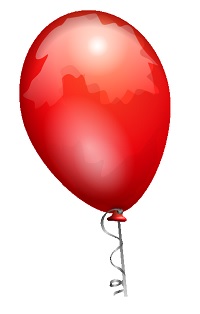
Balões vão subir no céu e quando eles pararem, você pode clicar neles e eles vão desaparecer. Isso é feito usando a função pickSprite, que fornece detalhes quando clicada no sprite criado.
A função onPointerDown é chamada quando a ação do mouse ocorre e a posição do sprite é alterada.
var animate = function() {
if (k > 3) return;
k += 0.05;
for (var i = 0; i < treearray.length; i++) {
treearray[i].position.y = k;
}
};
scene.registerBeforeRender(animate);A função animate é chamada em registerBeforeRender, que se encarrega de mover os balões do -35 inicial para +3. Ele é movido lentamente, incrementando-o em 0,05.
BabylonJS - Partículas
Um sistema de partículas é uma técnica em computação gráfica que faz uso de um grande número de sprites muito pequenos, modelos 3D ou outros objetos gráficos para simular certos tipos de fenômenos "difusos", que de outra forma são muito difíceis de reproduzir com técnicas de renderização convencionais.
Para criar um sistema de partículas, você deve chamar a classe da seguinte maneira -
var particleSystem = new BABYLON.ParticleSystem("particles", 2000, scene);//2000 refers to the total number of particles to be produced.As seguintes propriedades precisam ser consideradas para o sistema de partículas -
particleSystem.particleTexture = new BABYLON.Texture("Flare.png", scene);
particleSystem.textureMask = new BABYLON.Color4(0.1, 0.8, 0.8, 1.0);
particleSystem.emitter = fountain
particleSystem.color1 = new BABYLON.Color4(0.7, 0.8, 1.0, 1.0);
particleSystem.color2 = new BABYLON.Color4(0.2, 0.5, 1.0, 1.0);
particleSystem.colorDead = new BABYLON.Color4(0, 0, 0.2, 0.0);A propriedade emissor pega a malha da qual a partícula deve ser emitida. ocolor1 e color2 são as cores das partículas.
ColorDead é a cor aplicada à partícula pouco antes de ela desaparecer da cena, portanto chamada de colorDead.
particleSystem.minSize = 0.1;
particleSystem.maxSize = 0.5;
particleSystem.minLifeTime = 0.3;
particleSystem.maxLifeTime = 1.5;MinSize e maxSize é o tamanho dado às partículas. MinlifeTime e maxLifeTime é o tempo de vida dado às partículas.
particleSystem.emitRate = 1500;O emitRate é a taxa na qual as partículas serão emitidas.
Usamos o toro na demonstração abaixo. Usamos o sistema de partículas e suas propriedades para obter todas as partículas ao redor do toro.
Demo 1
<!doctype html>
<html>
<head>
<meta charset = "utf-8">
<title>BabylonJs - Basic Element-Creating Scene</title>
<script src = "babylon.js"></script>
<style>
canvas {width: 100%; height: 100%;}
</style>
</head>
<body>
<canvas id = "renderCanvas"></canvas>
<script type = "text/javascript">
var canvas = document.getElementById("renderCanvas");
var engine = new BABYLON.Engine(canvas, true);
var createScene = function() {
var scene = new BABYLON.Scene(engine);
// Setup environment
var light0 = new BABYLON.PointLight("Omni", new BABYLON.Vector3(0, 2, 8), scene);
var camera = new BABYLON.ArcRotateCamera("ArcRotateCamera", 1, 0.8, 20, new BABYLON.Vector3(0, 0, 0), scene);
camera.attachControl(canvas, true);
var fountain = BABYLON.Mesh.CreateTorus("torus", 2, 1, 8, scene, false);
var particleSystem = new BABYLON.ParticleSystem("particles", 2000, scene);
particleSystem.particleTexture = new BABYLON.Texture("images/dot.jpg", scene);
particleSystem.textureMask = new BABYLON.Color4(0.1, 0.8, 0.8, 1.0);
particleSystem.emitter = fountain;
particleSystem.minEmitBox = new BABYLON.Vector3(-1, 0, 0); // Starting all from
particleSystem.maxEmitBox = new BABYLON.Vector3(1, 0, 0); // To...
particleSystem.color1 = new BABYLON.Color4(0.7, 0.8, 1.0, 1.0);
particleSystem.color2 = new BABYLON.Color4(0.2, 0.5, 1.0, 1.0);
particleSystem.colorDead = new BABYLON.Color4(0, 0, 0.2, 0.0);
particleSystem.minSize = 0.1;
particleSystem.maxSize = 0.5;
particleSystem.minLifeTime = 0.3;
particleSystem.maxLifeTime = 1.5;
particleSystem.emitRate = 1500;
particleSystem.blendMode = BABYLON.ParticleSystem.BLENDMODE_ONEONE;
particleSystem.gravity = new BABYLON.Vector3(0, -9.81, 0);
particleSystem.direction1 = new BABYLON.Vector3(-7, 8, 3);
particleSystem.direction2 = new BABYLON.Vector3(7, 8, -3);
particleSystem.minAngularSpeed = 0;
particleSystem.maxAngularSpeed = Math.PI;
particleSystem.minEmitPower = 1;
particleSystem.maxEmitPower = 3;
particleSystem.updateSpeed = 0.005;
particleSystem.start();
var keys = [];
var animation = new BABYLON.Animation("animation", "rotation.x", 30, BABYLON.Animation.ANIMATIONTYPE_FLOAT,
BABYLON.Animation.ANIMATIONLOOPMODE_CYCLE);
// At the animation key 0, the value of scaling is "1"
keys.push({
frame: 0,
value: 0
});
// At the animation key 50, the value of scaling is "0.2"
keys.push({
frame: 50,
value: Math.PI
});
// At the animation key 100, the value of scaling is "1"
keys.push({
frame: 100,
value: 0
});
// Launch animation
animation.setKeys(keys);
fountain.animations.push(animation);
scene.beginAnimation(fountain, 0, 100, true);
return scene;
}
var scene = createScene();
engine.runRenderLoop(function() {
scene.render();
});
</script>
</body>
</html>Resultado
A linha de código acima gera a seguinte saída -
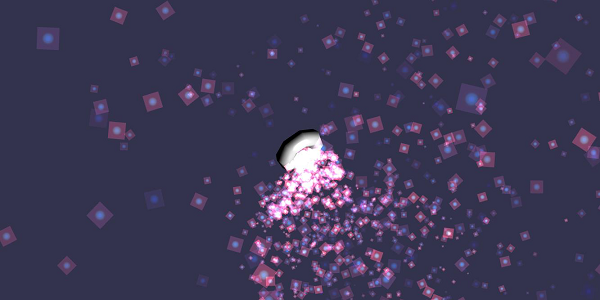
Nesta demonstração, usamos uma imagem chamada dot.jpg. As imagens são armazenadas em imagens / pasta localmente e também são coladas abaixo para referência. Você pode baixar qualquer imagem de sua escolha e usar no link de demonstração.
A seguir está a imagem usada para textura de partícula: images/dot.jpg

Demo 2
<!doctype html>
<html>
<head>
<meta charset = "utf-8">
<title>BabylonJs - Ball/Ground Demo</title>
<script src = "babylon.js"></script>
<style>
canvas {width: 100%; height: 100%;}
</style>
</head>
<body>
<canvas id = "renderCanvas"></canvas>
<script type = "text/javascript">
var canvas = document.getElementById("renderCanvas");
var engine = new BABYLON.Engine(canvas, true);
var createScene = function() {
var scene = new BABYLON.Scene(engine);
scene.clearColor = new BABYLON.Color3( .5, .5, .5);
var camera = new BABYLON.ArcRotateCamera("camera1", 0, 0, 0, new BABYLON.Vector3(0, 0, -0), scene);
camera.setPosition(new BABYLON.Vector3(-100, 0,-100));
camera.attachControl(canvas, true);
var light = new BABYLON.HemisphericLight("light1", new BABYLON.Vector3(1, 0.5, 0), scene);
var pl = new BABYLON.PointLight("pl", new BABYLON.Vector3(0, 0, 0), scene);
var gmat = new BABYLON.StandardMaterial("mat1", scene);
gmat.alpha = 1.0;
var ground = BABYLON.Mesh.CreateGround("ground", 100, 100, 20, scene);
ground.material = gmat;
gmat.wireframe = true;
var particleSystem = new BABYLON.ParticleSystem("particles", 2000, scene);
particleSystem.particleTexture = new BABYLON.Texture("images/dot.jpg", scene);
particleSystem.textureMask = new BABYLON.Color4(0.1, 0.8, 0.8, 1.0);
particleSystem.emitter = ground;
particleSystem.minEmitBox = new BABYLON.Vector3(-1, 0, 0); // Starting all from
particleSystem.maxEmitBox = new BABYLON.Vector3(1, 0, 0); // To...
particleSystem.color1 = new BABYLON.Color4(0.7, 0.8, 1.0, 1.0);
particleSystem.color2 = new BABYLON.Color4(0.2, 0.5, 1.0, 1.0);
particleSystem.colorDead = new BABYLON.Color4(0, 0, 0.2, 0.0);
particleSystem.minSize = 0.1;
particleSystem.maxSize = 0.5;
particleSystem.minLifeTime = 0.3;
particleSystem.maxLifeTime = 1.5;
particleSystem.emitRate = 1500;
particleSystem.blendMode = BABYLON.ParticleSystem.BLENDMODE_ONEONE;
particleSystem.gravity = new BABYLON.Vector3(0, -9.81, 0);
particleSystem.direction1 = new BABYLON.Vector3(-7, 8, 3);
particleSystem.direction2 = new BABYLON.Vector3(7, 8, -3);
particleSystem.minAngularSpeed = 0;
particleSystem.maxAngularSpeed = Math.PI;
particleSystem.minEmitPower = 1;
particleSystem.maxEmitPower = 3;
particleSystem.updateSpeed = 0.005;
particleSystem.start();
var keys = [];
var animation = new BABYLON.Animation("animation", "rotation.x", 30, BABYLON.Animation.ANIMATIONTYPE_FLOAT,
BABYLON.Animation.ANIMATIONLOOPMODE_CYCLE);
// At the animation key 0, the value of scaling is "1"
keys.push({
frame: 0,
value: 0
});
// At the animation key 50, the value of scaling is "0.2"
keys.push({
frame: 50,
value: Math.PI
});
// At the animation key 100, the value of scaling is "1"
keys.push({
frame: 100,
value: 0
});
// Launch animation
animation.setKeys(keys);
ground.animations.push(animation);
//scene.beginAnimation(ground, 0, 100, true);
return scene;
};
var scene = createScene();
engine.runRenderLoop(function() {
scene.render();
});
</script>
</body>
</html>Resultado
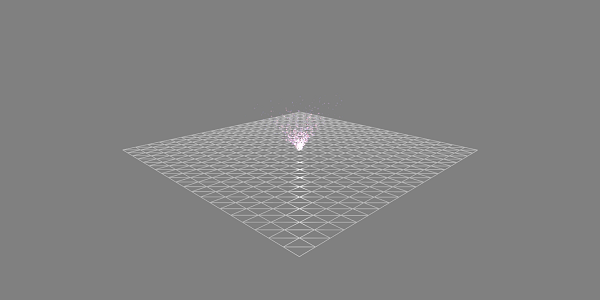
Demonstração com Animação
<!doctype html>
<html>
<head>
<meta charset = "utf-8">
<title>BabylonJs - Ball/Ground Demo</title>
<script src = "babylon.js"></script>
<style>
canvas {width: 100%; height: 100%;}
</style>
</head>
<body>
<canvas id = "renderCanvas"></canvas>
<script type = "text/javascript">
var canvas = document.getElementById("renderCanvas");
var engine = new BABYLON.Engine(canvas, true);
var createScene = function() {
var scene = new BABYLON.Scene(engine);
scene.clearColor = new BABYLON.Color3( .5, .5, .5);
var camera = new BABYLON.ArcRotateCamera("camera1", 0, 0, 0, new BABYLON.Vector3(0, 0, -0), scene);
camera.setPosition(new BABYLON.Vector3(-100, 0, -100));
camera.attachControl(canvas, true);
var light = new BABYLON.HemisphericLight("light1", new BABYLON.Vector3(1, 0.5, 0), scene);
var pl = new BABYLON.PointLight("pl", new BABYLON.Vector3(0, 0, 0), scene);
var gmat = new BABYLON.StandardMaterial("mat1", scene);
gmat.alpha = 1.0;
var ground = BABYLON.Mesh.CreateGround("ground", 100, 100, 20, scene);
ground.material = gmat;
gmat.wireframe = true;
var particleSystem = new BABYLON.ParticleSystem("particles", 2000, scene);
particleSystem.particleTexture = new BABYLON.Texture("images/dot.jpg", scene);
particleSystem.textureMask = new BABYLON.Color4(0.1, 0.8, 0.8, 1.0);
particleSystem.emitter = ground;
particleSystem.minEmitBox = new BABYLON.Vector3(-1, 0, 0); // Starting all from
particleSystem.maxEmitBox = new BABYLON.Vector3(1, 0, 0); // To...
particleSystem.color1 = new BABYLON.Color4(0.7, 0.8, 1.0, 1.0);
particleSystem.color2 = new BABYLON.Color4(0.2, 0.5, 1.0, 1.0);
particleSystem.colorDead = new BABYLON.Color4(0, 0, 0.2, 0.0);
particleSystem.minSize = 0.1;
particleSystem.maxSize = 0.5;
particleSystem.minLifeTime = 0.3;
particleSystem.maxLifeTime = 1.5;
particleSystem.emitRate = 1500;
particleSystem.blendMode = BABYLON.ParticleSystem.BLENDMODE_ONEONE;
particleSystem.gravity = new BABYLON.Vector3(0, -9.81, 0);//gravity for the particle.
particleSystem.direction1 = new BABYLON.Vector3(-7, 8, 3);
particleSystem.direction2 = new BABYLON.Vector3(7, 8, -3);
//random direction for the particles on the scene
particleSystem.minAngularSpeed = 0;
particleSystem.maxAngularSpeed = Math.PI;
particleSystem.minEmitPower = 1;
particleSystem.maxEmitPower = 3;
particleSystem.updateSpeed = 0.005;
particleSystem.start();
var keys = [];
var animation = new BABYLON.Animation("animation", "rotation.x", 30, BABYLON.Animation.ANIMATIONTYPE_FLOAT,
BABYLON.Animation.ANIMATIONLOOPMODE_CYCLE);
// At the animation key 0, the value of scaling is "1"
keys.push({
frame: 0,
value: 0
});
// At the animation key 50, the value of scaling is "0.2"
keys.push({
frame: 50,
value: Math.PI
});
// At the animation key 100, the value of scaling is "1"
keys.push({
frame: 100,
value: 0
});
// Launch animation
animation.setKeys(keys);
ground.animations.push(animation);
scene.beginAnimation(ground, 0, 100, true);
return scene;
};
var scene = createScene();
engine.runRenderLoop(function() {
scene.render();
});
</script>
</body>
</html>Resultado
A linha de código acima gera a seguinte saída -
Explicação
A demonstração acima mostra um terreno com material wireframe e o sistema de partículas é produzido a partir do centro.
BabylonJS tem muitas câmeras que podem ser usadas. Por vez, apenas uma câmera estará ativa para uma cena.
Neste capítulo, aprenderemos como usar câmeras no BabylonJS.
FreeCamera
Vamos agora ver como funciona a FreeCamera.
Sintaxe
A seguir está a sintaxe da FreeCamera -
var camera = new BABYLON.FreeCamera("FreeCamera", new BABYLON.Vector3(0, 1, -15), scene);Esta é a posição em que a câmera é colocada - novo BABYLON.Vector3 (0, 1, -15).
Mudar a direção mudará a direção. Você pode alterar os valores e ver como a câmera se comporta na cena.
A seguir estão os parâmetros usados pela FreeCamera -
- Name
- Position
- Scene
ArcRotateCamera
Esta câmera gira em torno de um determinado pivô-alvo. Pode ser controlado com cursores e mouse, ou com eventos de toque. Os parâmetros são nome, alfa, beta, raio e destino.
Sintaxe
var camera = new BABYLON.ArcRotateCamera("ArcRotateCamera", 1, 0.8, 10, new BABYLON.Vector3(0, 0, 0), scene);ArcRotateCameraaponta na direção + x. Para alterar a posição da câmera, use osetPosition propriedade.
camera.setPosition(new BABYLON.Vector3(0, 0, -100));O ArcRotateCamera é uma excelente câmera para animar. O seguinte comando irá ajudá-lo a girar a câmera em torno do alvo -
scene.activeCamera.alpha += .01;TouchCamera
O toque é um tipo de 'gesto'. Pode ser em um teclado ou tela, com dedo (s), caneta, luva, pés ou apontador laser. Qualquer movimento que pode ser sentido ... pode ser considerado um gesto.
Sintaxe
A seguir está a sintaxe para TouchCamera -
var camera = new BABYLON.TouchCamera("TouchCamera", new BABYLON.Vector3(0, 1, -15), scene);GamepadCamera
Esta câmera foi especialmente projetada para ser usada com o gamepad.
Sintaxe
A seguir está a sintaxe para a câmera do gamepad -
var camera = new BABYLON.GamepadCamera("Camera", new BABYLON.Vector3(0, 15, -45), scene);DeviceOrientationCamera
Esta câmera é especialmente projetada para reagir a casos de eventos de orientação do dispositivo, como quando você inclina seu dispositivo para frente ou para trás, para a esquerda ou para a direita, etc.
Sintaxe
var camera = new BABYLON.DeviceOrientationCamera("DevOr_camera", new BABYLON.Vector3(0, 1, -15), scene);FollowCamera
FollowCamera foi projetado para seguir qualquer item da cena com uma posição. Pode seguir de trás, da frente ou de qualquer ângulo.
Sintaxe
A seguir está a sintaxe para o FollowCamera -
var camera = new BABYLON.FollowCamera("FollowCam", new BABYLON.Vector3(0, 15, -45), scene);VirtualJoysticksCamera
Esta câmera foi projetada para reagir a eventos do Joystick Virtual. Os joysticks virtuais são gráficos 2D na tela usados para controlar câmeras ou outros itens de cena.
Sintaxe
A seguir está a sintaxe para VirtualJoysticksCamera -
var camera = new BABYLON.VirtualJoysticksCamera("VJ_camera", new BABYLON.Vector3(0, 1, -15), scene);AnaglyphCamera
A AnaglyphCamera deve ser usada com óculos 3D vermelho e ciano. Ele usa técnicas de filtragem de pós-processamento.
AnaglyphArcRotateCamera
A seguir está a sintaxe para AnaglyphArcRotateCamera -
var camera = new BABYLON.AnaglyphArcRotateCamera("aar_cam", -Math.PI/2, Math.PI/4, 20, new BABYLON.Vector3.Zero(), 0.033, scene);AnaglyphFreeCamera
A seguir está a sintaxe para o AnaglyphFreeCamera -
var camera = new BABYLON.AnaglyphFreeCamera("af_cam", new BABYLON.Vector3(0, 1, -15), 0.033, scene);VRDeviceOrientationFreeCamera
O VRDeviceOrientationFreeCamera usa FreeCamera como sua base, portanto, as propriedades e métodos de FreeCamera também são encontrados em nosso VRDeviceOrientationFreeCamera.
Sintaxe
A seguir está a sintaxe para o VRDeviceOrientationFreeCamera -
var camera = new BABYLON.VRDeviceOrientationFreeCamera ("Camera", new BABYLON.Vector3 (-6.7, 1.2, -1.3), scene, 0);WebVRFreeCamera
A WebVRFreeCamera usa FreeCamera como base, portanto as propriedades e métodos de FreeCamera também são encontrados em nossa WebVRFreeCamera.
Sintaxe
A seguir está a sintaxe para o WebVRFreeCamera -
var camera = new BABYLON.WebVRFreeCamera("WVR", new BABYLON.Vector3(0, 1, -15), scene);Na maioria das demonstrações, você verá attachControl onde a câmera é fixada na tela.
Exemplo
camera.attachControl(canvas, true);Neste capítulo, aprenderemos sobre as luzes usadas no BabylonJS. Começaremos dando uma olhada nos diferentes tipos de luzes disponíveis com babylonjs.
As luzes têm como objetivo produzir a cor difusa e especular recebida por cada pixel. Posteriormente, ele é usado no material para obter a cor final de cada pixel.
Existem 4 tipos de luzes disponíveis com babylonjs.
- Point Light
- Luz direcional
- Holofote
- Luz hemisférica
BabylonJS - Point Light
Um exemplo clássico de luz pontual é o Sol, cujos raios se espalham em todas as direções. A luz pontual tem um ponto único no espaço de onde espalha a luz em todas as direções. A cor da luz pode ser controlada usando a propriedade especular e difusa.
Sintaxe
A seguir está a sintaxe para Point Light -
var light0 = new BABYLON.PointLight("Omni0", new BABYLON.Vector3(1, 10, 1), scene);Existem três parâmetros diferentes para luz pontual -
O primeiro parâmetro é o nome da luz.
O segundo parâmetro é a posição onde a luz pontual é colocada.
O terceiro parâmetro é a cena à qual a luz precisa ser fixada.
As seguintes propriedades são usadas para adicionar cor ao objeto criado acima -
light0.diffuse = new BABYLON.Color3(1, 0, 0);
light0.specular = new BABYLON.Color3(1, 1, 1);Demo
<!doctype html>
<html>
<head>
<meta charset = "utf-8">
<title>BabylonJs - Basic Element-Creating Scene</title>
<script src = "babylon.js"></script>
<style>
canvas {width: 100%; height: 100%;}
</style>
</head>
<body>
<canvas id = "renderCanvas"></canvas>
<script type = "text/javascript">
var canvas = document.getElementById("renderCanvas");
var engine = new BABYLON.Engine(canvas, true);
var createScene = function() {
var scene = new BABYLON.Scene(engine);
scene.clearColor = new BABYLON.Color3( .5, .5, .5);
var camera = new BABYLON.ArcRotateCamera("camera1", 0, 0, 0, new BABYLON.Vector3(0, 0, -0), scene);
camera.setPosition(new BABYLON.Vector3(0, 0, -100));
camera.attachControl(canvas, true);
var pl = new BABYLON.PointLight("pl", new BABYLON.Vector3(1, 20, 1), scene);
pl.diffuse = new BABYLON.Color3(0, 1, 0);
pl.specular = new BABYLON.Color3(1, 0, 0);
var ground = BABYLON.Mesh.CreateGround("ground", 150, 6, 2, scene);
return scene;
};
var scene = createScene();
engine.runRenderLoop(function() {
scene.render();
});
</script>
</body>
</html>Resultado
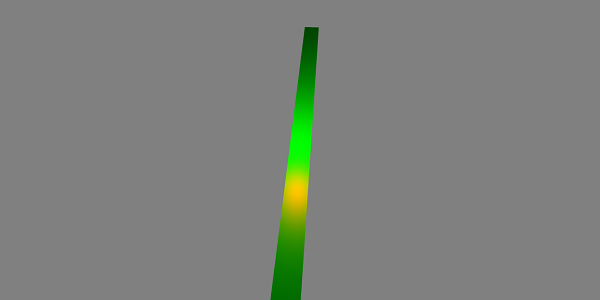
BabylonJS - a luz direcional
Na luz direcional, a luz é definida pela direção e é emitida em todas as direções com base em onde você a coloca.
var light0 = new BABYLON.DirectionalLight("Dir0", new BABYLON.Vector3(0, -1, 0), scene);Existem três parâmetros diferentes para luz pontual -
O 1 r parâmetro é o nome da luz.
O 2º parâmetro é a posição. Agora, ele é colocado com -1 negativo no eixo Y.
O 3º parâmetro é a cena a ser anexada.
Aqui, você pode adicionar cor com a propriedade especular e difusa.
light0.diffuse = new BABYLON.Color3(0, 1, 0);
light0.specular = new BABYLON.Color3(1,0, 0);Demo
<!doctype html>
<html>
<head>
<meta charset = "utf-8">
<title>BabylonJs - Basic Element-Creating Scene</title>
<script src = "babylon.js"></script>
<style>
canvas {width: 100%; height: 100%;}
</style>
</head>
<body>
<canvas id = "renderCanvas"></canvas>
<script type = "text/javascript">
var canvas = document.getElementById("renderCanvas");
var engine = new BABYLON.Engine(canvas, true);
var createScene = function() {
var scene = new BABYLON.Scene(engine);
scene.clearColor = new BABYLON.Color3( .5, .5, .5);
var camera = new BABYLON.ArcRotateCamera("camera1", 0, 0, 0, new BABYLON.Vector3(0, 0, -0), scene);
camera.setPosition(new BABYLON.Vector3(0, 0, -100));
camera.attachControl(canvas, true);
var pl = new BABYLON.DirectionalLight("Dir0", new BABYLON.Vector3(0, -10, 0), scene);
pl.diffuse = new BABYLON.Color3(0, 1, 0);
pl.specular = new BABYLON.Color3(1, 0, 0);
var ground = BABYLON.Mesh.CreateGround("ground", 150, 6, 2, scene);
return scene;
};
var scene = createScene();
engine.runRenderLoop(function() {
scene.render();
});
</script>
</body>
</html>Resultado
A linha de código acima gera a seguinte saída -
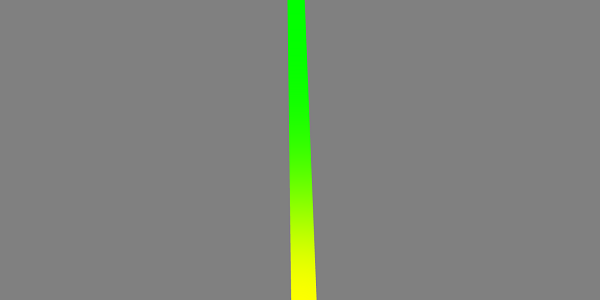
BabylonJS - The Spot Light
A luz spot é como a luz caindo em forma de cone.
Sintaxe
A seguir está a sintaxe para o Spot Light -
var light0 = new BABYLON.SpotLight("Spot0", new BABYLON.Vector3(0, 30, -10), new BABYLON.Vector3(0, -1, 0), 0.8, 2, scene);Existem cinco parâmetros diferentes para luz pontual -
- 1 r Param é o nome da luz.
- O 2º parâmetro é a posição.
- 3 rd parâmetro é a direcção.
- O 4º parâmetro é o ângulo.
- O 5º parâmetro é o expoente.
Esses valores definem um cone de luz partindo da posição, emitindo na direção. Especular e difuso são usados para controlar a cor da luz.
light0.diffuse = new BABYLON.Color3(1, 0, 0);
light0.specular = new BABYLON.Color3(1, 1, 1);Demo
<!doctype html>
<html>
<head>
<meta charset = "utf-8">
<title>BabylonJs - Basic Element-Creating Scene</title>
<script src = "babylon.js"></script>
<style>
canvas {width: 100%; height: 100%;}
</style>
</head>
<body>
<canvas id = "renderCanvas"></canvas>
<script type = "text/javascript">
var canvas = document.getElementById("renderCanvas");
var engine = new BABYLON.Engine(canvas, true);
var createScene = function() {
var scene = new BABYLON.Scene(engine);
scene.clearColor = new BABYLON.Color3( .5, .5, .5);
var camera = new BABYLON.ArcRotateCamera("camera1", 0, 0, 0, new BABYLON.Vector3(0, 0, -0), scene);
camera.setPosition(new BABYLON.Vector3(0, 0, -100));
camera.attachControl(canvas, true);
var light0 = new BABYLON.SpotLight("Spot0", new BABYLON.Vector3(0, 30, -10), new BABYLON.Vector3(0, -1, 0), 0.8, 2, scene);
light0.diffuse = new BABYLON.Color3(0, 1, 0);
light0.specular = new BABYLON.Color3(1, 0, 0);
var ground = BABYLON.Mesh.CreateGround("ground", 80,80, 2, scene);
return scene;
};
var scene = createScene();
engine.runRenderLoop(function() {
scene.render();
});
</script>
</body>
</html>Resultado
A linha de código acima gera a seguinte saída -
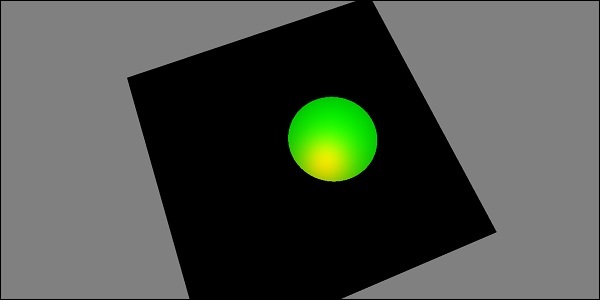
BabylonJS - a luz hemisférica
Uma luz hemisférica é mais para obter a luz do ambiente. A direção da luz é para o céu. 3 cores são dadas à luz; um para o céu, um para o solo e o último para o especular.
Sintaxe
A seguir está a sintaxe para a luz hemisférica -
var light0 = new BABYLON.HemisphericLight("Hemi0", new BABYLON.Vector3(0, 1, 0), scene);Para cores
light0.diffuse = new BABYLON.Color3(1, 0, 0);
light0.specular = new BABYLON.Color3(0, 1, 0);
light0.groundColor = new BABYLON.Color3(0, 0, 0);Demo
<!doctype html>
<html>
<head>
<meta charset = "utf-8">
<title>BabylonJs - Basic Element-Creating Scene</title>
<script src = "babylon.js"></script>
<style>
canvas {width: 100%; height: 100%;}
</style>
</head>
<body>
<canvas id = "renderCanvas"></canvas>
<script type = "text/javascript">
var canvas = document.getElementById("renderCanvas");
var engine = new BABYLON.Engine(canvas, true);
var createScene = function() {
var scene = new BABYLON.Scene(engine);
scene.clearColor = new BABYLON.Color3( .5, .5, .5);
var camera = new BABYLON.ArcRotateCamera("camera1", 0, 0, 0, new BABYLON.Vector3(0, 0, -0), scene);
camera.setPosition(new BABYLON.Vector3(0, 0, -100));
camera.attachControl(canvas, true);
var light0 = new BABYLON.HemisphericLight("Hemi0", new BABYLON.Vector3(0, 1, 0), scene);
light0.diffuse = new BABYLON.Color3(1, 0, 0);
light0.specular = new BABYLON.Color3(0, 1, 0);
light0.groundColor = new BABYLON.Color3(0, 0, 0);
var ground = BABYLON.Mesh.CreateGround("ground", 100,100, 2, scene);
return scene;
};
var scene = createScene();
engine.runRenderLoop(function() {
scene.render();
});
</script>
</body>
</html>Resultado
A linha de código acima gera a seguinte saída -
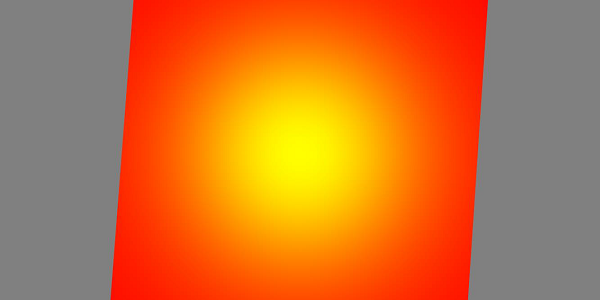
Formas paramétricas referem-se a diferentes formas que podem ser alcançadas usando as linhas desenhadas com curvas, torções, etc. É uma forma 2D gerada com equações matemáticas como parábola, curva seno, curva cos, curva de Bézier, etc. Com a equação, podemos encontre as coordenadas (x, y) e desenhe a linha para as mesmas. Veremos formas como fita, linhas, traços, tubo, extrusão neste capítulo. Um desenho de linhas à mão livre no quadro pode ser obtido com as formas paramétricas descritas abaixo.
| Sr. Não. | Forma paramétrica e descrição |
|---|---|
| 1 | Fita A faixa de opções usa uma série de caminhos como entrada e desenha linhas ao longo desses caminhos. Ele usa uma lógica complexa para obter as coordenadas. No exemplo abaixo, usamos a equação da curva de Bézier para desenhar a fita. As curvas de Bézier são usadas principalmente em jogos 3D para modelar as curvas suaves. A curva precisa de pontos de controle e a curva é desenhada ao longo dos pontos de controle. |
| 2 | Linha A linha é um elemento básico em jogos 3D. Para desenhar uma linha, você precisa de dois pontos entre os quais você pode desenhar uma linha. |
| 3 | Tubo O tubo é uma forma de cilindro curvo. Ele pode fornecer diferentes formas paramétricas com base na equação (função matemática) aplicada a ele para obter as coordenadas. |
| 4 | Extrusão A extrusão ajuda a transformar uma forma 2D em uma forma volumétrica. Suponha que você queira criar uma estrela com 2D, você terá as coordenadas x, y ez será 0. Tirar a extrusão das coordenadas 2D converterá a mesma em 3D forma. Portanto, o início do 2D com extrusão acabará sendo um 3D. Você pode experimentar diferentes formas 2D e convertê-las em 3D. |
Neste capítulo, aprenderemos a criar diferentes formas usando o construtor de malha. Já aprendemos como criar formas em um de nossos capítulos anteriores.
A diferença é que com meshbuilder você tem a flexibilidade de adicionar cores e imagens às formas.
CreateBox usando MeshBuilder
Vamos agora ver como criar uma caixa usando o MeshBuilder.
Demo
<!doctype html>
<html>
<head>
<meta charset = "utf-8">
<title>BabylonJs - Basic Element-Creating Scene</title>
<script src = "babylon.js"></script>
<style>
canvas {width: 100%; height: 100%;}
</style>
</head>
<body>
<canvas id = "renderCanvas"></canvas>
<script type = "text/javascript">
var canvas = document.getElementById("renderCanvas");
var engine = new BABYLON.Engine(canvas, true);
var createScene = function() {
var scene = new BABYLON.Scene(engine);
scene.clearColor = new BABYLON.Color3(0, 0, 1);
var camera = new BABYLON.ArcRotateCamera("Camera", 1, 0.8, 10, new BABYLON.Vector3(0, 0, 0), scene);
camera.attachControl(canvas, true);
var light = new BABYLON.HemisphericLight("light1", new BABYLON.Vector3(0, 1, 0), scene);
light.intensity = 0.7;
var pl = new BABYLON.PointLight("pl", BABYLON.Vector3.Zero(), scene);
pl.diffuse = new BABYLON.Color3(1, 1, 1);
pl.specular = new BABYLON.Color3(1, 1, 1);
pl.intensity = 0.8;
var mat = new BABYLON.StandardMaterial("mat1", scene);
mat.alpha = 1.0;
mat.diffuseColor = new BABYLON.Color3(0, 1, 0);
var texture = new BABYLON.Texture("images/cube.png", scene);
mat.diffuseTexture = texture;
var hSpriteNb = 3; // 3 sprites per raw
var vSpriteNb = 2; // 2 sprite raws
var faceUV = new Array(6);
for (var i = 0; i < 6; i++) {
faceUV[i] = new BABYLON.Vector4(i/hSpriteNb, i/vSpriteNb, (i+1)/hSpriteNb, (i+1)/vSpriteNb);
}
var options = {
width: 1.5,
height: 1.5,
depth: 1.5,
faceUV: faceUV
};
var box = BABYLON.MeshBuilder.CreateBox("box", options, scene);
box.material = mat;
scene.registerBeforeRender(function() {
pl.position = camera.position;
});
return scene;
};
var scene = createScene();
engine.runRenderLoop(function() {
scene.render();
});
</script>
</body>
</html>Resultado
A linha de código acima gera a seguinte saída -

Para o exemplo acima, usamos uma imagem de sprite conforme mostrado abaixo. Possui 3 colunas na horizontal e 2 linhas na vertical.
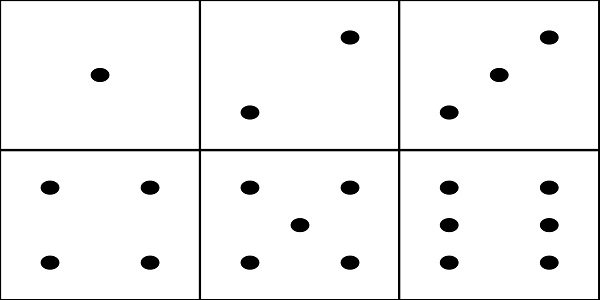
Nesta demonstração, usamos uma imagem chamada cube.png. As imagens são armazenadas em imagens / pasta localmente e também são coladas abaixo para referência. Observe que o cube.png é uma imagem de sprite, uma imagem de sprite é uma coleção de imagens. Queríamos mostrar a imagem em um cubo, então queríamos todos os lados do cubo juntos. Você também pode baixar imagens de sprites semelhantes de sua escolha e usar no link de demonstração.
O construtor createBox oferece opções de tamanhos.
Por exemplo,
var box = BABYLON.MeshBuilder.CreateBox("box", options, scene);Demo
var hSpriteNb = 3; // 3 sprites per raw ie colums horizontally as shown in the image
var vSpriteNb = 2; // 2 sprite raws as shown in the image above.
var faceUV = new Array(6); // the cube has 6 sides so creating array for same.
for (var i = 0; i < 6; i++) {
faceUV[i] = new BABYLON.Vector4(i/hSpriteNb, i/vSpriteNb, (i+1)/hSpriteNb, (i+1)/vSpriteNb);
}
var options = {
width: 1.5,
height: 1.5,
depth: 1.5,
faceUV: faceUV
};Isso é chamado de aplicação de texturas ao meshbuilder usando o método createBox. Nós usamos a imagem cube.png que tem 3 colunas na horizontal e 2 linhas na vertical. O cubo ou caixa tem 6 lados.
Para aplicar texturas, estamos usando o parâmetro de opções. Por exemplo,
Var box = BABYLON.MeshBuilder.CreateBox ('box', options, scene);Definimos uma matriz chamada faceUV com tamanho 6, que são os lados do cubo. Este array sempre terá elementos Vector4. Cada Vector4 (x, y, z, w) será definido da seguinte forma -
- x = Ubottom
- y = Vbottom
- z = Utop
- w = Vtop
Os vetores estão no intervalo [0, 1]. Ubottom e Vbottom são as coordenadas 2D do ponto inferior esquerdo de onde o corte de textura começa. Utop, Vtop são os pontos superiores direitos onde termina o corte de textura.
var hSpriteNb = 3; // 3 sprites per raw
var vSpriteNb = 2; // 2 sprite raws
var faceUV = new Array(6);
for (var i = 0; i < 6; i++) {
faceUV[i] = new BABYLON.Vector4(i/hSpriteNb, i/vSpriteNb, (i+1)/hSpriteNb, (i+1)/vSpriteNb);
}Suponha que a textura padrão, ou seja, a imagem dada é aplicada a todas as faces da caixa. Se você deseja alterar apenas 1 face ou 1 lado da caixa, você pode atribuir diretamente os valores conforme mostrado abaixo -
var hSpriteNb = 3; // 3 sprites per raw
var vSpriteNb = 2; // 2 sprite raws
var faceUV = new Array(6);
faceUV[4] = new BABYLON.Vector4(0, 0, 1/hSpriteNb, 1/vSpriteNb);Exemplo
<!doctype html>
<html>
<head>
<meta charset = "utf-8">
<title>BabylonJs - Basic Element-Creating Scene</title>
<script src = "babylon.js"></script>
<style>
canvas {width: 100%; height: 100%;}
</style>
</head>
<body>
<canvas id = "renderCanvas"></canvas>
<script type = "text/javascript">
var canvas = document.getElementById("renderCanvas");
var engine = new BABYLON.Engine(canvas, true);
var createScene = function() {
var scene = new BABYLON.Scene(engine);
scene.clearColor = new BABYLON.Color3(0, 0, 1);
var camera = new BABYLON.ArcRotateCamera("Camera", 1, 0.8, 10, new BABYLON.Vector3(0, 0, 0), scene);
camera.attachControl(canvas, true);
var light = new BABYLON.HemisphericLight("light1", new BABYLON.Vector3(0, 1, 0), scene);
light.intensity = 0.7;
var pl = new BABYLON.PointLight("pl", BABYLON.Vector3.Zero(), scene);
pl.diffuse = new BABYLON.Color3(1, 1, 1);
pl.specular = new BABYLON.Color3(1, 1, 1);
pl.intensity = 0.8;
var mat = new BABYLON.StandardMaterial("mat1", scene);
mat.alpha = 1.0;
mat.diffuseColor = new BABYLON.Color3(0.8, 0.8, 0.8);
var texture = new BABYLON.Texture("images/3d.png", scene);
mat.diffuseTexture = texture;
var hSpriteNb = 3; // 3 sprites per raw
var vSpriteNb = 2; // 2 sprite raws
var faceUV = new Array(6);
faceUV[4] = new BABYLON.Vector4(0, 0, 1/hSpriteNb, 1/vSpriteNb);
var options = {
width:3,
height:3,
depth: 3,
faceUV:faceUV
};
var box = BABYLON.MeshBuilder.CreateBox("box", options, scene);
box.material = mat;
scene.registerBeforeRender(function() {
pl.position = camera.position;
});
return scene;
};
var scene = createScene();
engine.runRenderLoop(function() {
scene.render();
});
</script>
</body>
</html>Resultado
A linha de código acima gera a seguinte saída -

Nesta demonstração, usamos uma imagem chamada 3d.png. As imagens são armazenadas em imagens / pasta localmente e também são coladas abaixo para referência. Observe que 3d.png é uma imagem de sprite; uma imagem de sprite é uma coleção de imagens. Queríamos mostrar a imagem em um cubo com todos os lados do cubo juntos. Você também pode baixar imagens de sprites semelhantes de sua escolha e usar no link de demonstração.
Textura usada para caixa - images/3d.png

MeshCylinder
Nesta seção, veremos como criar MeshCylinder.
Para criar MeshCylinder, você precisa usar a classe BABYLON.MeshBuilder.CreateCylinder.
Os parâmetros da classe são os seguintes -
var meshcylinder = BABYLON.MeshBuilder.CreateCylinder("meshcylinder", {
height: 3,
diameter: 35,
tessellation: 52
}, scene);A diferença entre CreateCylinder usando mesh e meshbuilder é - você pode usar opções no meshbuilder. No momento, estamos usando altura, diâmetro e mosaico como opções a serem passadas para o cilindro. Estamos usando material padrão com wireframe como material para esta malha. Verifique a saída no navegador e veja o cilindro. Você pode usar uma estrutura semelhante em seu jogo como uma roda girando na cena.
Demo
<!doctype html>
<html>
<head>
<meta charset = "utf-8">
<title>Babylon.js demo - Mesh Builder</title>
<script src = "babylon.js"></script>
<style>
html,body,canvas { margin: 0; padding: 0; width: 100%; height: 100%; font-size: 0; }
</style>
</head>
<body>
<canvas id = "renderCanvas"></canvas>
<script type = "text/javascript">
var canvas = document.getElementById("renderCanvas");
var engine = new BABYLON.Engine(canvas, true);
var createScene = function() {
var scene = new BABYLON.Scene(engine);
scene.clearColor = new BABYLON.Color3(0.8, 0.8, 0.8);
var camera = new BABYLON.ArcRotateCamera("Camera", -Math.PI / 6, 1.3, 40, new BABYLON.Vector3(0, -3, 0), scene);
var light = new BABYLON.HemisphericLight("hemi", new BABYLON.Vector3(0, 1, 0), scene);
var mat = new BABYLON.StandardMaterial("mat", scene);
mat.diffuseColor = new BABYLON.Color3(0.1, .5, 0);
mat.specularColor = new BABYLON.Color3(0, 0, 0);
mat.wireframe = true;
var meshcylinder = BABYLON.MeshBuilder.CreateCylinder("meshcylinder", {
height: 3,
diameter: 35,
tessellation: 52
}, scene);
meshcylinder.material = mat;
meshcylinder.position = new BABYLON.Vector3(0, 0, 0);
scene.activeCamera.attachControl(canvas);
return scene;
};
var scene = createScene();
engine.runRenderLoop(function() {
scene.render();
});
</script>
</body>
</html>Resultado
A linha de código acima gera a seguinte saída -
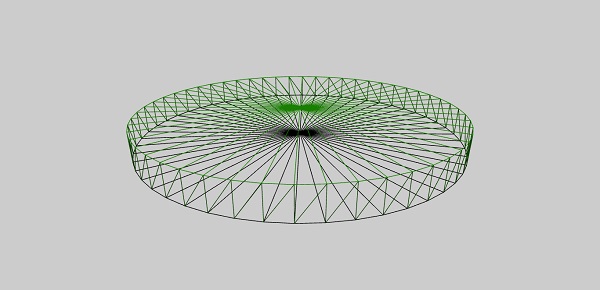
Uma série de formas criadas com o construtor de malha agora serão usadas juntas em uma demonstração. As formas cobertas no link de demonstração abaixo estão listadas nas seções subsequentes.
Ground
Cone
Plane
Disc
Torus
Polyhedron
IcoSphere
BabylonJS - Ponto e Intersecção de Malha
A interseção de malha em jogos é importante porque você sabe o que precisa ser feito quando dois objetos se cruzam em um jogo. O mesmo conceito é explicado na demonstração abaixo sobre o evento que precisa ser capturado quando as malhas se cruzam.
Na demonstração abaixo, cobrimos os dois conceitos a seguir -
- Intersect Mesh
- Ponto de intersecção
<!doctype html>
<html>
<head>
<meta charset = "utf-8">
<title>BabylonJs - Basic Element-Creating Scene</title>
<script src = "babylon.js"></script>
<style>
canvas {width: 100%; height: 100%;}
</style>
</head>
<body>
<canvas id = "renderCanvas"></canvas>
<script type = "text/javascript">
var canvas = document.getElementById("renderCanvas");
var engine = new BABYLON.Engine(canvas, true);
var createScene = function() {
var scene = new BABYLON.Scene(engine);
scene.clearColor = new BABYLON.Color3(1, 1, 1);
var camera = new BABYLON.ArcRotateCamera("ArcRotateCamera", 1, 0.8, 20, new BABYLON.Vector3(0, 0, 0), scene);
camera.attachControl(canvas, true);
var matcone = new BABYLON.StandardMaterial("mat1", scene);
matcone.alpha = 1.0;
matcone.diffuseColor = new BABYLON.Color3(0, 0, 0);
matcone.wireframe = true;
var cone = BABYLON.MeshBuilder.CreateCylinder("cone", {height : 10, diameterTop: 10,diameterBottom:10, tessellation: 5}, scene);
cone.position= new BABYLON.Vector3(12,1,0);
cone.material = matcone;
var balloon1 = BABYLON.Mesh.CreateSphere("balloon1",5, 1.0, scene);
var balloon2 = BABYLON.Mesh.CreateSphere("balloon2", 5, 1.0, scene);
var balloon3 = BABYLON.Mesh.CreateSphere("balloon3", 5, 1.0, scene);
balloon1.material = new BABYLON.StandardMaterial("matBallon", scene);
balloon2.material = new BABYLON.StandardMaterial("matBallon", scene);
balloon3.material = new BABYLON.StandardMaterial("matBallon", scene);
balloon1.position = new BABYLON.Vector3(4, 2, 0);
balloon2.position = new BABYLON.Vector3(5, 1, 0);
balloon3.position = new BABYLON.Vector3(7, 0, 0);
var pointToIntersect = new BABYLON.Vector3(10, 0, 0);
var a = 0.01;
scene.registerBeforeRender(function () {
if (balloon1.intersectsMesh(cone, false)) {
balloon1.material.emissiveColor = new BABYLON.Color3(1, 0, 0);
}
else {
balloon1.material.emissiveColor = new BABYLON.Color3(0, 1, 0);
}
if (balloon2.intersectsMesh(cone, false)) {
balloon2.material.emissiveColor = new BABYLON.Color3(1, 0, 0);
}
else {
balloon2.material.emissiveColor = new BABYLON.Color3(0, 1, 0);
}
if (balloon3.intersectsMesh(cone, false)) {
balloon3.material.emissiveColor = new BABYLON.Color3(1, 0, 0);
}
else {
balloon3.material.emissiveColor = new BABYLON.Color3(0, 1, 0);
}
if (balloon3.intersectsPoint(pointToIntersect)) {
balloon3.material.emissiveColor = new BABYLON.Color3(0, 0, 0);
}
a += 0.01;
balloon1.position.x += Math.cos(a) / 10;
balloon2.position.x += Math.cos(a) / 10;
balloon3.position.x += Math.cos(a) / 10;
});
return scene;
};
var scene = createScene();
engine.runRenderLoop(function() {
scene.render();
});
</script>
</body>
</html>Resultado
O código acima gera a seguinte saída -
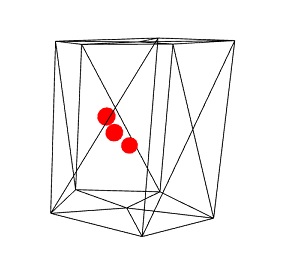
Explicação
Com o código acima, criamos um cilindro com wireframe como verdadeiro. Criamos 3 esferas. A cor original da esfera é verde.
No scene.registerBeforeRender função, vamos mudar a cor da esfera com base na interseção com a malha que é o cilindro aqui.
Considere o seguinte código em registerBeforeRender -
if (balloon1.intersectsMesh(cone, false)) {
balloon1.material.emissiveColor = new BABYLON.Color3(1, 0, 0);
} else {
balloon1.material.emissiveColor = new BABYLON.Color3(0, 1, 0);
}intersectsMesh fornece verdadeiro ou falso se houver interseção com a malha fornecida no parâmetro passado a ele.
Por exemplo,
balloon1.intersectsMesh(cone, false); //cone refers to the cylinder mesh here.A cor da esfera é alterada para vermelho e faz intersecção com o cilindro; caso contrário, é verde.
O código a seguir é usado para o ponto de intersecção -
var pointToIntersect = new BABYLON.Vector3(10, 0, 0);
if (balloon3.intersectsPoint(pointToIntersect)) {
balloon3.material.emissiveColor = new BABYLON.Color3(0, 0, 0);
}Aqui, pointtoIntersectvariável é o vetor de posição que é 10 no eixo x. Se a esfera cruzar o ponto de intersecção, a cor da esfera será alterada para preto.
BabylonJS - Colisão MeshPicking
A colisão de seleção realmente fornece as coordenadas e você pode posicionar sua malha naquele lugar. O objeto é escolhido pelo mouse e você pode simplesmente colocá-lo onde clicar com o mouse. Considere que você precisa colocar uma malha (objeto) em um local onde o usuário clica com o mouse; então, com a ajuda do picking colisão, ele ajuda você com as coordenadas na posição do local clicado.
Demo
<!doctype html>
<html>
<head>
<meta charset = "utf-8">
<title>BabylonJs - Basic Element-Creating Scene</title>
<script src = "babylon.js"></script>
<style>
canvas {width: 100%; height: 100%;}
</style>
</head>
<body>
<canvas id = "renderCanvas"></canvas>
<script type = "text/javascript">
var canvas = document.getElementById("renderCanvas");
var engine = new BABYLON.Engine(canvas, true);
var createScene = function() {
var scene = new BABYLON.Scene(engine);
scene.clearColor = new BABYLON.Color3(1, 1, 1);
// setup environment
var light0 = new BABYLON.PointLight("Omni", new BABYLON.Vector3(0, 10, 20), scene);
var freeCamera = new BABYLON.FreeCamera("FreeCamera", new BABYLON.Vector3(0, 0, -30), scene);
var balloon1 = BABYLON.Mesh.CreateSphere("balloon1",5, 1.0, scene);
var balloon2 = BABYLON.Mesh.CreateSphere("balloon2", 5, 1.0, scene);
balloon1.material = new BABYLON.StandardMaterial("matBallon", scene);
balloon2.material = new BABYLON.StandardMaterial("matBallon", scene);
balloon1.position = new BABYLON.Vector3(0, 0, -0.1);
balloon2.position = new BABYLON.Vector3(0, 0, -0.1);
balloon1.material.emissiveColor = new BABYLON.Color3(1, 0, 0);
balloon2.material.emissiveColor = new BABYLON.Color3(0, 0, 1);
//Wall
var wall = BABYLON.Mesh.CreatePlane("wall", 30.0, scene);
wall.material = new BABYLON.StandardMaterial("wallMat", scene);
wall.material.emissiveColor = new BABYLON.Color3(0.5, 1, 0.5);
//When pointer down event is raised
scene.onPointerDown = function (evt, pickResult) {
// if the click hits the ground object, we change the impact position
if (pickResult.hit) {
var dateValue = new Date();
var secondNumber = dateValue.getSeconds();
if (secondNumber % 2 == 0) {
balloon1.position.x = pickResult.pickedPoint.x;
balloon1.position.y = pickResult.pickedPoint.y;
} else {
balloon2.position.x = pickResult.pickedPoint.x;
balloon2.position.y = pickResult.pickedPoint.y;
}
}
};
return scene;
};
var scene = createScene();
engine.runRenderLoop(function() {
scene.render();
});
</script>
</body>
</html>Resultado
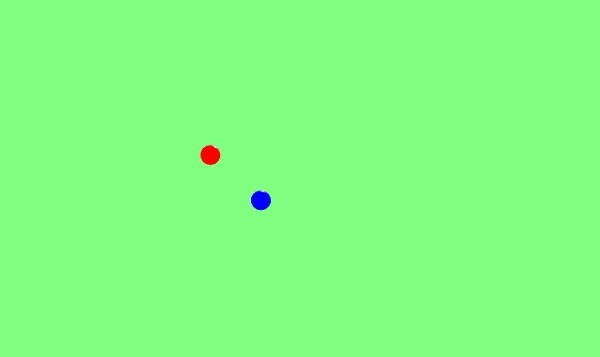
Explicação
No exemplo acima, usamos um plano e 2 esferas. Para gerar essa saída, use o seguinte código -
scene.onPointerDown = function (evt, pickResult) {
// if the click hits the ground object, we change the impact position
if (pickResult.hit) {
var dateValue = new Date();
var secondNumber = dateValue.getSeconds();
if (secondNumber % 2 == 0) {
balloon1.position.x = pickResult.pickedPoint.x;
balloon1.position.y = pickResult.pickedPoint.y;
}
else {
balloon2.position.x = pickResult.pickedPoint.x;
balloon2.position.y = pickResult.pickedPoint.y;
}
}
};O evento scene.onPointerDown dá a você o -x, y e z coordenado, que em nosso exemplo é pickResult.
Ele dá pickResult.hit como verdadeiro se você clicar na malha de solo. Consideramos segundos pares / ímpares e alteramos a posição da esfera para escolher as coordenadas zey do resultado, conforme mostrado acima. Assim que a posição é alterada, a esfera é colocada onde você clica e posiciona o mouse. Você pode tentar a demonstração acima para o mesmo.
BabylonJS - Raycasts
Raycasts são como raios de sol e são usados para verificar colisões e interseções na cena.
Sintaxe
var ray = new BABYLON.Ray(origin, direction, length);Parâmetros
Considere os seguintes parâmetros para raycasts -
Origin - Local onde o raio começará.
Direction - A direção para o raio é calculada da seguinte forma -
var forward = new BABYLON.Vector3(0,0,1);
forward = vecToLocal(forward, box);
var direction = forward.subtract(origin);Então, para obter a direção, subtraímos da origem, a posição da caixa -
Length - Comprimento do raio.
Demo
<!doctype html>
<html>
<head>
<meta charset = "utf-8">
<title>BabylonJs - Basic Element-Creating Scene</title>
<script src = "babylon.js"></script>
<style>
canvas {width: 100%; height: 100%;}
</style>
</head>
<body>
<canvas id = "renderCanvas"></canvas>
<script type = "text/javascript">
var canvas = document.getElementById("renderCanvas");
var engine = new BABYLON.Engine(canvas, true);
var createScene = function() {
var scene = new BABYLON.Scene(engine);
var light = new BABYLON.PointLight("Omni", new BABYLON.Vector3(0, 100, 100), scene);
var camera = new BABYLON.ArcRotateCamera("Camera", 0, 0.8, 100, new BABYLON.Vector3.Zero(), scene);
camera.attachControl(canvas, true);
var ground = BABYLON.Mesh.CreateGround("ground", 500, 500, 10, scene);
var box = BABYLON.Mesh.CreateBox("box", 4.0, scene);
box.position.y = 2;
box.scaling.z = 2;
var matBox = new BABYLON.StandardMaterial("matBox", scene);
matBox.diffuseColor = new BABYLON.Color3(0.8, 0.1, 0.5);
box.material = matBox;
box.isPickable = false;
var box2 = BABYLON.Mesh.CreateBox("box2", 8.0, scene);
box2.position = new BABYLON.Vector3(-20, 4, 0);
var matBox2 = new BABYLON.StandardMaterial("matBox2", scene);
matBox2.diffuseColor = new BABYLON.Color3(1, 0, 0);
box2.material = matBox2;
var box3 = BABYLON.Mesh.CreateBox("box3", 8.0, scene);
box3.position = new BABYLON.Vector3(20, 4, 0);
var matBox3 = new BABYLON.StandardMaterial("matBox3", scene);
matBox3.diffuseColor = new BABYLON.Color3(1, 0, 0);
box3.material = matBox3;
var box4 = BABYLON.Mesh.CreateBox("box4", 8.0, scene);
box4.position = new BABYLON.Vector3(0, 0, 20);
var matBox4 = new BABYLON.StandardMaterial("matBox4", scene);
matBox4.diffuseColor = new BABYLON.Color3(0, 1, 0);
box4.material = matBox4;
var box5 = BABYLON.Mesh.CreateBox("box5", 8.0, scene);
box5.position = new BABYLON.Vector3(0, 0, -20);
var matBox5 = new BABYLON.StandardMaterial("matBox5", scene);
matBox5.diffuseColor = new BABYLON.Color3(0, 1, 0);
box5.material = matBox5;
function mousemovef() {
var pickResult = scene.pick(scene.pointerX, scene.pointerY);
if (pickResult.hit) {
var diffX = pickResult.pickedPoint.x - box.position.x;
var diffY = pickResult.pickedPoint.z - box.position.z;
box.rotation.y = Math.atan2(diffX,diffY);
}
}
scene.onPointerMove = function () {
mousemovef();
};
function vecToLocal(vector, mesh) {
var m = mesh.getWorldMatrix();
var v = BABYLON.Vector3.TransformCoordinates(vector, m);
return v;
}
scene.registerBeforeRender(function () {
var origin = box.position;
var forward = new BABYLON.Vector3(0,0,1);
forward = vecToLocal(forward, box);
var direction = forward.subtract(origin);
direction = BABYLON.Vector3.Normalize(direction);
var length = 100;
var ray = new BABYLON.Ray(origin, direction, length);
// ray.show(scene, new BABYLON.Color3(1, 1, 0.1));
var hit = scene.pickWithRay(ray);
if (hit.pickedMesh) {
hit.pickedMesh.scaling.y += 0.01;
}
});
return scene;
};
var scene = createScene();
engine.runRenderLoop(function() {
scene.render();
});
</script>
</body>
</html>Resultado
A linha de código acima gera a seguinte saída -
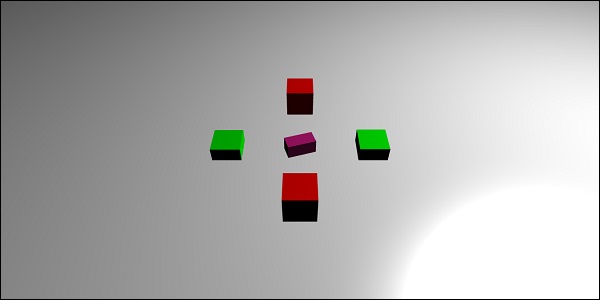
Explicação
Há uma caixa principal no centro que atua como um raycast. No momento em que aponta para qualquer uma das caixas, o tamanho da caixa aumentará. Esse conceito é útil durante os jogos para saber qual outro objeto está entrando em contato e as ações necessárias podem ser tomadas.
Adicionando box.isPickable = false;de modo que a caixa principal no centro não é considerada. Se você não quiser que nenhum objeto seja incluído nos raios para entrar em contato, adicionebox.isPickable = false; para isso.
O código a seguir adiciona o dimensionamento da caixa que é selecionada pelo raio.
scene.registerBeforeRender(function () {
var origin = box.position;
var forward = new BABYLON.Vector3(0,0,1);
forward = vecToLocal(forward, box);
var direction = forward.subtract(origin);
direction = BABYLON.Vector3.Normalize(direction);
var length = 100;
var ray = new BABYLON.Ray(origin, direction, length);
var hit = scene.pickWithRay(ray);
if (hit.pickedMesh) {
hit.pickedMesh.scaling.y += 0.01;
}
});var ray = new BABYLON.Ray(origin, direction, length); cria um raio e assume a posição da caixa principal como origem.
A direção do raio é calculada da seguinte forma -
var forward = new BABYLON.Vector3(0,0,1);
forward = vecToLocal(forward, box);
var direction = forward.subtract(origin);Então, para obter a direção, subtraímos da origem, a posição da caixa. A funçãovecToLocal é projetado para transformar uma posição do ponto de vista da malha multiplicando um vetor pela matriz da malha.
Conseguimos o ponto de vida do raio usando var hit = scene.pickWithRay(ray);
Ele fornece a posição onde o raio coincide com a malha.
A escala é aplicada à malha que é escolhida executando a seguinte linha de código -
if (hit.pickedMesh) {
hit.pickedMesh.scaling.y += 0.01;
}Experimente o exemplo acima no navegador para ver o resultado.
Raycast com função de predicado
Vamos agora ver como funciona o raycast com função de predicado e a direção mostrada com rayhelper.
Demo
<!doctype html>
<html>
<head>
<meta charset = "utf-8">
<title>BabylonJs - Basic Element-Creating Scene</title>
<script src = "babylon.js"></script>
<style>
canvas {width: 100%; height: 100%;}
</style>
</head>
<body>
<canvas id = "renderCanvas"></canvas>
<script type = "text/javascript">
var canvas = document.getElementById("renderCanvas");
var engine = new BABYLON.Engine(canvas, true);
var createScene = function() {
var scene = new BABYLON.Scene(engine);
var light = new BABYLON.PointLight("Omni", new BABYLON.Vector3(0, 100, 100), scene);
var camera = new BABYLON.ArcRotateCamera("Camera", 0, 0.8, 100, new BABYLON.Vector3.Zero(), scene);
camera.attachControl(canvas, true);
var ground = BABYLON.Mesh.CreateGround("ground", 500, 500, 10, scene);
var box = BABYLON.Mesh.CreateBox("box", 4.0, scene);
box.position.y = 2;
box.scaling.z = 2;
var matBox = new BABYLON.StandardMaterial("matBox", scene);
matBox.diffuseColor = new BABYLON.Color3(0.8, 0.1, 0.5);
box.material = matBox;
box.isPickable = false;
var box2 = BABYLON.Mesh.CreateBox("box2", 8.0, scene);
box2.position = new BABYLON.Vector3(-20, 4, 0);
var matBox2 = new BABYLON.StandardMaterial("matBox2", scene);
matBox2.diffuseColor = new BABYLON.Color3(1, 0, 0);
box2.material = matBox2;
var box3 = BABYLON.Mesh.CreateBox("box3", 8.0, scene);
box3.position = new BABYLON.Vector3(20, 4, 0);
var matBox3 = new BABYLON.StandardMaterial("matBox3", scene);
matBox3.diffuseColor = new BABYLON.Color3(1, 0, 0);
box3.material = matBox3;
var box4 = BABYLON.Mesh.CreateBox("box4", 8.0, scene);
box4.position = new BABYLON.Vector3(0, 0, 20);
var matBox4 = new BABYLON.StandardMaterial("matBox4", scene);
matBox4.diffuseColor = new BABYLON.Color3(0, 1, 0);
box4.material = matBox4;
var box5 = BABYLON.Mesh.CreateBox("box5", 8.0, scene);
box5.position = new BABYLON.Vector3(0, 0, -20);
var matBox5 = new BABYLON.StandardMaterial("matBox5", scene);
matBox5.diffuseColor = new BABYLON.Color3(0, 1, 0);
box5.material = matBox5;
//ray showing the direction
var ray = new BABYLON.Ray();
var rayHelper = new BABYLON.RayHelper(ray);
var localMeshDirection = new BABYLON.Vector3(0, 0, -1);
var localMeshOrigin = new BABYLON.Vector3(0, 0, -.4);
var length = 10;
rayHelper.attachToMesh(box, localMeshDirection, localMeshOrigin, length);
rayHelper.show(scene);
function mousemovef() {
var pickResult = scene.pick(scene.pointerX, scene.pointerY);
if (pickResult.hit) {
var diffX = pickResult.pickedPoint.x - box.position.x;
var diffY = pickResult.pickedPoint.z - box.position.z;
box.rotation.y = Math.atan2(diffX,diffY);
}
}
scene.onPointerMove = function () {
mousemovef();
};
function vecToLocal(vector, mesh) {
var m = mesh.getWorldMatrix();
var v = BABYLON.Vector3.TransformCoordinates(vector, m);
return v;
}
scene.registerBeforeRender(function () {
var origin = box.position;
function predicate(mesh) {
if (mesh == box2 || mesh == box || mesh == box5) {
return false;
}
return true;
}
var forward = new BABYLON.Vector3(0,0,1);
forward = vecToLocal(forward, box);
var direction = forward.subtract(origin);
direction = BABYLON.Vector3.Normalize(direction);
var length = 100;
var ray = new BABYLON.Ray(origin, direction, length);
// ray.show(scene, new BABYLON.Color3(1, 1, 0.1));
var hit = scene.pickWithRay(ray, predicate);
if (hit.pickedMesh) {
hit.pickedMesh.scaling.y += 0.01;
}
});
return scene;
};
var scene = createScene();
engine.runRenderLoop(function() {
scene.render();
});
</script>
</body>
</html>Resultado
A linha de código acima gera a seguinte saída -
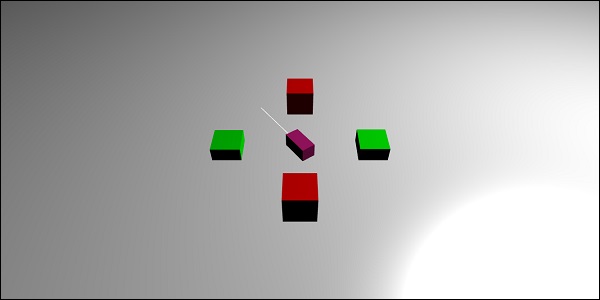
Explicação
Raycast com função de predicado ajuda a escolher qual malha queremos. Se não quisermos que uma malha seja escolhida, podemos ignorar a mesma.
function predicate(mesh) {
if (mesh == box2 || mesh == box || mesh == box5) {
return false;
}
return true;
}A função acima fornece a malha que é selecionada pelo raio. Se a malha selecionada for box2, box ou box5, ela retornará false; caso contrário, é verdade.
Você pode tentar o exemplo acima para o mesmo.
BabylonJS - Sombras de malha
As sombras são renderizadas com base na forma como a luz incide na malha criada. Eles desempenham um papel importante para fazer com que a saída pareça realista no mundo 3D.
Vamos agora aprender como criar sombras usando babylonjs.
Sintaxe
var shadowGenerator00 = new BABYLON.ShadowGenerator(shadowsize, light);Parâmetros
Considere os seguintes parâmetros relacionados às sombras da malha -
Shadowsize - Tamanho da sombra.
Light - Luz usada na cena.
Demo
<!doctype html>
<html>
<head>
<meta charset = "utf-8">
<title>BabylonJs - Basic Element-Creating Scene</title>
<script src = "babylon.js"></script>
<style>
canvas {width: 100%; height: 100%;}
</style>
</head>
<body>
<canvas id = "renderCanvas"></canvas>
<script type = "text/javascript">
var canvas = document.getElementById("renderCanvas");
var engine = new BABYLON.Engine(canvas, true);
var createScene = function() {
var scene = new BABYLON.Scene(engine);
scene.clearColor = new BABYLON.Color3(1, 1, 1);
var camera = new BABYLON.ArcRotateCamera("ArcRotateCamera", 1, 0.8, 20, new BABYLON.Vector3(0, 0, 0), scene);
camera.attachControl(canvas, true);
// light1
var light = new BABYLON.DirectionalLight("dir01", new BABYLON.Vector3(-1, -2, -1), scene);
light.position = new BABYLON.Vector3(20, 40, 20);
var ground01 = BABYLON.Mesh.CreateGround("Spotlight Hard Shadows", 24, 60, 1, scene, false);
var groundMaterial = new BABYLON.StandardMaterial("ground", scene);
groundMaterial.diffuseTexture = new BABYLON.Texture("images/gr1.jpg", scene);
groundMaterial.specularColor = new BABYLON.Color3(0, 0, 0);
groundMaterial.emissiveColor = new BABYLON.Color3(0.2, 0.2, 0.2);
ground01.material = groundMaterial;
ground01.receiveShadows = true;
ground01.position.x = -5;
var box = BABYLON.Mesh.CreateBox("box", 3.0, scene);
box.position.x = -5;
box.position.y = 5;
var shadowGenerator00 = new BABYLON.ShadowGenerator(512, light);
shadowGenerator00.getShadowMap().renderList.push(box);
//shadowGenerator00.usePoissonSampling = true;
//shadowGenerator00.useExponentialShadowMap = true;
shadowGenerator00.useBlurExponentialShadowMap = true;
shadowGenerator00.bias = 0.01;
scene.registerBeforeRender(function() {
box.rotation.x += 0.01;
box.rotation.x += 0.01;
});
return scene;
};
var scene = createScene();
engine.runRenderLoop(function() {
scene.render();
});
</script>
</body>
</html>Resultado
A linha de código acima gera a seguinte saída -

Explicação
Para criar sombras, você precisa criar o shadowgenerator. Considere um exemplo mostrado abaixo.
var shadowGenerator00 = new BABYLON.ShadowGenerator(512, light);Para definir a malha para a qual a sombra é necessária, você precisa adicionar a mesma ao gerador acima.
shadowGenerator00.getShadowMap().renderList.push(box);Agora, criamos um chão e uma caixa em cima dele. Queremos que a sombra da caixa caia no chão. Para fazer isso, precisamos ter certeza de que o solo está marcado para receber sombra, o que é feito da seguinte maneira -
ground01.receiveShadows = true;Existem alguns filtros disponíveis para sombras, que são os seguintes -
shadowGenerator.usePoissonSampling = true; - Called Poisson sampling
shadowGenerator.useExponentialShadowMap = true; - Exponential Shadow Map
shadowGenerator.useBlurExponentialShadowMap= true; - Blur Exponential Shadow MapEm nossa demonstração, usamos shadowGenerator00.useBlurExponentialShadowMap = true; Você pode experimentar os outros e ver como fica a saída.
Aqui, usamos uma imagem chamada gr1.jpg. As imagens são armazenadas nas imagens / pasta localmente. Você pode baixar qualquer imagem de sua escolha e usar no link de demonstração.
BabylonJS - Texturas Avançadas em Malhas
Nesta seção, aprenderemos sobre as texturas avançadas em malhas. As diferentes texturas são mostradas abaixo -
Textura Cube
Mirror and Bump Texture
Textura de Vídeo
Vamos aplicar uma textura complexa à malha - espelho, relevo, vídeo e refração.
| Sr. Não. | Malha e descrição |
|---|---|
| 1 | Camada MeshHightlight A camada de realce é usada para realçar a malha na cena. Você pode dar cor a ele e a cor é aplicada às bordas da malha. No caso de um jogo que você deseja realçar, a camada mesh hightlight pode ser usada para o mesmo. |
| 2 | Morph a Mesh Morphing muda a forma de um objeto para outro por algum meio de transição. Vimos o parâmetro atualizável para as formas; o parâmetro é definido como falso caso contrário. Para transformação, é definido como verdadeiro e a malha é atualizada para alterar a forma. |
| 3 | Ações para malha Ações são usadas para adicionar interação à malha. Os eventos são ativados quando você clica na malha ou quando a malha se cruza ou colide. |
| 4 | Mesh AssetsManager Com a classe assestsmanager, você pode carregar malhas, imagens e arquivos binários na cena. |
| 5 | Importar malha Usando Import Mesh vamos aprender. |
| 6 | Mesh Morph Targets Já vimos a transformação de linhas, fita, polígono, etc. Agora, veremos a transformação de esfera e caixa neste demo. Com os alvos de metamorfose, a forma da esfera é alterada, o que é visto no demo abaixo. |
| 7 | Instâncias de malha Se você quiser desenhar malhas idênticas em sua cena, use as instâncias. |
| 8 | Mesh LOD e instâncias LOD significa linha de distância. Este recurso permite que você especifique malhas com base na distância do visualizador. À medida que a distância do visualizador ao objeto aumenta, o nível de detalhe da malha é mostrado claramente usando LOD. |
| 9 | Malha VolumemetricLightScatteringPost-process Este processo espalha a luz conforme mostrado na saída fornecida abaixo. Teste o mesmo no navegador e você verá como a luz se espalha pela malha. |
| 10 | Mesh EdgesRenderer EdgesRendering é usado para desenhar egdes ao redor da malha, conforme mostrado na saída acima. |
| 11 | Mesh BlendModes Você pode criar um modo de mesclagem modificando o alphamode dos materiais. |
| 12 | Mesh SolidParticles SolidParticle System é atualizado em uma malha. Todas as propriedades que vimos em uma malha podem ser usadas na partilcle sólida. |
| 13 | Mesh FacetData Os dados da faceta ocupam muita memória e esse recurso não é habilitado por padrão. Para habilitá-lo, precisamos criar uma malha conforme necessário e atualizar os dados da faceta para ela. |
Execute os links de demonstração fornecidos abaixo em seu navegador. Nas demonstrações fornecidas abaixo, desenhamos os eixos x, y e z. Existem números plotados nos eixos x, y e z na direção positiva e negativa. Execute o mesmo no navegador, altere os valores caso precise e desenhe suas formas, malhas, posicione-os e veja como eles renderizam nos eixos x, y e z.Com os números mencionados nos eixos x, y e z, será útil ver como o posicionamento da malha é feito.
Demo
<!doctype html>
<html>
<head>
<meta charset = "utf-8">
<title>BabylonJs - Basic Element-Creating Scene</title>
<script src = "babylon.js"></script>
<style>
canvas {width: 100%; height: 100%;}
</style>
</head>
<body>
<canvas id = "renderCanvas"></canvas>
<script type = "text/javascript">
var canvas = document.getElementById("renderCanvas");
var engine = new BABYLON.Engine(canvas, true);
var createScene = function() {
var scene = new BABYLON.Scene(engine);
scene.clearColor = new BABYLON.Color3( .5, .5, .5);
// camera
var camera = new BABYLON.ArcRotateCamera("camera1", 0, 0, 0, new BABYLON.Vector3(5, 3, 0), scene);
camera.setPosition(new BABYLON.Vector3(5, 10, -10));
camera.attachControl(canvas, true);
// lights
var light = new BABYLON.HemisphericLight("light1", new BABYLON.Vector3(1, 0.5, 0), scene);
light.intensity = 0.8;
var spot = new BABYLON.SpotLight(
"spot",
new BABYLON.Vector3(25, 15, -10),
new BABYLON.Vector3(-1, -0.8, 1), 15, 1, scene);
spot.diffuse = new BABYLON.Color3(1, 1, 1);
spot.specular = new BABYLON.Color3(0, 0, 0);
spot.intensity = 0.2;
// material
var mat = new BABYLON.StandardMaterial("mat1", scene);
mat.alpha = 1.0;
mat.diffuseColor = new BABYLON.Color3(0.5, 0.5, 1.0);
mat.backFaceCulling = false;
//mat.wireframe = true;
// show axis
var showAxis = function(size) {
var makeTextPlane = function(text, color, size) {
var dynamicTexture = new BABYLON.DynamicTexture("DynamicTexture", 50, scene, true);
dynamicTexture.hasAlpha = true;
dynamicTexture.drawText(text, 5, 40, "bold 36px Arial", color , "transparent", true);
var plane = new BABYLON.Mesh.CreatePlane("TextPlane", size, scene, true);
plane.material = new BABYLON.StandardMaterial("TextPlaneMaterial", scene);
plane.material.backFaceCulling = false;
plane.material.specularColor = new BABYLON.Color3(0, 0, 0);
plane.material.diffuseTexture = dynamicTexture;
return plane;
};
var axisX = BABYLON.Mesh.CreateLines("axisX", [
new BABYLON.Vector3(-size * 0.95, 0.05 * size, 0),
new BABYLON.Vector3(-size, 0, 0),
new BABYLON.Vector3(-size * 0.95, -0.05 * size, 0),
new BABYLON.Vector3(-size, 0, 0),
new BABYLON.Vector3.Zero(),
new BABYLON.Vector3(size, 0, 0),
new BABYLON.Vector3(size * 0.95, 0.05 * size, 0),
new BABYLON.Vector3(size, 0, 0),
new BABYLON.Vector3(size * 0.95, -0.05 * size, 0)
], scene);
axisX.color = new BABYLON.Color3(1, 0, 0);
var xChar = makeTextPlane("X", "red", size / 10);
xChar.position = new BABYLON.Vector3(0.9 * size, -0.05 * size, 0);
var xChar1 = makeTextPlane("-X", "red", size / 10);
xChar1.position = new BABYLON.Vector3(-0.9 * size, 0.05 * size, 0);
var axisY = BABYLON.Mesh.CreateLines("axisY", [
new BABYLON.Vector3( -0.05 * size, -size * 0.95, 0),
new BABYLON.Vector3(0, -size, 0),
new BABYLON.Vector3(0.05 * size, -size * 0.95, 0),
new BABYLON.Vector3(0, -size, 0),
new BABYLON.Vector3.Zero(),
new BABYLON.Vector3(0, size, 0),
new BABYLON.Vector3( -0.05 * size, size * 0.95, 0),
new BABYLON.Vector3(0, size, 0),
new BABYLON.Vector3( 0.05 * size, size * 0.95, 0)
], scene);
axisY.color = new BABYLON.Color3(0, 1, 0);
var yChar = makeTextPlane("Y", "green", size / 10);
yChar.position = new BABYLON.Vector3(0, 0.9 * size, -0.05 * size);
var yChar1 = makeTextPlane("-Y", "green", size / 10);
yChar1.position = new BABYLON.Vector3(0, -0.9 * size, 0.05 * size);
var axisZ = BABYLON.Mesh.CreateLines("axisZ", [
new BABYLON.Vector3( 0 , -0.05 * size, -size * 0.95),
new BABYLON.Vector3(0, 0, -size),
new BABYLON.Vector3( 0 , 0.05 * size, -size * 0.95),
new BABYLON.Vector3(0, 0, -size),
new BABYLON.Vector3.Zero(),
new BABYLON.Vector3(0, 0, size),
new BABYLON.Vector3( 0 , -0.05 * size, size * 0.95),
new BABYLON.Vector3(0, 0, size),
new BABYLON.Vector3( 0, 0.05 * size, size * 0.95)
], scene);
axisZ.color = new BABYLON.Color3(0, 0, 1);
var zChar = makeTextPlane("Z", "blue", size / 10);
zChar.position = new BABYLON.Vector3(0, 0.05 * size, 0.9 * size);
var zChar1 = makeTextPlane("-Z", "blue", size / 10);
zChar1.position = new BABYLON.Vector3(0, 0.05 * size, -0.9 * size);
};
showAxis(10);
return scene;
};
var scene = createScene();
engine.runRenderLoop(function() {
scene.render();
});
</script>
</body>
</html>Resultado

Vamos ter as coordenadas definidas ao longo dos eixos x, y e z.
Demo
<!doctype html>
<html>
<head>
<meta charset = "utf-8">
<title>BabylonJs - Basic Element-Creating Scene</title>
<script src = "babylon.js"></script>
<style>
canvas {width: 100%; height: 100%;}
</style>
</head>
<body>
<canvas id = "renderCanvas"></canvas>
<script type = "text/javascript">
var canvas = document.getElementById("renderCanvas");
var engine = new BABYLON.Engine(canvas, true);
var createScene = function() {
var scene = new BABYLON.Scene(engine);
scene.clearColor = new BABYLON.Color3( .5, .5, .5);
// camera
var camera = new BABYLON.ArcRotateCamera("camera1", 0, 0, 0, new BABYLON.Vector3(5, 3, 0), scene);
camera.setPosition(new BABYLON.Vector3(5, 10, -10));
camera.attachControl(canvas, true);
// lights
var light = new BABYLON.HemisphericLight("light1", new BABYLON.Vector3(1, 0.5, 0), scene);
light.intensity = 0.8;
var spot = new BABYLON.SpotLight(
"spot", new BABYLON.Vector3(25, 15, -10),
new BABYLON.Vector3(-1, -0.8, 1), 15, 1, scene);
spot.diffuse = new BABYLON.Color3(1, 1, 1);
spot.specular = new BABYLON.Color3(0, 0, 0);
spot.intensity = 0.2;
// material
var mat = new BABYLON.StandardMaterial("mat1", scene);
mat.alpha = 1.0;
mat.diffuseColor = new BABYLON.Color3(0.5, 0.5, 1.0);
mat.backFaceCulling = false;
//mat.wireframe = true;
var makeTextPlane = function(text, color, size) {
var dynamicTexture = new BABYLON.DynamicTexture("DynamicTexture", 50, scene, true);
dynamicTexture.hasAlpha = true;
dynamicTexture.drawText(text, 5, 40, "bold 36px Arial", color , "transparent", true);
var plane = new BABYLON.Mesh.CreatePlane("TextPlane", size, scene, true);
plane.material = new BABYLON.StandardMaterial("TextPlaneMaterial", scene);
plane.material.backFaceCulling = false;
plane.material.specularColor = new BABYLON.Color3(0, 0, 0);
plane.material.diffuseTexture = dynamicTexture;
return plane;
};
// show axis
var showAxis = function(size) {
var axisX = BABYLON.Mesh.CreateLines("axisX", [
new BABYLON.Vector3(-size * 0.95, 0.05 * size, 0),
new BABYLON.Vector3(-size, 0, 0),
new BABYLON.Vector3(-size * 0.95, -0.05 * size, 0),
new BABYLON.Vector3(-size, 0, 0),
new BABYLON.Vector3.Zero(),
new BABYLON.Vector3(size, 0, 0),
new BABYLON.Vector3(size * 0.95, 0.05 * size, 0),
new BABYLON.Vector3(size, 0, 0),
new BABYLON.Vector3(size * 0.95, -0.05 * size, 0)
], scene);
axisX.color = new BABYLON.Color3(1, 0, 0);
var xChar = makeTextPlane("X", "red", size / 10);
xChar.position = new BABYLON.Vector3(0.9 * size, -0.05 * size, 0);
var xChar1 = makeTextPlane("-X", "red", size / 10);
xChar1.position = new BABYLON.Vector3(-0.9 * size, 0.05 * size, 0);
var xcor = [];
for (i =- 10; i <= 10; i++) {
xcor[i] = makeTextPlane(i, "red", size / 10);
xcor[i].position = new BABYLON.Vector3(i, 0, 0);
}
var axisY = BABYLON.Mesh.CreateLines("axisY", [
new BABYLON.Vector3( -0.05 * size, -size * 0.95, 0),
new BABYLON.Vector3(0, -size, 0),
new BABYLON.Vector3(0.05 * size, -size * 0.95, 0),
new BABYLON.Vector3(0, -size, 0),
new BABYLON.Vector3.Zero(),
new BABYLON.Vector3(0, size, 0),
new BABYLON.Vector3( -0.05 * size, size * 0.95, 0),
new BABYLON.Vector3(0, size, 0),
new BABYLON.Vector3( 0.05 * size, size * 0.95, 0)
], scene);
axisY.color = new BABYLON.Color3(0, 1, 0);
var yChar = makeTextPlane("Y", "green", size / 10);
yChar.position = new BABYLON.Vector3(0, 0.9 * size, -0.05 * size);
var yChar1 = makeTextPlane("-Y", "green", size / 10);
yChar1.position = new BABYLON.Vector3(0, -0.9 * size, 0.05 * size);
var ycor = [];
for (y=-10;y<=10;y++) {
xcor[y] = makeTextPlane(y, "green", size / 10);
xcor[y].position = new BABYLON.Vector3(0, y, 0);
}
var axisZ = BABYLON.Mesh.CreateLines("axisZ", [
new BABYLON.Vector3( 0 , -0.05 * size, -size * 0.95),
new BABYLON.Vector3(0, 0, -size),
new BABYLON.Vector3( 0 , 0.05 * size, -size * 0.95),
new BABYLON.Vector3(0, 0, -size),
new BABYLON.Vector3.Zero(),
new BABYLON.Vector3(0, 0, size),
new BABYLON.Vector3( 0 , -0.05 * size, size * 0.95),
new BABYLON.Vector3(0, 0, size),
new BABYLON.Vector3( 0, 0.05 * size, size * 0.95)
], scene);
axisZ.color = new BABYLON.Color3(0, 0, 1);
var zChar = makeTextPlane("Z", "blue", size / 10);
zChar.position = new BABYLON.Vector3(0, 0.05 * size, 0.9 * size);
var zChar1 = makeTextPlane("-Z", "blue", size / 10);
zChar1.position = new BABYLON.Vector3(0, 0.05 * size, -0.9 * size);
var zcor = [];
for (z =- 10; z <= 10; z++) {
xcor[z] = makeTextPlane(z, "green", size / 10);
xcor[z].position = new BABYLON.Vector3(0, 0, z);
}
};
//Lets draw a mesh along the axis.
var spriteManagerPlayer = new BABYLON.SpriteManager("playerManager", "images/bird.png", 1, 200, scene);
var player = new BABYLON.Sprite("player", spriteManagerPlayer);
player.position.x = 2;
player.position.y = 2;
player.position.z = 0;
var zChardot = makeTextPlane(".", "red", 1);
zChardot.position = new BABYLON.Vector3(1.8, 1.8,0);
var box = BABYLON.Mesh.CreateBox("box", '2', scene);
box.position = new BABYLON.Vector3(-5,3,0); // center point of box x-axis is -5 and y axis is 3.
var box = BABYLON.Mesh.CreateBox("box", '2', scene);
box.position = new BABYLON.Vector3(0,3,-3); // center point of box x-axis is -5 and y axis is 3.
var redSphere = BABYLON.Mesh.CreateSphere("red", 32, 1, scene); //no position for sphere so by default it takes 0,0,0
showAxis(10);
returnscene;
};
var scene = createScene();
engine.runRenderLoop(function() {
scene.render();
});
</script>
</body>
</html>Resultado
A linha de código acima gera a seguinte saída -
Nesta demonstração, usamos image bird.png. As imagens são armazenadas nas imagens / pasta localmente e também são coladas abaixo para referência. Você pode baixar qualquer imagem de sua escolha e usar no link de demonstração.
Images/bird.png

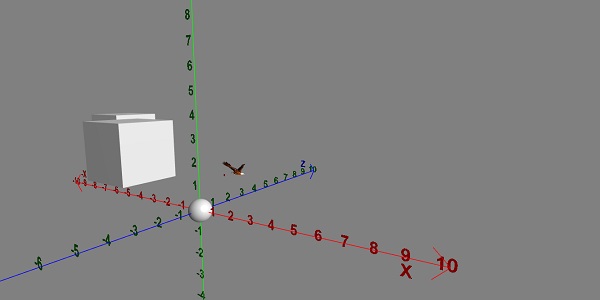
Demo
<!doctype html>
<html>
<head>
<meta charset = "utf-8">
<title>BabylonJs - Basic Element-Creating Scene</title>
<script src = "babylon.js"></script>
<style>
canvas {width: 100%; height: 100%;}
</style>
</head>
<body>
<canvas id = "renderCanvas"></canvas>
<script type = "text/javascript">
var canvas = document.getElementById("renderCanvas");
var engine = new BABYLON.Engine(canvas, true);
var createScene = function() {
var scene = new BABYLON.Scene(engine);
scene.clearColor = new BABYLON.Color3( .5, .5, .5);
// camera
var camera = new BABYLON.ArcRotateCamera("camera1", 0, 0, 0, new BABYLON.Vector3(5, 3, 0), scene);
camera.setPosition(new BABYLON.Vector3(5, 10, -10));
camera.attachControl(canvas, true);
// lights
var light = new BABYLON.HemisphericLight("light1", new BABYLON.Vector3(1, 0.5, 0), scene);
light.intensity = 0.8;
var spot = new BABYLON.SpotLight(
"spot",
new BABYLON.Vector3(25, 15, -10),
new BABYLON.Vector3(-1, -0.8, 1), 15, 1, scene);
spot.diffuse = new BABYLON.Color3(1, 1, 1);
spot.specular = new BABYLON.Color3(0, 0, 0);
spot.intensity = 0.2;
// material
var mat = new BABYLON.StandardMaterial("mat1", scene);
mat.alpha = 1.0;
mat.diffuseColor = new BABYLON.Color3(0.5, 0.5, 1.0);
mat.backFaceCulling = false;
//mat.wireframe = true;
var makeTextPlane = function(text, color, size) {
var dynamicTexture = new BABYLON.DynamicTexture("DynamicTexture", 50, scene, true);
dynamicTexture.hasAlpha = true;
dynamicTexture.drawText(text, 5, 40, "bold 36px Arial", color , "transparent", true);
var plane = new BABYLON.Mesh.CreatePlane("TextPlane", size, scene, true);
plane.material = new BABYLON.StandardMaterial("TextPlaneMaterial", scene);
plane.material.backFaceCulling = false;
plane.material.specularColor = new BABYLON.Color3(0, 0, 0);
plane.material.diffuseTexture = dynamicTexture;
return plane;
};
// show axis
var showAxis = function(size) {
var axisX = BABYLON.Mesh.CreateLines("axisX", [
new BABYLON.Vector3(-size * 0.95, 0.05 * size, 0),
new BABYLON.Vector3(-size, 0, 0),
new BABYLON.Vector3(-size * 0.95, -0.05 * size, 0),
new BABYLON.Vector3(-size, 0, 0),
new BABYLON.Vector3.Zero(),
new BABYLON.Vector3(size, 0, 0),
new BABYLON.Vector3(size * 0.95, 0.05 * size, 0),
new BABYLON.Vector3(size, 0, 0),
new BABYLON.Vector3(size * 0.95, -0.05 * size, 0)], scene);
axisX.color = new BABYLON.Color3(1, 0, 0);
var xChar = makeTextPlane("X", "red", size / 10);
xChar.position = new BABYLON.Vector3(0.9 * size, -0.05 * size, 0);
var xChar1 = makeTextPlane("-X", "red", size / 10);
xChar1.position = new BABYLON.Vector3(-0.9 * size, 0.05 * size, 0);
var xcor = [];
for (i =- 10; i <= 10; i++) {
xcor[i] = makeTextPlane(i, "red", size / 10);
xcor[i].position = new BABYLON.Vector3(i, 0, 0);
}
var axisY = BABYLON.Mesh.CreateLines("axisY", [
new BABYLON.Vector3( -0.05 * size, -size * 0.95, 0),
new BABYLON.Vector3(0, -size, 0),
new BABYLON.Vector3(0.05 * size, -size * 0.95, 0),
new BABYLON.Vector3(0, -size, 0),
new BABYLON.Vector3.Zero(),
new BABYLON.Vector3(0, size, 0),
new BABYLON.Vector3( -0.05 * size, size * 0.95, 0),
new BABYLON.Vector3(0, size, 0),
new BABYLON.Vector3( 0.05 * size, size * 0.95, 0)
], scene);
axisY.color = new BABYLON.Color3(0, 1, 0);
var yChar = makeTextPlane("Y", "green", size / 10);
yChar.position = new BABYLON.Vector3(0, 0.9 * size, -0.05 * size);
var yChar1 = makeTextPlane("-Y", "green", size / 10);
yChar1.position = new BABYLON.Vector3(0, -0.9 * size, 0.05 * size);
var ycor = [];
for (y =- 10; y <= 10; y++) {
xcor[y] = makeTextPlane(y, "green", size / 10);
xcor[y].position = new BABYLON.Vector3(0, y, 0);
}
var axisZ = BABYLON.Mesh.CreateLines("axisZ", [
new BABYLON.Vector3( 0 , -0.05 * size, -size * 0.95),
new BABYLON.Vector3(0, 0, -size),
new BABYLON.Vector3( 0 , 0.05 * size, -size * 0.95),
new BABYLON.Vector3(0, 0, -size),
new BABYLON.Vector3.Zero(),
new BABYLON.Vector3(0, 0, size),
new BABYLON.Vector3( 0 , -0.05 * size, size * 0.95),
new BABYLON.Vector3(0, 0, size),
new BABYLON.Vector3( 0, 0.05 * size, size * 0.95)
], scene);
axisZ.color = new BABYLON.Color3(0, 0, 1);
var zChar = makeTextPlane("Z", "blue", size / 10);
zChar.position = new BABYLON.Vector3(0, 0.05 * size, 0.9 * size);
var zChar1 = makeTextPlane("-Z", "blue", size / 10);
zChar1.position = new BABYLON.Vector3(0, 0.05 * size, -0.9 * size);
var zcor = [];
for (z =- 10; z <= 10; z++) {
xcor[z] = makeTextPlane(z, "green", size / 10);
xcor[z].position = new BABYLON.Vector3(0, 0, z);
}
};
var kite = BABYLON.Mesh.CreateLines("kite", [
new BABYLON.Vector3(-4,0,0),
new BABYLON.Vector3(0,4,0),
new BABYLON.Vector3(4,0,0),
new BABYLON.Vector3(0,-4,0),
new BABYLON.Vector3(-4,0,0)
], scene);
kite.color = new BABYLON.Color3(1, 1, 1);
var path = [];
path.push(new BABYLON.Vector3(-4, 0, 0));
path.push(new BABYLON.Vector3(0, 0, 0));
path.push(new BABYLON.Vector3(4, 0, 0));
var lines1 = BABYLON.Mesh.CreateLines("lines",path, scene, true);
lines1.color = new BABYLON.Color3(1, 1, 1);
showAxis(10);
return scene;
};
var scene = createScene();
engine.runRenderLoop(function() {
scene.render();
});
</script>
</body>
</html>Resultado
A linha de código acima irá gerar a seguinte saída:
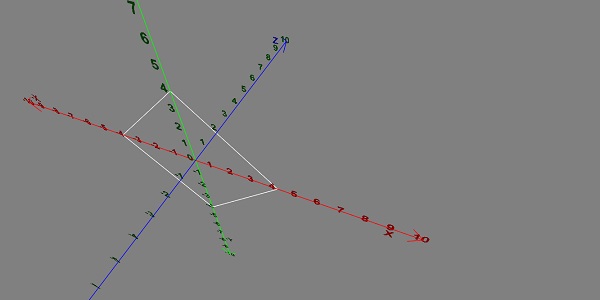
Rotação vetorial
Vamos agora ver como funciona a rotação do vetor.
Demo
<!doctype html>
<html>
<head>
<meta charset = "utf-8">
<title>BabylonJs - Basic Element-Creating Scene</title>
<script src = "babylon.js"></script>
<style>
canvas {width: 100%; height: 100%;}
</style>
</head>
<body>
<canvas id = "renderCanvas"></canvas>
<script type = "text/javascript">
var canvas = document.getElementById("renderCanvas");
var engine = new BABYLON.Engine(canvas, true);
var createScene = function() {
var scene = new BABYLON.Scene(engine);
scene.clearColor = new BABYLON.Color3( .5, .5, .5);
// camera
var camera = new BABYLON.ArcRotateCamera("camera1", 0, 0, 0, new BABYLON.Vector3(5, 3, 0), scene);
camera.setPosition(new BABYLON.Vector3(0, 0, 0));
camera.attachControl(canvas, true);
// lights
var light = new BABYLON.HemisphericLight("light1", new BABYLON.Vector3(1, 0.5, 0), scene);
light.intensity = 0.8;
var spot = new BABYLON.SpotLight(
"spot",
new BABYLON.Vector3(25, 15, -10),
new BABYLON.Vector3(-1, -0.8, 1), 15, 1, scene);
spot.diffuse = new BABYLON.Color3(1, 1, 1);
spot.specular = new BABYLON.Color3(0, 0, 0);
spot.intensity = 0.2;
// material
var mat = new BABYLON.StandardMaterial("mat1", scene);
mat.alpha = 1.0;
mat.diffuseColor = new BABYLON.Color3(0.5, 0.5, 1.0);
mat.backFaceCulling = false;
//mat.wireframe = true;
var makeTextPlane = function(text, color, size) {
var dynamicTexture = new BABYLON.DynamicTexture("DynamicTexture", 50, scene, true);
dynamicTexture.hasAlpha = true;
dynamicTexture.drawText(text, 5, 40, "bold 36px Arial", color , "transparent", true);
var plane = new BABYLON.Mesh.CreatePlane("TextPlane", size, scene, true);
plane.material = new BABYLON.StandardMaterial("TextPlaneMaterial", scene);
plane.material.backFaceCulling = false;
plane.material.specularColor = new BABYLON.Color3(0, 0, 0);
plane.material.diffuseTexture = dynamicTexture;
return plane;
};
// show axis
var showAxis = function(size) {
var axisX = BABYLON.Mesh.CreateLines("axisX", [
new BABYLON.Vector3(-size * 0.95, 0.05 * size, 0),
new BABYLON.Vector3(-size, 0, 0),
new BABYLON.Vector3(-size * 0.95, -0.05 * size, 0),
new BABYLON.Vector3(-size, 0, 0),
new BABYLON.Vector3.Zero(),
new BABYLON.Vector3(size, 0, 0),
new BABYLON.Vector3(size * 0.95, 0.05 * size, 0),
new BABYLON.Vector3(size, 0, 0),
new BABYLON.Vector3(size * 0.95, -0.05 * size, 0)
], scene);
axisX.color = new BABYLON.Color3(1, 0, 0);
var xChar = makeTextPlane("X", "red", size / 10);
xChar.position = new BABYLON.Vector3(0.9 * size, -0.05 * size, 0);
var xChar1 = makeTextPlane("-X", "red", size / 10);
xChar1.position = new BABYLON.Vector3(-0.9 * size, 0.05 * size, 0);
var xcor = [];
for (i =- 10; i <= 10; i++) {
xcor[i] = makeTextPlane(i, "red", size / 10);
xcor[i].position = new BABYLON.Vector3(i, 0, 0);
}
var axisY = BABYLON.Mesh.CreateLines("axisY", [
new BABYLON.Vector3( -0.05 * size, -size * 0.95, 0),
new BABYLON.Vector3(0, -size, 0),
new BABYLON.Vector3(0.05 * size, -size * 0.95, 0),
new BABYLON.Vector3(0, -size, 0),
new BABYLON.Vector3.Zero(),
new BABYLON.Vector3(0, size, 0),
new BABYLON.Vector3( -0.05 * size, size * 0.95, 0),
new BABYLON.Vector3(0, size, 0),
new BABYLON.Vector3( 0.05 * size, size * 0.95, 0)
], scene);
axisY.color = new BABYLON.Color3(0, 1, 0);
var yChar = makeTextPlane("Y", "green", size / 10);
yChar.position = new BABYLON.Vector3(0, 0.9 * size, -0.05 * size);
var yChar1 = makeTextPlane("-Y", "green", size / 10);
yChar1.position = new BABYLON.Vector3(0, -0.9 * size, 0.05 * size);
var ycor = [];
for (y =- 10; y <= 10; y++) {
xcor[y] = makeTextPlane(y, "green", size / 10);
xcor[y].position = new BABYLON.Vector3(0, y, 0);
}
var axisZ = BABYLON.Mesh.CreateLines("axisZ", [
new BABYLON.Vector3( 0 , -0.05 * size, -size * 0.95),
new BABYLON.Vector3(0, 0, -size),
new BABYLON.Vector3( 0 , 0.05 * size, -size * 0.95),
new BABYLON.Vector3(0, 0, -size),
new BABYLON.Vector3.Zero(),
new BABYLON.Vector3(0, 0, size),
new BABYLON.Vector3( 0 , -0.05 * size, size * 0.95),
new BABYLON.Vector3(0, 0, size),
new BABYLON.Vector3( 0, 0.05 * size, size * 0.95)
], scene);
axisZ.color = new BABYLON.Color3(0, 0, 1);
var zChar = makeTextPlane("Z", "blue", size / 10);
zChar.position = new BABYLON.Vector3(0, 0.05 * size, 0.9 * size);
var zChar1 = makeTextPlane("-Z", "blue", size / 10);
zChar1.position = new BABYLON.Vector3(0, 0.05 * size, -0.9 * size);
var zcor = [];
for (z =- 10; z <= 10; z++) {
xcor[z] = makeTextPlane(z, "green", size / 10);
xcor[z].position = new BABYLON.Vector3(0, 0, z);
}
};
var yellowSphere = BABYLON.Mesh.CreateSphere("yellowSphere",32, 1, scene);
yellowSphere.setPivotMatrix(BABYLON.Matrix.Translation(2, 0, 0));
var yellowMaterial = new BABYLON.StandardMaterial("yellowMaterial", scene);
yellowMaterial.diffuseColor = BABYLON.Color3.Yellow();
yellowSphere.material = yellowMaterial;
var wheel1 = BABYLON.MeshBuilder.CreateTorus('t1', {diameter: 2.0}, scene);
wheel1.position.x = -2.0
wheel1.position.z = -2.0;
showAxis(10);
var k = 0.0;
var y = 0.0;
var x = 0.0;
scene.registerBeforeRender(function () {
wheel1.rotation.copyFromFloats(0.0, 0.0, Math.PI / 2);
wheel1.addRotation(0.0, y, 0.0);
wheel1.addRotation(x, 0.0, 0.0);
yellowSphere.rotation.y += 0.01;
y += 0.05;
});
return scene;
};
var scene = createScene();
engine.runRenderLoop(function() {
scene.render();
});
</script>
</body>
</html>Resultado
A linha de código acima gera a seguinte saída -
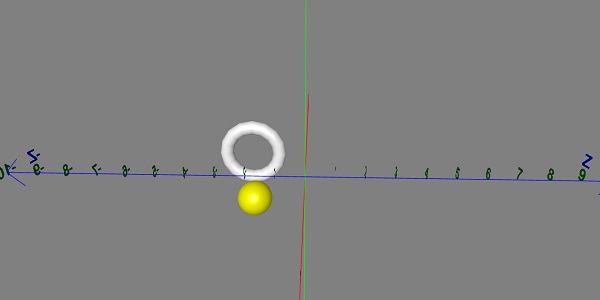
Os decalques são como adesivos colados em um objeto. O desenho do adesivo é feito com a ajuda da imagem 2d que é desenhada na malha (por exemplo, objeto no jogo). Nos jogos, considere que você tem um exército disparando balas, a impressão da bala precisa ser vista no objeto. Então, no Babylonjs, isso é feito usando decalques nos quais, ao clicar em qualquer objeto, você desenhará uma imagem 2D no local onde clicou.
Os decalques são usados para adicionar detalhes na malha criada - detalhes como marcadores, buracos, etc. No link de demonstração fornecido a seguir, estamos usando uma imagem e adicionando a mesma à malha importada.
Para adicionar decalque, você pode usar o seguinte código -
var newDecal = BABYLON.Mesh.CreateDecal("decal", mesh, decalPosition, normal, decalSize, angle);O código a seguir é executado para adicionar decalques na malha -
BABYLON.SceneLoader.ImportMesh("Shcroendiger'scat", "scenes/", "SSAOcat.babylon", scene, function (newMeshes) {
var cat = newMeshes[0]; / /this is mesh shown on the screen.
// Set the target of the camera to the first imported mesh
camera.target = cat;
var decalMaterial = new BABYLON.StandardMaterial("decalMat", scene);
decalMaterial.diffuseTexture = new BABYLON.Texture("images/impact1.jpg", scene);
decalMaterial.diffuseTexture.hasAlpha = true;
decalMaterial.zOffset = -2;
var onPointerDown = function (evt) {
if (evt.button !== 0) {
return;
}
// check if we are under a mesh
var pickInfo = scene.pick(scene.pointerX, scene.pointerY, function (mesh) { return mesh === cat;
// this will give all the meshes , but it will pick the mesh whch is same as cat and return true if it is found });
if (pickInfo.hit) { // if true
var decalSize = new BABYLON.Vector3(5, 5, 5); //size of decal is defined
var newDecal = BABYLON.Mesh.CreateDecal("decal", cat, pickInfo.pickedPoint, pickInfo.getNormal(true), decalSize); //decal is created
newDecal.material = decalMaterial; //decal material is added.
}
}
var canvas = engine.getRenderingCanvas();
canvas.addEventListener("pointerdown", onPointerDown, false);
scene.onDispose = function () {
canvas.removeEventListener("pointerdown", onPointerDown);
}
});Demo
<!doctype html>
<html>
<head>
<meta charset = "utf-8">
<title>BabylonJs - Basic Element-Creating Scene</title>
<script src = "babylon.js"></script>
<style>
canvas {width: 100%; height: 100%;}
</style>
</head>
<body>
<canvas id = "renderCanvas"></canvas>
<script type = "text/javascript">
var canvas = document.getElementById("renderCanvas");
var engine = new BABYLON.Engine(canvas, true);
var createScene = function() {
var scene = new BABYLON.Scene(engine);
//Adding a light
var light = new BABYLON.HemisphericLight("Hemi", new BABYLON.Vector3(0, 1, 0), scene);
//Adding an Arc Rotate Camera
var camera = new BABYLON.ArcRotateCamera("Camera", -1.85, 1.2, 200, BABYLON.Vector3.Zero(), scene);
camera.attachControl(canvas, true);
// The first parameter can be used to specify which mesh to import. Here we import all meshes
BABYLON.SceneLoader.ImportMesh("Shcroendiger'scat", "scenes/", "SSAOcat.babylon", scene, function (newMeshes) {
var cat = newMeshes[0];
// Set the target of the camera to the first imported mesh
camera.target = cat;
var decalMaterial = new BABYLON.StandardMaterial("decalMat", scene);
decalMaterial.diffuseTexture = new BABYLON.Texture("images/impact1.jpg", scene);
decalMaterial.diffuseTexture.hasAlpha = true;
decalMaterial.zOffset = -2;
var onPointerDown = function (evt) {
if (evt.button !== 0) {
return;
}
// check if we are under a mesh
var pickInfo = scene.pick(scene.pointerX, scene.pointerY, function (mesh) { return mesh === cat; });
if (pickInfo.hit) {
var decalSize = new BABYLON.Vector3(5, 5, 5);
var newDecal = BABYLON.Mesh.CreateDecal("decal", cat, pickInfo.pickedPoint, pickInfo.getNormal(true), decalSize);
newDecal.material = decalMaterial;
}
}
var canvas = engine.getRenderingCanvas();
canvas.addEventListener("pointerdown", onPointerDown, false);
scene.onDispose = function () {
canvas.removeEventListener("pointerdown", onPointerDown);
}
});
return scene;
};
var scene = createScene();
engine.runRenderLoop(function() {
scene.render();
});
</script>
</body>
</html>No link de demonstração acima, usamos a malha SSAOcat.babylon. Você pode baixar o arquivo json para SSAOcat.babylon aqui -
SSAOcat.babylon
Salve o arquivo em cenas / pasta. Isso o ajudará a obter a saída conforme mostrado abaixo.
Resultado
A linha de código acima gera a seguinte saída -
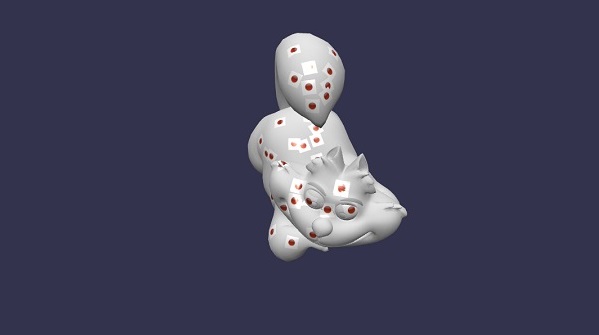
Nesta demonstração, usamos imagem impact1.jpg. As imagens são armazenadas nas imagens / pasta localmente e também são coladas abaixo para referência. Você pode baixar qualquer imagem de sua escolha e usar no link de demonstração.
images/impact1.jpg
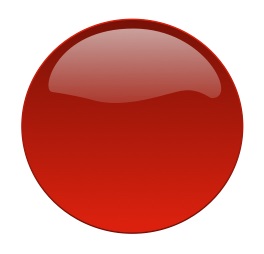
BabylonJS construiu uma API para criar algumas das curvas matemáticas complexas. Vimos anteriormente ribbon, linhas criadas usando equações complexas para desenhar o padrão e calcular as coordenadas para os caminhos dados à malha. Temos uma API integrada aqui para evitar cálculos complexos, assim como na API Curves.
As curvas explicadas são as seguintes -
- Curva quadrática de Bezier
- Curva de Bézier cúbica
- Hermite spline
- Spline Catmull-Rom
Curva quadrática de Bézier
Nesta seção, aprenderemos sobre a Curva Quadrática de Bezier.
Sintaxe
var bezier = BABYLON.Curve3.CreateQuadraticBezier(origin, control, destination, nb_of_points);Parâmetros
Considere os seguintes parâmetros relacionados à Curva Quadrática de Bezier.
Origin - Ponto de origem da curva.
Control - Pontos de controle da curva.
Destination - Ponto de destino.
Noofpoints - Pontos na matriz.
Curva Bezeir Cúbica
Nesta seção, aprenderemos sobre a Curva Cúbica de Bézier.
Sintaxe
var bezier3 = BABYLON.Curve3.CreateCubicBezier(origin, control1, control2, destination, nb_of_points)Parâmetros
Considere os seguintes parâmetros relacionados à Curva Cúbica de Bézier.
Origin - Ponto de origem.
control1 - Primeiro ponto de controle em forma vetorial.
control2 - Segundo ponto de controle em forma vetorial.
Destination - Ponto de destino em forma vetorial.
no_of_points - Número de pontos na forma de matriz.
Curva HermiteSpline
Nesta seção, aprenderemos sobre a curva Hermite Spline.
Sintaxe
var hermite = BABYLON.Curve3.CreateHermiteSpline(p1, t1, p2, t2, nbPoints);Parâmetros
Considere os seguintes parâmetros relacionados à curva Hermite Spline -
p1 - Ponto de origem da curva.
t1 - Ponto do vetor tangente de origem.
p2 - Ponto de destino.
t2 - Vetor tangente de destino.
NbPoints - Matriz de pontos para a curva final.
Curva Catmull-Rom Spline
Nesta seção, aprenderemos sobre a Curva Catmull-Rom Spline.
Sintaxe
var nbPoints = 20; // the number of points between each Vector3 control points
var points = [vec1, vec2, ..., vecN]; // an array of Vector3 the curve must pass through : the control points
var catmullRom = BABYLON.Curve3.CreateCatmullRomSpline(points, nbPoints);Parâmetros
Considere os seguintes parâmetros relacionados à Curva Catmull-Rom Spline -
Points - Uma matriz de Vector3, a curva deve passar pelos pontos de controle.
NbPoints - O número de pontos entre cada ponto de controle Vector3.
var path = catmullRom.getPoints(); // getPoints() returns an array of successive Vector3.
var l = catmullRom.length(); // method returns the curve length.Demo
<!doctype html>
<html>
<head>
<meta charset = "utf-8">
<title>BabylonJs - Basic Element-Creating Scene</title>
<script src = "babylon.js"></script>
<style>
canvas {width: 100%; height: 100%;}
</style>
</head>
<body>
<canvas id = "renderCanvas"></canvas>
<script type = "text/javascript">
var canvas = document.getElementById("renderCanvas");
var engine = new BABYLON.Engine(canvas, true);
var createScene = function() {
var scene = new BABYLON.Scene(engine);
scene.clearColor = new BABYLON.Color3( .5, .5, .5);
// camera
var camera = new BABYLON.ArcRotateCamera("camera1", 0, 0, 0, new BABYLON.Vector3(5, 3, 0), scene);
camera.setPosition(new BABYLON.Vector3(0, 0, -100));
camera.attachControl(canvas, true);
// lights
var light = new BABYLON.HemisphericLight("light1", new BABYLON.Vector3(1, 0.5, 0), scene);
light.intensity = 0.8;
var spot = new BABYLON.SpotLight(
"spot",
new BABYLON.Vector3(25, 15, -10),
new BABYLON.Vector3(-1, -0.8, 1), 15, 1, scene);
spot.diffuse = new BABYLON.Color3(1, 1, 1);
spot.specular = new BABYLON.Color3(0, 0, 0);
spot.intensity = 0.2;
// material
var mat = new BABYLON.StandardMaterial("mat1", scene);
mat.alpha = 1.0;
mat.diffuseColor = new BABYLON.Color3(0.5, 0.5, 1.0);
mat.backFaceCulling = false;
//mat.wireframe = true;
var makeTextPlane = function(text, color, size) {
var dynamicTexture = new BABYLON.DynamicTexture("DynamicTexture", 50, scene, true);
dynamicTexture.hasAlpha = true;
dynamicTexture.drawText(text, 5, 40, "bold 36px Arial", color , "transparent", true);
var plane = new BABYLON.Mesh.CreatePlane("TextPlane", size, scene, true);
plane.material = new BABYLON.StandardMaterial("TextPlaneMaterial", scene);
plane.material.backFaceCulling = false;
plane.material.specularColor = new BABYLON.Color3(0, 0, 0);
plane.material.diffuseTexture = dynamicTexture;
return plane;
};
// show axis
var showAxis = function(size) {
var axisX = BABYLON.Mesh.CreateLines("axisX", [
new BABYLON.Vector3(-size * 0.95, 0.05 * size, 0),
new BABYLON.Vector3(-size, 0, 0),
new BABYLON.Vector3(-size * 0.95, -0.05 * size, 0),
new BABYLON.Vector3(-size, 0, 0),
new BABYLON.Vector3.Zero(),
new BABYLON.Vector3(size, 0, 0),
new BABYLON.Vector3(size * 0.95, 0.05 * size, 0),
new BABYLON.Vector3(size, 0, 0),
new BABYLON.Vector3(size * 0.95, -0.05 * size, 0)
], scene);
axisX.color = new BABYLON.Color3(1, 0, 0);
var xChar = makeTextPlane("X", "red", size / 10);
xChar.position = new BABYLON.Vector3(0.9 * size, -0.05 * size, 0);
var xChar1 = makeTextPlane("-X", "red", size / 10);
xChar1.position = new BABYLON.Vector3(-0.9 * size, 0.05 * size, 0);
var xcor = [];
for (i =- 20; i <= 20; i++) {
xcor[i] = makeTextPlane(i, "red", size / 10);
xcor[i].position = new BABYLON.Vector3(i, 0, 0);
}
var axisY = BABYLON.Mesh.CreateLines("axisY", [
new BABYLON.Vector3( -0.05 * size, -size * 0.95, 0),
new BABYLON.Vector3(0, -size, 0),
new BABYLON.Vector3(0.05 * size, -size * 0.95, 0),
new BABYLON.Vector3(0, -size, 0),
new BABYLON.Vector3.Zero(),
new BABYLON.Vector3(0, size, 0),
new BABYLON.Vector3( -0.05 * size, size * 0.95, 0),
new BABYLON.Vector3(0, size, 0),
new BABYLON.Vector3( 0.05 * size, size * 0.95, 0)
], scene);
axisY.color = new BABYLON.Color3(0, 1, 0);
var yChar = makeTextPlane("Y", "green", size / 10);
yChar.position = new BABYLON.Vector3(0, 0.9 * size, -0.05 * size);
var yChar1 = makeTextPlane("-Y", "green", size / 10);
yChar1.position = new BABYLON.Vector3(0, -0.9 * size, 0.05 * size);
var ycor = [];
for (y =- 20; y <= 20; y++) {
xcor[y] = makeTextPlane(y, "green", size / 10);
xcor[y].position = new BABYLON.Vector3(0, y, 0);
}
var axisZ = BABYLON.Mesh.CreateLines("axisZ", [
new BABYLON.Vector3( 0 , -0.05 * size, -size * 0.95),
new BABYLON.Vector3(0, 0, -size),
new BABYLON.Vector3( 0 , 0.05 * size, -size * 0.95),
new BABYLON.Vector3(0, 0, -size),
new BABYLON.Vector3.Zero(),
new BABYLON.Vector3(0, 0, size),
new BABYLON.Vector3( 0 , -0.05 * size, size * 0.95),
new BABYLON.Vector3(0, 0, size),
new BABYLON.Vector3( 0, 0.05 * size, size * 0.95)
], scene);
axisZ.color = new BABYLON.Color3(0, 0, 1);
var zChar = makeTextPlane("Z", "blue", size / 10);
zChar.position = new BABYLON.Vector3(0, 0.05 * size, 0.9 * size);
var zChar1 = makeTextPlane("-Z", "blue", size / 10);
zChar1.position = new BABYLON.Vector3(0, 0.05 * size, -0.9 * size);
var zcor = [];
for (z =- 20; z <= 20; z++) {
xcor[z] = makeTextPlane(z, "green", size / 10);
xcor[z].position = new BABYLON.Vector3(0, 0, z);
}
};
var quadraticBezierVectors = BABYLON.Curve3.CreateQuadraticBezier(
BABYLON.Vector3.Zero(),
new BABYLON.Vector3(10, 5, 5),
new BABYLON.Vector3(5, 10, 0), 15);
var quadraticBezierCurve = BABYLON.Mesh.CreateLines("qbezier", quadraticBezierVectors.getPoints(), scene);
quadraticBezierCurve.color = new BABYLON.Color3(1, 1, 0.5);
var cubicBezierVectors = BABYLON.Curve3.CreateCubicBezier(
BABYLON.Vector3.Zero(),
new BABYLON.Vector3(10, 5, 20),
new BABYLON.Vector3(-50, 5, -20),
new BABYLON.Vector3( -10, 20, 10), 60);
var cubicBezierCurve = BABYLON.Mesh.CreateLines("cbezier", cubicBezierVectors.getPoints(), scene);
cubicBezierCurve.color = new BABYLON.Color3(1, 0, 0);
var continued = cubicBezierVectors.continue(cubicBezierVectors).continue(quadraticBezierVectors);
var points = continued.getPoints();
var nbPoints = 60;
var l = continued.length() / 2;
var p1 = points[points.length - 1];
var t1 = (p1.subtract(points[points.length - 2])).scale(l);
var p2 = points[0];
var t2 = (points[1].subtract(p2)).scale(l);
var hermite = BABYLON.Curve3.CreateHermiteSpline(p1, t1, p2, t2, nbPoints);
continued = continued.continue(hermite);
var points = continued.getPoints();
var continuedCurve = BABYLON.Mesh.CreateLines("continued", points, scene);
continuedCurve.position = new BABYLON.Vector3(20, -20, 20);
continuedCurve.color = new BABYLON.Color3(0, 0, 0);
var nbPoints = 20; // the number of points between each Vector3 control points
var points = [new BABYLON.Vector3(10, 5, 20),
new BABYLON.Vector3(-20, 5, -20),
new BABYLON.Vector3(-25, 5, -20),
new BABYLON.Vector3( -30, 20, 10),]; // an array of Vector3 the curve must pass through : the control points
var catmullRom = BABYLON.Curve3.CreateCatmullRomSpline(points, nbPoints);
var path = catmullRom.getPoints();
var l = catmullRom.length();
var finalcatmullCurve = BABYLON.Mesh.CreateLines("continued", path, scene);
var mySinus = [];
for (var i = 0; i < 30; i++) {
mySinus.push( new BABYLON.Vector3(i, Math.sin(i / 10), 0) );
}
var mySinusCurve3 = new BABYLON.Curve3(mySinus);
var myFullCurve = mySinusCurve3.continue(cubicBezierVectors).continue(quadraticBezierVectors);
var points1 = myFullCurve.getPoints();
var curve3d = BABYLON.Mesh.CreateLines("continued", points1, scene);
curve3d.color = new BABYLON.Color3(0.9, 1, 0.2);
showAxis(20);
return scene;
};
var scene = createScene();
engine.runRenderLoop(function() {
scene.render();
});
</script>
</body>
</html>Resultado
A linha de código acima irá gerar a seguinte saída -
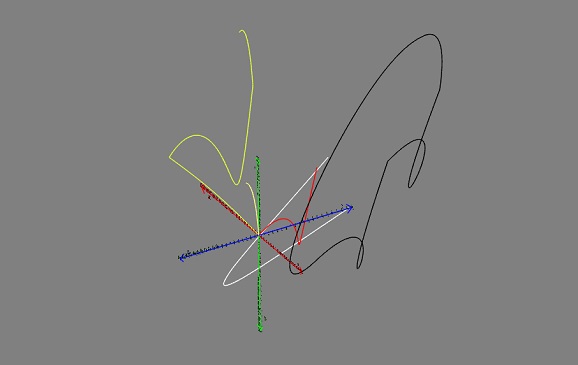
A Textura Dinâmica do BabylonJS cria uma tela e você pode facilmente escrever um texto na textura. Ele também permite que você trabalhe com canvas e use todos os recursos disponíveis com canvas html5 para serem usados com textura dinâmica.
Trabalharemos em um exemplo, que mostrará como escrever texto na textura e também desenhará uma Curva de Bezier na malha que criamos.
Sintaxe
A seguir está a sintaxe para criar textura dinâmica -
var myDynamicTexture = new BABYLON.DynamicTexture(name, option, scene);Parâmetros
A seguir estão os parâmetros necessários para criar textura dinâmica -
name - nome da textura dinâmica
option - terá a largura e altura da textura dinâmica
scene - cena criada
Sintaxe
A seguir está a sintaxe para escrever texto na textura -
myDynamicTexture.drawText(text, x, y, font, color, canvas color, invertY, update);Parâmetros
A seguir estão os parâmetros necessários para escrever texto na textura -
text - texto a ser escrito;
x - distância da borda esquerda;
Y - distância da borda superior ou inferior, dependendo do invertY;
font - definição de fonte na forma font-style, font-size, font_name;
invertY - verdadeiro por padrão, caso em que y é a distância do topo, quando falso, y é a distância do fundo e as letras invertidas;
update - verdadeiro por padrão, a textura dinâmica será atualizada imediatamente.
Demo
<!doctype html>
<html>
<head>
<meta charset = "utf-8">
<title>MDN Games: Babylon.js demo - shapes</title>
<script src = "https://end3r.github.io/MDN-Games-3D/Babylon.js/js/babylon.js"></script>
<style>
html,body,canvas { margin: 0; padding: 0; width: 100%; height: 100%; font-size: 0; }
</style>
</head>
<body>
<canvas id = "renderCanvas"></canvas>
<script type = "text/javascript">
var canvas = document.getElementById("renderCanvas");
var engine = new BABYLON.Engine(canvas, true);
var createScene = function() {
var scene = new BABYLON.Scene(engine);
var camera = new BABYLON.ArcRotateCamera("Camera", -Math.PI/2, Math.PI / 3, 25, BABYLON.Vector3.Zero(), scene);
camera.attachControl(canvas, true);
var light = new BABYLON.HemisphericLight("light1", new BABYLON.Vector3(0, 1, 0), scene);
light.intensity = 0.7;
var box = BABYLON.Mesh.CreateBox("box", 3.0, scene);
box.position = new BABYLON.Vector3(0, 0, -5);
//Create dynamic texture
var textureGround = new BABYLON.DynamicTexture("dynamic texture", {width:512, height:256}, scene);
var textureContext = textureGround.getContext();
var materialGround = new BABYLON.StandardMaterial("Mat", scene);
materialGround.diffuseTexture = textureGround;
box.material = materialGround;
//Add text to dynamic texture
var font = "bold 60px Arial";
textureGround.drawText("Box", 200, 150, font, "green", "white", true, true);
return scene;
};
var scene = createScene();
engine.runRenderLoop(function() {
scene.render();
});
</script>
</body>
</html>Resultado
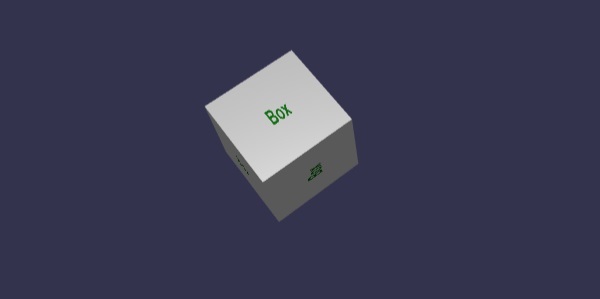
A textura dinâmica também permite trabalhar com métodos e propriedades de canvas html5 na textura dinâmica da seguinte maneira -
Sintaxe
var ctx = myDynamicTexture.getContext();Demo
<!doctype html>
<html>
<head>
<meta charset = "utf-8">
<title> Babylon.JS : Demo2</title>
<script src = "babylon.js"></script>
<style>
canvas { width: 100%; height: 100%;}
</style>
</head>
<body>
<canvas id = "renderCanvas"></canvas>
<script type = "text/javascript">
var canvas = document.getElementById("renderCanvas");
var engine = new BABYLON.Engine(canvas, true);
var createScene = function () {
var scene = new BABYLON.Scene(engine);
var camera = new BABYLON.ArcRotateCamera("Camera", -Math.PI/2, Math.PI / 3, 25, BABYLON.Vector3.Zero(), scene);
camera.attachControl(canvas, true);
var light = new BABYLON.HemisphericLight("light1", new BABYLON.Vector3(0, 1, 0), scene);
light.intensity = 0.7;
var ground = BABYLON.MeshBuilder.CreateGround("ground1", {width: 20, height: 10, subdivisions: 25}, scene);
//Create dynamic texture
var textureGround = new BABYLON.DynamicTexture("dynamic texture", 512, scene);
var textureContext = textureGround.getContext();
var materialGround = new BABYLON.StandardMaterial("Mat", scene);
materialGround.diffuseTexture = textureGround;
ground.material = materialGround;
//Draw on canvas
textureContext.beginPath();
textureContext.moveTo(75,40);
textureContext.bezierCurveTo(75,37,70,25,50,25);
textureContext.bezierCurveTo(20,25,20,62.5,20,62.5);
textureContext.bezierCurveTo(20,80,40,102,75,120);
textureContext.bezierCurveTo(110,102,130,80,130,62.5);
textureContext.bezierCurveTo(130,62.5,130,25,100,25);
textureContext.bezierCurveTo(85,25,75,37,75,40);
textureContext.fillStyle = "red";
textureContext.fill();
textureGround.update();
return scene;
};
var scene = createScene();
engine.runRenderLoop(function() {
scene.render();
});
</script>
</body>
</html>Resultado

Explicação
Nós criamos malha de solo e adicionamos textura dinâmica a ela.
//ground mesh
var ground = BABYLON.MeshBuilder.CreateGround("ground1", {width: 20, height: 10, subdivisions: 25}, scene);
//Create dynamic texture
var textureGround = new BABYLON.DynamicTexture("dynamic texture", 512, scene);
//adding dynamic texture to ground using standard material
var materialGround = new BABYLON.StandardMaterial("Mat", scene);
materialGround.diffuseTexture = textureGround;
ground.material = materialGround;Para trabalhar com canvas em textura dinâmica, precisamos primeiro chamar o método canvas -
var textureContext = textureGround.getContext()Para a tela, vamos adicionar o bezierCurve da seguinte forma -
textureContext.beginPath();
textureContext.moveTo(75,40);
textureContext.bezierCurveTo(75,37,70,25,50,25);
textureContext.bezierCurveTo(20,25,20,62.5,20,62.5);
textureContext.bezierCurveTo(20,80,40,102,75,120);
textureContext.bezierCurveTo(110,102,130,80,130,62.5);
textureContext.bezierCurveTo(130,62.5,130,25,100,25);
textureContext.bezierCurveTo(85,25,75,37,75,40);
textureContext.fillStyle = "red";
textureContext.fill();
textureGround.update();O mapeamento paralaxe também é chamado de mapeamento de deslocamento. Ele usa um mapa de altura que é aplicado como um deslocamento nas texturas do material para acentuar o efeito do relevo na superfície da geometria. No mundo 3D, paredes de pedra com uma profundidade aplicada a elas terão aparência mais aparente e parecerão realistas para o usuário final. Em ângulos de visão mais íngremes, as coordenadas de textura são deslocadas mais, dando a ilusão de profundidade devido aos efeitos de paralaxe conforme a visão muda.
O mapeamento Parallex é usado com material padrão. Aprendemos sobre isso no capítulo de material padrão.
Existem 3 propriedades que estão presentes no mapeamento parallex.
material.useParallax = true;- Isso ativa o mapeamento parallex. Para usar esta propriedade, você precisa primeiro atribuir textura de relevo ao material.
material.useParallaxOcclusion = true;- Para usar esta propriedade, você deve definir useParallax como true. Ele ativa a oclusão paralaxe.
material.parallaxScaleBias = 0.1;- Aplica um fator de escala para a profundidade ser igual à malha. Um valor entre 0,05 e 0,1 é adequado para paralaxe. Para oclusão, você pode chegar a 0,2.
Demo
<!doctype html>
<html>
<head>
<meta charset = "utf-8">
<title>BabylonJs - Basic Element-Creating Scene</title>
<script src = "babylon.js"></script>
<style>
canvas {width: 100%; height: 100%;}
</style>
</head>
<body>
<canvas id = "renderCanvas"></canvas>
<script type = "text/javascript">
var canvas = document.getElementById("renderCanvas");
var engine = new BABYLON.Engine(canvas, true);
var createScene = function() {
// This creates a basic Babylon Scene object (non-mesh)
var scene = new BABYLON.Scene(engine);
// This creates and positions a free camera (non-mesh)
var camera = new BABYLON.ArcRotateCamera("camera1", 0, Math.PI / 2, 100, new BABYLON.Vector3(0, 0, 0), scene);
camera.attachControl(canvas, false);
// This targets the camera to scene origin
camera.setTarget(BABYLON.Vector3.Zero());
// This creates a light, aiming 0,1,0 - to the sky (non-mesh)
var light = new BABYLON.HemisphericLight("light1", new BABYLON.Vector3(0, 1, 0), scene);
// Default intensity is 1. Let's dim the light a small amount
light.intensity = 0.7;
var mesh = BABYLON.Mesh.CreateBox("box01", 25, scene);
mesh.position = new BABYLON.Vector3(0, 0, 0);
var brickWallDiffURL = "images/a1.png";
var brickWallNHURL = "images/a2.png";
var stoneDiffURL = "images/pebble.jpg";
var stoneNHURL = "images/a3.png";
var stoneDiffuseTexture = new BABYLON.Texture(stoneDiffURL, scene);
var stoneNormalsHeightTexture = new BABYLON.Texture(stoneNHURL, scene);
var wallDiffuseTexture = new BABYLON.Texture(brickWallDiffURL, scene);
var wallNormalsHeightTexture = new BABYLON.Texture(brickWallNHURL, scene);
var normalsHeightTexture = stoneNormalsHeightTexture;
var material = new BABYLON.StandardMaterial("mtl01", scene);
material.diffuseTexture = stoneDiffuseTexture;
material.bumpTexture = stoneNormalsHeightTexture;
material.useParallax = true;
material.useParallaxOcclusion = true;
material.parallaxScaleBias = 0.1;
material.specularPower = 1000.0;
material.specularColor = new BABYLON.Color3(0.5, 0.5, 0.5);
mesh.material = material;
return scene;
};
var scene = createScene();
engine.runRenderLoop(function() {
scene.render();
});
</script>
</body>
</html>Resultado
A linha de código acima irá gerar a seguinte saída -

Nesta demonstração, usamos imagens a1.png, a2.png, pebble.jpg e a3.png. As imagens são armazenadas em imagens / pasta localmente e também são coladas abaixo para referência. Você pode baixar qualquer imagem de sua escolha e usar no link de demonstração.
Images / a1.png

Images / a2.png
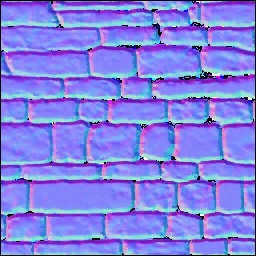
Images / pebble.jpg

images / a3.png
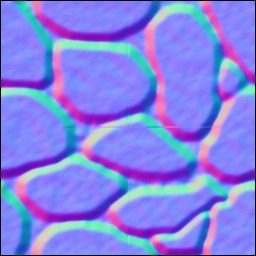
Quando a luz se espalha e incide sobre a imagem, você consegue ver uma imagem diferente em termos de aparência e a cor também muda. Quando você desenvolve um jogo para mostrar uma ocorrência realista do efeito de luz, o reflexo da lente é usado. Considere os raios de sol incidindo sobre o espelho e o efeito visto por eles é principalmente denominado Lens Flare.
Sintaxe
A seguir está a sintaxe para criar reflexo de lente -
var lensFlareSystem = new BABYLON.LensFlareSystem("lensFlareSystem", light0, scene);Parâmetros
Considere os seguintes parâmetros para criar o alargamento da lente -
Name - Nome dado ao sistema lensflares.
Light - Pode ser fonte de luz ou câmera.
Scene - Cena na qual o reflexo da lente será adicionado.
Para adicionar flares à cena, execute o seguinte comando -
var flare1 = new BABYLON.LensFlare(0.5, 0.15, new BABYLON.Color3(1, 1, 1), "images/sun1.png", lensFlareSystem);Size - Valor flutuante entre 0 e 1.
Position - A fonte (o emissor) dos alargamentos da lente (pode ser uma câmera, uma luz ou uma malha).
Lensflaresystem - Objeto criado usando a classe lensflaresystem.
Demo
<!doctype html>
<html>
<head>
<meta charset = "utf-8">
<title>BabylonJs - Basic Element-Creating Scene</title>
<script src = "babylon.js"></script>
<style>
canvas {width: 100%; height: 100%;}
</style>
</head>
<body>
<canvas id = "renderCanvas"></canvas>
<script type = "text/javascript">
var canvas = document.getElementById("renderCanvas");
var engine = new BABYLON.Engine(canvas, true);
var createScene = function() {
var scene = new BABYLON.Scene(engine);
scene.clearColor = BABYLON.Color3.Gray();
var camera = new BABYLON.ArcRotateCamera(
"Camera", -Math.PI / 2, 1.5, 15, BABYLON.Vector3.Zero(), scene);
camera.attachControl(canvas, false);
var light1 = new BABYLON.HemisphericLight("light1", new BABYLON.Vector3(0, -1, 0), scene);
light1.groundColor = new BABYLON.Color3(0.2, 0.2, 0.2);
light1.intensity = 0.5;
var bigdiamond = BABYLON.Mesh.CreateSphere("sphere", 32,6, scene);
bigdiamond.visibility = 0.6;
var dmat = new BABYLON.StandardMaterial("dmat", scene);
dmat.diffuseColor = BABYLON.Color3.Blue();
var texture = new BABYLON.Texture("images/earth.jpg", scene);
dmat.diffuseTexture = texture;
dmat.specularColor = BABYLON.Color3.White();
bigdiamond.material = dmat;
var lensflare1 = new BABYLON.LensFlareSystem("lensFlareSystem", camera, scene);
var flare1 = new BABYLON.LensFlare(
Math.random(), 0.15, new BABYLON.Color3(1, 1, 1), "images/sun1.png", lensflare1);
var lensflare2 = new BABYLON.LensFlareSystem("lensFlareSystem", camera, scene);
var flare2 = new BABYLON.LensFlare(
Math.random()/2, 0.1, new BABYLON.Color3(1, 0, 0), "images/sun1.png", lensflare2);
var lensflare3 = new BABYLON.LensFlareSystem("lensFlareSystem", camera, scene);
var flare3 = new BABYLON.LensFlare(
Math.random()/8, 0.1, new BABYLON.Color3(1, 0, 1), "images/sun1.png", lensflare3);
var lensflare4 = new BABYLON.LensFlareSystem("lensFlareSystem", camera, scene);
var flare4 = new BABYLON.LensFlare(
Math.random()/12, 0.1, new BABYLON.Color3(0, 1, 0), "images/sun1.png", lensflare4);
scene.registerBeforeRender(function() {
scene.getCameraByID("Camera").alpha += 0.01;
});
return scene;
};
var scene = createScene();
engine.runRenderLoop(function() {
scene.render();
});
</script>
</body>
</html>Resultado
A linha de código acima gera a seguinte saída -
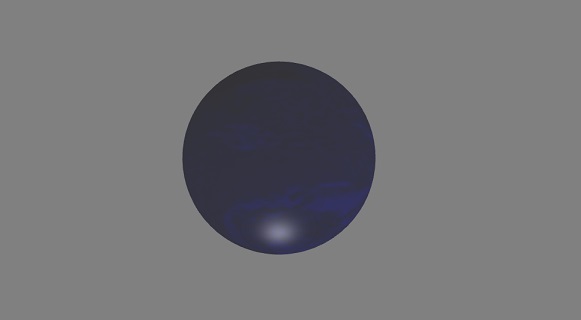
earth.jpg
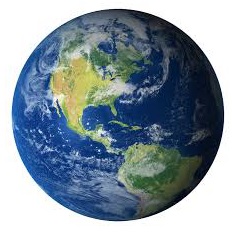
images / sun1.png
Para capturar a tela na qual você está trabalhando atualmente, não é possível fazer uma captura de tela com alta resolução usando o pressionamento de tecla de impressão da tela. BabylonJS fornece API de criação de tela que ajuda a fazer isso. Ele salva o arquivo no formato png e a qualidade da imagem não é sacrificada.
Sintaxe
Para fazer a captura de tela da tela, precisamos fornecer o motor, a câmera e o tamanho conforme mostrado abaixo.
BABYLON.Tools.CreateScreenshot(engine, camera, { width: 1024, height: 300 }, function (data) {
var img = document.createElement("img");
img.src = data;
document.body.appendChild(img);
});Um botão que chama a API de captura de tela, quando um usuário clica nele, é colocado.
As alterações são feitas no mecanismo que é passado para a API de captura de tela.
var engine = new BABYLON.Engine(canvas, true, {
preserveDrawingBuffer: true, stencil: true
});Requer opções como preserveDrawingBuffer e stencil definido como verdadeiro.
O botão é adicionado da seguinte forma -
ssButton = document.createElement("input");
document.body.appendChild (ssButton);O evento de clique é adicionado ao botão acima e o createscreenshoté chamado. Isso atualizará a captura de tela no final da tela. Os dados usados para o src de imagem têm o url da imagem criado.
Demo
<!doctype html>
<html>
<head>
<meta charset = "utf-8">
<title>BabylonJs - Basic Element-Creating Scene</title>
<script src = "babylon.js"></script>
<style>
canvas {width: 100%; height: 100%;}
</style>
</head>
<body>
<canvas id = "renderCanvas"></canvas>
<script type = "text/javascript">
var canvas = document.getElementById("renderCanvas");
var engine = new BABYLON.Engine(canvas, true, { preserveDrawingBuffer: true, stencil: true });
var createScene = function() {
var scene = new BABYLON.Scene(engine);
// Setup environment
var light = new BABYLON.HemisphericLight("light1", new BABYLON.Vector3(1, 0.5, 0), scene);
var camera = new BABYLON.ArcRotateCamera("ArcRotateCamera", 1, 0.8, 20, new BABYLON.Vector3(0, 0, 0), scene);
camera.attachControl(canvas, true);
var gmat = new BABYLON.StandardMaterial("mat1", scene);
gmat.alpha = 1.0;
//gmat.diffuseColor = new BABYLON.Color3(1, 0, 0);
var texture = new BABYLON.Texture("images/mat.jpg", scene);
gmat.diffuseTexture = texture;
var ground = BABYLON.MeshBuilder.CreateGround("ground", {width: 150, height:15}, scene);
ground.material = gmat;
var mat = new BABYLON.StandardMaterial("mat1", scene);
mat.alpha = 1.0;
mat.diffuseColor = new BABYLON.Color3(1, 0, 0);
var texture = new BABYLON.Texture("images/rugby.jpg", scene);
mat.diffuseTexture = texture;
var sphere = BABYLON.MeshBuilder.CreateSphere("sphere", {diameter: 2, diameterX: 3}, scene);
sphere.position= new BABYLON.Vector3(15,1,0);
sphere.material = mat;
var faceColors = new Array();
faceColors[1] = new BABYLON.Color4(0,1,0,1); // green front
var matcone = new BABYLON.StandardMaterial("mat1", scene);
matcone.alpha = 1.0;
matcone.diffuseColor = new BABYLON.Color3(0.9, 0, 2);
var texture = new BABYLON.Texture("images/cone.jpg", scene);
matcone.diffuseTexture = texture;
var cone = BABYLON.MeshBuilder.CreateCylinder("cone", {diameterTop: 0, tessellation: 4}, scene);
cone.position= new BABYLON.Vector3(12,1,0);
cone.material = matcone;
var matplane = new BABYLON.StandardMaterial("matplane", scene);
matplane.alpha = 1.0;
matplane.diffuseColor = new BABYLON.Color3(0.9, 0, 2);
var texture = new BABYLON.Texture("images/board.jpg", scene);
matplane.diffuseTexture = texture;
var plane = BABYLON.MeshBuilder.CreatePlane("plane", {width: 5, height : 5}, scene);
plane.position= new BABYLON.Vector3(9,2.5,0);
plane.material = matplane;
var disc = BABYLON.MeshBuilder.CreateDisc("disc", {tessellation: 3}, scene);
disc.position= new BABYLON.Vector3(5,1,0);
var mattorus = new BABYLON.StandardMaterial("matoct", scene);
mattorus.alpha = 1.0;
var texture = new BABYLON.Texture("images/ring.jpg", scene);
mattorus.diffuseTexture = texture;
var torus = BABYLON.MeshBuilder.CreateTorus("torus", {thickness: 0.5}, scene);
torus.position= new BABYLON.Vector3(3,1,0);
torus.material = mattorus;
var matoct = new BABYLON.StandardMaterial("matoct", scene);
matoct.alpha = 1.0;
var texture = new BABYLON.Texture("images/d1.png", scene);
matoct.diffuseTexture = texture;
var octahedron = BABYLON.MeshBuilder.CreatePolyhedron("oct", {type: 1, size: 3}, scene);
octahedron.position= new BABYLON.Vector3(-2,5,0);
octahedron.material = matoct;
var matico = new BABYLON.StandardMaterial("matico", scene);
matico.alpha = 1.0;
var texture = new BABYLON.Texture("images/diamond.jpg", scene);
matico.diffuseTexture = texture;
var icosphere = BABYLON.MeshBuilder.CreateIcoSphere("ico", {radius: 5, radiusY: 3, subdivisions: 2}, scene);
icosphere.position= new BABYLON.Vector3(-13,3,0);
icosphere.material = matico;
//add screenshot button
var ssButton = document.getElementById("takescreenshot");
if (ssButton == null) {
ssButton = document.createElement("input");
document.body.appendChild(ssButton);
}
ssButton.id = "takescreenshot";
ssButton.type = "button";
ssButton.style.position = "fixed";
ssButton.style.right = "0px";
ssButton.style.top = "100px";
ssButton.value = "create screenshot";
ssButton.onclick = function () {
BABYLON.Tools.CreateScreenshot(engine, camera, { width: 1024, height: 300 },
function (data) {
var img = document.createElement("img");
img.src = data;
document.body.appendChild(img);
});
};
return scene;
}
var scene = createScene();
engine.runRenderLoop(function() {
scene.render();
});
</script>
</body>
</html>Resultado
A linha de código acima gera a seguinte saída -
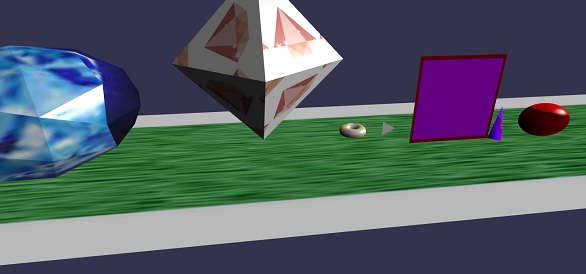
Nesta demonstração, usamos imagens mat.jpg, rugby.jpg, cone.jpg, board.jpg, ring.jpg, d1.png, diamond.jpg. As imagens são armazenadas nas imagens / pasta localmente e também são coladas abaixo para referência. Você pode baixar qualquer imagem de sua escolha e usar no link de demonstração.
Images / mat.jpg

Images / rugby.jpg

Images / cone.jpg
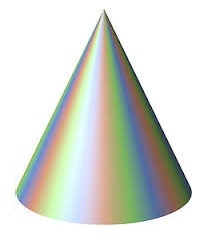
Images / board.jpg
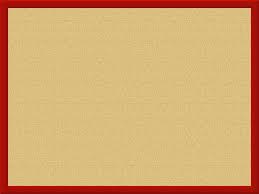
Images / ring.jpg

Images / d1.png

Images / diamond.jpg

As sondas de reflexão são usadas para criar uma cena semelhante a um espelho. Isso ajuda a ver o reflexo das malhas nele. Para criar uma cena semelhante a um espelho, você precisa chamar a classe e as malhas necessárias nas quais deseja ver o reflexo. Posteriormente, você precisa adicionar as malhas à lista de renderização como mostrado abaixo. Considere que você tem um skybox com superfície de água e precisa mostrar as nuvens ou o reflexo da árvore ou o pássaro voando na água, você pode fazer isso usando a sonda de reflexão e as malhas criadas podem ser adicionadas à lista de renderização como mostrado abaixo.
Sintaxe
var probe = new BABYLON.ReflectionProbe("main", 512, scene);
probe.renderList.push(yellowSphere);
probe.renderList.push(greenSphere);
probe.renderList.push(blueSphere);
probe.renderList.push(mirror);Demo
<!doctype html>
<html>
<head>
<meta charset = "utf-8">
<title>BabylonJs - Basic Element-Creating Scene</title>
<script src = "babylon.js"></script>
<style>
canvas {width: 100%; height: 100%;}
</style>
</head>
<body>
<canvas id = "renderCanvas"></canvas>
<script type = "text/javascript">
var canvas = document.getElementById("renderCanvas");
var engine = new BABYLON.Engine(canvas, true);
var createScene = function() {
var scene = new BABYLON.Scene(engine);
var camera = new BABYLON.ArcRotateCamera("camera1", 0, 0, 10, BABYLON.Vector3.Zero(), scene);
camera.setPosition(new BABYLON.Vector3(0, 5, -10));
camera.attachControl(canvas, true);
camera.upperBetaLimit = Math.PI / 2;
camera.lowerRadiusLimit = 4;
var light = new BABYLON.HemisphericLight("light1", new BABYLON.Vector3(0, 1, 0), scene);
light.intensity = 0.7;
var knot = BABYLON.Mesh.CreateTorusKnot("knot", 1, 0.4, 128, 64, 2, 3, scene);
var yellowSphere = BABYLON.Mesh.CreateSphere("yellowSphere", 16, 1.5, scene);
yellowSphere.setPivotMatrix(BABYLON.Matrix.Translation(3, 0, 0));
var blueSphere = BABYLON.Mesh.CreateSphere("blueSphere", 16, 1.5, scene);
blueSphere.setPivotMatrix(BABYLON.Matrix.Translation(-1, 3, 0));
var greenSphere = BABYLON.Mesh.CreateSphere("greenSphere", 16, 1.5, scene);
greenSphere.setPivotMatrix(BABYLON.Matrix.Translation(0, 0, 3));
// Mirror
var mirror = BABYLON.Mesh.CreateBox("Mirror", 1.0, scene);
mirror.scaling = new BABYLON.Vector3(100.0, 0.01, 100.0);
mirror.material = new BABYLON.StandardMaterial("mirror", scene);
mirror.material.diffuseTexture = new BABYLON.Texture("images/square.jpg", scene);
mirror.material.diffuseTexture.uScale = 10;
mirror.material.diffuseTexture.vScale = 10;
mirror.material.reflectionTexture = new BABYLON.MirrorTexture("mirror", 1024, scene, true);
mirror.material.reflectionTexture.mirrorPlane = new BABYLON.Plane(0, -1.0, 0, -2.0);
mirror.material.reflectionTexture.renderList = [greenSphere, yellowSphere, blueSphere, knot];
mirror.material.reflectionTexture.level = 0.5;
mirror.position = new BABYLON.Vector3(0, -2, 0);
// Main material
var mainMaterial = new BABYLON.StandardMaterial("main", scene);
knot.material = mainMaterial;
var probe = new BABYLON.ReflectionProbe("main", 512, scene);
probe.renderList.push(yellowSphere);
probe.renderList.push(greenSphere);
probe.renderList.push(blueSphere);
probe.renderList.push(mirror);
mainMaterial.diffuseColor = new BABYLON.Color3(1, 0.5, 0.5);
mainMaterial.reflectionTexture = probe.cubeTexture;
mainMaterial.reflectionFresnel<h3>Parameters</h3> = new BABYLON.Fresnel<h3>Parameters</h3>();
mainMaterial.reflectionFresnel<h3>Parameters</h3>.bias = 0.02;
// Fog
scene.fogMode = BABYLON.Scene.FOGMODE_LINEAR;
scene.fogColor = scene.clearColor;
scene.fogStart = 20.0;
scene.fogEnd = 50.0;
// Animations
scene.registerBeforeRender(function () {
yellowSphere.rotation.y += 0.01;
greenSphere.rotation.y += 0.01;
blueSphere.rotation.y += 0.01;
});
return scene;
};
var scene = createScene();
engine.runRenderLoop(function() {
scene.render();
});
</script>
</body>
</html>Resultado
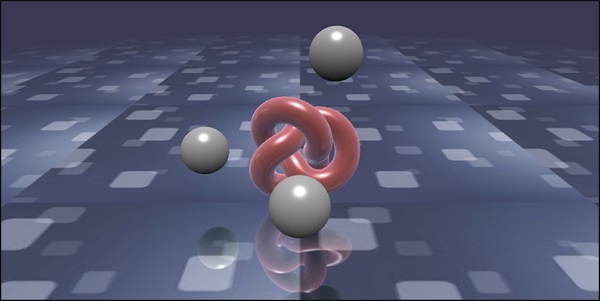
Nesta demonstração, usamos imagem square.jpg. As imagens são armazenadas nas imagens / pasta localmente e também são coladas abaixo para referência. Você pode baixar qualquer imagem de sua escolha e usar no link de demonstração.
images / square.jpg

StandardRenderingPipeline vem com um conjunto de efeitos pós-processo que se relacionam com o mundo real. Existem diferentes efeitos pós-processamento, como efeito de luz e efeito de iluminação.
No exemplo abaixo, você verá vários efeitos como efeito de lente, efeito de pós-processamento de luzes, etc.
Ele usa uma textura de cubo HDR e a textura deve ser .hdr. Esta textura dá um efeito panarômico que pode ser visto enquanto você gira a câmera.
var hdrTexture = new BABYLON.HDRCubeTexture("images/GravelPlaza_REF.hdr", scene, 512);A classe de pipeline de renderização padrão é chamada para obter o efeito com a seguinte linha de código -
// Create rendering pipeline
var pipeline = new BABYLON.StandardRenderingPipeline("standard", scene, 1.0 / devicePixelRatio, null, [camera]);
pipeline.lensTexture = new BABYLON.Texture("images/lensdirt.jpg", scene)Na demonstração mostrada abaixo, criaremos o ambiente cubetexture. Usaremos a malha de solo para o mesmo e aplicaremos o pipeline de renderização padrão a toda a cena.
A textura é dada a ele usando lensTexture que é uma imagem e você pode ver a mesma textura enquanto move a cena.
Demo
<!doctype html>
<html>
<head>
<meta charset = "utf-8">
<title>BabylonJs - Basic Element-Creating Scene</title>
<script src = "babylon.js"></script>
<style>
canvas {width: 100%; height: 100%;}
</style>
</head>
<body>
<canvas id = "renderCanvas"></canvas>
<script type = "text/javascript">
var canvas = document.getElementById("renderCanvas");
var engine = new BABYLON.Engine(canvas, true);
var createScene = function() {
var scene = new BABYLON.Scene(engine);
var camera = new BABYLON.ArcRotateCamera("Camera", -Math.PI / 4, Math.PI / 2.5, 200, BABYLON.Vector3.Zero(), scene);
camera.attachControl(canvas, true);
camera.minZ = 0.1;
// Light
new BABYLON.PointLight("point", new BABYLON.Vector3(0, 40, 0), scene);
// Environment Texture
var hdrTexture = new BABYLON.HDRCubeTexture("images/GravelPlaza_REF.hdr", scene, 512);
// Skybox
var hdrSkybox = BABYLON.Mesh.CreateBox("hdrSkyBox", 1000.0, scene);
var hdrSkyboxMaterial = new BABYLON.PBRMaterial("skyBox", scene);
hdrSkyboxMaterial.backFaceCulling = false;
hdrSkyboxMaterial.reflectionTexture = hdrTexture.clone();
hdrSkyboxMaterial.reflectionTexture.coordinatesMode = BABYLON.Texture.SKYBOX_MODE;
hdrSkyboxMaterial.microSurface = 1.0;
hdrSkyboxMaterial.cameraExposure = 0.6;
hdrSkyboxMaterial.cameraContrast = 1.6;
hdrSkyboxMaterial.disableLighting = true;
hdrSkybox.material = hdrSkyboxMaterial;
hdrSkybox.infiniteDistance = true;
// Create mesh
var woodbox = BABYLON.MeshBuilder.CreateBox("plane", {
width: 40,
height: 50,
depth: 65
}, scene);
var wood = new BABYLON.PBRMaterial("wood", scene);
wood.reflectionTexture = hdrTexture;
wood.directIntensity = 1.5;
wood.environmentIntensity = 0.5;
wood.specularIntensity = 0.3;
wood.cameraExposure = 0.9;
wood.cameraContrast = 1.6;
wood.reflectivityTexture = new BABYLON.Texture("images/reflectivity.png", scene);
wood.useMicroSurfaceFromReflectivityMapAlpha = true;
wood.albedoColor = BABYLON.Color3.White();
wood.albedoTexture = new BABYLON.Texture("images/albedo.png", scene);
woodbox.material = wood;
// Create rendering pipeline
var pipeline = new BABYLON.StandardRenderingPipeline("standard", scene, 1.0 / devicePixelRatio, null, [camera]);
pipeline.lensTexture = new BABYLON.Texture("images/lensdirt.jpg", scene);
// Return scene
return scene;
};
var scene = createScene();
engine.runRenderLoop(function() {
scene.render();
});
</script>
</body>
</html>Crie uma pasta de imagens e armazene o arquivo .hdr nela. Usamos images / GravelPlaza_REF.hdr de www.hdrlabs.com .
Você pode baixar arquivos do tipo .hdr de sua escolha e usar no link de demonstração.
Resultado
A linha de código acima irá gerar a seguinte saída -
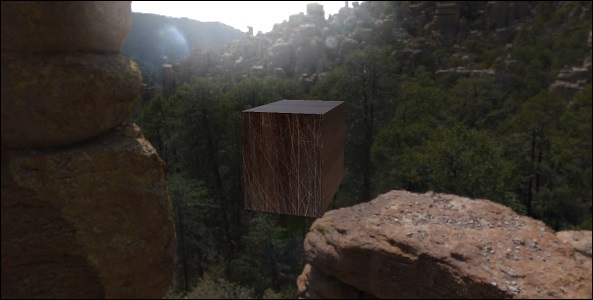
Nesta demonstração, usamos imagens images/GravelPlaza_REF.hdr, images/reflectivity.png, images/albedo.png, images/lensdirt.jpg. As imagens são armazenadas em imagens / pasta localmente e também são coladas abaixo para referência. Você pode baixar qualquer imagem de sua escolha e usar no link de demonstração. Observe que é difícil colar os arquivos .hdr aqui, pois o tamanho deles é muito grande.
Images / reflectivity.png

Images / albedo.png

Images / lensdirt.png

O material de sombreador fornece um material como saída. Você pode aplicar este material a qualquer malha. Basicamente, ele passa os dados de sua cena para os sombreadores de vértice e fragmento.
Para obter o material de sombreador, a seguinte classe é chamada -
var myShaderMaterial = new BABYLON.ShaderMaterial(name, scene, route, options);Parâmetros
Considere os seguintes parâmetros relacionados ao material de sombreador -
Name - Uma string, nomeando o shader.
Scene - A cena em que o shader deve ser usado.
Route - A rota para o código de sombreador em uma das três maneiras -
object - {
vertex: "custom",
fragment: "custom"
}, used with
BABYLON.Effect.ShadersStore["customVertexShader"] and
BABYLON.Effect.ShadersStore["customFragmentShader"]object - {
vertexElement: "vertexShaderCode",
fragmentElement: "fragmentShaderCode"
},
used with shader code in <script> tagsstring - "./COMMON_NAME",A sintaxe mencionada no final é usada com os arquivos externos COMMON_NAME.vertex.fx e COMMON_NAME.fragment.fx na pasta index.html.
Options - objeto contendo atributos e matrizes uniformes contendo seus nomes como strings.
A sintaxe do sombreador com valores é semelhante à mostrada abaixo -
var shaderMaterial = new BABYLON.ShaderMaterial("shader", scene, {
vertex: "custom",
fragment: "custom",
},
{
attributes: ["position", "normal", "uv"],
uniforms: ["world", "worldView", "worldViewProjection", "view", "projection"]
});Os atributos devem estar no formato de matriz. Eles contêm posição, normal e uv, que são vetores de ponto flutuante 3D vector3.
vec2 - Um vetor bidimensional de números de ponto flutuante.
vec3 - Um vetor tridimensional de números de ponto flutuante.
mat4 - Uma matriz com 4 colunas e 4 linhas com números de ponto flutuante.
gl_Position - Fornece dados posicionais para as coordenadas da tela.
gl_FragColor - Fornece dados de cores para a representação de uma faceta na tela.
Os itens acima são variáveis incorporadas na linguagem GLSL.
Visto que as posições dos vértices precisam ser o mais precisas possível, todos os números de ponto flutuante devem ser definidos como tendo alta precisão. Isso é feito no início do código para cada sombreador usando -precision highp float. O float highp de precisão determina quanta precisão é usada para um float.
A demonstração a seguir é baseada no método do primeiro objeto.
Demo
<!doctype html>
<html>
<head>
<meta charset = "utf-8">
<title>BabylonJs - Basic Element-Creating Scene</title>
<script src = "babylon.js"></script>
<style>
canvas {width: 100%; height: 100%;}
</style>
</head>
<body>
<canvas id = "renderCanvas"></canvas>
<script type = "text/javascript">
//downloaded HDR files from :http://www.hdrlabs.com/sibl/archive.html
var canvas = document.getElementById("renderCanvas");
var engine = new BABYLON.Engine(canvas, true);
var createScene = function() {
var scene = new BABYLON.Scene(engine);
var camera = new BABYLON.ArcRotateCamera(
"Camera", Math.PI / 4, Math.PI / 4, 4, BABYLON.Vector3.Zero(), scene);
camera.attachControl(canvas, true);
var light = new BABYLON.HemisphericLight("light1", new BABYLON.Vector3(0, 1, 0), scene);
BABYLON.Effect.ShadersStore["customVertexShader"] = "\r\n" +
"precision highp float;\r\n" +
"// Attributes\r\n" +
"attribute vec3 position;\r\n" +
"attribute vec2 uv;\r\n" +
"// Uniforms\r\n" +
"uniform mat4 worldViewProjection;\r\n" +
"// Varying\r\n" +
"varying vec2 vUV;\r\n" +
"void main(void) {
\r\n" +
"gl_Position = worldViewProjection * vec4(position, 1.0);\r\n" +
"vUV = uv;\r\n"+"
}
\r\n";
BABYLON.Effect.ShadersStore["customFragmentShader"] = "\r\n"+
"precision highp float;\r\n" +
"varying vec2 vUV;\r\n" +
"uniform sampler2D textureSampler;\r\n" +
"void main(void) {
\r\n"+
"gl_FragColor = texture2D(textureSampler, vUV);\r\n"+"
}
\r\n";
var shaderMaterial = new BABYLON.ShaderMaterial("shader", scene, {
vertex: "custom",
fragment: "custom",
},
{
attributes: ["position", "normal", "uv"],
uniforms: ["world", "worldView", "worldViewProjection", "view", "projection"]
});
var mainTexture = new BABYLON.Texture("images/mat.jpg", scene);
shaderMaterial.setTexture("textureSampler", mainTexture);
shaderMaterial.backFaceCulling = false;
var box = BABYLON.MeshBuilder.CreateBox("box", {}, scene);
box.material = shaderMaterial;
return scene;
};
var scene = createScene();
engine.runRenderLoop(function() {
scene.render();
});
</script>
</body>
</html>Resultado
A linha de código acima irá gerar a seguinte saída -
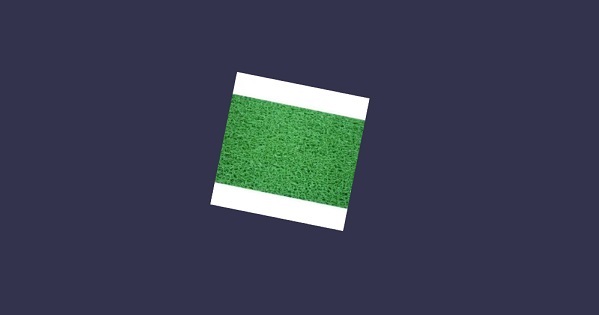
Nesta demonstração, usamos imagem mat.jpg. As imagens são armazenadas nas imagens / pasta localmente e também são coladas abaixo para referência. Você pode baixar qualquer imagem de sua escolha e usar no link de demonstração.
Images / mat.jpg

Babylonjs oferece APIs para criar esqueletos e ossos.
Sintaxe
Vamos agora ver a sintaxe para diferentes funções.
Para Esqueleto
BABYLON.Skeleton = function (name, id, scene)Para Osso
BABYLON.Bone = function (name, skeleton, parentBone, matrix)Skeletons and Bones pode ser criado usando o blender e o mesmo pode ser exportado em .babylonjs.
Demo
<!doctype html>
<html>
<head>
<meta charset = "utf-8">
<title>BabylonJs - Basic Element-Creating Scene</title>
<script src = "babylon.js"></script>
<style>
canvas {width: 100%; height: 100%;}
</style>
</head>
<body>
<canvas id = "renderCanvas"></canvas>
<script type = "text/javascript">
var canvas = document.getElementById("renderCanvas");
var engine = new BABYLON.Engine(canvas, true);
var createScene = function() {
var scene = new BABYLON.Scene(engine);
//Adding a light
var light = new BABYLON.PointLight("Omni", new BABYLON.Vector3(20, 20, 100), scene);
//Adding an Arc Rotate Camera
var camera = new BABYLON.ArcRotateCamera("Camera", 0, 0.8, 100, BABYLON.Vector3.Zero(), scene);
camera.attachControl(canvas, false);
BABYLON.SceneLoader.ImportMesh(
"him", "scenes/Dude/", "Dude.babylon", scene, function (newMeshes, particleSystems, skeletons) {
var dude = newMeshes[0];
console.log(dude);
dude.rotation.y = Math.PI;
dude.position = new BABYLON.Vector3(0, 0, -80);
scene.beginAnimation(skeletons[0], 0, 100, true, 1.0);
})
return scene;
};
var scene = createScene();
engine.runRenderLoop(function() {
scene.render();
});
</script>
</body>
</html>No link de demonstração acima, usamos a malha Dude.babylon. Você pode baixar o arquivo json para Dude.babylon aqui -
Dude.babylon
Salve o arquivo em cenas para obter a saída conforme mostrado abaixo.
Resultado
A linha de código acima gera a seguinte saída -

Explicação
Para a malha de importação, usamos a malha babylonjs dude.
A malha nos dá esqueletos. Por exemplo, esqueleto = esqueletos [0];
Para obter ossos dos esqueletos, execute o seguinte comando -
skeleton.bones; //it gives a array.Na demonstração acima, criamos 2 esferas e passamos para a malha. Para isso, executamos os seguintes comandos -
sphere.attachToBone(skeleton.bones[30], dude);E,
sphere1.attachToBone(skeleton.bones[40], dude);attachToBone é uma função em que você pode dar qualquer malha ao osso.
Skeleton.bones[30] e skeleton.bones[40] refere-se às mãos do esqueleto.
Babylon.js tem um sistema de plugins para o motor de Física que ajuda a adicionar interações à cena. Mostra a colisão e o salto entre 2 objetos e torna-o mais parecido com a interação da vida real. A demonstração mostrará as bolas colidindo entre si e se movendo com a colisão e depois o descanso. Notamos o mesmo comportamento em jogos como o bilhar, onde o jogador bate na bola com o taco e as bolas colidem com as outras bolas e assim por diante. Aqui, o Mecanismo de Física tenta dar uma visão realista das bolas colidindo e quicando quando atingem a superfície do solo. A engine possui classes e APIs que auxiliam na aplicação de impulso de aplicação, força, alteração de velocidade, funções de callback a serem chamadas sempre que necessário e também quando precisamos realizar certas ações caso as malhas colidam com outras malhas.
Existem 3 plug-ins de física que podem ser usados -
- Cannon.js
- Oimo.js
- Energy.js
Demo
<!doctype html>
<html>
<head>
<meta charset = "utf-8">
<title>BabylonJs - Ball/Ground Demo</title>
<script type = "text/javascript" src="https://cdn.babylonjs.com/Oimo.js"></script>
<script src = "babylon.js"></script>
<style>
canvas {width: 100%; height: 100%;}
</style>
</head>
<body>
<canvas id = "renderCanvas"></canvas>
<script type = "text/javascript">
var canvas = document.getElementById("renderCanvas");
var engine = new BABYLON.Engine(canvas, true);
var v3 = BABYLON.Vector3;
var createScene = function () {
// This creates a basic Babylon Scene object (non-mesh)
var scene = new BABYLON.Scene(engine);
var camera = new BABYLON.ArcRotateCamera("Camera", 0.86, 1.37, 250, BABYLON.Vector3.Zero(), scene);
camera.attachControl(canvas);
camera.maxZ = 5000;
camera.lowerRadiusLimit = 120;
camera.upperRadiusLimit = 430;
camera.lowerBetaLimit =0.75;
camera.upperBetaLimit =1.58 ;
new BABYLON.HemisphericLight("hemi", new BABYLON.Vector3(0, 1, 0), scene);
var randomNumber = function (min, max) {
if (min == max) {
return (min);
}
var random = Math.random();
return ((random * (max - min)) + min);
};
var mat = new BABYLON.StandardMaterial("ground", scene);
var t = new BABYLON.Texture("images/gr1.jpg", scene);
t.uScale = t.vScale = 10;
mat.diffuseTexture = t;
mat.specularColor = BABYLON.Color3.Black();
var g = BABYLON.Mesh.CreateBox("ground", 200, scene);
g.position.y = -20;
g.position.x = 0
g.scaling.y = 0.01;
g.material = mat;
scene.enablePhysics(new BABYLON.Vector3(0, -10, 0), new BABYLON.OimoJSPlugin());
g.physicsImpostor = new BABYLON.PhysicsImpostor(g, BABYLON.PhysicsImpostor.BoxImpostor, {
mass: 0,
restitution: 0.9
}, scene);
var getPosition = function(y) {
return new v3(randomNumber(-100, 100), y, randomNumber(-100, 100));
};
var allspheres = [];
var y = 50;
var max = 50;
for (var index = 0; index < max; index++) {
var redSphere = BABYLON.Mesh.CreateSphere("s" + index, 32, 8, scene);
redSphere.position = getPosition(y);
redSphere.physicsImpostor = new BABYLON.PhysicsImpostor(redSphere, BABYLON.PhysicsImpostor.SphereImpostor,{
mass: 1, restitution:0.9
}, scene);
redSphere.physicsImpostor.applyImpulse(new BABYLON.Vector3(1, 2, -1), new BABYLON.Vector3(1, 2, 0));
var redMat = new BABYLON.StandardMaterial("ground", scene);
redMat.diffuseColor = new BABYLON.Color3(0.4, 0.4, 0.4);
redMat.specularColor = new BABYLON.Color3(0.4, 0.4, 0.4);
redMat.emissiveColor = BABYLON.Color3.Red();
redSphere.material = redMat;
// push all spheres in the allspheres variable
allspheres.push(redSphere);
y += 10; // increment height
}
scene.registerBeforeRender(function() {
allspheres.forEach(function(obj) {
// if the sphers falls down its updated again over here
// If object falls
if (obj.position.y < -100) {
obj.position = getPosition(200);
}
});
})
return scene;
};
var scene = createScene();
engine.runRenderLoop(function() {
scene.render();
});
</script>
</body>
</html>Resultado
A linha de código acima gera a seguinte saída -
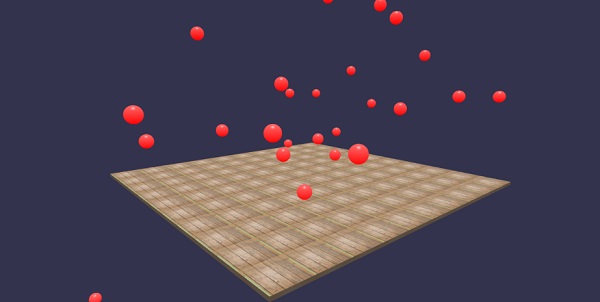
Nesta demonstração, usamos imagem images/gr1.jpg. As imagens são armazenadas em imagens / pasta localmente e também são coladas abaixo para referência. Você pode baixar qualquer imagem de sua escolha e usar no link de demonstração.
images / gr1.jpg

Explicação
scene.enablePhysics(new BABYLON.Vector3(0,-10,0), new BABYLON.OimoJSPlugin());A linha acima ativa o plugin Física. Você pode usar o plugin de sua escolha. Usamos OimoJsplugin ().
g.physicsImpostor = newBABYLON.PhysicsImpostor(g, BABYLON.PhysicsImpostor.BoxImpostor, {
mass: 0,
restitution: 0.9
}, scene);Para interação, o motor de física usa impostor. Quando aplicado ao impostor, a forma do objeto não pode ser alterada. Se alterado, um novo impostor terá que ser criado.
Para a esfera, vamos definir o impostor e também adicionar impulso a ele para um efeito de salto, como mostrado -
redSphere.physicsImpostor = new BABYLON.PhysicsImpostor(
redSphere, BABYLON.PhysicsImpostor.SphereImpostor, {
mass: 1,
restitution:0.9
}, scene
);
redSphere.physicsImpostor.applyImpulse(
new BABYLON.Vector3(1, 2, -1),
new BABYLON.Vector3(1, 2, 0)
);Parâmetros para physicsImposter
Considere os seguintes parâmetros para efeitos de física -
Objeto
Aqui está o objeto no qual você deseja aplicar a interação. Por exemplo, esfera, caixa, etc.
Tipo
O tipo pode ser um dos seguintes -
- BABYLON.PhysicsImpostor.SphereImpostor;
- BABYLON.PhysicsImpostor.BoxImpostor;
- BABYLON.PhysicsImpostor.PlaneImpostor;
- BABYLON.PhysicsImpostor.MeshImpostor;
- BABYLON.PhysicsImpostor.CylinderImpostor;
- BABYLON.PhysicsImpostor.ParticleImpostor;
- BABYLON.PhysicsImpostor.HeightmapImpostor;
Massa
O único parâmetro obrigatório é a massa, que é a massa do objeto em kg. Um 0 como valor criará um impostor estático - bom para pisos.
Restituição
Esta é a quantidade de força que o corpo "devolverá" ao colidir. Um valor baixo não criará rejeição e um valor de 1 será uma interação muito dinâmica.
scene.registerBeforeRender(function() {
allspheres.forEach(function(obj) {
// if the sphers falls down its updated again over here
// If object falls
if (obj.position.y < -100) {
obj.position = getPosition(200);
}
});
})O código acima traz de volta as esferas caídas no solo. Ele continua atualizando o terreno para qualquer esfera caída. Experimente a demonstração acima no navegador para ver o efeito Física.
Sem som e música, um jogo está incompleto. O motor de som BabylonJS vem com uma API que ajuda a adicionar efeitos sonoros ao jogo. Quando há uma luta vista no jogo, você precisa obter o tiro, o mesmo pode ser feito aqui com o motor de som de babylonjs. Você pode obter o efeito de som com base no efeito de controles do teclado / mouse para os jogos. O motor de som oferece som ambiente, som especializado e som direcional. O mecanismo oferece suporte aos formatos de som .mp3 e .wav.
Sintaxe
var music = new BABYLON.Sound(
"Music", "sound.wav", scene, null, {
loop: true,
autoplay: true
}
);Parâmetros
Considere os seguintes parâmetros relacionados ao motor de som -
Name - Nome do som.
URL - url do som a ser reproduzido.
Scene - Cena em que o som deve ser reproduzido.
Callbackfunction- A função de retorno de chamada que é chamada quando o som está pronto para ser reproduzido. No momento, é nula. Veremos alguns exemplos e aprenderemos como usá-lo.
Json object - Este objeto contém detalhes básicos do que precisa ser feito.
sound.autoplay - Com isso, o som é reproduzido automaticamente assim que o arquivo é baixado.
loop:true - Isso significa que o som será reproduzido continuamente em loop.
Crie uma pasta de som no diretório do seu projeto e baixe qualquer arquivo de áudio de amostra para testar a saída.
Vamos agora adicionar som à cena que já criamos.
Demo
<!doctype html>
<html>
<head>
<meta charset = "utf-8">
<title>BabylonJs - Basic Scene- Playing sounds and music</title>
<script src = "babylon.js"></script>
<style>
canvas {width: 100%; height: 100%;}
</style>
</head>
<body>
<canvas id = "renderCanvas"></canvas>
<script type = "text/javascript">
var canvas = document.getElementById("renderCanvas");
var engine = new BABYLON.Engine(canvas, true);
var createScene = function() {
var scene = new BABYLON.Scene(engine);
scene.clearColor = new BABYLON.Color3(0, 1, 0);
var camera = new BABYLON.ArcRotateCamera("Camera", 1, 0.8, 10, new BABYLON.Vector3(0, 0, 0), scene);
camera.attachControl(canvas, true);
var music = new BABYLON.Sound("sound", "sounds/scooby.wav", scene, null, {
loop: true,
autoplay: true
});
return scene;
};
var scene = createScene();
engine.runRenderLoop(function() {
scene.render();
});
</script>
</body>
</html>Resultado
A linha de código acima gera a seguinte saída -

Vamos agora verificar como o callbackfunção funciona. Se você não quiser que o som seja reproduzido automaticamente ou se quiser reproduzi-lo apenas quando quiser, pode fazer isso com a função de retorno de chamada.
Por exemplo,
Var music = new BABYLON.Sound ("Music", "music.wav", scene, function callback() {music.play();});Demo
<!doctype html>
<html>
<head>
<meta charset = "utf-8">
<title>BabylonJs - Basic Scene- Playing sounds and music</title>
<script src = "babylon.js"></script>
<style>
canvas {width: 100%; height: 100%;}
</style>
</head>
<body>
<canvas id = "renderCanvas"></canvas>
<script type = "text/javascript">
var canvas = document.getElementById("renderCanvas");
var engine = new BABYLON.Engine(canvas, true);
var createScene = function() {
var scene = new BABYLON.Scene(engine);
scene.clearColor = new BABYLON.Color3(0, 1, 0);
var camera = new BABYLON.ArcRotateCamera("Camera", 1, 0.8, 10, new BABYLON.Vector3(0, 0, 0), scene);
camera.attachControl(canvas, true)
var music = new BABYLON.Sound(
"sound", "sounds/scooby.wav", scene, function callback() { setTimeout(function() {music.play();}, 5000)});
return scene;
};
var scene = createScene();
engine.runRenderLoop(function() {
scene.render();
});
</script>
</body>
</html>No retorno de chamada, usaremos setTimeout. Isso significa que queremos que o som seja reproduzido somente após um determinado tempo. Adicionamos 5s como um cronômetro a ele, para que o som seja reproduzido quando os arquivos Scooby.wav forem baixados e 5s forem concluídos.
Tocar sons com cliques e teclas do teclado
Ao clicar em qualquer lugar da cena, você ouvirá um efeito sonoro explosivo e se pressionar qualquer uma das teclas de seta -esquerda, direita, para cima ou para baixo, o efeito sonoro explosivo será reproduzido.
Para clicar, estamos anexando o evento onmousedownpara a janela e para as chaves, usaremos o evento keydown. Com base no código-chave, o som é reproduzido.
Demo
<!doctype html>
<html>
<head>
<meta charset = "utf-8">
<title>BabylonJs - Basic Scene- Playing sounds and music</title>
<script src = "babylon.js"></script>
<style>
canvas {width: 100%; height: 100%;}
</style>
</head>
<body>
<canvas id = "renderCanvas"></canvas>
<script type = "text/javascript">
var canvas = document.getElementById("renderCanvas");
var engine = new BABYLON.Engine(canvas, true);
var createScene = function() {
var scene = new BABYLON.Scene(engine);
scene.clearColor = new BABYLON.Color3(0, 1, 0);
var camera = new BABYLON.ArcRotateCamera("Camera", 1, 0.8, 10, new BABYLON.Vector3(0, 0, 0), scene);
camera.attachControl(canvas, true)
var sound = new BABYLON.Sound("gunshot", "sounds/explosion.wav", scene);
window.addEventListener("mousedown", function (evt) {
if (evt.button === 0) { // onclick
sound.play();
}
});
window.addEventListener("keydown", function (evt) { // arrow key left right up down
if (evt.keyCode === 37 || evt.keyCode === 38 || evt.keyCode === 39 || evt.keyCode === 40) {
sound.play();
}
});
return scene;
};
var scene = createScene();
engine.runRenderLoop(function() {
scene.render();
});
</script>
</body>
</html>Resultado
A linha de código acima irá gerar a seguinte saída -

Você pode controlar o volume do som no objeto json, que encontramos no início.
Por exemplo,
Var music = new BABYLON.Sound("sound", "sounds/scooby.wav", scene, null, {
loop: true,
autoplay: true,
volume:0.5
});Para saber quando um arquivo de som terminou, há um evento que pode ser usado da seguinte maneira -
music.onended = function () {
console.log("sound ended");
//you can do the required stuff here like play it again or play some other sound etc.
};A propriedade SetVolume também está disponível caso você queira controlar o som além do construtor.
Por exemplo,
music.setVolume(volume);Se você estiver reproduzindo mais de um som em sua cena, poderá definir um som global para todos os sons criados.
Por exemplo,
BABYLON.Engine.audioEngine.setGlobalVolume(0.5);Criação de um som 3D espacial
Se você deseja converter o som em som espacial (som semelhante ao som espacial), é necessário adicionar opções ao seu construtor de som.
Por exemplo,
var music = new BABYLON.Sound("music", "sounds/explosion.wav", scene, null, {
loop: false,
autoplay: true,
spatialSound: true
});A seguir estão as diferentes opções para som espacial -
DistanceModel- Está usando uma equação “linear” por padrão. Outras opções são “inversa” ou “exponencial”.
MaxDistance - Está definido para 100. Isso significa que quando o ouvinte estiver a mais de 100 unidades do som, o volume será 0. Você não pode mais ouvir o som
PanningModel- Está definido para “HRTF”. A especificação diz que é um algoritmo de espacialização de qualidade superior usando uma convolução com respostas de impulso medidas de seres humanos. Refere-se à saída estéreo.
MaxDistance - É usado apenas quando distanceModel é linear. Não é usado com inverso ou exponencial.
Demo com som espacial
<!doctype html>
<html>
<head>
<meta charset = "utf-8">
<title>BabylonJs - Basic Scene- Playing sounds and music</title>
<script src = "babylon.js"></script>
<style>
canvas {width: 100%; height: 100%;}
</style>
</head>
<body>
<canvas id = "renderCanvas"></canvas>
<script type = "text/javascript">
var canvas = document.getElementById("renderCanvas");
var engine = new BABYLON.Engine(canvas, true);
var createScene = function() {
var scene = new BABYLON.Scene(engine);
scene.clearColor = new BABYLON.Color3(0, 1, 0);
var camera = new BABYLON.ArcRotateCamera("Camera", 1, 0.8, 10, new BABYLON.Vector3(0, 0, 0), scene);
camera.attachControl(canvas, true);
var music = new BABYLON.Sound(
"music", "sounds/explosion.wav", scene, null, {
loop: false, autoplay: true, spatialSound: true, distanceModel: "exponential"
}
);
return scene;
};
var scene = createScene();
engine.runRenderLoop(function() {
scene.render();
});
</script>
</body>
</html>Anexando som a uma malha
Usando BABYLON.Sound, você pode anexar som à sua malha. Se a malha estiver se movendo, o som se moverá junto com ela.AttachtoMesh (mesh) é o método a ser usado.
Demo
<!doctype html>
<html>
<head>
<meta charset = "utf-8">
<title>BabylonJs - Basic Scene- Playing sounds and music</title>
<script src = "babylon.js"></script>
<style>
canvas {width: 100%; height: 100%;}
</style>
</head>
<body>
<canvas id = "renderCanvas"></canvas>
<script type = "text/javascript">
var canvas = document.getElementById("renderCanvas");
var engine = new BABYLON.Engine(canvas, true);
var createScene = function() {
var scene = new BABYLON.Scene(engine);
scene.clearColor = new BABYLON.Color3(0, 1, 0);
var camera = new BABYLON.ArcRotateCamera("Camera", 1, 0.8, 10, new BABYLON.Vector3(0, 0, 0), scene);
camera.attachControl(canvas, true);
var materialforbox = new BABYLON.StandardMaterial("texture1", scene);
var box = BABYLON.Mesh.CreateBox("box", '2', scene);
box.material = materialforbox;
materialforbox.ambientColor = new BABYLON.Color3(1, 0, 0.2);
var music = new BABYLON.Sound("music", "sounds/explosion.wav", scene, null, {
loop: false,
autoplay: true,
spatialSound: true,
distanceModel: "exponential"
});
music.attachToMesh(box);
return scene;
};
var scene = createScene();
engine.runRenderLoop(function() {
scene.render();
});
</script>
</body>
</html>Resultado
A linha de código acima gera a seguinte saída -