SAPFI-購入後の請求書
使用 T-code 着信請求書の場合はFB60を使用するか、会計→財務会計→買掛金→伝票入力→請求書に移動します。
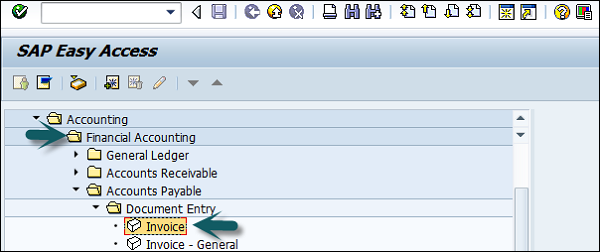
この請求書を転記する会社コードを入力して、Enterキーを押します。新しいウィンドウが開きます。次の詳細を入力してください-
- ベンダーのベンダーID
- 請求書の日付
- 請求書の金額
- 該当する税の税コード
- 税区分「税計算」

[支払い]タブに移動し、すぐに支払う、14日後に支払うなどの支払い条件を入力します。

[アイテムの詳細]に、次の詳細を入力します-
- 購入アカウント
- デビットを選択
- 請求書の金額
- 税コードを確認する
これらの詳細を入力したら、[ドキュメントのステータスの確認]をクリックし、その後、上部の[保存]ボタンをクリックします。

