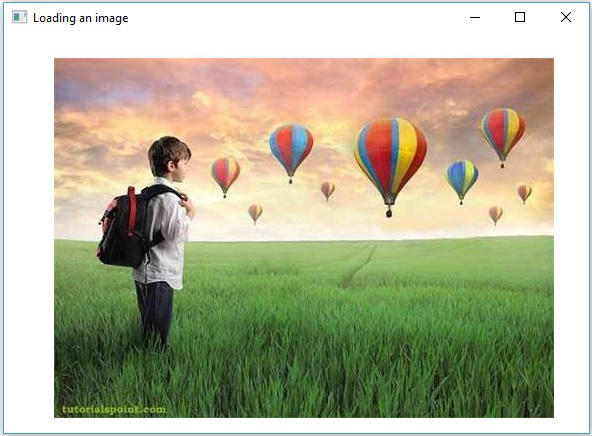OpenCV - GUI
Nos capítulos anteriores, discutimos como ler e salvar uma imagem usando a biblioteca OpenCV Java. Além disso, também podemos exibir as imagens carregadas em uma janela separada usando bibliotecas GUI, como AWT / Swings e JavaFX.
Conversão do tapete em imagem com buffer
Para ler uma imagem usamos o método imread(). Este método retorna a imagem lida na forma deMatrix. Mas, para usar esta imagem com bibliotecas GUI (AWT / Swings e JavaFX), ela deve ser convertida como um objeto da classeBufferedImage do pacote java.awt.image.BufferedImage.
A seguir estão as etapas para converter um Mat objeto do OpenCV para BufferedImage objeto.
Etapa 1: codificar o tapete para MatOfByte
Em primeiro lugar, você precisa converter a matriz em matriz de byte. Você pode fazer isso usando o métodoimencode() da classe Imgcodecs. A seguir está a sintaxe desse método.
imencode(ext, image, matOfByte);Este método aceita os seguintes parâmetros -
Ext - Um parâmetro String que especifica o formato da imagem (.jpg, .png, etc.)
image - Um objeto Mat da imagem
matOfByte - Um objeto vazio da classe MatOfByte
Codifique a imagem usando este método conforme mostrado abaixo.
//Reading the image
Mat image = Imgcodecs.imread(file);
//instantiating an empty MatOfByte class
MatOfByte matOfByte = new MatOfByte();
//Converting the Mat object to MatOfByte
Imgcodecs.imencode(".jpg", image, matOfByte);Etapa 2: converter o objeto MatOfByte em matriz de bytes
Converta o MatOfByte objeto em uma matriz de bytes usando o método toArray().
byte[] byteArray = matOfByte.toArray();Etapa 3: Preparando o objeto InputStream
Prepare o objeto InputStream passando a matriz de bytes criada na etapa anterior para o construtor do ByteArrayInputStream classe.
//Preparing the InputStream object
InputStream in = new ByteArrayInputStream(byteArray);Etapa 4: Preparar o objeto InputStream
Passe o objeto Input Stream criado na etapa anterior para o read() método do ImageIOclasse. Isso retornará um objeto BufferedImage.
//Preparing the BufferedImage
BufferedImage bufImage = ImageIO.read(in);Exibindo imagem usando AWT / Swings
Para exibir uma imagem usando o quadro AWT / Swings, em primeiro lugar, leia uma imagem usando o imread() método e convertê-lo em BufferedImage seguindo as etapas mencionadas acima.
Em seguida, instancie o JFrame classe e adicionar a imagem em buffer criada para o ContentPane do JFrame, conforme mostrado abaixo -
//Instantiate JFrame
JFrame frame = new JFrame();
//Set Content to the JFrame
frame.getContentPane().add(new JLabel(new ImageIcon(bufImage)));
frame.pack();
frame.setVisible(true);Example
O seguinte código de programa mostra como você pode read uma imagem e display através da janela giratória usando a biblioteca OpenCV.
import java.awt.image.BufferedImage;
import java.io.ByteArrayInputStream;
import java.io.InputStream;
import javax.imageio.ImageIO;
import javax.swing.ImageIcon;
import javax.swing.JFrame;
import javax.swing.JLabel;
import org.opencv.core.Core;
import org.opencv.core.Mat;
import org.opencv.core.MatOfByte;
import org.opencv.imgcodecs.Imgcodecs;
public class DisplayingImagesUsingSwings {
public static void main(String args[]) throws Exception {
//Loading the OpenCV core library
System.loadLibrary( Core.NATIVE_LIBRARY_NAME );
//Reading the Image from the file and storing it in to a Matrix object
String file = "C:/EXAMPLES/OpenCV/sample.jpg";
Mat image = Imgcodecs.imread(file);
//Encoding the image
MatOfByte matOfByte = new MatOfByte();
Imgcodecs.imencode(".jpg", image, matOfByte);
//Storing the encoded Mat in a byte array
byte[] byteArray = matOfByte.toArray();
//Preparing the Buffered Image
InputStream in = new ByteArrayInputStream(byteArray);
BufferedImage bufImage = ImageIO.read(in);
//Instantiate JFrame
JFrame frame = new JFrame();
//Set Content to the JFrame
frame.getContentPane().add(new JLabel(new ImageIcon(bufImage)));
frame.pack();
frame.setVisible(true);
System.out.println("Image Loaded");
}
}Ao executar o programa acima, você obterá a seguinte saída -
Image LoadedAlém disso, você pode ver uma janela exibindo a imagem carregada, da seguinte forma -
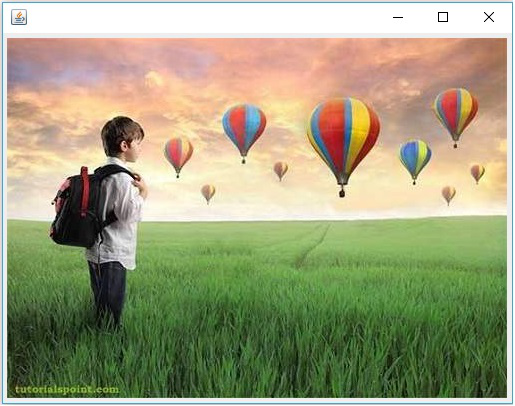
Exibindo imagens usando JavaFX
Para exibir uma imagem usando JavaFX, em primeiro lugar, leia uma imagem usando o imread() método e convertê-lo em BufferedImage. Em seguida, converta BufferedImage em WritableImage, conforme mostrado abaixo.
WritableImage writableImage = SwingFXUtils.toFXImage(bufImage, null);Passe isso WritableImage objeto para o construtor do ImageView classe.
ImageView imageView = new ImageView(writableImage);Example
O código do programa a seguir mostra como read uma imagem e display através da janela JavaFX usando a biblioteca OpenCV.
import java.awt.image.BufferedImage;
import java.io.ByteArrayInputStream;
import java.io.IOException;
import java.io.InputStream;
import javafx.application.Application;
import javafx.embed.swing.SwingFXUtils;
import javafx.scene.Group;
import javafx.scene.Scene;
import javafx.scene.image.ImageView;
import javafx.scene.image.WritableImage;
import javafx.stage.Stage;
import javax.imageio.ImageIO;
import org.opencv.core.Core;
import org.opencv.core.Mat;
import org.opencv.core.MatOfByte;
import org.opencv.imgcodecs.Imgcodecs;
public class DisplayingImagesJavaFX extends Application {
@Override
public void start(Stage stage) throws IOException {
WritableImage writableImage = loadImage();
//Setting the image view
ImageView imageView = new ImageView(writableImage);
//Setting the position of the image
imageView.setX(50);
imageView.setY(25);
//setting the fit height and width of the image view
imageView.setFitHeight(400);
imageView.setFitWidth(500);
//Setting the preserve ratio of the image view
imageView.setPreserveRatio(true);
//Creating a Group object
Group root = new Group(imageView);
//Creating a scene object
Scene scene = new Scene(root, 600, 400);
//Setting title to the Stage
stage.setTitle("Loading an image");
//Adding scene to the stage
stage.setScene(scene);
//Displaying the contents of the stage
stage.show();
}
public WritableImage loadImage() throws IOException {
//Loading the OpenCV core library
System.loadLibrary( Core.NATIVE_LIBRARY_NAME );
//Reading the Image from the file and storing it in to a Matrix object
String file ="C:/EXAMPLES/OpenCV/sample.jpg";
Mat image = Imgcodecs.imread(file);
//Encoding the image
MatOfByte matOfByte = new MatOfByte();
Imgcodecs.imencode(".jpg", image, matOfByte);
//Storing the encoded Mat in a byte array
byte[] byteArray = matOfByte.toArray();
//Displaying the image
InputStream in = new ByteArrayInputStream(byteArray);
BufferedImage bufImage = ImageIO.read(in);
System.out.println("Image Loaded");
WritableImage writableImage = SwingFXUtils.toFXImage(bufImage, null);
return writableImage;
}
public static void main(String args[]) {
launch(args);
}
}Ao executar o programa acima, você obterá a seguinte saída -
Image LoadedAlém disso, você pode ver uma janela exibindo a imagem carregada, da seguinte forma -