Flex - Özel Kontroller
Flex, özel bileşenler oluşturmak için iki yol sağlar.
- ActionScript kullanma
- MXML'yi kullanma
ActionScript kullanma
Mevcut bileşeni genişleterek bir bileşen oluşturabilirsiniz. Flash Builder kullanarak bir bileşen oluşturmak için,File > New > ActionScript Class.
Ayrıntıları aşağıda gösterildiği gibi girin -
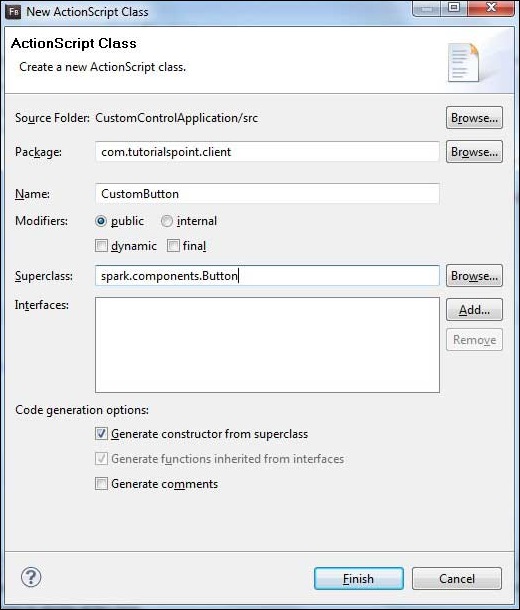
Flash Builder, aşağıdaki CustomButton.as dosyasını oluşturacaktır.
package com.tutorialspoint.client {
import spark.components.Button;
public class CustomButton extends Button {
public function CustomButton() {
super();
}
}
}MXML'yi kullanma
Mevcut bileşeni genişleterek bir bileşen oluşturabilirsiniz. Flash Builder kullanarak bir bileşen oluşturmak için,File > New > MXML Component.
Ayrıntıları aşağıda gösterildiği gibi girin.
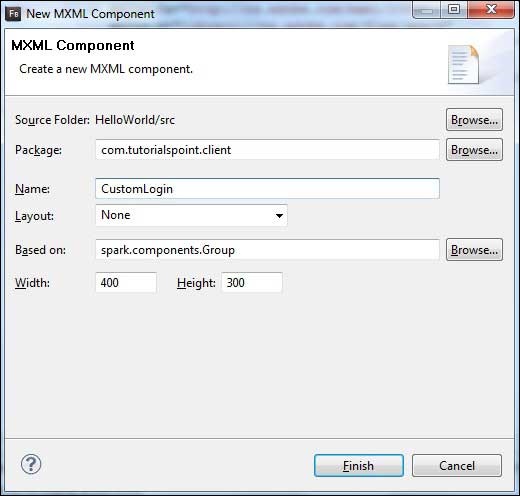
Flash Builder, aşağıdaki CustomLogin.mxml dosyasını oluşturacaktır.
<?xml version = "1.0" encoding = "utf-8"?>
<s:Group xmlns:fx = "http://ns.adobe.com/mxml/2009"
xmlns:s = "library://ns.adobe.com/flex/spark"
xmlns:mx = "library://ns.adobe.com/flex/mx"
width = "400" height = "300">
</s:Group>Bir Flex uygulamasında özel kontrolleri test etmek için aşağıdaki adımları takip edelim -
| Adım | Açıklama |
|---|---|
| 1 | Flex - Uygulama Oluştur bölümünde açıklandığı gibi com.tutorialspoint.client paketinin altında HelloWorld adıyla bir proje oluşturun . |
| 2 | HelloWorld.mxml'yi aşağıda açıklandığı gibi değiştirin . Geri kalan dosyaları değiştirmeden tutun. |
| 3 | Oluşturma CustomLogin.mxml ve CustomButton.as yukarıda açıklandığı gibi bileşeni. Bu dosyaları aşağıda açıklandığı gibi değiştirin. Geri kalan dosyaları değiştirmeden tutun. |
| 4 | İş mantığının gereksinimlere göre çalıştığından emin olmak için uygulamayı derleyin ve çalıştırın. |
Değiştirilen mxml dosyasının içeriği aşağıdadır src/com.tutorialspoint/client/CustomLogin.mxml.
<?xml version = "1.0" encoding = "utf-8"?>
<s:Group xmlns:fx = "http://ns.adobe.com/mxml/2009"
xmlns:s = "library://ns.adobe.com/flex/spark"
xmlns:mx = "library://ns.adobe.com/flex/mx" width = "400" height = "300">
<s:Form>
<s:FormItem label = "UserName:">
<s:TextInput width = "200" />
</s:FormItem>
<s:FormItem label = "Password:">
<s:TextInput width = "200" displayAsPassword = "true" />
</s:FormItem>
<s:FormItem>
<s:Button label = "Login" />
</s:FormItem>
</s:Form>
</s:Group>Değiştirilen mxml dosyasının içeriği aşağıdadır src/com.tutorialspoint/client/CustomButton.as.
package com.tutorialspoint.client {
import spark.components.Button;
public class CustomButton extends Button {
public function CustomButton() {
super();
this.setStyle("color","green");
this.label = "Submit";
}
}
}Değiştirilen mxml dosyasının içeriği aşağıdadır src/com.tutorialspoint/client/HelloWorld.mxml.
<?xml version = "1.0" encoding = "utf-8"?>
<s:Application xmlns:fx = "http://ns.adobe.com/mxml/2009"
xmlns:s = "library://ns.adobe.com/flex/spark"
xmlns:mx = "library://ns.adobe.com/flex/mx"
xmlns:client = "com.tutorialspoint.client.*"
initialize = "application_initializeHandler(event)">
<fx:Style source = "/com/tutorialspoint/client/Style.css" />
<fx:Script>
<![CDATA[
import mx.events.FlexEvent;
protected function application_initializeHandler(event:FlexEvent):void {
//create a new custom button
var customButton: CustomButton = new CustomButton();
asPanel.addElement(customButton);
}
]]>
</fx:Script>
<s:BorderContainer width = "630" height = "480" id = "mainContainer"
styleName = "container">
<s:VGroup width = "100%" height = "100%" gap = "10"
horizontalAlign = "center" verticalAlign = "middle">
<s:Label id = "lblHeader" text = "Custom Controls Demonstration"
fontSize = "40" color = "0x777777" styleName = "heading" />
<s:Panel title = "Using MXML Component" width = "400" height = "200">
<client:CustomLogin>
</client:CustomLogin>
</s:Panel>
<s:Panel title = "Using AS Component" width = "400" height = "100">
<s:VGroup id = "asPanel" width = "100%" height = "100%" gap = "10"
horizontalAlign = "center" verticalAlign = "middle">
</s:VGroup>
</s:Panel>
</s:VGroup>
</s:BorderContainer>
</s:Application>Yapılan tüm değişikliklere hazır olduğunuzda, Flex - Create Application bölümünde yaptığımız gibi uygulamayı normal modda derleyip çalıştırmamıza izin verin . Başvurunuzla ilgili her şey yolundaysa, şu sonucu verecektir: [ Çevrimiçi deneyin ]
