Android - SQLite-Datenbank
SQLite ist eine OpenSource-SQL-Datenbank, in der Daten in einer Textdatei auf einem Gerät gespeichert werden. Android verfügt über eine integrierte SQLite-Datenbankimplementierung.
SQLite unterstützt alle Funktionen der relationalen Datenbank. Um auf diese Datenbank zugreifen zu können, müssen Sie keine Verbindungen wie JDBC, ODBC usw. Herstellen
Datenbank - Paket
Das Hauptpaket ist android.database.sqlite, das die Klassen zum Verwalten Ihrer eigenen Datenbanken enthält
Datenbank - Erstellung
Um eine Datenbank zu erstellen, müssen Sie nur diese Methode openOrCreateDatabase mit Ihrem Datenbanknamen und -modus als Parameter aufrufen. Es gibt eine Instanz der SQLite-Datenbank zurück, die Sie in Ihrem eigenen Objekt empfangen müssen. Die Syntax ist unten angegeben
SQLiteDatabase mydatabase = openOrCreateDatabase("your database name",MODE_PRIVATE,null);Abgesehen davon stehen im Datenbankpaket weitere Funktionen zur Verfügung, die diese Aufgabe übernehmen. Sie sind unten aufgeführt
| Sr.Nr. | Methode & Beschreibung |
|---|---|
| 1 | openDatabase(String path, SQLiteDatabase.CursorFactory factory, int flags, DatabaseErrorHandler errorHandler) Diese Methode öffnet die vorhandene Datenbank nur mit dem entsprechenden Flag-Modus. Der Common-Flags-Modus könnte OPEN_READWRITE OPEN_READONLY sein |
| 2 | openDatabase(String path, SQLiteDatabase.CursorFactory factory, int flags) Es ähnelt der obigen Methode, da es auch die vorhandene Datenbank öffnet, jedoch keinen Handler definiert, der die Fehler von Datenbanken behandelt |
| 3 | openOrCreateDatabase(String path, SQLiteDatabase.CursorFactory factory) Es wird nicht nur geöffnet, sondern die Datenbank erstellt, wenn sie nicht vorhanden ist. Diese Methode entspricht der openDatabase-Methode. |
| 4 | openOrCreateDatabase(File file, SQLiteDatabase.CursorFactory factory) Diese Methode ähnelt der obigen Methode, verwendet jedoch das File-Objekt als Pfad und nicht als Zeichenfolge. Es entspricht file.getPath () |
Datenbank - Einfügen
Mit der in der SQLiteDatabase-Klasse definierten execSQL-Methode können wir Tabellen erstellen oder Daten in Tabellen einfügen. Die Syntax ist unten angegeben
mydatabase.execSQL("CREATE TABLE IF NOT EXISTS TutorialsPoint(Username VARCHAR,Password VARCHAR);");
mydatabase.execSQL("INSERT INTO TutorialsPoint VALUES('admin','admin');");Dadurch werden einige Werte in unsere Tabelle in unserer Datenbank eingefügt. Eine andere Methode, die den gleichen Job ausführt, aber einige zusätzliche Parameter übernimmt, ist unten angegeben
| Sr.Nr. | Methode & Beschreibung |
|---|---|
| 1 | execSQL(String sql, Object[] bindArgs) Diese Methode fügt nicht nur Daten ein, sondern wird auch verwendet, um bereits vorhandene Daten in der Datenbank mithilfe von Bindungsargumenten zu aktualisieren oder zu ändern |
Datenbank - Abrufen
Mit einem Objekt der Cursor-Klasse können wir alles aus der Datenbank abrufen. Wir werden eine Methode dieser Klasse namens rawQuery aufrufen und eine Ergebnismenge zurückgeben, wobei der Cursor auf die Tabelle zeigt. Wir können den Cursor vorwärts bewegen und die Daten abrufen.
Cursor resultSet = mydatbase.rawQuery("Select * from TutorialsPoint",null);
resultSet.moveToFirst();
String username = resultSet.getString(0);
String password = resultSet.getString(1);In der Cursor-Klasse stehen weitere Funktionen zur Verfügung, mit denen wir die Daten effektiv abrufen können. Das schließt ein
| Sr.Nr. | Methode & Beschreibung |
|---|---|
| 1 | getColumnCount() Diese Methode gibt die Gesamtzahl der Spalten der Tabelle zurück. |
| 2 | getColumnIndex(String columnName) Diese Methode gibt die Indexnummer einer Spalte zurück, indem der Name der Spalte angegeben wird |
| 3 | getColumnName(int columnIndex) Diese Methode gibt den Namen der Spalte zurück, indem der Index der Spalte angegeben wird |
| 4 | getColumnNames() Diese Methode gibt das Array aller Spaltennamen der Tabelle zurück. |
| 5 | getCount() Diese Methode gibt die Gesamtzahl der Zeilen im Cursor zurück |
| 6 | getPosition() Diese Methode gibt die aktuelle Position des Cursors in der Tabelle zurück |
| 7 | isClosed() Diese Methode gibt true zurück, wenn der Cursor geschlossen ist, andernfalls false |
Datenbank - Hilfsklasse
Für die Verwaltung aller Operationen in Bezug auf die Datenbank wurde eine Hilfsklasse angegeben, die SQLiteOpenHelper heißt. Es verwaltet automatisch die Erstellung und Aktualisierung der Datenbank. Die Syntax ist unten angegeben
public class DBHelper extends SQLiteOpenHelper {
public DBHelper(){
super(context,DATABASE_NAME,null,1);
}
public void onCreate(SQLiteDatabase db) {}
public void onUpgrade(SQLiteDatabase database, int oldVersion, int newVersion) {}
}Beispiel
Hier ist ein Beispiel, das die Verwendung der SQLite-Datenbank demonstriert. Es werden grundlegende Kontaktanwendungen erstellt, die das Einfügen, Löschen und Ändern von Kontakten ermöglichen.
Um mit diesem Beispiel zu experimentieren, müssen Sie dies auf einem tatsächlichen Gerät ausführen, auf dem die Kamera unterstützt wird.
| Schritte | Beschreibung |
|---|---|
| 1 | Sie werden Android Studio verwenden, um eine Android-Anwendung unter einem Paket com.example.sairamkrishna.myapplication zu erstellen. |
| 2 | Ändern Sie die Datei src / MainActivity.java, um Verweise auf alle XML-Komponenten abzurufen und die Kontakte in listView zu füllen. |
| 3 | Erstellen Sie eine neue Datei src / DBHelper.java, die die Datenbankarbeit verwaltet |
| 4 | Erstellen Sie eine neue Aktivität als DisplayContact.java, die den Kontakt auf dem Bildschirm anzeigt |
| 5 | Ändern Sie res / layout / activity_main, um entsprechende XML-Komponenten hinzuzufügen |
| 6 | Ändern Sie die Datei res / layout / activity_display_contact.xml, um entsprechende XML-Komponenten hinzuzufügen |
| 7 | Ändern Sie die Datei res / values / string.xml, um die erforderlichen Zeichenfolgenkomponenten hinzuzufügen |
| 8 | Ändern Sie die Datei res / menu / display_contact.xml, um die erforderlichen Menükomponenten hinzuzufügen |
| 9 | Erstellen Sie ein neues Menü als res / menu / mainmenu.xml, um die Option zum Einfügen von Kontakten hinzuzufügen |
| 10 | Führen Sie die Anwendung aus und wählen Sie ein laufendes Android-Gerät aus. Installieren Sie die Anwendung darauf und überprüfen Sie die Ergebnisse. |
Es folgt der Inhalt der geänderten MainActivity.java.
package com.example.sairamkrishna.myapplication;
import android.content.Context;
import android.content.Intent;
import android.support.v7.app.ActionBarActivity;
import android.os.Bundle;
import android.view.KeyEvent;
import android.view.Menu;
import android.view.MenuItem;
import android.view.View;
import android.widget.AdapterView;
import android.widget.ArrayAdapter;
import android.widget.AdapterView.OnItemClickListener;
import android.widget.ListView;
import java.util.ArrayList;
import java.util.List;
public class MainActivity extends ActionBarActivity {
public final static String EXTRA_MESSAGE = "MESSAGE";
private ListView obj;
DBHelper mydb;
@Override
protected void onCreate(Bundle savedInstanceState) {
super.onCreate(savedInstanceState);
setContentView(R.layout.activity_main);
mydb = new DBHelper(this);
ArrayList array_list = mydb.getAllCotacts();
ArrayAdapter arrayAdapter=new ArrayAdapter(this,android.R.layout.simple_list_item_1, array_list);
obj = (ListView)findViewById(R.id.listView1);
obj.setAdapter(arrayAdapter);
obj.setOnItemClickListener(new OnItemClickListener(){
@Override
public void onItemClick(AdapterView<?> arg0, View arg1, int arg2,long arg3) {
// TODO Auto-generated method stub
int id_To_Search = arg2 + 1;
Bundle dataBundle = new Bundle();
dataBundle.putInt("id", id_To_Search);
Intent intent = new Intent(getApplicationContext(),DisplayContact.class);
intent.putExtras(dataBundle);
startActivity(intent);
}
});
}
@Override
public boolean onCreateOptionsMenu(Menu menu) {
// Inflate the menu; this adds items to the action bar if it is present.
getMenuInflater().inflate(R.menu.menu_main, menu);
return true;
}
@Override
public boolean onOptionsItemSelected(MenuItem item){
super.onOptionsItemSelected(item);
switch(item.getItemId()) {
case R.id.item1:Bundle dataBundle = new Bundle();
dataBundle.putInt("id", 0);
Intent intent = new Intent(getApplicationContext(),DisplayContact.class);
intent.putExtras(dataBundle);
startActivity(intent);
return true;
default:
return super.onOptionsItemSelected(item);
}
}
public boolean onKeyDown(int keycode, KeyEvent event) {
if (keycode == KeyEvent.KEYCODE_BACK) {
moveTaskToBack(true);
}
return super.onKeyDown(keycode, event);
}
}Es folgt der geänderte Inhalt der Anzeigekontaktaktivität DisplayContact.java
package com.example.sairamkrishna.myapplication;
import android.os.Bundle;
import android.app.Activity;
import android.app.AlertDialog;
import android.content.DialogInterface;
import android.content.Intent;
import android.database.Cursor;
import android.view.Menu;
import android.view.MenuItem;
import android.view.View;
import android.widget.Button;
import android.widget.TextView;
import android.widget.Toast;
public class DisplayContact extends Activity {
int from_Where_I_Am_Coming = 0;
private DBHelper mydb ;
TextView name ;
TextView phone;
TextView email;
TextView street;
TextView place;
int id_To_Update = 0;
@Override
protected void onCreate(Bundle savedInstanceState) {
super.onCreate(savedInstanceState);
setContentView(R.layout.activity_display_contact);
name = (TextView) findViewById(R.id.editTextName);
phone = (TextView) findViewById(R.id.editTextPhone);
email = (TextView) findViewById(R.id.editTextStreet);
street = (TextView) findViewById(R.id.editTextEmail);
place = (TextView) findViewById(R.id.editTextCity);
mydb = new DBHelper(this);
Bundle extras = getIntent().getExtras();
if(extras !=null) {
int Value = extras.getInt("id");
if(Value>0){
//means this is the view part not the add contact part.
Cursor rs = mydb.getData(Value);
id_To_Update = Value;
rs.moveToFirst();
String nam = rs.getString(rs.getColumnIndex(DBHelper.CONTACTS_COLUMN_NAME));
String phon = rs.getString(rs.getColumnIndex(DBHelper.CONTACTS_COLUMN_PHONE));
String emai = rs.getString(rs.getColumnIndex(DBHelper.CONTACTS_COLUMN_EMAIL));
String stree = rs.getString(rs.getColumnIndex(DBHelper.CONTACTS_COLUMN_STREET));
String plac = rs.getString(rs.getColumnIndex(DBHelper.CONTACTS_COLUMN_CITY));
if (!rs.isClosed()) {
rs.close();
}
Button b = (Button)findViewById(R.id.button1);
b.setVisibility(View.INVISIBLE);
name.setText((CharSequence)nam);
name.setFocusable(false);
name.setClickable(false);
phone.setText((CharSequence)phon);
phone.setFocusable(false);
phone.setClickable(false);
email.setText((CharSequence)emai);
email.setFocusable(false);
email.setClickable(false);
street.setText((CharSequence)stree);
street.setFocusable(false);
street.setClickable(false);
place.setText((CharSequence)plac);
place.setFocusable(false);
place.setClickable(false);
}
}
}
@Override
public boolean onCreateOptionsMenu(Menu menu) {
// Inflate the menu; this adds items to the action bar if it is present.
Bundle extras = getIntent().getExtras();
if(extras !=null) {
int Value = extras.getInt("id");
if(Value>0){
getMenuInflater().inflate(R.menu.display_contact, menu);
} else{
getMenuInflater().inflate(R.menu.menu_main menu);
}
}
return true;
}
public boolean onOptionsItemSelected(MenuItem item) {
super.onOptionsItemSelected(item);
switch(item.getItemId()) {
case R.id.Edit_Contact:
Button b = (Button)findViewById(R.id.button1);
b.setVisibility(View.VISIBLE);
name.setEnabled(true);
name.setFocusableInTouchMode(true);
name.setClickable(true);
phone.setEnabled(true);
phone.setFocusableInTouchMode(true);
phone.setClickable(true);
email.setEnabled(true);
email.setFocusableInTouchMode(true);
email.setClickable(true);
street.setEnabled(true);
street.setFocusableInTouchMode(true);
street.setClickable(true);
place.setEnabled(true);
place.setFocusableInTouchMode(true);
place.setClickable(true);
return true;
case R.id.Delete_Contact:
AlertDialog.Builder builder = new AlertDialog.Builder(this);
builder.setMessage(R.string.deleteContact)
.setPositiveButton(R.string.yes, new DialogInterface.OnClickListener() {
public void onClick(DialogInterface dialog, int id) {
mydb.deleteContact(id_To_Update);
Toast.makeText(getApplicationContext(), "Deleted Successfully",
Toast.LENGTH_SHORT).show();
Intent intent = new Intent(getApplicationContext(),MainActivity.class);
startActivity(intent);
}
})
.setNegativeButton(R.string.no, new DialogInterface.OnClickListener() {
public void onClick(DialogInterface dialog, int id) {
// User cancelled the dialog
}
});
AlertDialog d = builder.create();
d.setTitle("Are you sure");
d.show();
return true;
default:
return super.onOptionsItemSelected(item);
}
}
public void run(View view) {
Bundle extras = getIntent().getExtras();
if(extras !=null) {
int Value = extras.getInt("id");
if(Value>0){
if(mydb.updateContact(id_To_Update,name.getText().toString(),
phone.getText().toString(), email.getText().toString(),
street.getText().toString(), place.getText().toString())){
Toast.makeText(getApplicationContext(), "Updated", Toast.LENGTH_SHORT).show();
Intent intent = new Intent(getApplicationContext(),MainActivity.class);
startActivity(intent);
} else{
Toast.makeText(getApplicationContext(), "not Updated", Toast.LENGTH_SHORT).show();
}
} else{
if(mydb.insertContact(name.getText().toString(), phone.getText().toString(),
email.getText().toString(), street.getText().toString(),
place.getText().toString())){
Toast.makeText(getApplicationContext(), "done",
Toast.LENGTH_SHORT).show();
} else{
Toast.makeText(getApplicationContext(), "not done",
Toast.LENGTH_SHORT).show();
}
Intent intent = new Intent(getApplicationContext(),MainActivity.class);
startActivity(intent);
}
}
}
}Es folgt der Inhalt der Datenbankklasse DBHelper.java
package com.example.sairamkrishna.myapplication;
import java.util.ArrayList;
import java.util.HashMap;
import java.util.Hashtable;
import android.content.ContentValues;
import android.content.Context;
import android.database.Cursor;
import android.database.DatabaseUtils;
import android.database.sqlite.SQLiteOpenHelper;
import android.database.sqlite.SQLiteDatabase;
public class DBHelper extends SQLiteOpenHelper {
public static final String DATABASE_NAME = "MyDBName.db";
public static final String CONTACTS_TABLE_NAME = "contacts";
public static final String CONTACTS_COLUMN_ID = "id";
public static final String CONTACTS_COLUMN_NAME = "name";
public static final String CONTACTS_COLUMN_EMAIL = "email";
public static final String CONTACTS_COLUMN_STREET = "street";
public static final String CONTACTS_COLUMN_CITY = "place";
public static final String CONTACTS_COLUMN_PHONE = "phone";
private HashMap hp;
public DBHelper(Context context) {
super(context, DATABASE_NAME , null, 1);
}
@Override
public void onCreate(SQLiteDatabase db) {
// TODO Auto-generated method stub
db.execSQL(
"create table contacts " +
"(id integer primary key, name text,phone text,email text, street text,place text)"
);
}
@Override
public void onUpgrade(SQLiteDatabase db, int oldVersion, int newVersion) {
// TODO Auto-generated method stub
db.execSQL("DROP TABLE IF EXISTS contacts");
onCreate(db);
}
public boolean insertContact (String name, String phone, String email, String street,String place) {
SQLiteDatabase db = this.getWritableDatabase();
ContentValues contentValues = new ContentValues();
contentValues.put("name", name);
contentValues.put("phone", phone);
contentValues.put("email", email);
contentValues.put("street", street);
contentValues.put("place", place);
db.insert("contacts", null, contentValues);
return true;
}
public Cursor getData(int id) {
SQLiteDatabase db = this.getReadableDatabase();
Cursor res = db.rawQuery( "select * from contacts where id="+id+"", null );
return res;
}
public int numberOfRows(){
SQLiteDatabase db = this.getReadableDatabase();
int numRows = (int) DatabaseUtils.queryNumEntries(db, CONTACTS_TABLE_NAME);
return numRows;
}
public boolean updateContact (Integer id, String name, String phone, String email, String street,String place) {
SQLiteDatabase db = this.getWritableDatabase();
ContentValues contentValues = new ContentValues();
contentValues.put("name", name);
contentValues.put("phone", phone);
contentValues.put("email", email);
contentValues.put("street", street);
contentValues.put("place", place);
db.update("contacts", contentValues, "id = ? ", new String[] { Integer.toString(id) } );
return true;
}
public Integer deleteContact (Integer id) {
SQLiteDatabase db = this.getWritableDatabase();
return db.delete("contacts",
"id = ? ",
new String[] { Integer.toString(id) });
}
public ArrayList<String> getAllCotacts() {
ArrayList<String> array_list = new ArrayList<String>();
//hp = new HashMap();
SQLiteDatabase db = this.getReadableDatabase();
Cursor res = db.rawQuery( "select * from contacts", null );
res.moveToFirst();
while(res.isAfterLast() == false){
array_list.add(res.getString(res.getColumnIndex(CONTACTS_COLUMN_NAME)));
res.moveToNext();
}
return array_list;
}
}Es folgt der Inhalt der res/layout/activity_main.xml
<?xml version="1.0" encoding="utf-8"?>
<RelativeLayout xmlns:android="http://schemas.android.com/apk/res/android"
xmlns:tools="http://schemas.android.com/tools" android:layout_width="match_parent"
android:layout_height="match_parent"
android:paddingLeft="@dimen/activity_horizontal_margin"
android:paddingRight="@dimen/activity_horizontal_margin"
android:paddingTop="@dimen/activity_vertical_margin"
android:paddingBottom="@dimen/activity_vertical_margin" tools:context=".MainActivity">
<TextView
android:layout_width="wrap_content"
android:layout_height="wrap_content"
android:id="@+id/textView"
android:layout_alignParentTop="true"
android:layout_centerHorizontal="true"
android:textSize="30dp"
android:text="Data Base" />
<TextView
android:layout_width="wrap_content"
android:layout_height="wrap_content"
android:text="Tutorials Point"
android:id="@+id/textView2"
android:layout_below="@+id/textView"
android:layout_centerHorizontal="true"
android:textSize="35dp"
android:textColor="#ff16ff01" />
<ImageView
android:layout_width="wrap_content"
android:layout_height="wrap_content"
android:id="@+id/imageView"
android:layout_below="@+id/textView2"
android:layout_centerHorizontal="true"
android:src="@drawable/logo"/>
<ScrollView
android:layout_width="wrap_content"
android:layout_height="wrap_content"
android:id="@+id/scrollView"
android:layout_below="@+id/imageView"
android:layout_alignParentLeft="true"
android:layout_alignParentStart="true"
android:layout_alignParentBottom="true"
android:layout_alignParentRight="true"
android:layout_alignParentEnd="true">
<ListView
android:id="@+id/listView1"
android:layout_width="match_parent"
android:layout_height="wrap_content"
android:layout_centerHorizontal="true"
android:layout_centerVertical="true" >
</ListView>
</ScrollView>
</RelativeLayout>Es folgt der Inhalt der res/layout/activity_display_contact.xml
<?xml version="1.0" encoding="utf-8"?>
<ScrollView xmlns:android="http://schemas.android.com/apk/res/android"
xmlns:tools="http://schemas.android.com/tools"
android:id="@+id/scrollView1"
android:layout_width="match_parent"
android:layout_height="wrap_content"
tools:context=".DisplayContact" >
<RelativeLayout
android:layout_width="match_parent"
android:layout_height="370dp"
android:paddingBottom="@dimen/activity_vertical_margin"
android:paddingLeft="@dimen/activity_horizontal_margin"
android:paddingRight="@dimen/activity_horizontal_margin"
android:paddingTop="@dimen/activity_vertical_margin">
<EditText
android:id="@+id/editTextName"
android:layout_width="wrap_content"
android:layout_height="wrap_content"
android:layout_alignParentLeft="true"
android:layout_marginTop="5dp"
android:layout_marginLeft="82dp"
android:ems="10"
android:inputType="text" >
</EditText>
<EditText
android:id="@+id/editTextEmail"
android:layout_width="wrap_content"
android:layout_height="wrap_content"
android:layout_alignLeft="@+id/editTextStreet"
android:layout_below="@+id/editTextStreet"
android:layout_marginTop="22dp"
android:ems="10"
android:inputType="textEmailAddress" />
<TextView
android:id="@+id/textView1"
android:layout_width="wrap_content"
android:layout_height="wrap_content"
android:layout_alignBottom="@+id/editTextName"
android:layout_alignParentLeft="true"
android:text="@string/name"
android:textAppearance="?android:attr/textAppearanceMedium" />
<Button
android:id="@+id/button1"
android:layout_width="wrap_content"
android:layout_height="wrap_content"
android:layout_alignLeft="@+id/editTextCity"
android:layout_alignParentBottom="true"
android:layout_marginBottom="28dp"
android:onClick="run"
android:text="@string/save" />
<TextView
android:id="@+id/textView2"
android:layout_width="wrap_content"
android:layout_height="wrap_content"
android:layout_alignBottom="@+id/editTextEmail"
android:layout_alignLeft="@+id/textView1"
android:text="@string/email"
android:textAppearance="?android:attr/textAppearanceMedium" />
<TextView
android:id="@+id/textView5"
android:layout_width="wrap_content"
android:layout_height="wrap_content"
android:layout_alignBottom="@+id/editTextPhone"
android:layout_alignLeft="@+id/textView1"
android:text="@string/phone"
android:textAppearance="?android:attr/textAppearanceMedium" />
<TextView
android:id="@+id/textView4"
android:layout_width="wrap_content"
android:layout_height="wrap_content"
android:layout_above="@+id/editTextEmail"
android:layout_alignLeft="@+id/textView5"
android:text="@string/street"
android:textAppearance="?android:attr/textAppearanceMedium" />
<EditText
android:id="@+id/editTextCity"
android:layout_width="wrap_content"
android:layout_height="wrap_content"
android:layout_alignRight="@+id/editTextName"
android:layout_below="@+id/editTextEmail"
android:layout_marginTop="30dp"
android:ems="10"
android:inputType="text" />
<TextView
android:id="@+id/textView3"
android:layout_width="wrap_content"
android:layout_height="wrap_content"
android:layout_alignBaseline="@+id/editTextCity"
android:layout_alignBottom="@+id/editTextCity"
android:layout_alignParentLeft="true"
android:layout_toLeftOf="@+id/editTextEmail"
android:text="@string/country"
android:textAppearance="?android:attr/textAppearanceMedium" />
<EditText
android:id="@+id/editTextStreet"
android:layout_width="wrap_content"
android:layout_height="wrap_content"
android:layout_alignLeft="@+id/editTextName"
android:layout_below="@+id/editTextPhone"
android:ems="10"
android:inputType="text" >
<requestFocus />
</EditText>
<EditText
android:id="@+id/editTextPhone"
android:layout_width="wrap_content"
android:layout_height="wrap_content"
android:layout_alignLeft="@+id/editTextStreet"
android:layout_below="@+id/editTextName"
android:ems="10"
android:inputType="phone|text" />
</RelativeLayout>
</ScrollView>Es folgt der Inhalt der res/value/string.xml
<?xml version="1.0" encoding="utf-8"?>
<resources>
<string name="app_name">Address Book</string>
<string name="action_settings">Settings</string>
<string name="hello_world">Hello world!</string>
<string name="Add_New">Add New</string>
<string name="edit">Edit Contact</string>
<string name="delete">Delete Contact</string>
<string name="title_activity_display_contact">DisplayContact</string>
<string name="name">Name</string>
<string name="phone">Phone</string>
<string name="email">Email</string>
<string name="street">Street</string>
<string name="country">City/State/Zip</string>
<string name="save">Save Contact</string>
<string name="deleteContact">Are you sure, you want to delete it.</string>
<string name="yes">Yes</string>
<string name="no">No</string>
</resources>Es folgt der Inhalt der res/menu/main_menu.xml
<?xml version="1.0" encoding="utf-8"?>
<menu xmlns:android="http://schemas.android.com/apk/res/android" >
<item android:id="@+id/item1"
android:icon="@drawable/add"
android:title="@string/Add_New" >
</item>
</menu>Es folgt der Inhalt der res/menu/display_contact.xml
<?xml version="1.0" encoding="utf-8"?>
<menu xmlns:android="http://schemas.android.com/apk/res/android" >
<item
android:id="@+id/Edit_Contact"
android:orderInCategory="100"
android:title="@string/edit"/>
<item
android:id="@+id/Delete_Contact"
android:orderInCategory="100"
android:title="@string/delete"/>
</menu>Dies ist der Mangel AndroidManifest.xml dieses Projekts
<?xml version="1.0" encoding="utf-8"?>
<manifest xmlns:android="http://schemas.android.com/apk/res/android"
package="com.example.sairamkrishna.myapplication" >
<application
android:allowBackup="true"
android:icon="@mipmap/ic_launcher"
android:label="@string/app_name"
android:theme="@style/AppTheme" >
<activity
android:name=".MainActivity"
android:label="@string/app_name" >
<intent-filter>
<action android:name="android.intent.action.MAIN" />
<category android:name="android.intent.category.LAUNCHER" />
</intent-filter>
</activity>
<activity android:name=".DisplayContact"/>
</application>
</manifest>Versuchen wir, Ihre Anwendung auszuführen. Ich gehe davon aus, dass Sie Ihr aktuelles Android Mobile-Gerät mit Ihrem Computer verbunden haben. Um die App in Android Studio auszuführen, öffnen Sie eine der Aktivitätsdateien Ihres Projekts und klicken Sie in der Symbolleiste auf das


Wählen Sie Ihr Mobilgerät als Option aus und überprüfen Sie Ihr Mobilgerät, das den folgenden Bildschirm anzeigt:
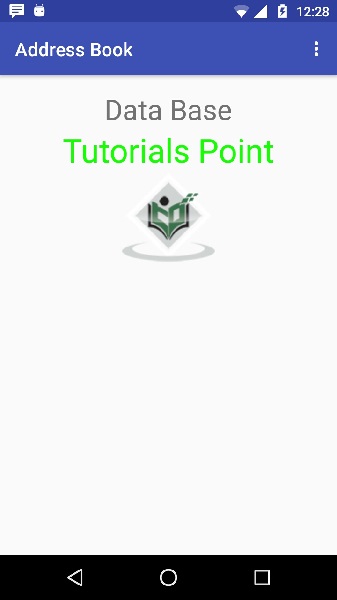
Öffnen Sie nun Ihr optionales Menü. Es wird wie folgt angezeigt: Optional menu appears different places on different versions
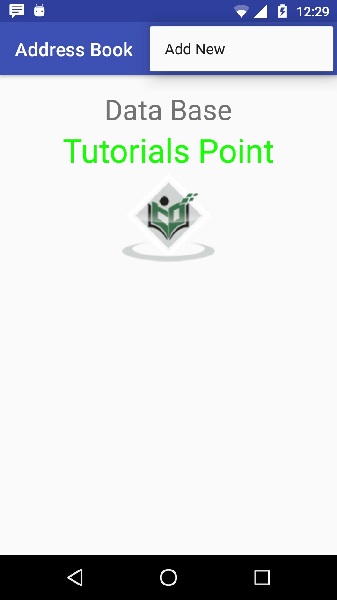
Klicken Sie im Menübildschirm auf die Schaltfläche Hinzufügen, um einen neuen Kontakt hinzuzufügen. Es wird der folgende Bildschirm angezeigt -
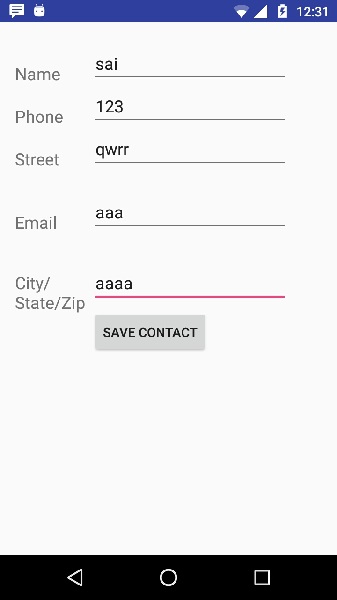
Die folgenden Felder werden angezeigt. Bitte geben Sie die erforderlichen Informationen ein und klicken Sie auf Kontakt speichern. Sie kehren zum Hauptbildschirm zurück.

Jetzt wurde unser Kontakt sai hinzugefügt. Um zu sehen, wo Ihre Datenbank erstellt wird. Öffne dein Android Studio und verbinde dein Handy. Gehentools/android/android device monitor. Durchsuchen Sie nun die Registerkarte Datei-Explorer. Durchsuchen Sie nun diesen Ordner/data/data/<your.package.name>/databases<database-name>.