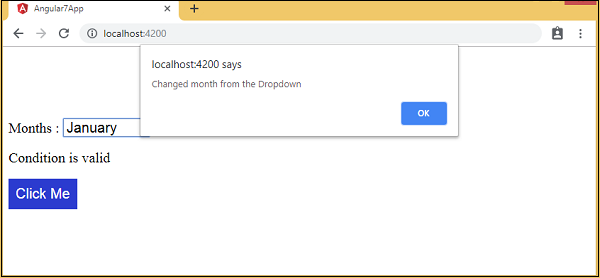Angular7 - Olay Bağlama
Bu bölümde, Olay Bağlama'nın Angular 7'de nasıl çalıştığını tartışacağız. Bir kullanıcı bir klavye hareketi, fare tıklaması veya fare üzerinde fare şeklinde bir uygulamayla etkileşime girdiğinde, bir olay oluşturur. Bir tür eylem gerçekleştirmek için bu olayların ele alınması gerekir. Olay bağlamanın resme geldiği yer burasıdır.
Bunu daha iyi anlamak için bir örnek ele alalım.
app.component.html
<!--The content below is only a placeholder and can be replaced.-->
<div style = "text-align:center">
<h1>Welcome to {{title}}.</h1>
</div>
<div> Months :
<select>
<option *ngFor = "let i of months">{{i}}</option>
</select>
</div>
<br/>
<div>
<span *ngIf = "isavailable; then condition1 else condition2">
Condition is valid.
</span>
<ng-template #condition1>Condition is valid</ng-template>
<ng-template #condition2>Condition is invalid</ng-template>
</div>
<button (click) = "myClickFunction($event)">
Click Me
</button>İçinde app.component.html dosyasında bir düğme tanımladık ve tıklama olayını kullanarak ona bir işlev ekledik.
Aşağıda bir düğmeyi tanımlamak ve ona bir işlev eklemek için sözdizimi verilmiştir.
(click) = "myClickFunction($event)"İşlev şu şekilde tanımlanmıştır:app.component.ts
import { Component } from '@angular/core';
@Component({
selector: 'app-root',
templateUrl: './app.component.html',
styleUrls: ['./app.component.css']
})
export class AppComponent {
title = 'Angular 7';
// declared array of months.
months = ["January", "February", "March", "April", "May","June", "July",
"August", "September", "October", "November", "December"];
isavailable = true; //variable is set to true
myClickFunction(event) {
//just added console.log which will display the event details in browser on click of the button.
alert("Button is clicked");
console.log(event);
}
}Düğmeye tıklandığında, kontrol işleve gelecektir. myClickFunction ve görüntüleyen bir iletişim kutusu görünecektir. Button is clicked aşağıdaki ekran görüntüsünde gösterildiği gibi -
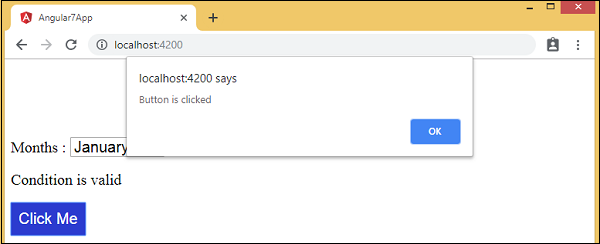
Düğme stili add.component.css'ye eklenir -
button {
background-color: #2B3BCF;
border: none;
color: white;
padding: 10px 10px;
text-align: center;
text-decoration: none;
display: inline-block;
font-size: 20px;
}Şimdi açılır menüye onchange olayını ekleyelim.
Aşağıdaki kod satırı, değişiklik etkinliğini açılır menüye eklemenize yardımcı olacaktır -
app.component.html
<!--The content below is only a placeholder and can be replaced.-->
<div style = "text-align:center">
<h1>Welcome to {{title}}.</h1>
</div>
<div> Months :
<select (change) = "changemonths($event)">
<option *ngFor = "let i of months">{{i}}</option>
</select>
</div>
<br/>
<div>
<span *ngIf = "isavailable; then condition1 else condition2">
Condition is valid.
</span>
<ng-template #condition1>Condition is valid</ng-template>
<ng-template #condition2>Condition is invalid</ng-template>
</div>
<br/>
<button (click) = "myClickFunction($event)">
Click Me
</button>İşlev, app.component.ts dosya -
import { Component } from '@angular/core';
@Component({
selector: 'app-root',
templateUrl: './app.component.html',
styleUrls: ['./app.component.css']
})
export class AppComponent {
title = 'Angular 7';
// declared array of months.
months = ["January", "Feburary", "March", "April", "May", "June", "July",
"August", "September", "October", "November", "December"];
isavailable = true; //variable is set to true
myClickFunction(event) {
//just added console.log which will display the event
details in browser on click of the button.
alert("Button is clicked");
console.log(event);
}
changemonths(event) {
console.log("Changed month from the Dropdown");
console.log(event);
}
}Açılır menüden ayı seçin ve konsol mesajını görürsünüz "Changed month from the DropdownOlayla birlikte konsolda "görüntülenir.

Bir uyarı mesajı ekleyelim app.component.ts açılır menüdeki değer aşağıda gösterildiği gibi değiştirildiğinde -
import { Component } from '@angular/core';
@Component({
selector: 'app-root',
templateUrl: './app.component.html',
styleUrls: ['./app.component.css']
})
export class AppComponent {
title = 'Angular 7';
// declared array of months.
months = ["January", "February", "March", "April", "May", "June", "July",
"August", "September", "October", "November", "December"];
isavailable = true; //variable is set to true
myClickFunction(event) {
//just added console.log which will display the event
details in browser on click of the button.
alert("Button is clicked"); console.log(event);
}
changemonths(event) {
alert("Changed month from the Dropdown");
}
}Açılır listedeki değer değiştirildiğinde, bir iletişim kutusu görünecek ve aşağıdaki mesaj görüntülenecektir -
“Changed month from the Dropdown”.