Android - Hộp thoại Cảnh báo
Hộp thoại là một cửa sổ nhỏ nhắc người dùng đưa ra quyết định hoặc nhập thông tin bổ sung.
Đôi khi trong ứng dụng của bạn, nếu bạn muốn hỏi người dùng về việc đưa ra quyết định giữa có hoặc không để phản hồi lại bất kỳ hành động cụ thể nào do người dùng thực hiện, bằng cách tiếp tục hoạt động đó và không thay đổi màn hình, bạn có thể sử dụng Hộp thoại cảnh báo.
Để tạo một hộp thoại cảnh báo, bạn cần tạo một đối tượng AlertDialogBuilder, một lớp bên trong của AlertDialog. Cú pháp của nó được đưa ra bên dưới
AlertDialog.Builder alertDialogBuilder = new AlertDialog.Builder(this);Bây giờ bạn phải đặt nút tích cực (có) hoặc tiêu cực (không) bằng cách sử dụng đối tượng của lớp AlertDialogBuilder. Cú pháp của nó là
alertDialogBuilder.setPositiveButton(CharSequence text,
DialogInterface.OnClickListener listener)
alertDialogBuilder.setNegativeButton(CharSequence text,
DialogInterface.OnClickListener listener)Ngoài ra, bạn có thể sử dụng các chức năng khác được cung cấp bởi lớp trình tạo để tùy chỉnh hộp thoại cảnh báo. Chúng được liệt kê bên dưới
| Sr.No | Loại phương pháp và mô tả |
|---|---|
| 1 | setIcon(Drawable icon) Phương pháp này đặt biểu tượng của hộp thoại cảnh báo. |
| 2 | setCancelable(boolean cancel able) Phương thức này đặt thuộc tính mà hộp thoại có thể bị hủy hoặc không |
| 3 | setMessage(CharSequence message) Phương pháp này đặt thông báo được hiển thị trong hộp thoại cảnh báo |
| 4 | setMultiChoiceItems(CharSequence[] items, boolean[] checkedItems, DialogInterface.OnMultiChoiceClickListener listener) Phương pháp này đặt danh sách các mục sẽ được hiển thị trong hộp thoại dưới dạng nội dung. Tùy chọn đã chọn sẽ được thông báo bởi người nghe |
| 5 | setOnCancelListener(DialogInterface.OnCancelListener onCancelListener) Phương thức này Đặt lệnh gọi lại sẽ được gọi nếu hộp thoại bị hủy. |
| 6 | setTitle(CharSequence title) Phương pháp này đặt tiêu đề xuất hiện trong hộp thoại |
Sau khi tạo và thiết lập trình tạo hộp thoại, bạn sẽ tạo hộp thoại cảnh báo bằng cách gọi phương thức create () của lớp trình tạo. Cú pháp của nó là
AlertDialog alertDialog = alertDialogBuilder.create();
alertDialog.show();Thao tác này sẽ tạo hộp thoại cảnh báo và sẽ hiển thị trên màn hình.
Đoạn hộp thoại
Trước khi tham gia vào một ví dụ, chúng ta cần biết phân đoạn hộp thoại. Phân mảnhialog là một phân mảnh có thể hiển thị phân mảnh trong hộp thoại
public class DialogFragment extends DialogFragment {
@Override
public Dialog onCreateDialog(Bundle savedInstanceState) {
// Use the Builder class for convenient dialog construction
AlertDialog.Builder builder = new AlertDialog.Builder(getActivity());
builder.setPositiveButton(R.string.fire, new DialogInterface.OnClickListener() {
public void onClick(DialogInterface dialog, int id) {
toast.makeText(this,"enter a text here",Toast.LENTH_SHORT).show();
}
})
.setNegativeButton(R.string.cancel, new DialogInterface.OnClickListener() {
public void onClick(DialogInterface dialog, int id) {
finish();
});
// Create the AlertDialog object and return it
return builder.create();
}
}
}Danh sách hộp thoại
Nó được sử dụng để hiển thị danh sách các mục trong một hộp thoại, giả sử người dùng cần chọn một danh sách các mục hoặc nếu không thì cần phải nhấp vào một mục từ nhiều danh sách các mục. Ở tình huống này chúng ta có thể sử dụng hộp thoại danh sách.
public Dialog onCreateDialog(Bundle savedInstanceState) {
AlertDialog.Builder builder = new AlertDialog.Builder(getActivity());
builder.setTitle(Pick a Color)
.setItems(R.array.colors_array, new DialogInterface.OnClickListener() {
public void onClick(DialogInterface dialog, int which) {
// The 'which' argument contains the index position
// of the selected item
}
});
return builder.create();
}Hộp thoại danh sách một lựa chọn
Nó đã được sử dụng để thêm danh sách lựa chọn duy nhất vào hộp thoại. Chúng tôi có thể chọn hoặc bỏ chọn tùy theo lựa chọn của người dùng.
public Dialog onCreateDialog(Bundle savedInstanceState) {
mSelectedItems = new ArrayList();
AlertDialog.Builder builder = new AlertDialog.Builder(getActivity());
builder.setTitle("This is list choice dialog box");
.setMultiChoiceItems(R.array.toppings, null,
new DialogInterface.OnMultiChoiceClickListener() {
@Override
public void onClick(DialogInterface dialog, int which, boolean isChecked) {
if (isChecked) {
// If the user checked the item, add it to the selected items
mSelectedItems.add(which);
}
else if (mSelectedItems.contains(which)) {
// Else, if the item is already in the array, remove it
mSelectedItems.remove(Integer.valueOf(which));
}
}
})
// Set the action buttons
.setPositiveButton(R.string.ok, new DialogInterface.OnClickListener() {
@Override
public void onClick(DialogInterface dialog, int id) {
// User clicked OK, so save the mSelectedItems results somewhere
// or return them to the component that opened the dialog
...
}
})
.setNegativeButton(R.string.cancel, new DialogInterface.OnClickListener() {
@Override
public void onClick(DialogInterface dialog, int id) {
...
}
});
return builder.create();
}Thí dụ
Ví dụ sau minh họa việc sử dụng AlertDialog trong android.
Để thử nghiệm với ví dụ này, bạn cần chạy điều này trên trình giả lập hoặc thiết bị thực tế.
| Các bước | Sự miêu tả |
|---|---|
| 1 | Bạn sẽ sử dụng Android studio để tạo ứng dụng Android và đặt tên là Ứng dụng của tôi theo gói com.example.sairamkrishna.myapplication. |
| 2 | Sửa đổi tệp src / MainActivity.java để thêm mã hộp thoại cảnh báo để khởi chạy hộp thoại. |
| 3 | Sửa đổi tệp XML bố cục res / layout / activity_main.xml thêm bất kỳ thành phần GUI nào nếu cần. |
| 4 | Không cần thay đổi hằng số chuỗi mặc định. Android studio chăm sóc các chuỗi mặc định tại giá trị / string.xml |
| 5 | Chạy ứng dụng và chọn một thiết bị Android đang chạy và cài đặt ứng dụng trên đó và xác minh kết quả. |
Đây là mã sửa đổi của src/MainActivity.java
package com.example.sairamkrishna.myapplication;
import android.app.AlertDialog;
import android.content.DialogInterface;
import android.support.v7.app.ActionBarActivity;
import android.os.Bundle;
import android.view.View;
import android.widget.Toast;
public class MainActivity extends ActionBarActivity {
@Override
protected void onCreate(Bundle savedInstanceState) {
super.onCreate(savedInstanceState);
setContentView(R.layout.activity_main);
}
public void open(View view){
AlertDialog.Builder alertDialogBuilder = new AlertDialog.Builder(this);
alertDialogBuilder.setMessage("Are you sure,
You wanted to make decision");
alertDialogBuilder.setPositiveButton("yes",
new DialogInterface.OnClickListener() {
@Override
public void onClick(DialogInterface arg0, int arg1) {
Toast.makeText(MainActivity.this,"You clicked yes
button",Toast.LENGTH_LONG).show();
}
});
alertDialogBuilder.setNegativeButton("No",new DialogInterface.OnClickListener() {
Override
public void onClick(DialogInterface dialog, int which) {
finish();
}
});
AlertDialog alertDialog = alertDialogBuilder.create();
alertDialog.show();
}
}Đây là mã sửa đổi của res/layout/activity_main.xml
Trong đoạn mã dưới đây abc cho biết logo của tutorialspoint.com
<?xml version="1.0" encoding="utf-8"?>
<RelativeLayout
xmlns:android="http://schemas.android.com/apk/res/android"
xmlns:tools="http://schemas.android.com/tools" android:layout_width="match_parent"
android:layout_height="match_parent"
android:paddingLeft="@dimen/activity_horizontal_margin"
android:paddingRight="@dimen/activity_horizontal_margin"
android:paddingTop="@dimen/activity_vertical_margin"
android:paddingBottom="@dimen/activity_vertical_margin"
tools:context=".MainActivity">
<TextView
android:layout_width="wrap_content"
android:layout_height="wrap_content"
android:text="Alert Dialog"
android:id="@+id/textView"
android:textSize="35dp"
android:layout_alignParentTop="true"
android:layout_centerHorizontal="true" />
<TextView
android:layout_width="wrap_content"
android:layout_height="wrap_content"
android:text="Tutorialspoint"
android:id="@+id/textView2"
android:textColor="#ff3eff0f"
android:textSize="35dp"
android:layout_below="@+id/textView"
android:layout_centerHorizontal="true" />
<ImageView
android:layout_width="wrap_content"
android:layout_height="wrap_content"
android:id="@+id/imageView"
android:src="@drawable/abc"
android:layout_below="@+id/textView2"
android:layout_alignRight="@+id/textView2"
android:layout_alignEnd="@+id/textView2"
android:layout_alignLeft="@+id/textView"
android:layout_alignStart="@+id/textView" />
<Button
android:layout_width="wrap_content"
android:layout_height="wrap_content"
android:text="Alert dialog"
android:id="@+id/button"
android:layout_below="@+id/imageView"
android:layout_alignRight="@+id/textView2"
android:layout_alignEnd="@+id/textView2"
android:layout_marginTop="42dp"
android:onClick="open"
android:layout_alignLeft="@+id/imageView"
android:layout_alignStart="@+id/imageView" />
</RelativeLayout>Đây là củaStrings.xml
<resources>
<string name="app_name">My Application</string>
</resources>Đây là mã mặc định của AndroidManifest.xml
<?xml version="1.0" encoding="utf-8"?>
<manifest xmlns:android="http://schemas.android.com/apk/res/android"
package="com.example.sairamkrishna.myapplication" >
<application
android:allowBackup="true"
android:icon="@drawable/ic_launcher"
android:label="@string/app_name"
android:theme="@style/AppTheme" >
<activity
android:name="com.example.sairamkrishna.myapplication.MainActivity"
android:label="@string/app_name" >
<intent-filter>
<action android:name="android.intent.action.MAIN" />
<category android:name="android.intent.category.LAUNCHER" />
</intent-filter>
</activity>
</application>
</manifest>Hãy thử chạy ứng dụng của bạn. Tôi giả sử bạn đã kết nối thiết bị di động Android thực tế với máy tính của mình. Để chạy ứng dụng từ Android studio, hãy mở một trong các tệp hoạt động của dự án của bạn và nhấp vào

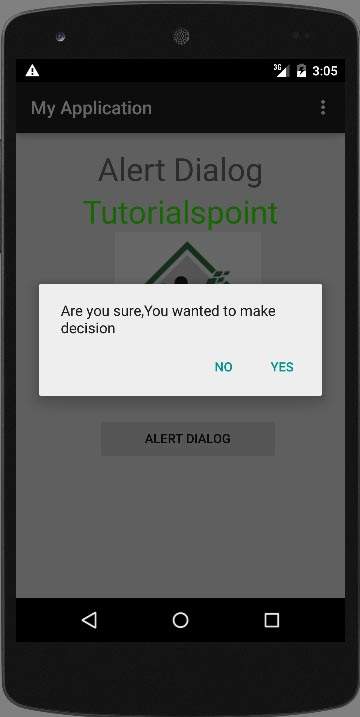
Chọn một tùy chọn của bạn và sau đó nhấp vào nó. Giả sử, nếu bạn đã nhấp vào nút có, thì kết quả sẽ như sau
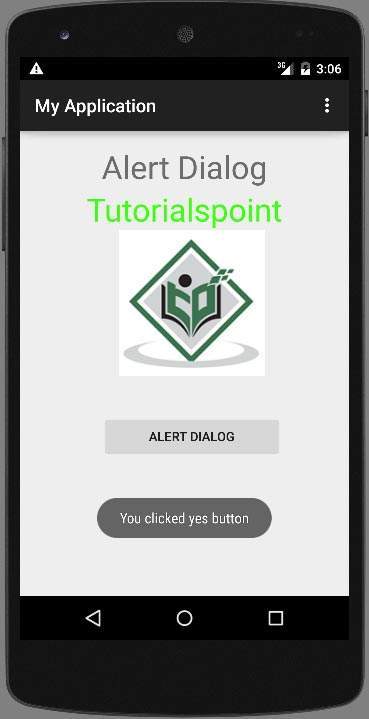
nếu bạn bấm vào nút không, nó sẽ gọi kết thúc () và nó sẽ đóng ứng dụng của bạn.