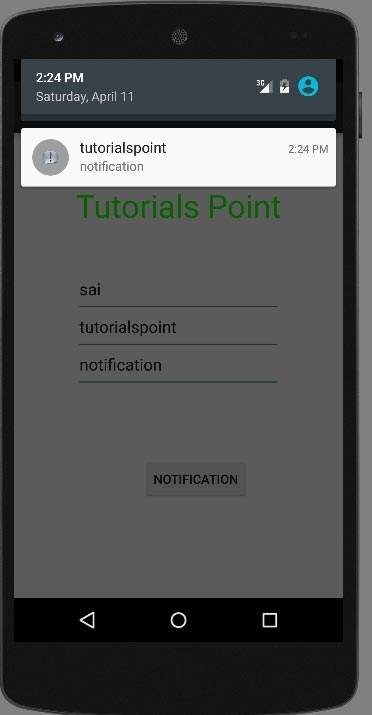Android - Thông báo đẩy
Thông báo là một thông báo bạn có thể hiển thị cho người dùng bên ngoài giao diện người dùng thông thường của ứng dụng. Bạn có thể tạo thông báo của riêng mình trong Android rất dễ dàng.
Android cung cấp NotificationManagerlớp cho mục đích này. Để sử dụng lớp này, bạn cần khởi tạo một đối tượng của lớp này bằng cách yêu cầu hệ thống android thông quagetSystemService() method. Cú pháp của nó được đưa ra dưới đây:
NotificationManager NM;
NM=(NotificationManager)getSystemService(Context.NOTIFICATION_SERVICE);Sau đó, bạn sẽ tạo Thông báo thông qua Notification và chỉ định các thuộc tính của nó như biểu tượng, tiêu đề và thời gian, v.v. Cú pháp của nó được đưa ra bên dưới:
Notification notify = new Notification(android.R.drawable.stat_notify_more,title,System.currentTimeMillis());Điều tiếp theo bạn cần làm là tạo PendingIntentbằng cách chuyển ngữ cảnh và mục đích làm tham số. Bằng cách cấp PendingIntent cho ứng dụng khác, bạn đang cấp cho ứng dụng đó quyền thực hiện thao tác bạn đã chỉ định như thể ứng dụng khác là của chính bạn.
PendingIntent pending = PendingIntent.getActivity(getApplicationContext(), 0, new Intent(),0);Điều cuối cùng bạn cần làm là gọi setLatestEventInfophương thức của lớp Thông báo và chuyển ý định đang chờ xử lý cùng với chủ đề thông báo và chi tiết nội dung. Cú pháp của nó được đưa ra dưới đây. Và cuối cùng gọi phương thức thông báo của lớp NotificationManager.
notify.setLatestEventInfo(getApplicationContext(), subject, body,pending);
NM.notify(0, notify);Ngoài phương thức thông báo, có các phương thức khác có sẵn trong lớp NotificationManager. Chúng được liệt kê dưới đây -
| Sr.No | Phương pháp & mô tả |
|---|---|
| 1 |
cancel(int id) Phương pháp này hủy bỏ một thông báo đã hiển thị trước đó. |
| 2 |
cancel(String tag, int id) Phương pháp này cũng hủy thông báo đã hiển thị trước đó. |
| 3 |
cancelAll() Phương pháp này hủy bỏ tất cả các thông báo đã hiển thị trước đó. |
| 4 |
notify(int id, Notification notification) Phương pháp này đăng thông báo sẽ được hiển thị trên thanh trạng thái. |
| 5 |
notify(String tag, int id, Notification notification) Phương pháp này cũng Đăng thông báo sẽ được hiển thị trên thanh trạng thái. |
Thí dụ
Ví dụ dưới đây minh họa việc sử dụng lớp NotificationManager. Nó đóng một ứng dụng cơ bản cho phép bạn tạo thông báo.
Để thử nghiệm với ví dụ này, bạn cần chạy điều này trên thiết bị thực tế hoặc trong trình giả lập.
| Các bước | Sự miêu tả |
|---|---|
| 1 | Bạn sẽ sử dụng Android studio để tạo ứng dụng Android theo packagecom.example.sairamkrishna.myapplication. |
| 2 | Sửa đổi tệp src / MainActivity.java để thêm Mã thông báo. |
| 3 | Sửa đổi tệp XML bố cục res / layout / activity_main.xml thêm bất kỳ thành phần GUI nào nếu cần. |
| 4 | Chạy ứng dụng và chọn một thiết bị Android đang chạy và cài đặt ứng dụng trên đó và xác minh kết quả. |
Đây là nội dung của MainActivity.java.
Trong đoạn mã sau abc cho biết logo của tutorialspoint.com
package com.example.sairamkrishna.myapplication;
import android.app.Notification;
import android.app.NotificationManager;
import android.content.Context;
import android.support.v7.app.ActionBarActivity;
import android.os.Bundle;
import android.view.View;
import android.widget.Button;
import android.widget.EditText;
public class MainActivity extends ActionBarActivity {
EditText ed1,ed2,ed3;
protected void onCreate(Bundle savedInstanceState) {
super.onCreate(savedInstanceState);
setContentView(R.layout.activity_main);
ed1=(EditText)findViewById(R.id.editText);
ed2=(EditText)findViewById(R.id.editText2);
ed3=(EditText)findViewById(R.id.editText3);
Button b1=(Button)findViewById(R.id.button);
b1.setOnClickListener(new View.OnClickListener() {
@Override
public void onClick(View v) {
String tittle=ed1.getText().toString().trim();
String subject=ed2.getText().toString().trim();
String body=ed3.getText().toString().trim();
NotificationManager notif=(NotificationManager)getSystemService(Context.NOTIFICATION_SERVICE);
Notification notify=new Notification.Builder
(getApplicationContext()).setContentTitle(tittle).setContentText(body).
setContentTitle(subject).setSmallIcon(R.drawable.abc).build();
notify.flags |= Notification.FLAG_AUTO_CANCEL;
notif.notify(0, notify);
}
});
}
}Đây là nội dung của activity_main.xml
<?xml version="1.0" encoding="utf-8"?>
<RelativeLayout xmlns:android="http://schemas.android.com/apk/res/android"
xmlns:tools="http://schemas.android.com/tools" android:layout_width="match_parent"
android:layout_height="match_parent" android:paddingLeft="@dimen/activity_horizontal_margin"
android:paddingRight="@dimen/activity_horizontal_margin"
android:paddingTop="@dimen/activity_vertical_margin"
android:paddingBottom="@dimen/activity_vertical_margin" tools:context=".MainActivity">
<TextView
android:layout_width="wrap_content"
android:layout_height="wrap_content"
android:text="Notification"
android:id="@+id/textView"
android:layout_alignParentTop="true"
android:layout_centerHorizontal="true"
android:textSize="30dp" />
.
<TextView
android:layout_width="wrap_content"
android:layout_height="wrap_content"
android:text="Tutorials Point"
android:id="@+id/textView2"
android:layout_below="@+id/textView"
android:layout_centerHorizontal="true"
android:textSize="35dp"
android:textColor="#ff16ff01" />
<EditText
android:layout_width="wrap_content"
android:layout_height="wrap_content"
android:id="@+id/editText"
android:layout_below="@+id/textView2"
android:layout_alignLeft="@+id/textView2"
android:layout_alignStart="@+id/textView2"
android:layout_marginTop="52dp"
android:layout_alignRight="@+id/textView2"
android:layout_alignEnd="@+id/textView2"
android:hint="Name" />
<EditText
android:layout_width="wrap_content"
android:layout_height="wrap_content"
android:id="@+id/editText2"
android:hint="Subject"
android:layout_below="@+id/editText"
android:layout_alignLeft="@+id/editText"
android:layout_alignStart="@+id/editText"
android:layout_alignRight="@+id/editText"
android:layout_alignEnd="@+id/editText" />
<EditText
android:layout_width="wrap_content"
android:layout_height="wrap_content"
android:inputType="textPersonName"
android:ems="10"
android:id="@+id/editText3"
android:hint="Body"
android:layout_below="@+id/editText2"
android:layout_alignLeft="@+id/editText2"
android:layout_alignStart="@+id/editText2"
android:layout_alignRight="@+id/editText2"
android:layout_alignEnd="@+id/editText2" />
<Button
android:layout_width="wrap_content"
android:layout_height="wrap_content"
android:text="Notification"
android:id="@+id/button"
android:layout_marginTop="77dp"
android:layout_below="@+id/editText3"
android:layout_alignRight="@+id/textView"
android:layout_alignEnd="@+id/textView" />
</RelativeLayout>Đây là nội dung của AndroidManifest.xml.
<?xml version="1.0" encoding="utf-8"?>
<manifest xmlns:android="http://schemas.android.com/apk/res/android"
package="com.example.sairamkrishna.myapplication" >
<application
android:allowBackup="true"
android:icon="@mipmap/ic_launcher"
android:label="@string/app_name"
android:theme="@style/AppTheme" >
<activity
android:name=".MainActivity"
android:label="@string/app_name" >
<intent-filter>
<action android:name="android.intent.action.MAIN" />
<category android:name="android.intent.category.LAUNCHER" />
</intent-filter>
</activity>
</application>
</manifest>Hãy thử chạy ứng dụng của chúng tôi. Để chạy ứng dụng từ Android studio, hãy mở một trong các tệp hoạt động của dự án của bạn và nhấp vào

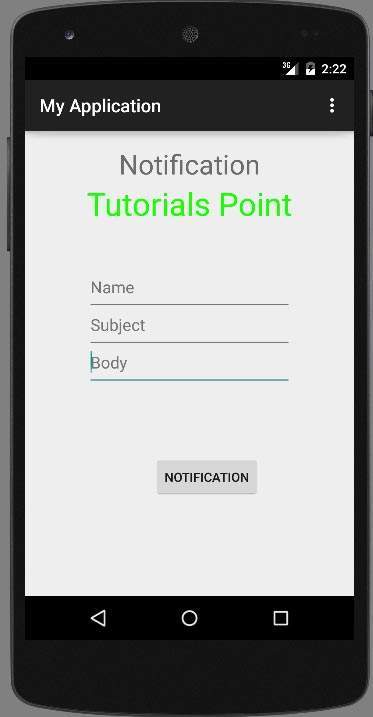
Bây giờ điền vào trường với tiêu đề, chủ đề và nội dung. Điều này đã được thể hiện bên dưới trong hình -
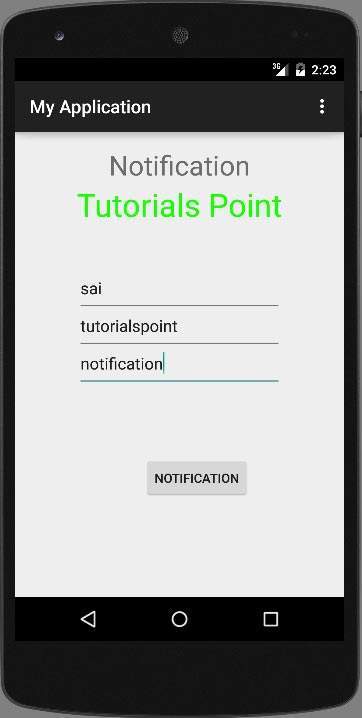
Bây giờ hãy nhấp vào nút thông báo và bạn sẽ thấy một thông báo trên thanh thông báo trên cùng. Nó đã được hiển thị bên dưới -
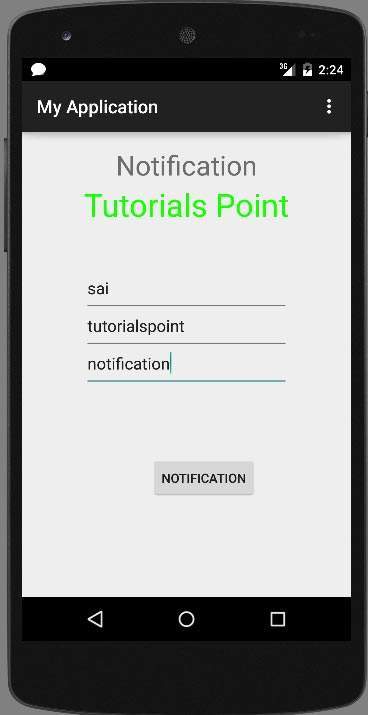
Bây giờ hãy cuộn thanh thông báo xuống và xem thông báo. Điều này đã được thể hiện bên dưới trong hình -