Android - Màn hình đăng nhập
Ứng dụng đăng nhập là màn hình yêu cầu thông tin đăng nhập của bạn để đăng nhập vào một số ứng dụng cụ thể. Bạn có thể đã thấy nó khi đăng nhập vào facebook, twitter, v.v.
Chương này giải thích, cách tạo màn hình đăng nhập và cách quản lý bảo mật khi thực hiện sai.
Đầu tiên, bạn phải xác định hai TextView hỏi tên người dùng và mật khẩu của người dùng. Mật khẩu TextView phải cóinputTypeđặt thành mật khẩu. Cú pháp của nó được đưa ra dưới đây:
<EditText
android:id = "@+id/editText2"
android:layout_width = "wrap_content"
android:layout_height = "wrap_content"
android:inputType = "textPassword" />
<EditText
android:id = "@+id/editText1"
android:layout_width = "wrap_content"
android:layout_height = "wrap_content"
/>Xác định một nút với văn bản đăng nhập và đặt onClickBất động sản. Sau đó xác định hàm được đề cập trong thuộc tính onClick trong tệp java.
<Button
android:id = "@+id/button1"
android:layout_width = "wrap_content"
android:layout_height = "wrap_content"
android:onClick = "login"
android:text = "@string/Login"
/>Trong tệp java, bên trong phương thức onClick lấy tên người dùng và mật khẩu bằng cách sử dụng getText() và toString() và đối sánh nó với văn bản bằng cách sử dụng equals() chức năng.
EditText username = (EditText)findViewById(R.id.editText1);
EditText password = (EditText)findViewById(R.id.editText2);
public void login(View view){
if(username.getText().toString().equals("admin") && password.getText().toString().equals("admin")){
//correcct password
}else{
//wrong password
}Điều cuối cùng bạn cần làm là cung cấp cơ chế bảo mật để tránh những nỗ lực không mong muốn. Đối với điều này, hãy khởi tạo một biến và mỗi lần thử sai, hãy giảm nó. Và khi nó về 0, hãy tắt nút đăng nhập.
int counter = 3;
counter--;
if(counter==0){
//disble the button, close the application e.t.c
}Thí dụ
Đây là một ví dụ minh họa một ứng dụng đăng nhập. Nó tạo ra một ứng dụng cơ bản cung cấp cho bạn ba lần thử đăng nhập vào một ứng dụng.
Để thử nghiệm với ví dụ này, bạn có thể chạy điều này trên thiết bị thực tế hoặc trong trình giả lập.
| Các bước | Sự miêu tả |
|---|---|
| 1 | Bạn sẽ sử dụng Android studio để tạo ứng dụng Android theo gói com.example.sairamkrishna.myapplication. |
| 3 | Sửa đổi tệp src / MainActivity.java để thêm mã cần thiết. |
| 4 | Sửa đổi res / layout / activity_main để thêm các thành phần XML tương ứng |
| 5 | Chạy ứng dụng và chọn một thiết bị Android đang chạy và cài đặt ứng dụng trên đó và xác minh kết quả |
Sau đây là nội dung của tệp hoạt động chính được sửa đổi src/MainActivity.java.
package com.example.sairamkrishna.myapplication;
import android.app.Activity;
import android.graphics.Color;
import android.os.Bundle;
import android.view.View;
import android.widget.Button;
import android.widget.EditText;
import android.widget.TextView;
import android.widget.Toast;
public class MainActivity extends Activity {
Button b1,b2;
EditText ed1,ed2;
TextView tx1;
int counter = 3;
@Override
protected void onCreate(Bundle savedInstanceState) {
super.onCreate(savedInstanceState);
setContentView(R.layout.activity_main);
b1 = (Button)findViewById(R.id.button);
ed1 = (EditText)findViewById(R.id.editText);
ed2 = (EditText)findViewById(R.id.editText2);
b2 = (Button)findViewById(R.id.button2);
tx1 = (TextView)findViewById(R.id.textView3);
tx1.setVisibility(View.GONE);
b1.setOnClickListener(new View.OnClickListener() {
@Override
public void onClick(View v) {
if(ed1.getText().toString().equals("admin") &&
ed2.getText().toString().equals("admin")) {
Toast.makeText(getApplicationContext(),
"Redirecting...",Toast.LENGTH_SHORT).show();
}else{
Toast.makeText(getApplicationContext(), "Wrong
Credentials",Toast.LENGTH_SHORT).show();
tx1.setVisibility(View.VISIBLE);
tx1.setBackgroundColor(Color.RED);
counter--;
tx1.setText(Integer.toString(counter));
if (counter == 0) {
b1.setEnabled(false);
}
}
}
});
b2.setOnClickListener(new View.OnClickListener() {
@Override
public void onClick(View v) {
finish();
}
});
}
}Sau đây là nội dung sửa đổi của xml res/layout/activity_main.xml.
Trong đoạn mã sau abc cho biết về logo của tutorialspoint.com
<?xml version = "1.0" encoding = "utf-8"?>
<RelativeLayout xmlns:android = "http://schemas.android.com/apk/res/android"
xmlns:tools = "http://schemas.android.com/tools" android:layout_width="match_parent"
android:layout_height = "match_parent" android:paddingLeft= "@dimen/activity_horizontal_margin"
android:paddingRight = "@dimen/activity_horizontal_margin"
android:paddingTop = "@dimen/activity_vertical_margin"
android:paddingBottom = "@dimen/activity_vertical_margin" tools:context = ".MainActivity">
<TextView android:text = "Login" android:layout_width="wrap_content"
android:layout_height = "wrap_content"
android:id = "@+id/textview"
android:textSize = "35dp"
android:layout_alignParentTop = "true"
android:layout_centerHorizontal = "true" />
<TextView
android:layout_width = "wrap_content"
android:layout_height = "wrap_content"
android:text = "Tutorials point"
android:id = "@+id/textView"
android:layout_below = "@+id/textview"
android:layout_centerHorizontal = "true"
android:textColor = "#ff7aff24"
android:textSize = "35dp" />
<EditText
android:layout_width = "wrap_content"
android:layout_height = "wrap_content"
android:id = "@+id/editText"
android:hint = "Enter Name"
android:focusable = "true"
android:textColorHighlight = "#ff7eff15"
android:textColorHint = "#ffff25e6"
android:layout_marginTop = "46dp"
android:layout_below = "@+id/imageView"
android:layout_alignParentLeft = "true"
android:layout_alignParentStart = "true"
android:layout_alignParentRight = "true"
android:layout_alignParentEnd = "true" />
<ImageView
android:layout_width="wrap_content"
android:layout_height="wrap_content"
android:id="@+id/imageView"
android:src="@drawable/abc"
android:layout_below="@+id/textView"
android:layout_centerHorizontal="true" />
<EditText
android:layout_width="wrap_content"
android:layout_height="wrap_content"
android:inputType="textPassword"
android:ems="10"
android:id="@+id/editText2"
android:layout_below="@+id/editText"
android:layout_alignParentLeft="true"
android:layout_alignParentStart="true"
android:layout_alignRight="@+id/editText"
android:layout_alignEnd="@+id/editText"
android:textColorHint="#ffff299f"
android:hint="Password" />
<TextView
android:layout_width="wrap_content"
android:layout_height="wrap_content"
android:text="Attempts Left:"
android:id="@+id/textView2"
android:layout_below="@+id/editText2"
android:layout_alignParentLeft="true"
android:layout_alignParentStart="true"
android:textSize="25dp" />
<TextView
android:layout_width="wrap_content"
android:layout_height="wrap_content"
android:text="New Text"
android:id="@+id/textView3"
android:layout_alignTop="@+id/textView2"
android:layout_alignParentRight="true"
android:layout_alignParentEnd="true"
android:layout_alignBottom="@+id/textView2"
android:layout_toEndOf="@+id/textview"
android:textSize="25dp"
android:layout_toRightOf="@+id/textview" />
<Button
android:layout_width="wrap_content"
android:layout_height="wrap_content"
android:text="login"
android:id="@+id/button"
android:layout_alignParentBottom="true"
android:layout_toLeftOf="@+id/textview"
android:layout_toStartOf="@+id/textview" />
<Button
android:layout_width="wrap_content"
android:layout_height="wrap_content"
android:text="Cancel"
android:id="@+id/button2"
android:layout_alignParentBottom="true"
android:layout_toRightOf="@+id/textview"
android:layout_toEndOf="@+id/textview" />
</RelativeLayout>Sau đây là nội dung của res/values/string.xml.
<resources>
<string name="app_name">My Application</string>
</resources>Sau đây là nội dung của AndroidManifest.xml tập tin.
<?xml version="1.0" encoding="utf-8"?>
<manifest xmlns:android="http://schemas.android.com/apk/res/android"
package="com.example.sairamkrishna.myapplication" >
<application
android:allowBackup="true"
android:icon="@mipmap/ic_launcher"
android:label="@string/app_name"
android:theme="@style/AppTheme" >
<activity
android:name=".MainActivity"
android:label="@string/app_name" >
<intent-filter>
<action android:name="android.intent.action.MAIN" />
<category android:name="android.intent.category.LAUNCHER" />
</intent-filter>
</activity>
</application>
</manifest>Hãy thử chạy ứng dụng mà chúng tôi vừa sửa đổi. Tôi cho rằng bạn đã tạo raAVDtrong khi thiết lập môi trường. Để chạy ứng dụng từ Android studio, hãy mở một trong các tệp hoạt động của dự án của bạn và nhấp vào


Nhập bất kỳ thứ gì vào trường tên người dùng và mật khẩu, sau đó nhấn nút đăng nhập. Tôi đặt abc trong trường tên người dùng và abc trong trường mật khẩu. Tôi đã không thành công. Điều này được hiển thị bên dưới -
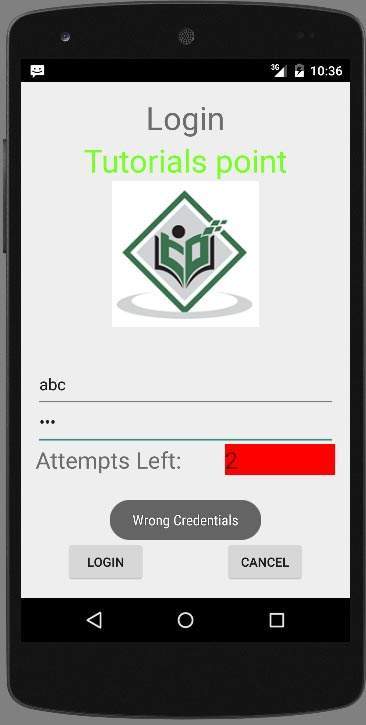
Làm điều này thêm hai lần nữa và bạn sẽ thấy rằng bạn còn 0 lần đăng nhập và nút đăng nhập của bạn bị vô hiệu hóa.
Bây giờ hãy mở lại ứng dụng và lần này nhập tên người dùng chính xác là admin và mật khẩu là admin và nhấp vào đăng nhập. Bạn sẽ đăng nhập thành công.
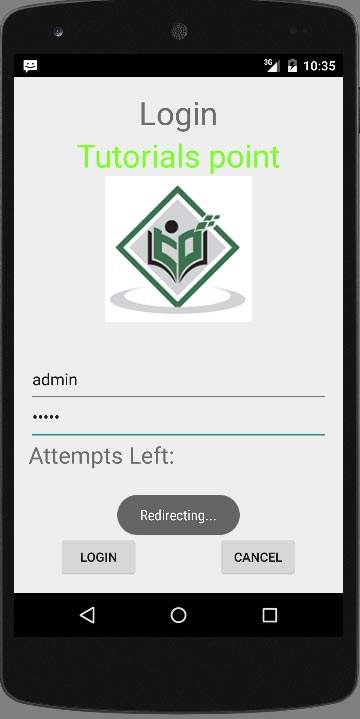
Nếu người dùng nhấn vào nút hủy, nó sẽ đóng một ứng dụng của màn hình đăng nhập.