Angular Material7-ラジオボタン
ザ・ <mat-radiobutton>、Angular Directiveは、マテリアルデザインベースのスタイリングを強化するために<input type = "radio">に使用されます。
この章では、AngularMaterialを使用してラジオボタンコントロールを描画するために必要な構成を紹介します。
Angularアプリケーションを作成する
次の手順に従って、Angular 6で作成したAngularアプリケーションを更新します-プロジェクトセットアップの章-
| ステップ | 説明 |
|---|---|
| 1 | Angular 6-プロジェクトセットアップの章で説明されているように、materialAppという名前のプロジェクトを作成します。 |
| 2 | 変更app.module.ts、app.component.ts、app.component.cssをしてapp.component.htmlとして以下に説明します。残りのファイルは変更しないでください。 |
| 3 | アプリケーションをコンパイルして実行し、実装されたロジックの結果を確認します。 |
変更されたモジュール記述子の内容は次のとおりです app.module.ts。
import { BrowserModule } from '@angular/platform-browser';
import { NgModule } from '@angular/core';
import { AppComponent } from './app.component';
import {BrowserAnimationsModule} from '@angular/platform-browser/animations';
import {MatRadioModule} from '@angular/material'
import {FormsModule, ReactiveFormsModule} from '@angular/forms';
@NgModule({
declarations: [
AppComponent
],
imports: [
BrowserModule,
BrowserAnimationsModule,
MatRadioModule,
FormsModule,
ReactiveFormsModule
],
providers: [],
bootstrap: [AppComponent]
})
export class AppModule { }変更されたCSSファイルの内容は次のとおりです app.component.css。
.tp-radio-group {
display: inline-flex;
flex-direction: column;
}
.tp-radio-button {
margin: 5px;
}
.tp-selected-value {
margin: 15px 0;
}以下は、変更されたtsファイルの内容です。 app.component.ts。
import { Component } from '@angular/core';
import { FormControl } from "@angular/forms";
import { Validators } from "@angular/forms";
@Component({
selector: 'app-root',
templateUrl: './app.component.html',
styleUrls: ['./app.component.css']
})
export class AppComponent {
title = 'materialApp';
favoriteSeason: string;
seasons: string[] = ['Winter', 'Spring', 'Summer', 'Autumn'];
}以下は、変更されたHTMLホストファイルの内容です。 app.component.html。
<mat-radio-group class = "tp-radio-group" [(ngModel)] = "favoriteSeason">
<mat-radio-button class = "tp-radio-button"
*ngFor = "let season of seasons" [value] = "season">
{{season}}
</mat-radio-button>
</mat-radio-group>
<div class = "tp-selected-value">
Selected Season: {{favoriteSeason}}
</div>結果
結果を確認します。
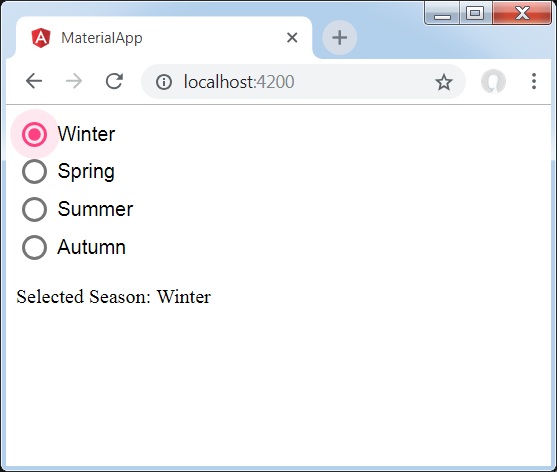
詳細
最初に、ngModelでバインドされたmat-radio-groupを使用してラジオボタングループを作成しました。
次に、mat-radio-buttonを使用してラジオボタンを追加しました。