Angular Material 7-SideNav
ザ・ <mat-sidenav>Angular Directiveは、マテリアルデザインのスタイリングとアニメーション機能を備えたサイドナビゲーションバーとメインコンテンツパネルを作成するために使用されます。
<mat-sidenav-container> -メインコンテナを表します。
<mat-sidenav-content> -コンテンツパネルを表します。
<mat-sidenav> -サイドパネルを表します。
この章では、AngularMaterialを使用してsidenavコントロールを描画するために必要な構成を紹介します。
Angularアプリケーションを作成する
次の手順に従って、Angular 6で作成したAngularアプリケーションを更新します-プロジェクトセットアップの章-
| ステップ | 説明 |
|---|---|
| 1 | Angular 6-プロジェクトセットアップの章で説明されているように、materialAppという名前のプロジェクトを作成します。 |
| 2 | 変更app.module.ts、app.component.ts、app.component.cssをしてapp.component.htmlとして以下に説明します。残りのファイルは変更しないでください。 |
| 3 | アプリケーションをコンパイルして実行し、実装されたロジックの結果を確認します。 |
変更されたモジュール記述子の内容は次のとおりです app.module.ts。
import { BrowserModule } from '@angular/platform-browser';
import { NgModule } from '@angular/core';
import { AppComponent } from './app.component';
import {BrowserAnimationsModule} from '@angular/platform-browser/animations';
import {MatSidenavModule} from '@angular/material'
import {FormsModule, ReactiveFormsModule} from '@angular/forms';
@NgModule({
declarations: [
AppComponent
],
imports: [
BrowserModule,
BrowserAnimationsModule,
MatSidenavModule,
FormsModule,
ReactiveFormsModule
],
providers: [],
bootstrap: [AppComponent]
})
export class AppModule { }変更されたCSSファイルの内容は次のとおりです app.component.css。
.tp-container {
position: absolute;
top: 0;
bottom: 0;
left: 0;
right: 0;
background: #eee;
}
.tp-section {
display: flex;
align-content: center;
align-items: center;
height: 60px;
width:100px;
}以下は、変更されたHTMLホストファイルの内容です。 app.component.html。
<mat-sidenav-container class = "tp-container">
<mat-sidenav mode = "side" opened>
<section class = "tp-section">
<span>File</span>
</section>
<section class = "tp-section">
<span>Edit</span>
</section>
</mat-sidenav>
<mat-sidenav-content>Main content</mat-sidenav-content>
</mat-sidenav-container>結果
結果を確認します。
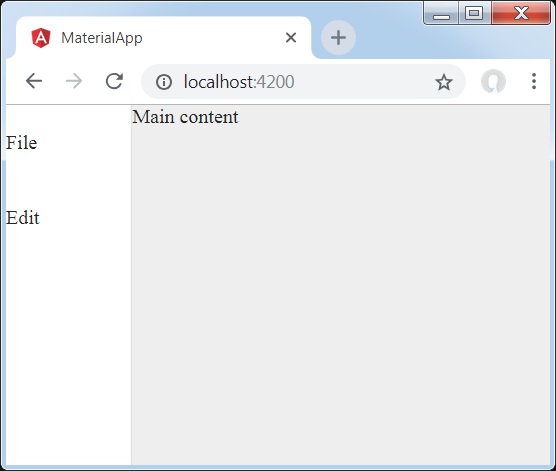
詳細
最初に、ページ全体にまたがるメインコンテナを作成しました。
次に、mat-sidenavを使用してサイドナビゲーションを作成し、mat-sidenav-contentを使用してコンテンツパネルを作成します。