GoogleAMP-属性
この章では、amp-componentsで使用されるすべての一般的な属性について説明します。
一般的な属性のリストは次のとおりです-
- fallback
- heights
- layout
- media
- noloading
- on
- placeholder
- sizes
- 幅と高さ
フォールバック属性
フォールバック属性は主に、ブラウザが使用されている要素をサポートしていない場合、ファイルの読み込みに問題がある場合、または使用されているファイルにエラーがある場合に使用されます。
たとえば、amp-videoを使用していて、メディアファイルにブラウザで問題が発生している場合、フォールバック属性を指定して、表示する代わりに、メディアファイルを再生できない、またはブラウザでサポートされていないというメッセージを表示できます。ページ上のエラーメッセージ。
アンプビデオで使用されるフォールバック
<amp-video controls
width = "640"
height = "360"
layout = "responsive"
poster = "images/videoposter.png">
<source src = "video/bunny.webm" type = "video/webm" />
<source src = "video/samplevideo.mp4" type = "video/mp4" />
<div fallback>
<p>This browser does not support the video element.</p>
</div>
</amp-video>例を使用して、動作中のOSフォールバックを理解しましょう-
例
<!doctype html>
<html amp lang = "en">
<head>
<meta charset = "utf-8">
<script async src = "https://cdn.ampproject.org/v0.js"></script>
<title>Google AMP - Amp Video</title>
<link rel = "canonical" href = " http://example.ampproject.org/article-metadata.html">
<meta name = "viewport" content = "width = device-width,minimum-scale = 1,initial-scale = 1">
<style amp-boilerplate>
body{
-webkit-animation:
-amp-start 8s steps(1,end) 0s 1 normal both;-moz-animation:
-amp-start 8s steps(1,end) 0s 1 normal both;-ms-animation:
-amp-start 8s steps(1,end) 0s 1 normal both;animation:
-amp-start 8s steps(1,end) 0s 1 normal both
}
@-webkit-keyframes
-amp-start{from{visibility:hidden}to{visibility:visible}}@-moz-keyframes
-amp-start{from{visibility:hidden}to{visibility:visible}}@-ms-keyframes
-amp-start{from{visibility:hidden}to{visibility:visible}}@-o-keyframes
-amp-start{from{visibility:hidden}to{visibility:visible}}@keyframes
-amp-start{from{visibility:hidden}to{visibility:visible}}
</style>
<noscript>
<style amp-boilerplate>
body{
-webkit-animation:none;-moz-animation:none;
-ms-animation:none;animation:none
}
</style>
</noscript>
<script async custom-element = "amp-video"
src = "https://cdn.ampproject.org/v0/amp-video-0.1.js">
</script>
</head>
<body>
<h3>Google AMP - Amp Video</h3>
<amp-video controls
width = "640"
height = "360"
layout = "responsive"
poster = "images/videoposter.png">
<source src = "video/bunny.webm"type="video/webm" />
<source src = "video/samplevideo.mp4"type = "video/mp4" />
<div fallback>
<p>This browser does not support the video element.</p>
</div>
</amp-video>
</body>
</html>出力

高さ属性
この属性は、レスポンシブレイアウトで基本的にサポートされています。メディア式をheights属性に使用でき、要素の高さに適用されます。また、パーセント値を使用するため、高さは指定されたパーセント幅に基づいて計算されます。
例
<!doctype html>
<html amp lang = "en">
<head>
<meta charset = "utf-8">
<script async src = "https://cdn.ampproject.org/v0.js"></script>
<title>Google AMP - heights attribute</title>
<link rel = "canonical" href = "http://example.ampproject.org/article-metadata.html">
<meta name = "viewport" content = "width=device-width,minimum-scale = 1,initial-scale = 1">
<style amp-boilerplate>
body{
-webkit-animation:
-amp-start 8s steps(1,end) 0s 1 normal both;-moz-animation:
-amp-start 8s steps(1,end) 0s 1 normal both;-ms-animation:
-amp-start 8s steps(1,end) 0s 1 normal both;animation:
-amp-start 8s steps(1,end) 0s 1 normal both
}
@-webkit-keyframes
-amp-start{from{visibility:hidden}to{visibility:visible}}@-moz-keyframes
-amp-start{from{visibility:hidden}to{visibility:visible}}@-ms-keyframes
-amp-start{from{visibility:hidden}to{visibility:visible}}@-o-keyframes
-amp-start{from{visibility:hidden}to{visibility:visible}}@keyframes
-amp-start{from{visibility:hidden}to{visibility:visible}}
</style>
<noscript>
<style amp-boilerplate>
body{
-webkit-animation:none;-moz-animation:none;
-ms-animation:none;animation:none
}
</style>
</noscript>
<style amp-custom>
amp-img {
border: 1px solid black;
border-radius: 4px;
padding: 5px;
}
h1{font-family: "Segoe UI",Arial,sans-serif;font-weight: 400;margin: 10px 0;}
</style>
</head>
<body>
<h1>Google AMP - heights attribute</h1>
<amp-img src = "images/christmas1.jpg"
width = "320" height = "256"
heights = "(min-width:500px) 200px, 80%">
</amp-img>
</body>
</html>出力
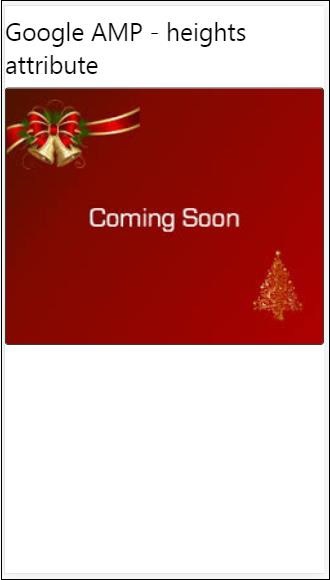
レイアウト属性
AMP-Layoutは、google-ampで利用できる重要な機能の1つです。Amp Layoutは、ページが読み込まれたときに、ちらつきやスクロールの問題を発生させることなく、アンプコンポーネントが正しくレンダリングされるようにします。また、画像のhttpリクエスト、データ呼び出しなどの他のリモートリソースが実行される前に、ページのレンダリングをチェックします。
ampでサポートされているレイアウトのリストは次のとおりです-
- 現在ではない
- Container
- fill
- fixed
- fixed-height
- flex-item
- intrinsic
- nodisplay
- Responsive
この章で同じことについて詳しく学びます Google AMP − Layout このチュートリアルの。
示されている例を使用して、layout =” responsive”の動作を理解しましょう-
例
<!doctype html>
<html amp lang = "en">
<head>
<meta charset = "utf-8">
<script async src = "https://cdn.ampproject.org/v0.js"></script>
<title>Google AMP - Image>/title>
<link rel = "canonical" href = " http://example.ampproject.org/article-metadata.html">
<meta name = "viewport" content = "width = device-width,minimum-scale = 1,initial-scale = 1">
<style amp-boilerplate>
body {
-webkit-animation:
-amp-start 8s steps(1,end) 0s 1 normal both;-moz-animation:
-amp-start 8s steps(1,end) 0s 1 normal both;-ms-animation:
-amp-start 8s steps(1,end) 0s 1 normal both;animation:
-amp-start 8s steps(1,end) 0s 1 normal both
}
@-webkit-keyframes
-amp-start{from{visibility:hidden}to{visibility:visible}}@-moz-keyframes
-amp-start{from{visibility:hidden}to{visibility:visible}}@-ms-keyframes
-amp-start{from{visibility:hidden}to{visibility:visible}}@-o-keyframes
-amp-start{from{visibility:hidden}to{visibility:visible}}@keyframes
-amp-start{from{visibility:hidden}to{visibility:visible}}
</style>
<noscript>
<style amp-boilerplate>
body {
-webkit-animation:none;-moz-animation:none;
-ms-animation:none;animation:none
}
</style>
</noscript>
<style amp-custom>
amp-img {
border: 1px solid black;
border-radius: 4px;
padding: 5px;
}
displayitem {
display: inline-block;
width: 200px;
height:200px;
margin: 5px;
}
h1{font-family: "Segoe
UI",Arial,sans-serif;font-weight: 400;margin: 10px 0;}
</style>
</head>
<body>
<h1>Google AMP - Layout = responsive Image Example>/h1>
<div class = "displayitem">
<amp-img alt = "Beautiful Flower"
src = "images/flower.jpg"
width = "246"
height = "205"
layout = "responsive">
</amp-img>
</div>
</body>
</html>出力
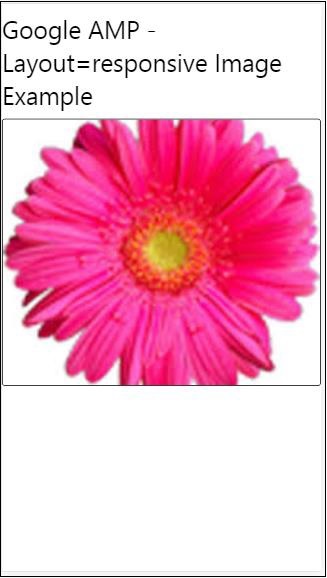
メディア属性
この属性は、ほとんどのアンプコンポーネントで使用できます。メディアクエリを受け取り、値が一致しない場合、コンポーネントはレンダリングされません。
例を使用して、メディア属性の動作を理解しましょう-
例
<!doctype html>
<html amp lang = "en">
<head>
<meta charset = "utf-8">
<script async src = "https://cdn.ampproject.org/v0.js"></script>
<title>Google AMP - Image</title>
<link rel = "canonical" href = " http://example.ampproject.org/article-metadata.html">
<meta name = "viewport" content = "width = device-width,minimum-scale = 1,initial-scale = 1">
<style amp-boilerplate>
body{
-webkit-animation:
-amp-start 8s steps(1,end) 0s 1 normal both;-moz-animation:
-amp-start 8s steps(1,end) 0s 1 normal both;-ms-animation:
-amp-start 8s steps(1,end) 0s 1 normal both;animation:
-amp-start 8s steps(1,end) 0s 1 normal both
}
@-webkit-keyframes
-amp-start{from{visibility:hidden}to{visibility:visible}}@-moz-keyframes
-amp-start{from{visibility:hidden}to{visibility:visible}}@-ms-keyframes
-amp-start{from{visibility:hidden}to{visibility:visible}}@-o-keyframes
-amp-start{from{visibility:hidden}to{visibility:visible}}@keyframes
-amp-start{from{visibility:hidden}to{visibility:visible}}
</style>
<noscript>
<style amp-boilerplate>
body {
-webkit-animation:none;-moz-animation:none;
-ms-animation:none;animation:none
}
</style>
</noscript>
<style amp-custom>
amp-img {
border: 1px solid black;
border-radius: 4px;
padding: 5px;
}
h1{font-family: "Segoe
UI",Arial,sans-serif;font-weight: 400;margin: 10px 0;}
</style>
</head>
<body>
<h1>Google AMP - Media Attribute</h1>
<div class = "displayitem">
<amp-img
media = "(min-width: 600px)"
src = "images/christmas1.jpg"
width = "466"
height = "355"
layout = "responsive">
</amp-img>
</div>
</body>
</html>以下に示すように、<amp-img>タグでメディア属性を使用しました-
<amp-img
media = "(min-width: 600px)"
src = "images/christmas1.jpg"
width = "466"
height = "355"
layout = "responsive">
</amp-img>画面の幅が600px未満の場合、画像は表示されないことに注意してください。Googleエミュレータモバイルモードを使用して例をテストします。
スマートフォンでの出力
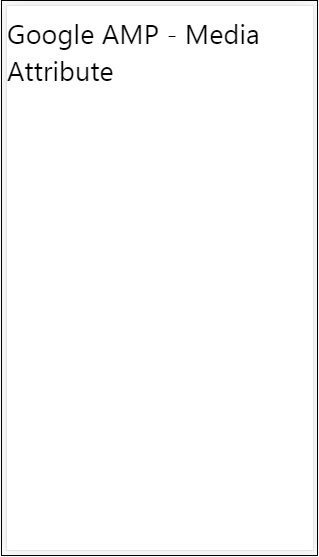
デバイスの幅が600px未満であるため、画像が表示されないことをデバイスで確認しました。タブレットをチェックすると、以下のような出力が得られます-
IPADでの出力

読み込みなしの属性
<amp-img>、<amp-video>、<amp-facebook>などのAmpコンポーネントは、実際のコンテンツが読み込まれてユーザーに表示される前に、読み込みインジケーターを表示します。
読み込みインジケーターの表示を停止するには、次のようにnoloading属性を使用できます-
<amp-img src = "images/christmas1.jpg"
noloading
height = "300"
width = "250"
layout = "responsive">
</amp-img>属性について
on属性は、イベント処理の要素とamp-componentsのアクションで使用されます。属性で使用する構文は次のとおりです-
構文-
on = "eventName:elementId[.methodName[(arg1 = value, arg2 = value)]]"に渡された詳細 on 属性は次のとおりです-
eventName−これは、amp-componentで使用可能なイベントの名前を取ります。たとえば、フォームの場合、submit-success、submit-erroreventNamesを使用できます。
elementId−これは、イベントを呼び出す必要がある要素のIDを取ります。これは、成功またはエラーについて知りたいフォームのIDにすることができます。
methodName −これは、イベントの発生時に呼び出されるメソッドの名前を取ります。
arg=value −これは、メソッドに渡されたkey = value形式の引数を取ります。
次のように、複数のイベントをOn属性に渡すこともできます。
on = "submit-success:lightbox;submit-error:lightbox1"Note −複数のイベントがある場合、それらはon属性に渡され、semicolon(;)を使用して区切られます。
アクション属性
アクションは基本的にon属性で使用され、構文は次のとおりです。
on = "tab:elementid.hide;"次のように複数のアクションを渡すことができます-
on = "tab:elementid.open;tab:elementid.hide;”Elementid アクションが実行される要素のIDです。
Ampには、グローバルに定義されたイベントとアクションがいくつかあり、これらは任意のampコンポーネントで使用できます。 tap events そして行動は hide, show そして togglevisibility。
Note − HTMLまたはアンプコンポーネントでtogglevisibilityを非表示/表示または使用する場合は、次を使用できます。 on=”tap:elementid.[hide/show/togglevisibility]”
プレースホルダー属性
プレースホルダー属性は、入力要素などの任意のhtml要素で使用でき、amp-componentでも使用できます。プレースホルダーはページに最初に表示されるものであり、コンテンツが読み込まれると、プレースホルダーは削除されます。見えなくしました。
入力要素のプレースホルダー
<input type = "text" id = "date" name = "date" placeholder = "Start Date">アンプコンポーネントのプレースホルダー
<amp-anim src = "images/loreal.gif" width = "300" height = "250" layout = "responsive">
<amp-img placeholder src = "images/flower.jpg"
layout = "fill">
</amp-img>
</amp-anim>サイズ属性
これは、heights属性と同じように使用されます。値は以下のような式です−
<amp-img src = "amp.png"
width = "400" height = "300"
layout = "responsive"
sizes = "(min-width: 250px) 250px, 100vw">
</amp-img>幅と高さの属性
それらは、ほとんどすべてのhtml要素とampコンポーネントで使用されます。幅と高さは、アンプ要素がページ上で占めるスペースを示すために使用されます。
例
<amp-img src = "amp.png"
width = "400" height = "300"
layout = "responsive">
</amp-img>