GoogleAMP-日付ピッカー
AMP Datepickerは、ユーザーが日付を選択できるページにカレンダーを表示するアンプコンポーネントです。AMP日付ピッカーは、静的カレンダーのように表示することも、ボタンをクリックするだけで入力の選択に基づいて表示することもできます。
amp-date-pickerを機能させるには、次のスクリプトをページに追加する必要があります-
<script async custom-element = "amp-date-picker"
src = "https://cdn.ampproject.org/v0/amp-date-picker-0.1.js">
</script>Amp-date-pickerタグ
amp-date-pickerのタグは次のようになります-
<amp-date-picker layout = "fixed-height" height = "360"></amp-date-picker>サポートされている属性
以下の属性は、amp-date-picker-でサポートされています。
| シニア番号 | 属性と説明 |
|---|---|
| 1 | mode 使用可能なオプションは静的およびオーバーレイです。静的の場合、カレンダーはデフォルトでページ上に開きます。オーバーレイの場合、カレンダーは操作時に開きます。 |
| 2 | mode 利用可能なオプションは、シングルとレンジです。シングルの場合、カレンダーで選択できる日付は1つだけです。範囲を使用すると、複数の日付を連続した範囲で選択できます。 |
| 3 | input-selector これは、日付入力のクエリセレクターにすることができます。たとえば、idの場合はクラスの#nameoftheidです。クラスの名前。IDが割り当てられているタグの日付が更新されます。 |
| 4 | start-input-selector これは、日付入力のクエリセレクターにすることができます。たとえば、idの場合はクラスの#nameoftheidであり、.nameoftheclassです。IDが割り当てられているタグの日付が更新されます。 |
| 5 | end-input-selector これは、日付入力のクエリセレクターにすることができます。たとえば、idの場合はクラスの#nameoftheidであり、.nameoftheclassです。IDが割り当てられているタグの日付が更新されます。 |
| 6 | min ユーザーが選択できる最も早い日付。これは、ISO8601日付としてフォーマットする必要があります。min属性が存在しない場合、現在の日付が最小の日付になります。 |
| 7 | max ユーザーが選択できる最新の日付。これは、ISO8601日付としてフォーマットする必要があります。max属性が存在しない場合、日付ピッカーには最大日付がありません。 |
| 8 | month-format 選択した日付を表示するために必要な月の形式。デフォルトでは、値は「MMMMYYYY」です。 |
| 9 | format 入力ボックスまたはセレクターが使用されているhtml要素に日付を表示する形式。デフォルトでは「YYYY-MM-DD」です |
| 10 | week-day-format 曜日を表示する形式。 |
| 11 | locale カレンダービューを表示するロケール。デフォルトではenです。 |
| 12 | minimum-nights ユーザーが日付範囲で選択する必要のある夜の数。デフォルトは「1」です。値が「0」の場合、ユーザーは開始日と終了日に同じ日付を選択できます。 |
| 13 | number-of-months カレンダービューに一度に表示する月数。デフォルトは「1」です。 |
| 14 | first-day-of-week 週の最初の日(0〜6)として指定する日。デフォルト値は「0」(日曜日)です。 |
| 15 | day-size カレンダービューテーブルの日付セルのピクセル単位のサイズ。デフォルトは39です。 |
主な属性は次のとおりです type そして mode。にとってmode、 我々は持っています static そして overlayカレンダーを入力します。にとってtype 私たちは持てる single そして rangeオプション。とtype = ”single” カレンダーから選択できる日付は1つだけです。 type = ”range” 範囲内で複数のデータを選択できます。
ここで、いくつかの実用的な例を通して、静的およびオーバーレイタイプのカレンダーのamp-date-pickerを理解しましょう。
AMP静的日付ピッカー
静的タイプの日付ピッカーの場合、以下の例に示すように、mode = staticを指定する必要があります。
例
<!doctype html>
<html amp lang = "en">
<head>
<meta charset = "utf-8">
<script async src = "https://cdn.ampproject.org/v0.js"></script>
<title>Google AMP - Amp Date-Picker Static </title>
<link rel = "canonical" href = " http://example.ampproject.org/article-metadata.html">
<meta name = "viewport" content = "width = device-width, minimum-scale = 1,initial-scale = 1">
<style amp-boilerplate>
body{
-webkit-animation:
-amp-start 8s steps(1,end) 0s 1 normal both;-moz-animation:
-amp-start 8s steps(1,end) 0s 1 normal both;-ms-animation:
-amp-start 8s steps(1,end) 0s 1 normal both;animation:
-amp-start 8s steps(1,end) 0s 1 normal both
}
@-webkit-keyframes
-amp-start{from{visibility:hidden}to{visibility:visible}}@-moz-keyframes
-amp-start{from{visibility:hidden}to{visibility:visible}}@-ms-keyframes
-amp-start{from{visibility:hidden}to{visibility:visible}}@-o-keyframes
-amp-start{from{visibility:hidden}to{visibility:visible}}@keyframes
-amp-start{from{visibility:hidden}to{visibility:visible}}
</style>
<noscript>
<style amp-boilerplate>
body{-webkit-animation:
none;-moz-animation:none;-ms-animation:none;animation:none}
</style>
</noscript>
<script async custom-element = "amp-date-picker"
src = "https://cdn.ampproject.org/v0/amp-date-picker-0.1.js">
</script>
<script async custom-element = "amp-bind"
src = "https://cdn.ampproject.org/v0/amp-bind-0.1.js">
</script>
<script async custom-template = "amp-mustache"
src = "https://cdn.ampproject.org/v0/amp-mustache-0.1.js">
</script>
<style>
input[type = text]{
width: 50%;
padding: 12px;
border: 1px
solid #ccc;
border-radius: 4px;
resize: vertical;
}
label {
padding: 12px 12px 12px 0;display: inline-block;
}
.col-label {
float: left;width: 25%;margin-top: 6px;
}
.col-content {
float: left;width: 75%;margin-top: 6px;
}
.row:after {
content: "";display: table;clear: both;
}
.amp_example {
background-color: #f1f1f1;
padding: 0.01em 16px;
margin: 20px 0;
box-shadow: 0 2px 4px 0
rgba(0,0,0,0.16),0 2px 10px 0
rgba(0,0,0,0.12)!important;
}
h3{font-family: "Segoe UI",Arial,sans-serif;
font-weight: 400;margin: 10px 0;}
</style>
</head>
<body>
<div class = "amp_example">
<h3>Google AMP - Amp Date-Picker using type = single</h3>
<amp-date-picker
id = "static-date"
type = "single"
mode = "static"
layout = "fixed-height"
height = "600"
format = "YYYY-MM-DD"
input-selector = "#date">
<div class = "row">
<div class = "col-label">
<label for = "start">
Date is:
</label>
</div>
<div class = "col-content">
<input type = "text" id = "date" name = "date"
placeholder = "Date Selected Is...">
</div>
</div>
</amp-date-picker>
<div>
</body>
</html>この例では、デフォルトでカレンダー、つまり日付ピッカーを画面に表示していることに注意してください。
以下に示すデモ画面に示すように、ユーザーが選択した日付がテキストフィールドに表示されます-
出力
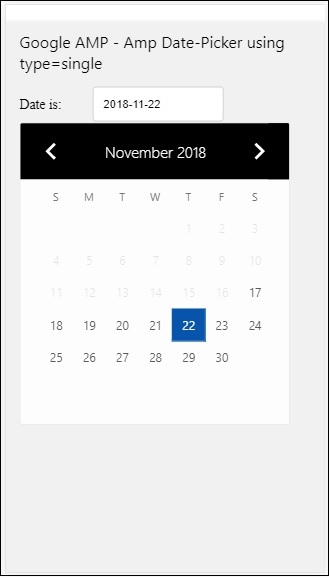
amp-date-pickerから選択した日付を取得するにはどうすればよいですか?
上記の例を確認すると、次のような属性があります。 input-selectorこれには、テキストフィールドのIDが与えられます。ユーザーが日付を選択すると、入力フィールド内に表示されます。
<amp-date-picker
id = "static-date"
type = "single"
mode = "static"
layout = "fixed-height"
height = "600"
format = "YYYY-MM-DD"
input-selector = "#date"
<div class = "row">
<div class = "col-label">
<label for = "start">Date is:</label>
</div>
<div class = "col-content">
<input type = "text" id = "date" name = "date"
placeholder = "Date Selected Is...">
</div>
</div>
</amp-date-picker>次のように、input-selector属性にnameプロパティを指定することもできます。
<amp-date-picker
type = "single"
mode = "static"
layout = "container"
input-selector = "[name = date]">
<input type = "text" id = "date" name = "date" placeholder = "Date Selected Is...">
</amp-date-picker>input-selectorが指定されていない場合、amp-date-pickerは非表示の入力フィールドを作成し、それに次の名前を付けます。 date or ${id}-date amp-dateピッカーのIDを使用します。
日付ピッカーで使用できるさまざまな属性を持ついくつかの例について説明します。上記では、前述のように単一の日付を選択できますtype=”single”静的モード。次のようにタイプを指定して、日付の範囲を選択することもできます。type=”range”。
例
<!doctype html>
<html amp lang = "en">
<head>
<meta charset = "utf-8">
<script async src = "https://cdn.ampproject.org/v0.js"></script>
<title>Google AMP - Amp Date-Picker Static </title>
<link rel = "canonical" href = "http://example.ampproject.org/article-metadata.html">
<meta name = "viewport" content = "width = device-width, minimum-scale = 1,initial-scale = 1">
<style amp-boilerplate>
body{-webkit-animation:
-amp-start 8s steps(1,end) 0s 1 normal both;-moz-animation:
-amp-start 8s steps(1,end) 0s 1 normal both;-ms-animation:
-amp-start 8s steps(1,end) 0s 1 normal both;animation:
-amp-start 8s steps(1,end) 0s 1 normal both
}
@-webkit-keyframes
-amp-start{from{visibility:hidden}to{visibility:visible}}@-moz-keyframes
-amp-start{from{visibility:hidden}to{visibility:visible}}@-ms-keyframes
-amp-start{from{visibility:hidden}to{visibility:visible}}@-o-keyframes
-amp-start{from{visibility:hidden}to{visibility:visible}}@keyframes
-amp-start{from{visibility:hidden}to{visibility:visible}}
</style>
<noscript>
<style amp-boilerplate>
body{
-webkit-animation:
none;-moz-animation:none;-ms-animation:none;animation:none}
</style>
</noscript>
<script async custom-element = "amp-date-picker"
src = "https://cdn.ampproject.org/v0/amp-date-picker-0.1.js">
</script>
<script async custom-element = "amp-bind"
src = "https://cdn.ampproject.org/v0/amp-bind-0.1.js">
</script>
<script async custom-template = "amp-mustache"
src = "https://cdn.ampproject.org/v0/amp-mustache-0.1.js">
</script>
<style>
input[type = text]{
width: 50%;
padding: 12px;
border: 1px solid #ccc;
border-radius: 4px;
resize: vertical;
}
label {padding: 12px 12px 12px 0;display: inline-block;}
.col-label {float: left;width: 25%;margin-top: 6px;}
.col-content {float: left;width: 75%;margin-top: 6px;}
.row:after {content: "";display: table;clear: both;}
.amp_example {
background-color: #f1f1f1;
padding: 0.01em 16px;
margin: 20px 0;
box-shadow: 0 2px 4px 0
rgba(0,0,0,0.16),0 2px 10px 0
rgba(0,0,0,0.12)!important;
}
h3{
font-family: "Segoe UI",Arial,sans-serif;
font-weight: 400;margin: 10px 0;
}
</style>
</head>
<body>
<div class = "amp_example">
<h3>Google AMP - Amp Date-Picker Static Multi Select Dates using type = range</h3>
<amp-date-picker
id = "static-date"
type = "range"
mode = "static"
layout = "fixed-height"
height = "600"
start-input-selector = "#start"
end-input-selector = "#end"
format = "YYYY-MM-DD"
input-selector = "#static-date-input">
<div class = "row">
<div class = "col-label">
<label for = "start">Start Date:</label>
</div>
<div class = "col-content">
<input type = "text" id = "start"
name = "start" placeholder = "Start Date">
</div>
</div>
<div class = "row">
<div class = "col-label">
<label for = "end">End Date:</label>
</div>
<div class = "col-content">
<input type = "text" id = "end"
name = "end" placeholder = "End Date">
</div>
</div>
</amp-date-picker>
</div>
</body>
</html>出力
上記のコードの出力は次のとおりです-
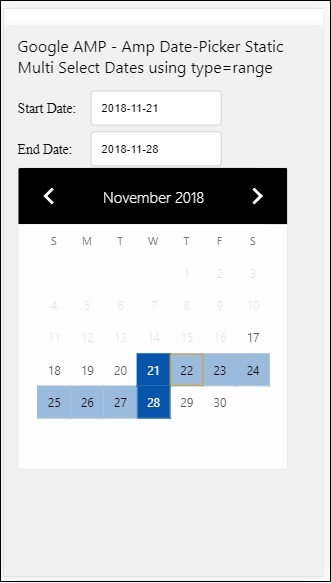
How to get the start and end date using type= ”range” selected from amp-date-picker?
開始日と終了日を取得するために、amp-date-picker属性を使用しました start-input-selector そして end-input-selector。
構文の詳細はここに示されています-
<amp-date-picker
id = "static-date"
type = "range"
mode = "static"
layout = "fixed-height"
height = "600"
start-input-selector = "#start"
end-input-selector="#end"
format = "YYYY-MM-DD"
input-selector = "#static-date-input">
<input type = "text" id = "start" name = "start" placeholder="Start Date">
<input type = "text" id = "end" name = "end" placeholder = "End Date">
</amp-date-picker>両方のセレクターには、開始日と終了日を表示する入力フィールドIDがあります。ここで説明するように、入力フィールドの名前を指定することもできます。
AMPオーバーレイ日付ピッカー
オーバーレイモードの日付ピッカーの場合、入力フィールドに応答してカレンダーが表示されます。静的な日付ピッカーで見たように、type =” single”とtype =” range”でオーバーレイを作成できます。
ここで、オーバーレイタイプの日付ピッカーの日付範囲を選択する実際の例を見てみましょう。
例
<!doctype html>
<html amp lang = "en">
<head>
<meta charset = "utf-8">
<script async src = "https://cdn.ampproject.org/v0.js"></script>
<itle>Google AMP - Amp Date-Picker Static</title>
<link rel = "canonical" href = "http://example.ampproject.org/article-metadata.html">
<meta name = "viewport" content = "width = device-width,minimum-scale = 1,initial-scale = 1">
<style amp-boilerplate>
body{
-webkit-animation:
-amp-start 8s steps(1,end) 0s 1 normal both;-moz-animation:
-amp-start 8s steps(1,end) 0s 1 normal both;-ms-animation:
-amp-start 8s steps(1,end) 0s 1 normal both;animation:
-amp-start 8s steps(1,end) 0s 1 normal both
}
@-webkit-keyframes
-amp-start{from{visibility:hidden}to{visibility:visible}}@-moz-keyframes
-amp-start{from{visibility:hidden}to{visibility:visible}}@-ms-keyframes
-amp-start{from{visibility:hidden}to{visibility:visible}}@-o-keyframes
-amp-start{from{visibility:hidden}to{visibility:visible}}@keyframes
-amp-start{from{visibility:hidden}to{visibility:visible}}
</style>
<noscript>
<style amp-boilerplate>
body{
-webkit-animation:
none;-moz-animation:none;-ms-animation:none;animation:none}
</style>
</noscript>
<script async custom-element = "amp-date-picker"
src = "https://cdn.ampproject.org/v0/amp-date-picker-0.1.js">
</script>
<script async custom-element = "amp-bind"
src = "https://cdn.ampproject.org/v0/amp-bind-0.1.js">
</script>
<script async custom-template = "amp-mustache"
src = "https://cdn.ampproject.org/v0/amp-mustache-0.1.js">
</script>
<style>
input[type=text]{
width: 50%;
padding: 12px;border:
1px solid #ccc;
border-radius: 4px;resize: vertical;
}
label {
padding: 12px 12px 12px 0;
display: inline-block;
font-family: "Segoe UI",Arial,sans-serif;
font-weight: 400;
}
.col-label {float: left;width: 25%;margin-top: 6px;}
.col-content {float: left;width: 75%;margin-top: 6px;}
.row:after {content: "";display: table;clear: both;}
.amp_example {
background-color: #f1f1f1;
padding: 0.01em 16px;
margin: 20px 0;
box-shadow: 0 2px 4px 0
rgba(0,0,0,0.16),0 2px 10px 0
rgba(0,0,0,0.12)!important;
}
h3{font-family: "Segoe UI",Arial,sans-serif;font-weight: 400;margin: 10px 0;}
button { background-color: #ACAD5C;
color: white;
padding: 12px 20px;
border: none;
border-radius: 4px;
cursor: pointer;
float: right;
}
</style>
</head>
<body>
<div class = "amp_example">
<h3>Google AMP - Amp Date-Picker Overlay Multi Select Dates using type = rangelt;/h3>
<amp-date-picker id = "overlay-date"
type = "range"
mode = "overlay"
start-input-selector = "#start"
end-input-selector = "#end"
format = "YYYY-MM-DD"
open-after-select
input-selector = "#start">
<div class = "row">
<div class = "col-label">
<label for = "start">Start Date:lt;/label>
</div>
<div class = "col-content">
<input type = "text" id = "start"
name = "start" placeholder = "Start Date">
</div>
</div>
<div class = "row">
<div class = "col-label">
<label for = "end">End Date:lt;/label>
</div>
<div class = "col-content">
<input type = "text" id="end" name = "end"
placeholder = "End Date">
</div>
</div>
<div class = "row">
<div class = "col-label">
</div>
<div class = "col-content">
<button class = "ampstart-btn caps" on = "tap:overlay-date.clear">
Clear
</button>
</div>
</div>
</amp-date-picker>
</div>
</body>
</html>出力
上記のコードの出力は次のとおりです-
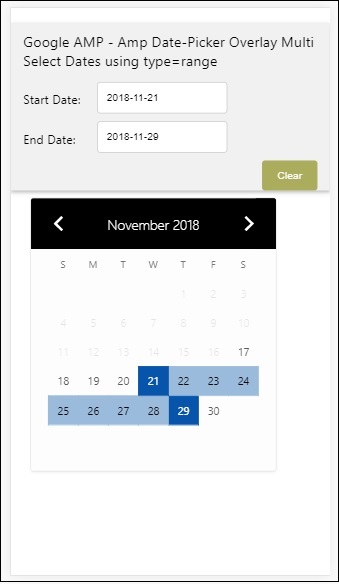
開始日と終了日を取得する方法については、すでに説明しました。ここでもう1つの属性を使用したことを確認してくださいopen-after-select。この属性は、選択後もオーバーレイを開いたままにします。日付ピッカーの外側をクリックすると、閉じられます。クリアと呼ばれるボタンも追加されています。クリアボタンをクリックすると、選択した日付がクリアされます。これを実行する構文は次のとおりです。
<button class = "ampstart-btn caps" on = "tap:overlay-date.clear">
Clear
</button>イベントを追加するには、を使用する必要があります on属性。イベントの詳細については、Eventsこのチュートリアルの章。タグの動作を使用し、日付ピッカーのIDが指定され、選択された日付範囲のクリアを処理するイベントをクリアしました。
次に、amp-date-pickerをライトボックスとして使用する方法を見てみましょう。
AMPライトボックス日付ピッカー
日付ピッカーは、モーダルウィンドウ内で使用できます。ライトボックスの日付ピッカーを使用することもできます。実例の助けを借りてこれを理解しましょう。
ライトボックス内で日付ピッカーを使用するには、以下に示すようにライトボックススクリプトを追加する必要があります-
<script async custom-element = "amp-lightbox"
src = "https://cdn.ampproject.org/v0/amp-lightbox-0.1.js">
</script>例
<!doctype html>
<html amp lang = "en">
<head>
<meta charset = "utf-8">
<script async src = "https://cdn.ampproject.org/v0.js"></script>
<title>Google AMP - Amp Date-Picker Static </title>
<link rel = "canonical" href = "http://example.ampproject.org/article-metadata.html">
<meta name = "viewport" content = "width=device-width,minimum-scale = 1,initial-scale = 1">
<style amp-boilerplate>
body{
-webkit-animation:
-amp-start 8s steps(1,end) 0s 1 normal both;-moz-animation:
-amp-start 8s steps(1,end) 0s 1 normal both;-ms-animation:
-amp-start 8s steps(1,end) 0s 1 normal both;animation:
-amp-start 8s steps(1,end) 0s 1 normal both
}
@-webkit-keyframes
-amp-start{from{visibility:hidden}to{visibility:visible}}@-moz-keyframes
-amp-start{from{visibility:hidden}to{visibility:visible}}@-ms-keyframes
-amp-start{from{visibility:hidden}to{visibility:visible}}@-o-keyframes
-amp-start{from{visibility:hidden}to{visibility:visible}}@keyframes
-amp-start{from{visibility:hidden}to{visibility:visible}}
</style>
<noscript>
<style amp-boilerplate>
body{
-webkit-animation:none;
-moz-animation:none;
-ms-animation:none;
animation:none}
</style>
</noscript>
<script async custom-element = "amp-date-picker"
src = "https://cdn.ampproject.org/v0/amp-date-picker-0.1.js">
</script>
<script async custom-element = "amp-bind" src = "
https://cdn.ampproject.org/v0/amp-bind-0.1.js">
<script>
<script async custom-template = "amp-mustache"
src = "https://cdn.ampproject.org/v0/amp-mustache-0.1.js">
</script>
<script async custom-element = "amp-lightbox"
src = "https://cdn.ampproject.org/v0/amp-lightbox-0.1.js">
</script>
<style>
input[type=text]{
width: 50%;
padding: 12px;
border: 1px solid #ccc;
border-radius: 4px;
resize: vertical;
}
label {
padding: 12px 12px 12px 0;
display: inline-block;
font-family: "Segoe UI",Arial,sans-serif;
font-weight: 400;
}
.col-label {
float: left;width: 25%;
margin-top: 6px;
}
.col-content {
float: left;
width: 75%;
margin-top: 6px;
}
.row:after {
content: "";
display: table;clear: both;
}
.amp_example {
background-color: #f1f1f1;
padding: 0.01em 16px;
margin: 20px 0;
box-shadow: 0 2px 4px 0 rgba(0,0,0,0.16),0 2px 10px 0rgba(0,0,0,0.12)!important;
}
h3{font-family: "Segoe UI",Arial,sans-serif;
font-weight: 400;
margin: 10px 0;
}
button {
background-color: #ACAD5C;
color: white;
padding: 12px 20px;
border: none;
border-radius: 4px;
cursor: pointer;
float: right;
}
.lightbox {background-color: rgba(100, 100, 100, 0.5);}
</style>
</head>
<body>
<div class = "amp_example">
<h3>Google AMP - Amp Date-Picker Overlay Multi Select Dates using type = range</h3>
<div class = "row">
<div class = "col-label">
<label for = "start">Start Date:</label>
<div>
<div class = "col-content">
<input type = "text" id = "start" name =
"start" placeholder = "Start Date" on = "tap:lightbox.open">
</div>
</div>
<div class = "row">
<div class = "col-label">
<label for = "end">End Date:</label>
</div>
<div class = "col-content">
<input type = "text" id = "end" name =
"end" placeholder = "End Date" on = "tap:lightbox.open">
</div>
</div>
<div class = "row">
<div class = "col-label"></div>
<div class = "col-content">
<button class = "ampstart-btn caps" on =
"tap:overlay-date.clear">Clear</button>
</div>
</div>
<amp-lightbox id = "lightbox" layout = "nodisplay" class = "lightbox">
<amp-date-picker id = "overlay-date"
type = "range"
layout = "fill"
start-input-selector = "#start"
end-input-selector = "#end"
format = "YYYY-MM-DD"
on = "activate: lightbox.open;deactivate: lightbox.close">
</amp-date-picker>
</amp-lightbox>
</div>
</body>
</html>出力
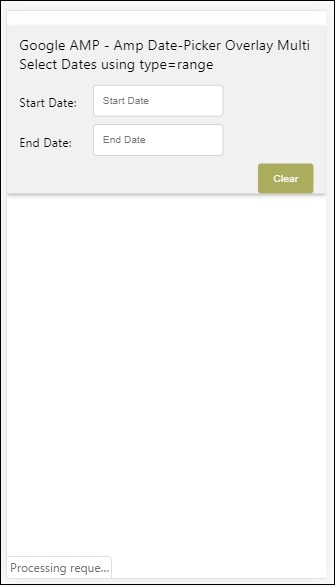
ユーザーが入力フィールドをクリックすると、以下に示すように、ライトボックス内で日付ピッカーが開きます。
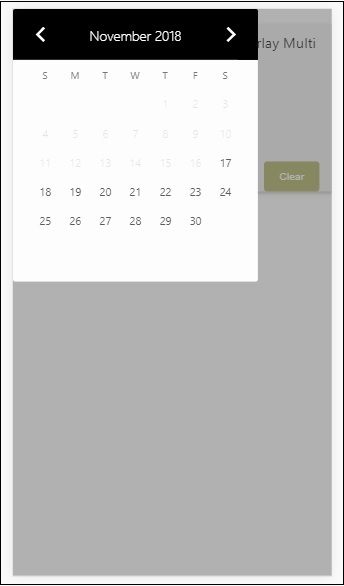
これを実行するために、以下に示すように入力フィールドにイベントが追加されます-
<input type = "text" id = "start" name = "start"
placeholder = "Start Date" on = "tap:lightbox.open">
<input type = "text" id = "end" name = "end"
placeholder = "End Date" on = "tap:lightbox.open">ご了承ください “on” ライトボックスを開くためにtap−lightbox.openを呼び出すイベントです。
ここで、lightboxは、以下に示すようにamp-lightboxに与えられたIDです。amp-date-pickerはamp-lightbox内で呼び出され、入力フィールドをタップするとアクティブになります。
<amp-lightbox id = "lightbox" layout = "nodisplay" class = "lightbox">
<amp-date-picker id = "overlay-date"
type = "range"
layout = "fill"
start-input-selector = "#start"
end-input-selector = "#end"
format = "YYYY-MM-DD"
on = "activate: lightbox.open;deactivate: lightbox.close">
</amp-date-picker>
</amp-lightbox>