GoogleAMP-ボタン
ボタンはAMPのもう1つの機能です。AMPのボタンに変更はなく、標準のHTMLボタンタグのように使用されることに注意してください。AMPページのボタンとの唯一の違いは、AMPページでのイベントの動作です。
この章では、ボタンの動作とAMPコンポーネントでの使用方法を示すいくつかの例を示します。
ライトボックスのサンプルコード
次の例は、ボタンを使用して以下に示すようにamp-lightboxを表示/非表示にする方法を示しています-
<!doctype html>
<html amp lang = "en">
<head>
<meta charset = "utf-8">
<script async src = "https://cdn.ampproject.org/v0.js"></script>
<title>Google AMP - Amp Lightbox</title>
<link rel = "canonical" href = "http://example.ampproject.org/article-metadata.html">
<meta name = "viewport" content ="width = device-width,minimum-scale = 1,initial-scale = 1">
<style amp-boilerplate>
body{
-webkit-animation:-amp-start 8s steps(1,end) 0s 1 normal both;-moz-animation:
-amp-start 8s steps(1,end) 0s 1 normal both;-ms-animation:
-amp-start 8s steps(1,end) 0s 1 normal both;animation:
-amp-start 8s steps(1,end) 0s 1 normal both
}
@-webkit-keyframes
-amp-start{from{visibility:hidden}to{visibility:visible}}@-moz-keyframes
-amp-start{from{visibility:hidden}to{visibility:visible}}@-ms-keyframes
-amp-start{from{visibility:hidden}to{visibility:visible}}@-o-keyframes
-amp-start{from{visibility:hidden}to{visibility:visible}}@keyframes
-amp-start{from{visibility:hidden}to{visibility:visible}}
</style>
<noscript>
<style amp-boilerplate>
body{
-webkit-animation:none;-moz-animation:none;-ms-an
imation:none;animation:none
}
</style>
</noscript>
<script async custom-element = "amp-lightbox"
src = "https://cdn.ampproject.org/v0/amp-lightbox-0.1.js">
</script>
<style amp-custom>
amp-img {
border: 1px solid #ddd;
border-radius: 4px;
padding: 5px;
}
button{
background-color:
#ACAD5C; color: white;
padding: 12px 20px;
border: none;
border-radius: 4px;
cursor: pointer;
float: left;
}
.lightbox {
background: rgba(211,211,211,0.8);
width: 100%;
height: 100%;
position: absolute;
display: flex;
align-items: center;
justify-content: center;
}
</style>
</head>
<body>
<h3>Google AMP - Amp Lightbox</h3>
<button on = "tap:my-lightbox">
Show LightBox
</button>
<amp-lightbox id = "my-lightbox" layout = "nodisplay">
<div class = "lightbox" on = "tap:my-lightbox.close" tabindex = "0">
<amp-img alt = "Beautiful Flower"
src = "images/flower.jpg"
width = "246"
height = "205">
</amp-img>
</div>
</amp-lightbox>
</body>
</html>出力
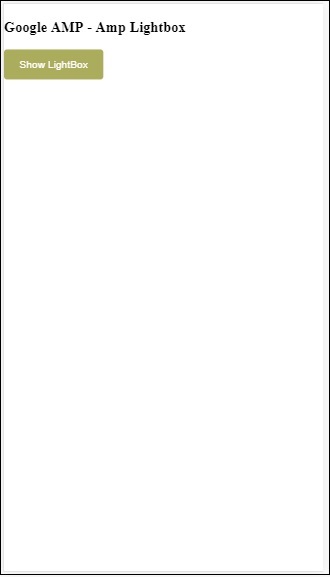
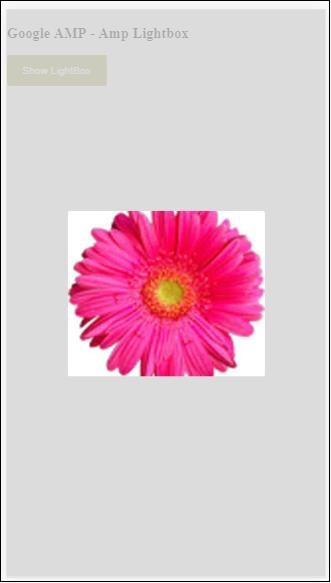
これで、画面上の任意の場所をクリックしてライトボックスを閉じることができます。
上記の例では、以下に示すコードを使用してボタンを使用しています-
<button on = "tap:my-lightbox">
Show LightBox
</button>
Next, we have added action on the button using on attribute as shown:
on = "tap:my-lightbox"ボタンをタップすると、アクションが実行されます。ライトボックスのIDが与えられていることに注意してください。ユーザーがボタンをタップすると、ライトボックスが開きます。同様に、任意のコンポーネントでon actionのボタンを使用して、コンポーネントと対話できます。