Android-コンテンツプロバイダー
コンテンツプロバイダーコンポーネントは、要求に応じて1つのアプリケーションから他のアプリケーションにデータを提供します。このような要求は、ContentResolverクラスのメソッドによって処理されます。コンテンツプロバイダーは、さまざまな方法でデータを保存でき、データはデータベース、ファイル、さらにはネットワーク経由で保存できます。
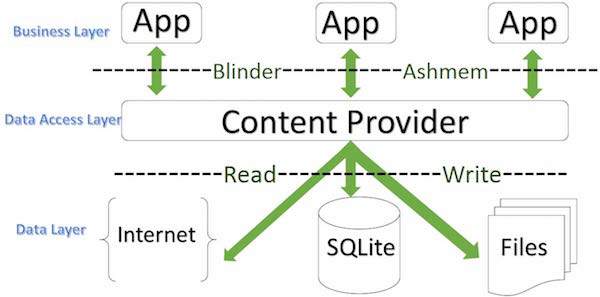
ContentProvider
sometimes it is required to share data across applications. This is where content providers become very useful.
コンテンツプロバイダーを使用すると、コンテンツを1つの場所に一元化し、必要に応じてさまざまなアプリケーションからコンテンツにアクセスできます。コンテンツプロバイダーは、データベースのように動作し、クエリ、コンテンツの編集、およびinsert()、update()、delete()、query()メソッドを使用したコンテンツの追加または削除を行うことができます。ほとんどの場合、このデータはSQlite データベース。
コンテンツプロバイダーは、のサブクラスとして実装されます ContentProvider クラスであり、他のアプリケーションがトランザクションを実行できるようにするAPIの標準セットを実装する必要があります。
public class My Application extends ContentProvider {
}コンテンツURI
コンテンツプロバイダーにクエリを実行するには、次の形式のURIの形式でクエリ文字列を指定します-
<prefix>://<authority>/<data_type>/<id>これがURIのさまざまな部分の詳細です-
| シニア番号 | 部品と説明 |
|---|---|
| 1 | prefix これは常にcontent://に設定されます |
| 2 | authority これは、連絡先、ブラウザなどのコンテンツプロバイダーの名前を指定します。サードパーティのコンテンツプロバイダーの場合、これはcom.tutorialspoint.statusproviderなどの完全修飾名にすることができます。 |
| 3 | data_type これは、この特定のプロバイダーが提供するデータのタイプを示します。あなたからすべての連絡先を取得している場合たとえば、コンタクトコンテンツプロバイダが、その後、データ・パスは次のようになり、人々とURIは次のようになり、コンテンツ://連絡先/人 |
| 4 | id これは、要求された特定のレコードを指定します。たとえば、連絡先コンテンツプロバイダーで連絡先番号5を探している場合、URIは次のようになります。content :// contacts / people / 5。 |
コンテンツプロバイダーを作成する
これには、独自のコンテンツプロバイダーを作成するためのいくつかの簡単な手順が含まれます。
まず、ContentProviderbaseclassを拡張するContentProviderクラスを作成する必要があります。
次に、コンテンツへのアクセスに使用されるコンテンツプロバイダーのURIアドレスを定義する必要があります。
次に、コンテンツを保持するために独自のデータベースを作成する必要があります。通常、AndroidはSQLiteデータベースを使用し、フレームワークはSQLite Open Helperメソッドを使用してプロバイダーのデータベースを作成または開くonCreate()メソッドをオーバーライドする必要があります。アプリケーションが起動されると、各コンテンツプロバイダーのonCreate()ハンドラーがメインアプリケーションスレッドで呼び出されます。
次に、さまざまなデータベース固有の操作を実行するために、コンテンツプロバイダークエリを実装する必要があります。
最後に、<provider>タグを使用して、コンテンツプロバイダーをアクティビティファイルに登録します。
これは、コンテンツプロバイダーを機能させるためにコンテンツプロバイダークラスでオーバーライドする必要があるメソッドのリストです。
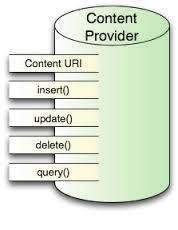
ContentProvider
onCreate() このメソッドは、プロバイダーの起動時に呼び出されます。
query()このメソッドは、クライアントから要求を受け取ります。結果はCursorオブジェクトとして返されます。
insert()このメソッドは、コンテンツプロバイダーに新しいレコードを挿入します。
delete() このメソッドは、コンテンツプロバイダーから既存のレコードを削除します。
update() このメソッドは、コンテンツプロバイダーからの既存のレコードを更新します。
getType() このメソッドは、指定されたURIのデータのMIMEタイプを返します。
例
この例では、独自のContentProviderを作成する方法を説明します。それでは、私たちが作成している間続くものと同様に、以下の手順に従ってみましょうHello Worldの例を-
| ステップ | 説明 |
|---|---|
| 1 | あなたは、Androidアプリケーションを作成するには、Android StudioIDEを使用して、それを名前を付けます私のアプリケーションパッケージの下com.example.MyApplication空白の活動で、。 |
| 2 | メインアクティビティファイルMainActivity.javaを変更して、2つの新しいメソッドonClickAddName()とonClickRetrieveStudents()を追加します。 |
| 3 | パッケージcom.example.MyApplicationの下にStudentsProvider.javaという新しいJavaファイルを作成して、実際のプロバイダーと関連するメソッドを定義します。 |
| 4 | <provider ... />タグを使用して、AndroidManifest.xmlファイルにコンテンツプロバイダーを登録します |
| 5 | res / layout / activity_main.xmlファイルのデフォルトの内容を変更して、学生のレコードを追加するための小さなGUIを含めます。 |
| 6 | string.xmlを変更する必要はありません。Androidstudioがstring.xmlファイルを処理します。 |
| 7 | アプリケーションを実行してAndroidエミュレーターを起動し、アプリケーションで行われた変更の結果を確認します。 |
変更されたメインアクティビティファイルの内容は次のとおりです src/com.example.MyApplication/MainActivity.java。このファイルには、基本的なライフサイクルメソッドのそれぞれを含めることができます。アプリケーションとのユーザーインタラクションを処理するために、2つの新しいメソッドonClickAddName()とonClickRetrieveStudents()を追加しました。
package com.example.MyApplication;
import android.net.Uri;
import android.os.Bundle;
import android.app.Activity;
import android.content.ContentValues;
import android.content.CursorLoader;
import android.database.Cursor;
import android.view.Menu;
import android.view.View;
import android.widget.EditText;
import android.widget.Toast;
public class MainActivity extends Activity {
@Override
protected void onCreate(Bundle savedInstanceState) {
super.onCreate(savedInstanceState);
setContentView(R.layout.activity_main);
}
public void onClickAddName(View view) {
// Add a new student record
ContentValues values = new ContentValues();
values.put(StudentsProvider.NAME,
((EditText)findViewById(R.id.editText2)).getText().toString());
values.put(StudentsProvider.GRADE,
((EditText)findViewById(R.id.editText3)).getText().toString());
Uri uri = getContentResolver().insert(
StudentsProvider.CONTENT_URI, values);
Toast.makeText(getBaseContext(),
uri.toString(), Toast.LENGTH_LONG).show();
}
public void onClickRetrieveStudents(View view) {
// Retrieve student records
String URL = "content://com.example.MyApplication.StudentsProvider";
Uri students = Uri.parse(URL);
Cursor c = managedQuery(students, null, null, null, "name");
if (c.moveToFirst()) {
do{
Toast.makeText(this,
c.getString(c.getColumnIndex(StudentsProvider._ID)) +
", " + c.getString(c.getColumnIndex( StudentsProvider.NAME)) +
", " + c.getString(c.getColumnIndex( StudentsProvider.GRADE)),
Toast.LENGTH_SHORT).show();
} while (c.moveToNext());
}
}
}com.example.MyApplicationパッケージの下に新しいファイルStudentsProvider.javaを作成します。以下は、src/com.example.MyApplication/StudentsProvider.java −
package com.example.MyApplication;
import java.util.HashMap;
import android.content.ContentProvider;
import android.content.ContentUris;
import android.content.ContentValues;
import android.content.Context;
import android.content.UriMatcher;
import android.database.Cursor;
import android.database.SQLException;
import android.database.sqlite.SQLiteDatabase;
import android.database.sqlite.SQLiteOpenHelper;
import android.database.sqlite.SQLiteQueryBuilder;
import android.net.Uri;
import android.text.TextUtils;
public class StudentsProvider extends ContentProvider {
static final String PROVIDER_NAME = "com.example.MyApplication.StudentsProvider";
static final String URL = "content://" + PROVIDER_NAME + "/students";
static final Uri CONTENT_URI = Uri.parse(URL);
static final String _ID = "_id";
static final String NAME = "name";
static final String GRADE = "grade";
private static HashMap<String, String> STUDENTS_PROJECTION_MAP;
static final int STUDENTS = 1;
static final int STUDENT_ID = 2;
static final UriMatcher uriMatcher;
static{
uriMatcher = new UriMatcher(UriMatcher.NO_MATCH);
uriMatcher.addURI(PROVIDER_NAME, "students", STUDENTS);
uriMatcher.addURI(PROVIDER_NAME, "students/#", STUDENT_ID);
}
/**
* Database specific constant declarations
*/
private SQLiteDatabase db;
static final String DATABASE_NAME = "College";
static final String STUDENTS_TABLE_NAME = "students";
static final int DATABASE_VERSION = 1;
static final String CREATE_DB_TABLE =
" CREATE TABLE " + STUDENTS_TABLE_NAME +
" (_id INTEGER PRIMARY KEY AUTOINCREMENT, " +
" name TEXT NOT NULL, " +
" grade TEXT NOT NULL);";
/**
* Helper class that actually creates and manages
* the provider's underlying data repository.
*/
private static class DatabaseHelper extends SQLiteOpenHelper {
DatabaseHelper(Context context){
super(context, DATABASE_NAME, null, DATABASE_VERSION);
}
@Override
public void onCreate(SQLiteDatabase db) {
db.execSQL(CREATE_DB_TABLE);
}
@Override
public void onUpgrade(SQLiteDatabase db, int oldVersion, int newVersion) {
db.execSQL("DROP TABLE IF EXISTS " + STUDENTS_TABLE_NAME);
onCreate(db);
}
}
@Override
public boolean onCreate() {
Context context = getContext();
DatabaseHelper dbHelper = new DatabaseHelper(context);
/**
* Create a write able database which will trigger its
* creation if it doesn't already exist.
*/
db = dbHelper.getWritableDatabase();
return (db == null)? false:true;
}
@Override
public Uri insert(Uri uri, ContentValues values) {
/**
* Add a new student record
*/
long rowID = db.insert( STUDENTS_TABLE_NAME, "", values);
/**
* If record is added successfully
*/
if (rowID > 0) {
Uri _uri = ContentUris.withAppendedId(CONTENT_URI, rowID);
getContext().getContentResolver().notifyChange(_uri, null);
return _uri;
}
throw new SQLException("Failed to add a record into " + uri);
}
@Override
public Cursor query(Uri uri, String[] projection,
String selection,String[] selectionArgs, String sortOrder) {
SQLiteQueryBuilder qb = new SQLiteQueryBuilder();
qb.setTables(STUDENTS_TABLE_NAME);
switch (uriMatcher.match(uri)) {
case STUDENTS:
qb.setProjectionMap(STUDENTS_PROJECTION_MAP);
break;
case STUDENT_ID:
qb.appendWhere( _ID + "=" + uri.getPathSegments().get(1));
break;
default:
}
if (sortOrder == null || sortOrder == ""){
/**
* By default sort on student names
*/
sortOrder = NAME;
}
Cursor c = qb.query(db, projection, selection,
selectionArgs,null, null, sortOrder);
/**
* register to watch a content URI for changes
*/
c.setNotificationUri(getContext().getContentResolver(), uri);
return c;
}
@Override
public int delete(Uri uri, String selection, String[] selectionArgs) {
int count = 0;
switch (uriMatcher.match(uri)){
case STUDENTS:
count = db.delete(STUDENTS_TABLE_NAME, selection, selectionArgs);
break;
case STUDENT_ID:
String id = uri.getPathSegments().get(1);
count = db.delete( STUDENTS_TABLE_NAME, _ID + " = " + id +
(!TextUtils.isEmpty(selection) ? "
AND (" + selection + ')' : ""), selectionArgs);
break;
default:
throw new IllegalArgumentException("Unknown URI " + uri);
}
getContext().getContentResolver().notifyChange(uri, null);
return count;
}
@Override
public int update(Uri uri, ContentValues values,
String selection, String[] selectionArgs) {
int count = 0;
switch (uriMatcher.match(uri)) {
case STUDENTS:
count = db.update(STUDENTS_TABLE_NAME, values, selection, selectionArgs);
break;
case STUDENT_ID:
count = db.update(STUDENTS_TABLE_NAME, values,
_ID + " = " + uri.getPathSegments().get(1) +
(!TextUtils.isEmpty(selection) ? "
AND (" +selection + ')' : ""), selectionArgs);
break;
default:
throw new IllegalArgumentException("Unknown URI " + uri );
}
getContext().getContentResolver().notifyChange(uri, null);
return count;
}
@Override
public String getType(Uri uri) {
switch (uriMatcher.match(uri)){
/**
* Get all student records
*/
case STUDENTS:
return "vnd.android.cursor.dir/vnd.example.students";
/**
* Get a particular student
*/
case STUDENT_ID:
return "vnd.android.cursor.item/vnd.example.students";
default:
throw new IllegalArgumentException("Unsupported URI: " + uri);
}
}
}以下は、AndroidManifest.xmlファイルの変更されたコンテンツです。ここに、コンテンツプロバイダーを含めるために<provider ... />タグを追加しました。
<?xml version="1.0" encoding="utf-8"?>
<manifest xmlns:android="http://schemas.android.com/apk/res/android"
package="com.example.MyApplication">
<application
android:allowBackup="true"
android:icon="@mipmap/ic_launcher"
android:label="@string/app_name"
android:supportsRtl="true"
android:theme="@style/AppTheme">
<activity android:name=".MainActivity">
<intent-filter>
<action android:name="android.intent.action.MAIN" />
<category android:name="android.intent.category.LAUNCHER" />
</intent-filter>
</activity>
<provider android:name="StudentsProvider"
android:authorities="com.example.MyApplication.StudentsProvider"/>
</application>
</manifest>以下の内容になります res/layout/activity_main.xml ファイル-
<?xml version="1.0" encoding="utf-8"?>
<RelativeLayout xmlns:android="http://schemas.android.com/apk/res/android"
xmlns:tools="http://schemas.android.com/tools"
android:layout_width="match_parent"
android:layout_height="match_parent"
android:paddingBottom="@dimen/activity_vertical_margin"
android:paddingLeft="@dimen/activity_horizontal_margin"
android:paddingRight="@dimen/activity_horizontal_margin"
android:paddingTop="@dimen/activity_vertical_margin"
tools:context="com.example.MyApplication.MainActivity">
<TextView
android:id="@+id/textView1"
android:layout_width="wrap_content"
android:layout_height="wrap_content"
android:text="Content provider"
android:layout_alignParentTop="true"
android:layout_centerHorizontal="true"
android:textSize="30dp" />
<TextView
android:id="@+id/textView2"
android:layout_width="wrap_content"
android:layout_height="wrap_content"
android:text="Tutorials point "
android:textColor="#ff87ff09"
android:textSize="30dp"
android:layout_below="@+id/textView1"
android:layout_centerHorizontal="true" />
<ImageButton
android:layout_width="wrap_content"
android:layout_height="wrap_content"
android:id="@+id/imageButton"
android:src="@drawable/abc"
android:layout_below="@+id/textView2"
android:layout_centerHorizontal="true" />
<Button
android:layout_width="wrap_content"
android:layout_height="wrap_content"
android:id="@+id/button2"
android:text="Add Name"
android:layout_below="@+id/editText3"
android:layout_alignRight="@+id/textView2"
android:layout_alignEnd="@+id/textView2"
android:layout_alignLeft="@+id/textView2"
android:layout_alignStart="@+id/textView2"
android:onClick="onClickAddName"/>
<EditText
android:layout_width="wrap_content"
android:layout_height="wrap_content"
android:id="@+id/editText"
android:layout_below="@+id/imageButton"
android:layout_alignRight="@+id/imageButton"
android:layout_alignEnd="@+id/imageButton" />
<EditText
android:layout_width="wrap_content"
android:layout_height="wrap_content"
android:id="@+id/editText2"
android:layout_alignTop="@+id/editText"
android:layout_alignLeft="@+id/textView1"
android:layout_alignStart="@+id/textView1"
android:layout_alignRight="@+id/textView1"
android:layout_alignEnd="@+id/textView1"
android:hint="Name"
android:textColorHint="@android:color/holo_blue_light" />
<EditText
android:layout_width="wrap_content"
android:layout_height="wrap_content"
android:id="@+id/editText3"
android:layout_below="@+id/editText"
android:layout_alignLeft="@+id/editText2"
android:layout_alignStart="@+id/editText2"
android:layout_alignRight="@+id/editText2"
android:layout_alignEnd="@+id/editText2"
android:hint="Grade"
android:textColorHint="@android:color/holo_blue_bright" />
<Button
android:layout_width="wrap_content"
android:layout_height="wrap_content"
android:text="Retrive student"
android:id="@+id/button"
android:layout_below="@+id/button2"
android:layout_alignRight="@+id/editText3"
android:layout_alignEnd="@+id/editText3"
android:layout_alignLeft="@+id/button2"
android:layout_alignStart="@+id/button2"
android:onClick="onClickRetrieveStudents"/>
</RelativeLayout>次のコンテンツがあることを確認してください res/values/strings.xml ファイル:
<?xml version="1.0" encoding="utf-8"?>
<resources>
<string name="app_name">My Application</string>
</resources>;変更したものを実行してみましょう My Application作成したばかりのアプリケーション。私はあなたがあなたを作成したと思いますAVD環境のセットアップを行っている間。Android Studio IDEからアプリを実行するには、プロジェクトのアクティビティファイルの1つを開き

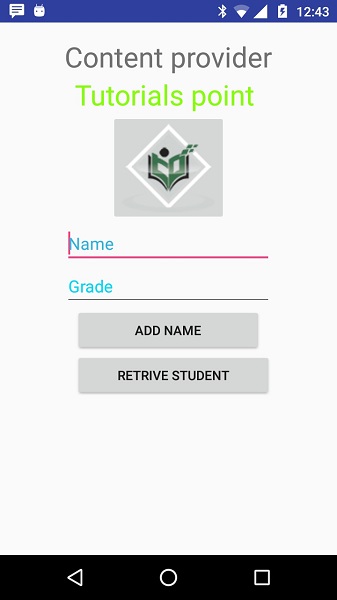
さあ、学生を入れましょう Name そして Grade そして最後に Add Nameボタンをクリックすると、データベースに学生レコードが追加され、データベースに追加されたレコード番号とともにContentProviderURIを示すメッセージが下部に点滅します。この操作は私たちのinsert()方法。このプロセスを繰り返して、コンテンツプロバイダーのデータベースにさらに数人の学生を追加しましょう。
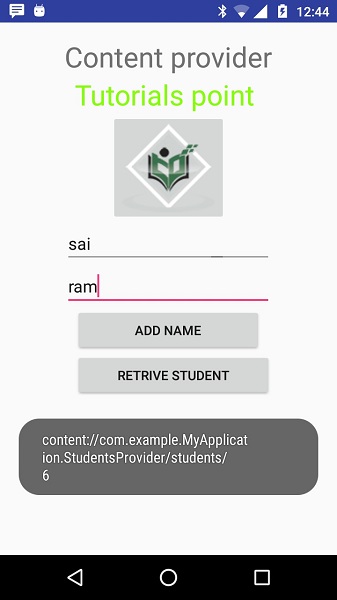
データベースへのレコードの追加が完了したら、ContentProviderにそれらのレコードを返すように依頼するときが来たので、クリックしてみましょう。 Retrieve Students すべてのレコードを1つずつフェッチして表示するボタン。これは、実装に基づいています。 query() 方法。
でコールバック関数を提供することにより、更新および削除操作に対するアクティビティを記述できます。 MainActivity.java ファイルを作成し、ユーザーインターフェイスを変更して、追加および読み取り操作の場合と同じ方法で、更新および削除操作のボタンを表示します。
このようにして、アドレス帳などの既存のコンテンツプロバイダーを使用するか、コンテンツプロバイダーの概念を使用して、上記の例で説明したように、読み取り、書き込み、更新、削除などのあらゆる種類のデータベース操作を実行できる優れたデータベース指向のアプリケーションを開発できます。